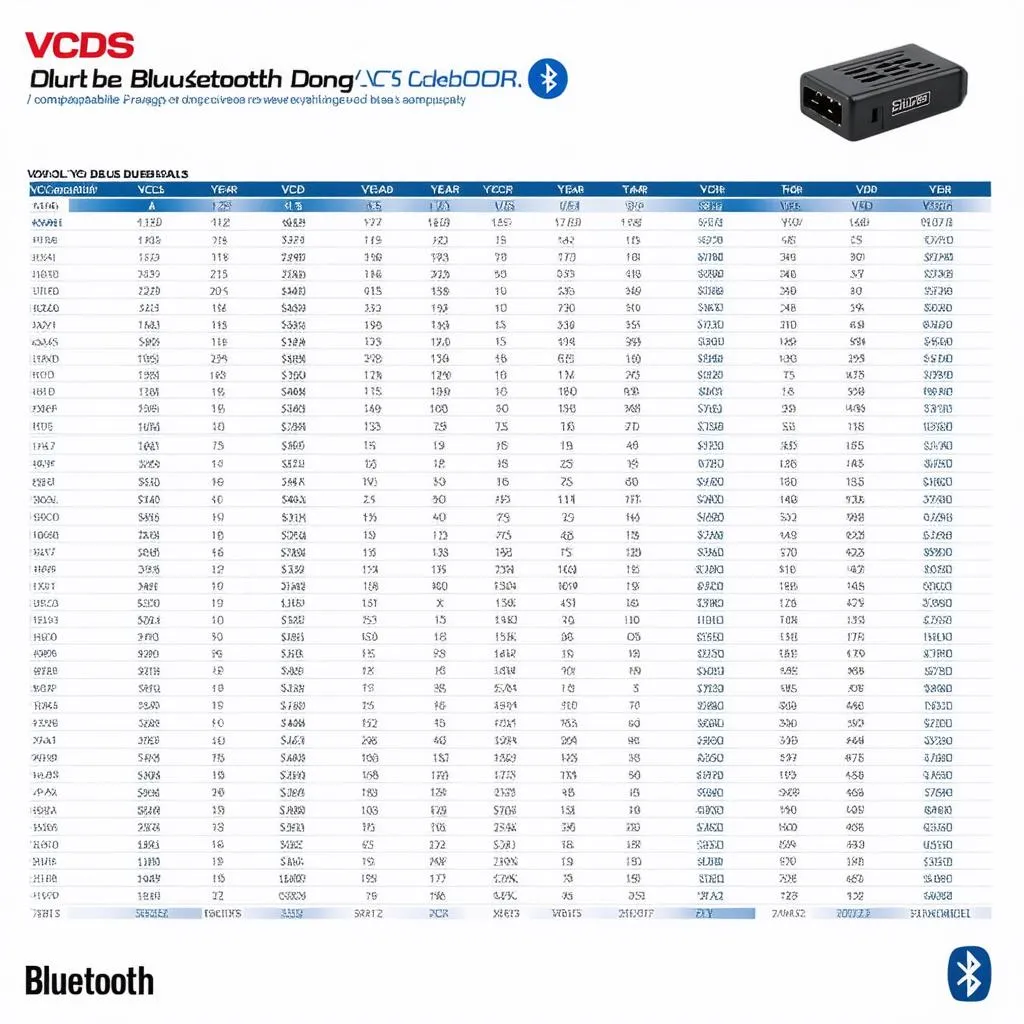Owning a 2012 Jetta Sportwagen comes with the opportunity to personalize its features, and one popular modification is activating the mirror blinkers. While not equipped from the factory, these turn signals can be enabled using a VCDS (VAG-COM Diagnostic System). This guide will walk you through the process, explaining what VCDS is, how to use it, and the steps to activate your Jetta’s mirror blinkers.
What is VCDS and Why Do I Need It?
VCDS is a powerful diagnostic and customization software for Volkswagen Audi Group (VAG) vehicles. It allows you to access and modify the various control modules in your car, enabling features that were deactivated from the factory. Think of it as a key that unlocks hidden potential within your Jetta.
“Using a VCDS gives you a deeper level of control over your vehicle,” says automotive electronics expert, Michael Klein, author of “Modern Automotive Electronics and Control Systems.” “It’s a valuable tool for enthusiasts and professionals alike.”
 VCDS Interface
VCDS Interface
Activating Your Mirror Blinkers: A Step-by-Step Guide
Before you begin, ensure you have a genuine VCDS interface and the compatible software installed on your computer.
Here’s how to turn on your mirror blinkers:
- Connect: Connect your VCDS interface to your Jetta’s OBD-II port (usually located beneath the dashboard on the driver’s side).
- Start: Turn on your vehicle’s ignition but do not start the engine.
- Launch VCDS: Open the VCDS software on your computer.
- Select Control Module: Choose “Select Control Module.”
- Navigate to Body Control Module: Go to “09 – Central Electrics.”
- Coding: Select “Coding – 07.”
- Long Coding Helper: Click on “Long Coding Helper.”
- Byte 17: Locate “Byte 17” within the Long Coding Helper.
- Activate Bit 4: Check the box for “Bit 4 – Exterior Mirror Turn Signals installed.”
- Save and Exit: Click “Exit,” then “Do It” to save your changes.
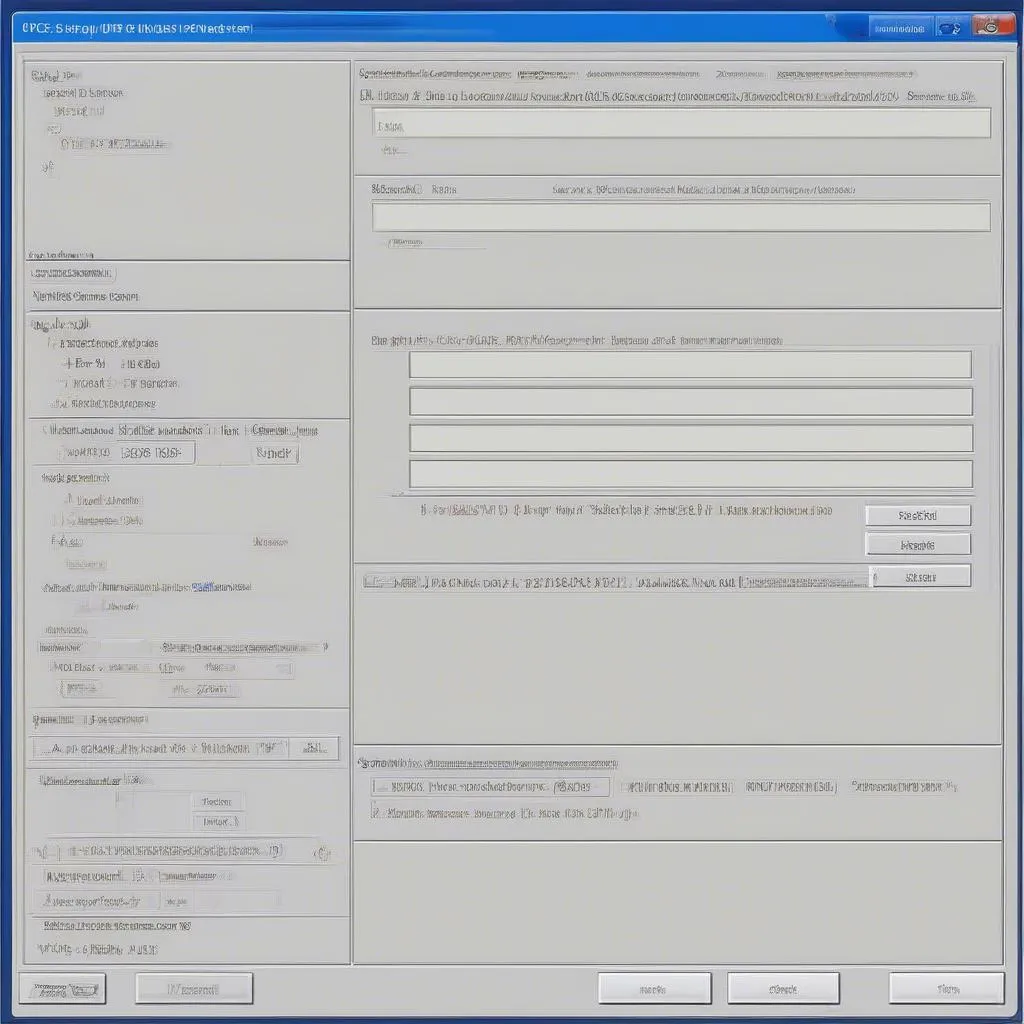 VCDS Long Coding Helper
VCDS Long Coding Helper