Connecting a USB drive to your 2019 BMW for audio playback should be a seamless experience. However, sometimes you might encounter issues that prevent you from enjoying your music. This article will guide you through common problems with 2019 BMW USB connection audio and provide effective solutions. We’ll explore everything from file format compatibility and USB drive formatting to software updates and hardware checks.
Many drivers rely on USB connections for their audio entertainment in their 2019 BMWs. It offers a convenient way to access large music libraries without relying on Bluetooth or CD players. However, several factors can disrupt this seemingly simple process. Issues can range from the USB drive itself to the car’s software, making troubleshooting a sometimes challenging task. Understanding the potential causes and solutions is crucial to quickly restoring your in-car audio experience. Let’s delve into the specifics of troubleshooting your 2019 BMW USB connection audio.
Common 2019 BMW USB Audio Connection Problems
Several factors can cause your USB drive to malfunction in your BMW. Recognizing these issues is the first step towards fixing them. Here are some frequently encountered problems:
- File Format Incompatibility: Your 2019 BMW supports specific audio formats. Using unsupported formats like FLAC or WMA Lossless might lead to playback issues. MP3, AAC, and WAV are generally well-supported.
- USB Drive Formatting: The file system of your USB drive plays a crucial role. While FAT32 is generally recommended and widely compatible, NTFS might cause problems with some BMW infotainment systems. ExFAT can also be a viable option.
- Corrupted Files: Damaged or corrupted audio files on your USB drive can prevent playback or cause interruptions.
- Software Issues: Outdated iDrive software in your 2019 BMW could have compatibility issues with certain USB drives or audio files.
- Hardware Problems: A faulty USB port or a damaged USB drive can also lead to connection problems.
 2019 BMW USB Port Connection Issues
2019 BMW USB Port Connection Issues
Troubleshooting Your 2019 BMW USB Audio
Before heading to a service center, try these troubleshooting steps:
- Check File Format: Ensure your music files are in a compatible format like MP3, AAC, or WAV.
- Reformat USB Drive: Format your USB drive to FAT32. This is the most compatible format for most BMW iDrive systems.
- Test with Another USB Drive: Using a different USB drive can help determine if the issue lies with the drive itself.
- Check for Corrupted Files: Verify the integrity of your audio files. Try playing them on a different device to rule out corruption.
- Restart iDrive System: Sometimes, a simple restart of the iDrive system can resolve minor software glitches. Hold down the volume knob for a few seconds until the system reboots.
Similar to bmw software update bluetooth audio, updating the car’s software can often resolve unforeseen compatibility issues.
Why is my USB not playing audio in my 2019 BMW?
Several reasons might cause this. Incompatibility of file formats, a faulty USB drive, or problems with the car’s software are the most common culprits.
How do I connect my USB to my 2019 BMW for audio?
Locate the USB port in your BMW (usually in the center console or glove compartment). Insert your USB drive containing compatible audio files. The iDrive system should automatically recognize the drive and allow you to select it as an audio source. This can be similar to connecting a phone, as discussed on bmw bluetooth android phone audio.
What audio formats does a 2019 BMW support via USB?
2019 BMWs generally support MP3, AAC, and WAV audio formats via USB. Other formats might not be compatible and could lead to playback issues. You can find more specific information about the audio system in your particular model on 2019 bmw x5 audio system.
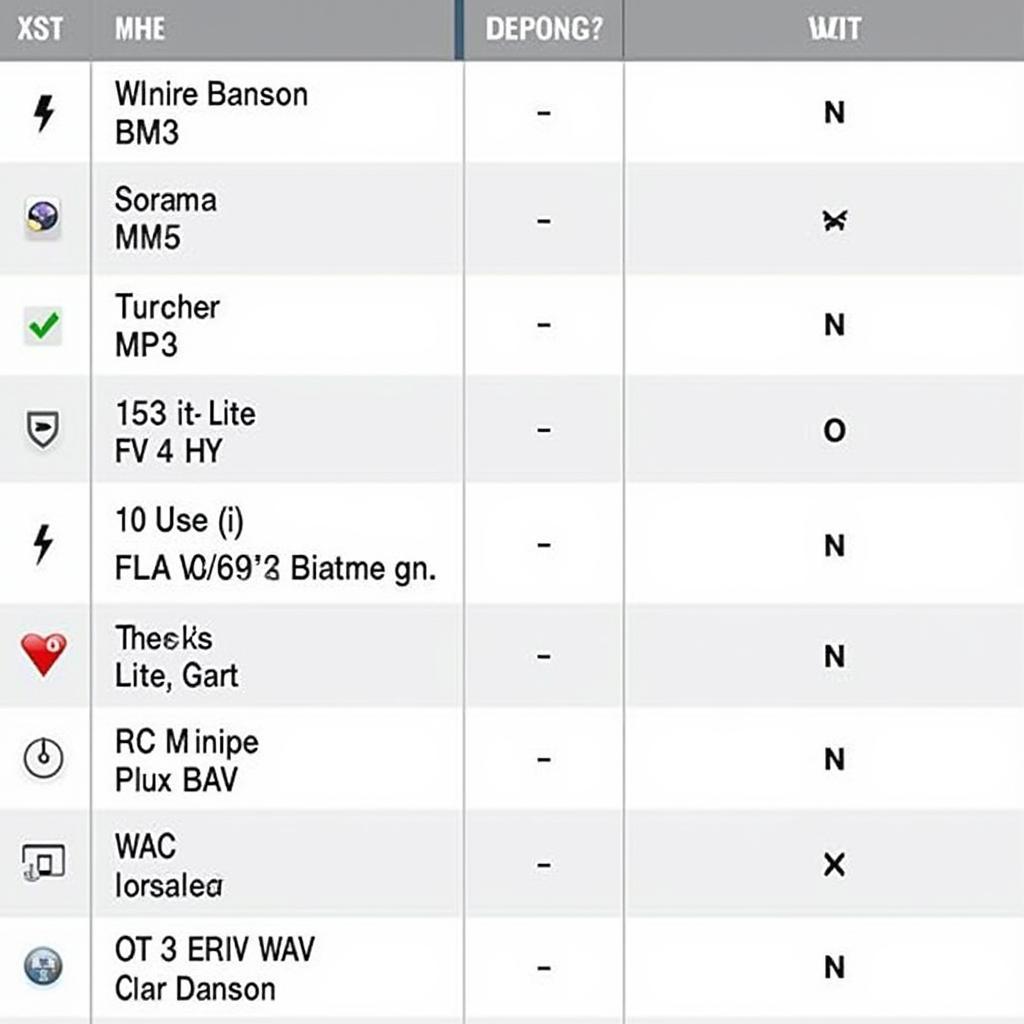 2019 BMW USB Supported Audio File Formats
2019 BMW USB Supported Audio File Formats
Advanced Troubleshooting and Solutions
If the basic troubleshooting steps don’t resolve the issue, consider these advanced solutions:
- BMW Software Update: Updating your BMW’s iDrive software to the latest version can often resolve compatibility problems. You can check for updates through the iDrive system itself or contact a BMW service center.
- Check USB Port: Inspect the USB port for physical damage. If you notice any bent pins or debris, contact a qualified technician for repair or replacement.
- Professional Diagnosis: If the problem persists, it’s best to seek professional diagnosis from a qualified BMW technician. They have the expertise and tools to pinpoint the root cause and provide appropriate solutions.
Conclusion
Troubleshooting 2019 BMW USB connection audio issues often involves simple checks and fixes. By following the steps outlined in this article, you can often restore your audio playback quickly. However, if the problem persists, consulting a professional is always the best course of action to ensure your 2019 BMW’s audio system is functioning optimally.
FAQ
- Why is my USB not recognized in my BMW? The USB drive might be formatted incorrectly, or the files might be incompatible.
- How do I update my BMW iDrive software? You can check for updates within the iDrive settings or visit a BMW service center.
- Can I play FLAC files in my 2019 BMW? FLAC is generally not supported. Convert your files to MP3, AAC, or WAV.
- What should I do if my USB port is damaged? Contact a BMW service center for repair or replacement.
- Does the length of the USB cable matter? While excessively long cables might introduce signal degradation, standard length cables shouldn’t cause problems.
- Can I use a USB hub in my BMW? Using a USB hub is not recommended and might lead to connection issues.
- How do I create a playlist on a USB for my BMW? Create folders on your USB drive, and the iDrive system will recognize them as playlists.
You might also find these related articles helpful: How to Update BMW Software, BMW Bluetooth Troubleshooting, and Common BMW Audio System Problems.
Need further assistance? Contact us via WhatsApp: +1 (641) 206-8880, Email: CARDIAGTECH[email protected], or visit us at 276 Reock St, City of Orange, NJ 07050, United States. Our 24/7 customer support team is ready to help.


