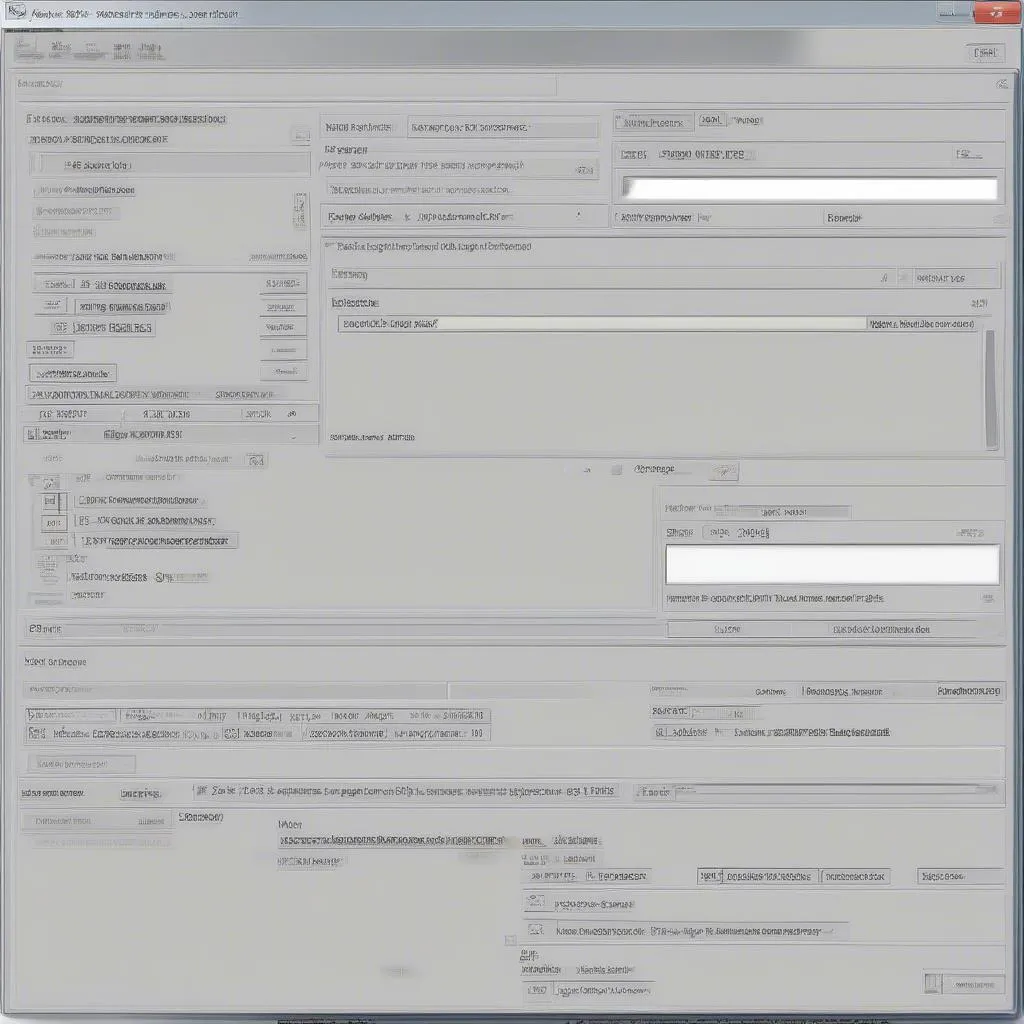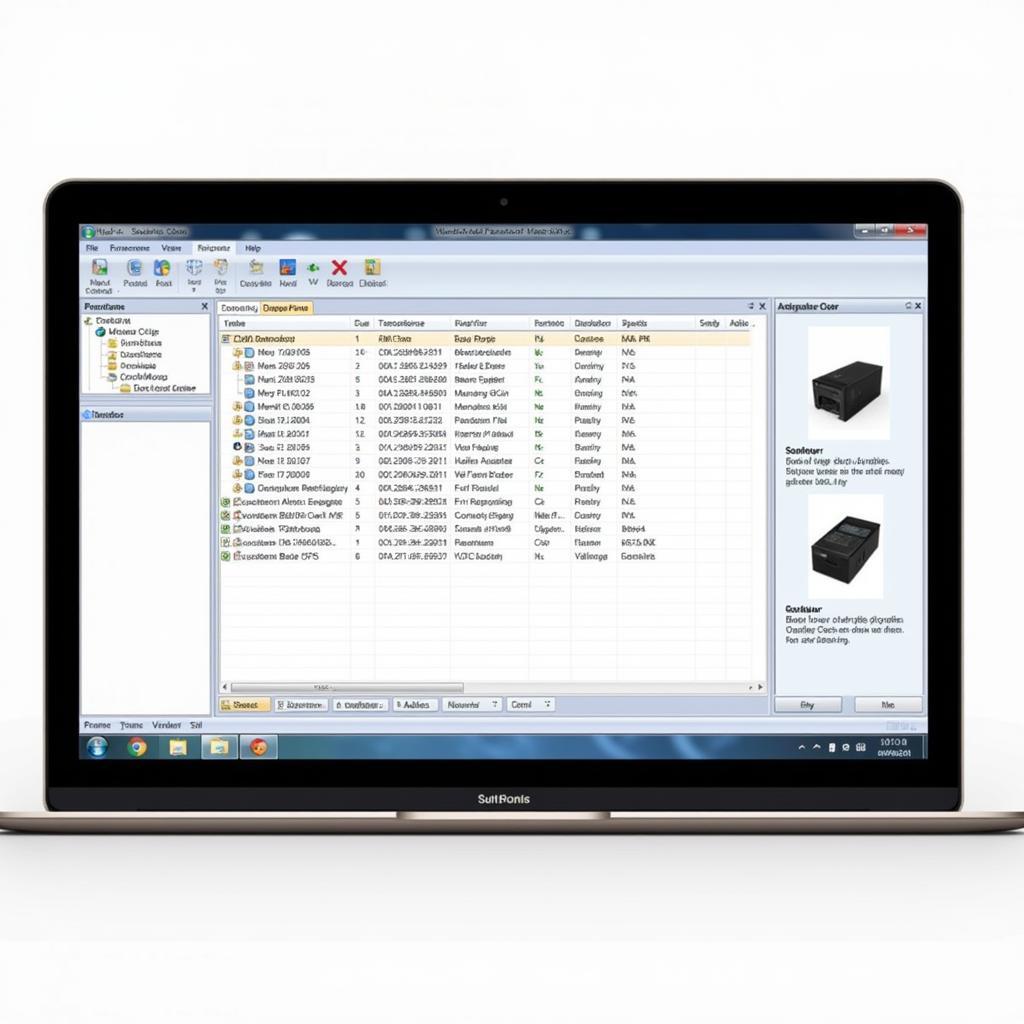Experiencing a “VCDS failure to communicate” error can be frustrating when trying to diagnose your Volkswagen Audi Group vehicle. This error essentially means your VCDS software cannot establish a connection with your car’s onboard computer, hindering your ability to read or clear fault codes.
Understanding VCDS Communication Failures
Before we dive into solutions, it’s crucial to understand why this error occurs. A VCDS failure to communicate can stem from several issues:
- Connection Problems: A faulty or loose cable is often the culprit. Always ensure your VCDS cable is securely connected to both the OBD-II port and your computer.
- Driver Issues: Outdated or incompatible drivers on your computer can prevent communication.
- Software Conflicts: Other programs running in the background might interfere with VCDS.
- Vehicle Battery: A low battery can disrupt communication.
- Faulty OBD-II Port: In some cases, the issue might lie with the vehicle’s OBD-II port itself.
- Control Module Failure: A malfunctioning control module in your car can also lead to communication errors.
 Faulty OBD2 Port
Faulty OBD2 Port
Troubleshooting Steps
Here’s a systematic approach to resolving VCDS communication failures:
-
Check the Basics:
- Cable Connection: Ensure your VCDS cable is securely plugged into both the OBD-II port (usually located under the dashboard on the driver’s side) and your computer’s USB port.
- Ignition: Turn the ignition ON (engine off).
- Battery Voltage: Verify your car battery has sufficient voltage. A low battery can disrupt communication. Consider using a multimeter to check the voltage, aiming for at least 12 volts.
-
Restart and Retry:
- Software Restart: Close VCDS and disconnect the cable. Restart your computer and reopen VCDS.
- Vehicle Restart: Turn off the ignition, wait a few minutes, and then turn it back to the ON position.
-
Update Drivers:
- VCDS Drivers: Visit the official Ross-Tech website (the developers of VCDS) to download and install the latest drivers for your specific cable.
- Other Drivers: Ensure your computer’s operating system and other drivers are up-to-date.
-
Check for Software Conflicts:
- Antivirus/Firewall: Temporarily disable your antivirus software and firewall as they might interfere with VCDS.
- Background Programs: Close any unnecessary programs running in the background.
-
Test with Another Vehicle (If Possible): If possible, connect your VCDS to another Volkswagen Audi Group vehicle to determine if the issue lies with your car or the VCDS setup.
 Connecting VCDS Cable
Connecting VCDS Cable
Advanced Troubleshooting:
- Inspect OBD-II Port: Visually inspect your car’s OBD-II port for any damage, bent pins, or debris.
- Consult a Professional: If the issue persists, it’s best to seek assistance from a qualified automotive electrician or a specialized Volkswagen Audi Group repair shop. They have the expertise and tools to diagnose complex electrical issues.
FAQs
Can a faulty USB port cause communication failure?
Yes, a malfunctioning USB port on your computer can prevent VCDS from communicating. Try using a different USB port.
Why does my VCDS work on one car but not another?
This could indicate a compatibility issue. Different VCDS versions might be required for various models and model years.
Can I use a generic OBD-II scanner with VCDS software?
No, VCDS software requires a genuine Ross-Tech interface cable for proper communication and functionality.
My VCDS worked before, but now it’s not. What changed?
Recent software updates, driver issues, or even a failing VCDS cable could be the cause. Try reinstalling drivers or testing with a different cable.
Need Further Assistance?
Contact CARDIAGTECH for expert guidance and a comprehensive range of diagnostic tools, including genuine VCDS systems. We are here to help you get your Volkswagen Audi Group vehicle diagnosed and back on the road.