Owning an Audi A4 B8 is a joy, but even the most reliable vehicles require regular maintenance. As you keep up with your service schedule, you’ll inevitably encounter the need for a service reset. While visiting a dealership is always an option, many owners prefer the DIY approach using a VCDS (VAG-COM Diagnostic System). This comprehensive guide will walk you through the process of performing an Audi A4 B8 service reset with VCDS, empowering you to take control of your vehicle’s maintenance.
Understanding the Importance of Service Reset
Modern vehicles like the Audi A4 B8 are equipped with sophisticated onboard computers that monitor various systems, including service intervals. When a service is due, the computer triggers a notification on your dashboard. Performing a service reset is crucial after each maintenance cycle to:
- Clear Dashboard Warning Lights: Resetting the service indicator removes the nagging warning messages, restoring a clutter-free dashboard.
- Maintain Accurate Service Records: A reset helps keep your vehicle’s service history accurate, essential for warranty purposes and future resale value.
- Optimize Vehicle Performance: Regular maintenance ensures all systems operate at peak performance, and resetting the service indicator ensures the onboard computer continues to track intervals correctly.
VCDS: Your Gateway to Audi Diagnostics
VCDS, short for VAG-COM Diagnostic System, is a powerful software tool designed to interface with the onboard computers of Volkswagen Audi Group (VAG) vehicles. It provides access to a wide range of diagnostic and control modules, including those related to service intervals.
Why VCDS?
- Dealer-Level Functionality: VCDS offers many features and capabilities as the diagnostic tools used by Audi dealerships.
- Cost-Effective Solution: Compared to repeated dealership visits for simple resets, VCDS offers a cost-effective solution for DIY-minded owners.
- Enhanced Control and Customization: VCDS empowers you to explore various settings and options beyond service resets, allowing for a deeper understanding and customization of your Audi A4 B8.
 Audi A4 B8 OBD2 Port
Audi A4 B8 OBD2 Port
Step-by-Step Guide to Audi A4 B8 Service Reset with VCDS
Before you begin, ensure you have a genuine VCDS interface and have installed the software on your laptop.
Step 1: Connect and Power Up
- Connect your VCDS interface to your Audi A4 B8’s OBD-II port, typically located under the dashboard on the driver’s side.
- Turn on your vehicle’s ignition but do not start the engine.
Step 2: Launch VCDS and Establish Communication
- Launch the VCDS software on your laptop.
- Select the “Select Control Module” option.
- Choose “17 – Instruments.”
- Click on “Adaptation – 10.”
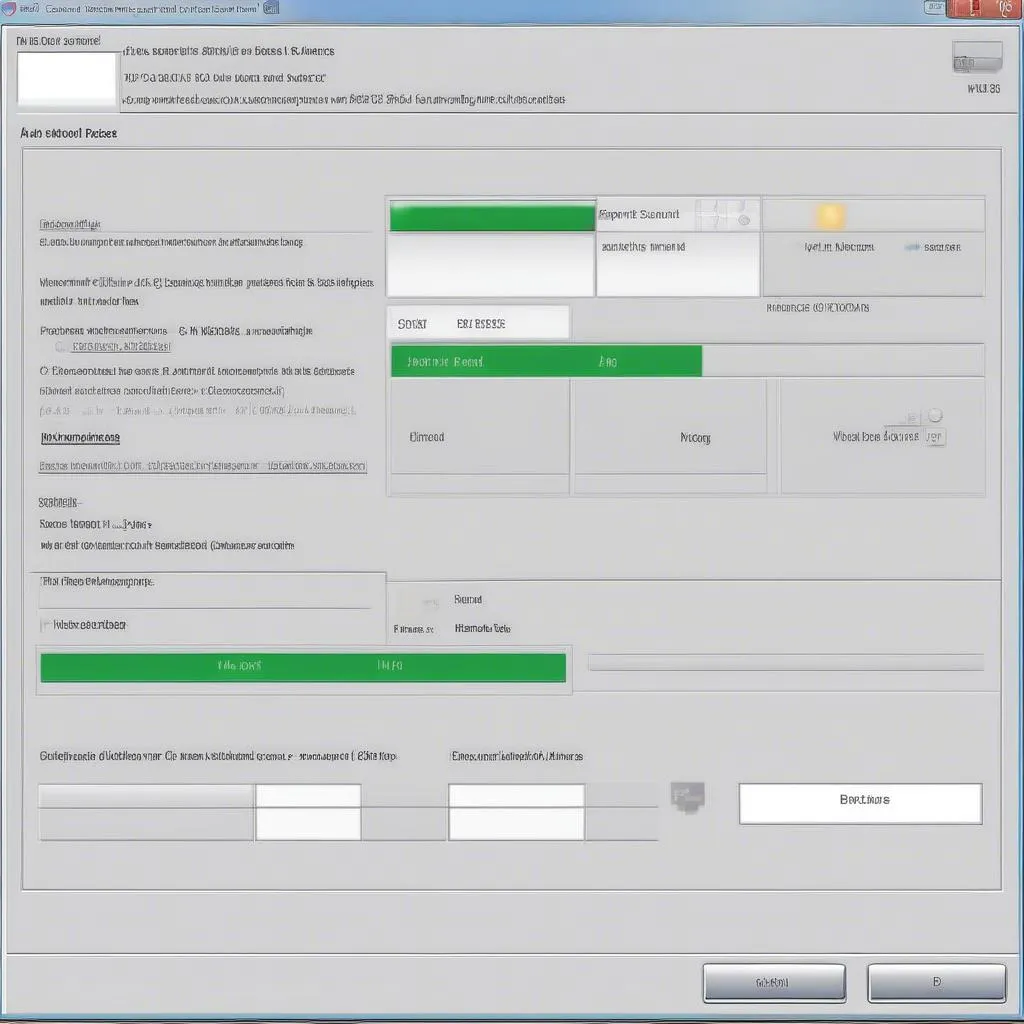 VCDS Software Service Reset Screen
VCDS Software Service Reset Screen
Step 3: Access Service Reset Options
- Locate the “Channel” drop-down menu.
- Select the appropriate channel for your specific service reset need. Consult your owner’s manual or a reliable VCDS forum for the correct channel number based on your Audi A4 B8’s year and engine.
Step 4: Perform the Reset
- Once you have selected the correct channel, you will see the current service interval settings.
- Input the new values for your reset. This usually involves setting the values to zero to indicate a fresh service cycle.
- Click “Test” to verify the new values.
- Click “Save” to confirm and apply the service reset.
 Audi A4 B8 Dashboard Service Reminder Cleared
Audi A4 B8 Dashboard Service Reminder Cleared
Step 5: Verify Reset and Clear Fault Codes
- Return to the “Instruments” module.
- Select “Fault Codes – 02” to check for any fault codes stored.
- Clear any fault codes if necessary.
Step 6: Disconnect and Test Drive
- Disconnect the VCDS interface from the OBD-II port.
- Turn off the ignition and wait a few moments.
- Start your Audi A4 B8 and confirm that the service reminder message has been cleared. Take a short test drive to ensure all systems are functioning correctly.
