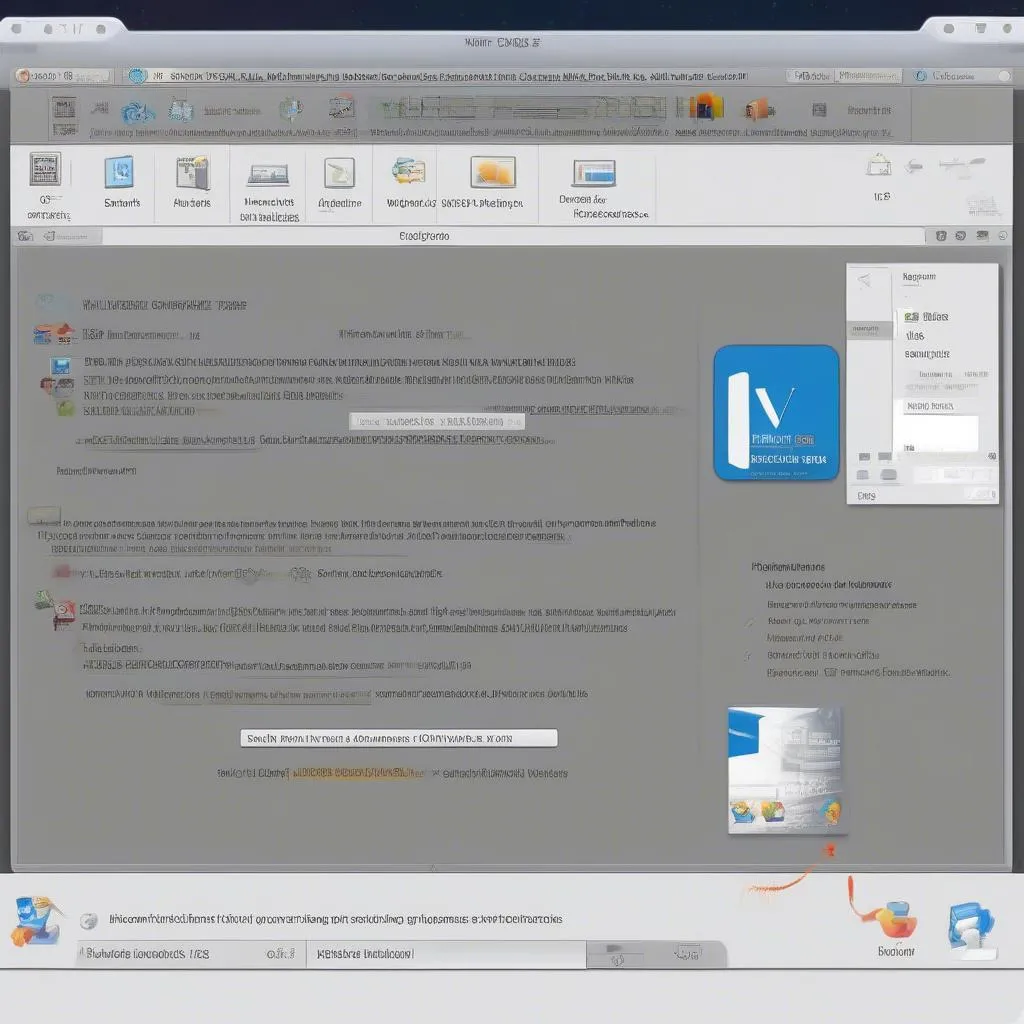As automotive technicians, access to reliable diagnostic software is crucial for troubleshooting and repairing modern vehicles. VCDS (formerly VAG-COM), developed by Ross-Tech, is a powerful diagnostic tool for Volkswagen Audi Group (VAG) vehicles. This article provides a comprehensive guide on how to install VCDS 16.8.0 software on a Windows 7 system.
Understanding VCDS 16.8.0 Software
VCDS 16.8.0 is a specific version of the VCDS software, known for its compatibility with a wide range of VAG models. It allows you to:
- Read and clear fault codes: Diagnose engine, transmission, ABS, airbag, and other system faults.
- View live data: Monitor engine parameters, sensor readings, and other real-time data streams.
- Perform adaptations and basic settings: Adjust throttle body alignment, reset service lights, and configure various control modules.
- Access advanced functions: Depending on your license and vehicle model, you can perform coding, programming, and component activations.
“Using VCDS 16.8.0 is like having an x-ray vision into the inner workings of your VAG vehicle,” says Mark Stevenson, a seasoned automotive electrician with over 20 years of experience. “It empowers technicians to diagnose and resolve issues accurately and efficiently.”
System Requirements for VCDS 16.8.0 on Windows 7
Before proceeding with the installation, ensure your Windows 7 system meets the following requirements:
- Operating System: Windows 7 (32-bit or 64-bit)
- Processor: 1 GHz or faster processor
- RAM: 1 GB or more
- Hard Disk Space: 1 GB of free space
- Display: 1024 x 768 resolution or higher
- Connectivity: USB port for connecting the VCDS interface
Step-by-Step Installation Guide
Follow these steps to install VCDS 16.8.0 software on your Windows 7 system:
- Download the VCDS 16.8.0 installation file: You can obtain the software from the official Ross-Tech website or an authorized distributor.
- Disable Antivirus Software: Temporarily disable your antivirus software to prevent any interference during the installation process.
- Run the Installation File: Locate the downloaded installation file and double-click to run it.
- Follow the On-Screen Instructions: The installation wizard will guide you through the process. Select the desired language, accept the license agreement, and choose the installation directory.
- Connect the VCDS Interface: Once the installation is complete, connect the VCDS interface to your computer’s USB port.
- Driver Installation: Windows 7 should automatically detect and install the necessary drivers for the VCDS interface. If not, you can install them manually from the installation CD or the Ross-Tech website.
- Launch VCDS Software: After the drivers are installed, you can launch the VCDS software from the desktop shortcut or the Start Menu.
Common Issues and Troubleshooting
Here are some common issues you might encounter during the installation process and their solutions:
1. “Interface Not Found” Error:
- Solution: Ensure the VCDS interface is properly connected to the computer’s USB port. Try a different USB port or cable.
2. Driver Installation Problems:
- Solution: Download the latest drivers from the Ross-Tech website and install them manually.
3. Software Compatibility Issues:
- Solution: Verify that your VCDS software version is compatible with your vehicle model. You can find compatibility information on the Ross-Tech website.
FAQs
Q: Is VCDS 16.8.0 compatible with the latest VAG models?
A: VCDS 16.8.0 may not support the latest VAG models. For newer vehicles, it’s recommended to check the Ross-Tech website for software updates or compatible versions.
Q: Can I use VCDS 16.8.0 on multiple computers?
A: VCDS licenses are typically tied to a specific interface. To use the software on multiple computers, you might need additional licenses.
Q: Can I update the firmware of my VCDS interface?
A: Yes, firmware updates for VCDS interfaces are released periodically. You can download and install them through the VCDS software.
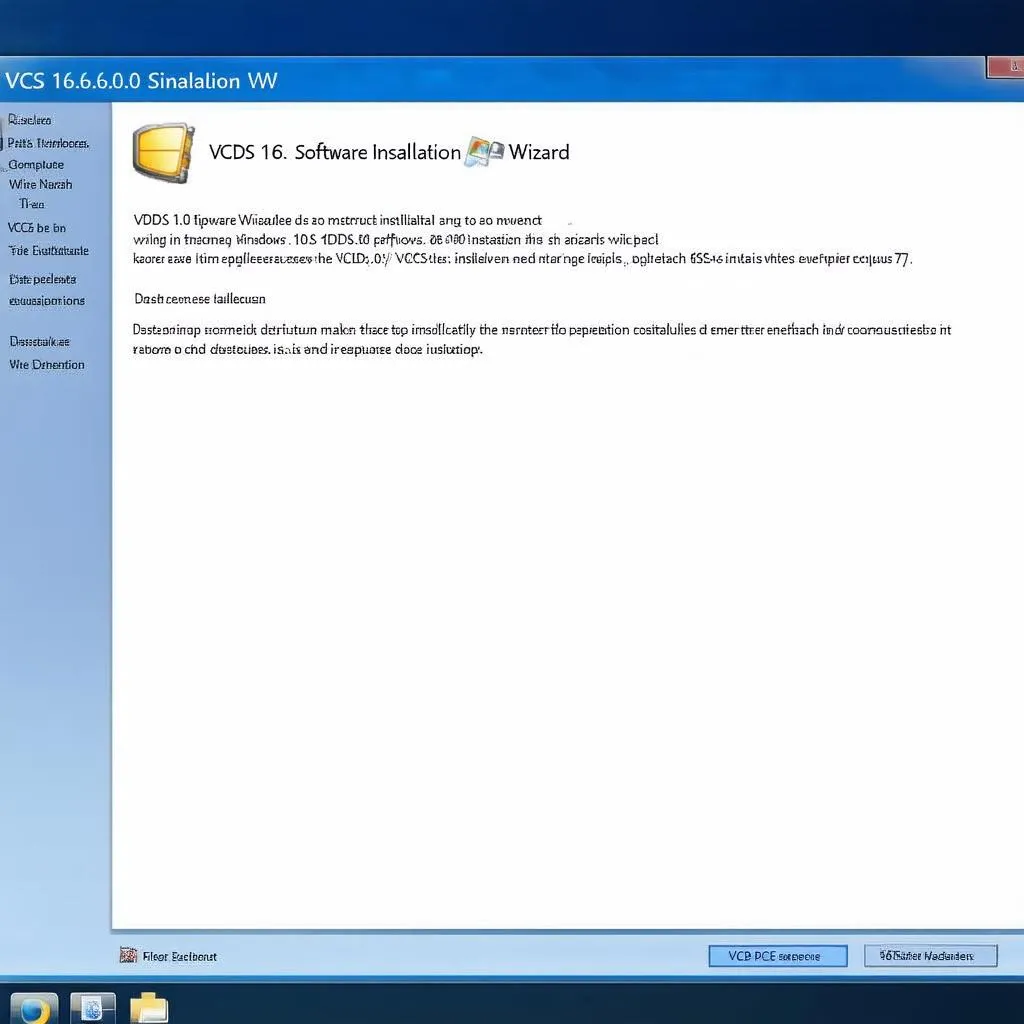 VCDS Software Installation
VCDS Software Installation
 VCDS Interface Connection
VCDS Interface Connection
Conclusion
Installing VCDS 16.8.0 software on your Windows 7 system is a straightforward process that empowers you with advanced diagnostic capabilities for VAG vehicles. By following the step-by-step guide and troubleshooting tips outlined in this article, you can unlock the full potential of this powerful tool. Remember to consult the official Ross-Tech website or authorized distributors for the latest software updates, compatible interfaces, and technical support.
For a wide range of automotive diagnostic tools, including VCDS and other leading brands, explore the selection available at CARDIAGTECH. Their expertise in the field can provide you with the right equipment for your diagnostic needs.