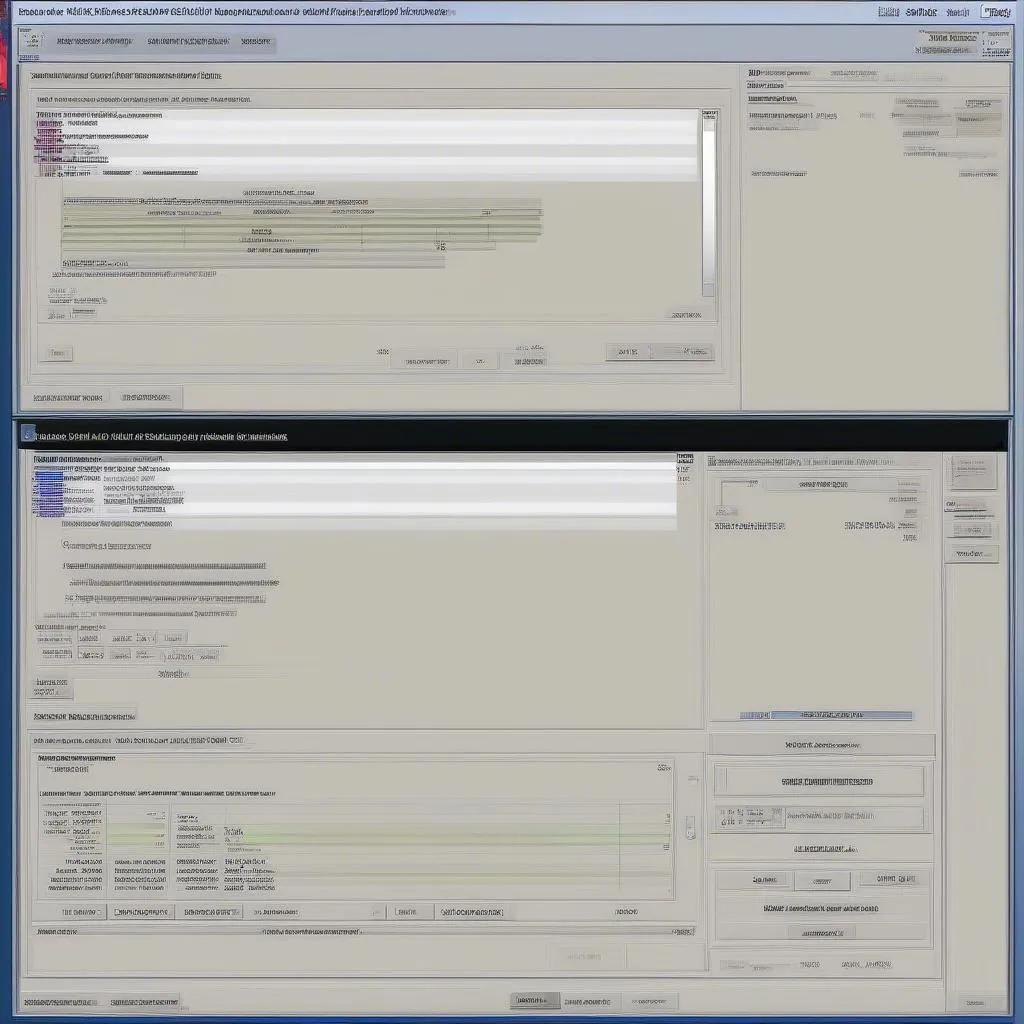VCDS (Vag-Com Diagnostic System) is an indispensable tool for anyone who owns, works on, or diagnoses Volkswagen Audi Group vehicles. A key factor in its effectiveness is having the most up-to-date database. This ensures you can access the latest features, troubleshoot with the most recent fault codes, and navigate the ever-evolving landscape of vehicle software. But how exactly do you update this critical software component? This guide will walk you through the process step-by-step.
Why Updating Your VCDS Database Matters
Just like your smartphone needs the latest operating system to function optimally, so does your VCDS software. Here’s why keeping your VCDS database updated is crucial:
- New Vehicle Models and Systems: The automotive world is in constant flux, with new models, engines, and control modules released regularly. An outdated database may not recognize these additions, limiting your diagnostic and coding capabilities.
- Latest Fault Codes: Manufacturers are continually refining their diagnostic trouble codes (DTCs). Regular updates ensure you have the most recent interpretations for accurate troubleshooting.
- Software Compatibility: Updates ensure compatibility with newer vehicle software versions, preventing potential communication errors during diagnosis.
- New Features and Functions: VCDS developers are constantly adding new features, improvements, and tweaks. Updates give you access to the latest and greatest the software has to offer.
How to Update Your VCDS Database
Updating your VCDS database is a straightforward process. Here’s a breakdown:
- Check Your Current Version: Before you begin, determine your current VCDS version. Launch the software and look in the title bar or “About” section. This information is essential to download the correct update files.
- Download the Update Files: Visit the official website of your VCDS distributor (e.g., Ross-Tech for North America). Navigate to the downloads or support section and locate the update files for your specific VCDS version.
- Save the Files: Download the update files to a location on your computer where you can easily find them. It’s typically a small, executable file.
- Close VCDS: Ensure the VCDS software is closed before proceeding with the update installation.
- Run the Update Installer: Locate the downloaded update file and double-click it to run the installer. Follow the on-screen prompts. The installer will typically locate your existing VCDS installation automatically.
- Complete the Installation: The update process may take a few moments. Once completed, you’ll receive a confirmation message.
- Verify the Update: Launch VCDS and check the version number again to confirm the update was successful.
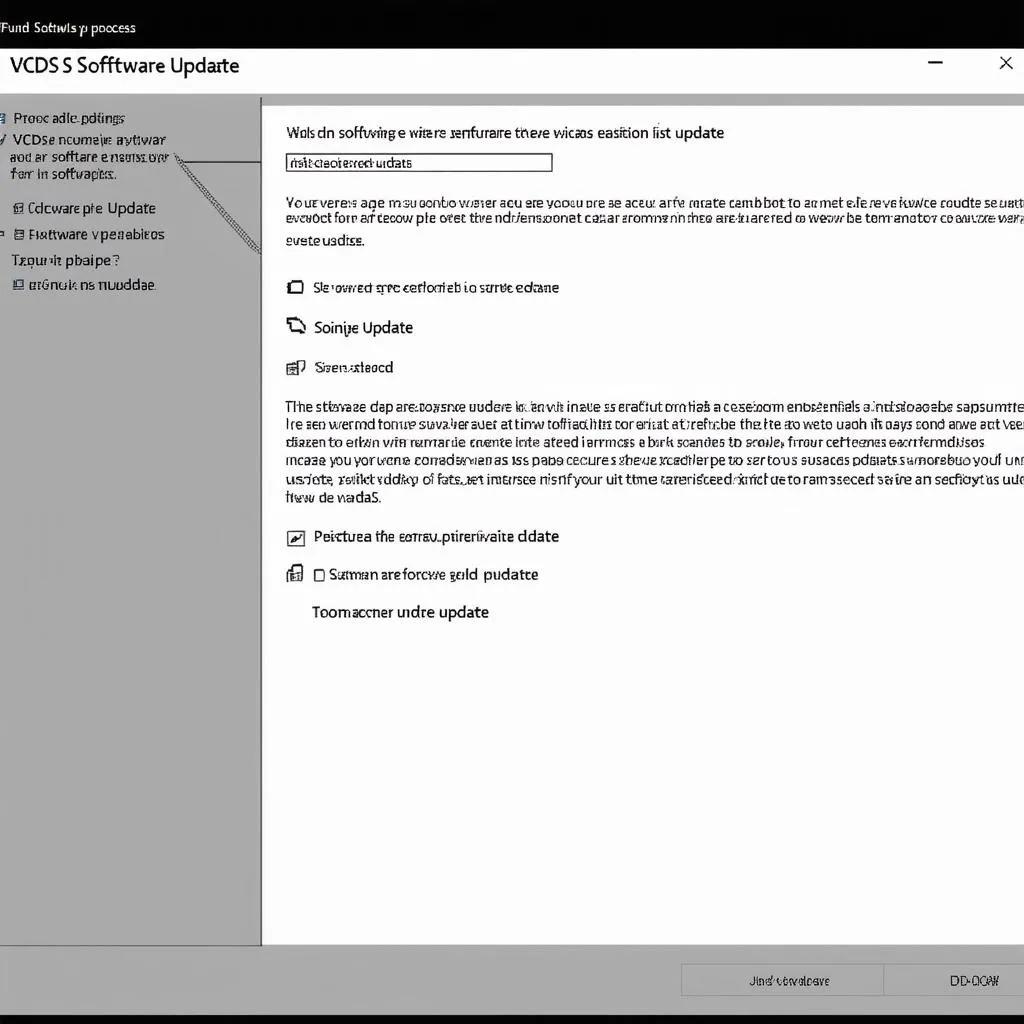 VCDS Update Process
VCDS Update Process
Common Questions About Updating Your VCDS Database
Q: How often should I update my VCDS database?
A: It’s recommended to update your VCDS database at least every few months. However, if you frequently work on newer vehicles or require the latest features, more frequent updates are advisable.
Q: Do I need an internet connection to update the database?
A: Yes, you need an active internet connection to download the update files from the official website.
Q: Can I revert to an older VCDS database version if needed?
A: While not always officially supported, you may be able to manually replace the database files with older versions. However, this is generally not recommended.
Q: I’m having trouble updating my VCDS software. What should I do?
A: Contact the technical support of your VCDS distributor or consult online forums for assistance.
Tips for a Smooth VCDS Database Update
- Use a Reliable Internet Connection: A stable internet connection ensures a smooth and uninterrupted download process.
- Disable Antivirus Temporarily: In some cases, antivirus software might interfere with the update installation. Consider disabling it temporarily during the update process.
- Backup Your Existing Database (Optional): While not strictly necessary, creating a backup of your existing database files can be a wise precaution, especially if you are working on critical systems.
 VCDS Diagnostics
VCDS Diagnostics
Conclusion
Keeping your VCDS database current is paramount for successful vehicle diagnostics, coding, and maintenance. By following these simple steps, you can ensure your software is always equipped with the latest data, enabling you to effectively diagnose and repair modern Volkswagen Audi Group vehicles. For further assistance or to explore a wide range of automotive diagnostic tools, we encourage you to connect with Cardiagtech. Their expertise can provide valuable support in navigating the world of vehicle diagnostics.