VCDS, previously known as VAG-COM, is a powerful diagnostic software specifically designed for Volkswagen Audi Group (VAG) vehicles. This software grants you, the user, dealer-level access to your car’s internal systems, allowing for in-depth diagnostics, module coding, and adaptations. Whether you’re a seasoned mechanic or a passionate car enthusiast, understanding how to install and use VCDS can unlock a new level of control and insight into your vehicle’s health.
Understanding VCDS: More Than Just a Code Reader
Before we delve into the installation process, let’s clarify what VCDS brings to the table. Unlike generic OBD-II code readers, VCDS digs deeper, communicating directly with the vast array of control modules within your VAG vehicle. This includes everything from the engine and transmission to airbags, ABS, and even convenience features.
“Think of VCDS as the key to your car’s brain,” explains automotive electronics expert Dr. Markus Kohler in his book “Advanced Automotive Diagnostics.” “It allows you to not only read and clear fault codes but also analyze live data streams, perform adaptations, and unlock hidden features.”
Installing VCDS: A Step-by-Step Walkthrough
Installing VCDS is a straightforward process, but paying attention to the details ensures smooth operation. Here’s a detailed guide:
Requirements:
- A Windows-based PC (laptop recommended for portability)
- A stable internet connection (for software download and driver installation)
- A genuine VCDS interface cable (more on this below)
Steps:
- Purchase a Genuine VCDS Interface: This is crucial. Counterfeit cables often lack functionality and can potentially harm your vehicle’s electronics. Reputable vendors like Cardiagtech offer genuine Ross-Tech VCDS systems, ensuring compatibility and support.
- Download VCDS Software: Visit the official Ross-Tech website and download the latest version compatible with your operating system.
- Install the Software: Run the downloaded executable file and follow the on-screen instructions. This typically involves accepting license agreements and selecting installation directories.
- Connect the VCDS Interface: With your PC turned off, connect the VCDS interface cable to your computer’s USB port and then to your vehicle’s OBD-II port (usually located under the dashboard on the driver’s side).
- Install Drivers (If Prompted): Windows will often automatically install the necessary drivers. If not, follow the prompts or manually locate the drivers within the VCDS installation folder.
- Launch VCDS and Test Connection: Open the VCDS software. You should see a green or blue icon indicating successful communication with the interface. To further verify, click on “Options” and then “Test.” A successful test confirms proper installation and communication.
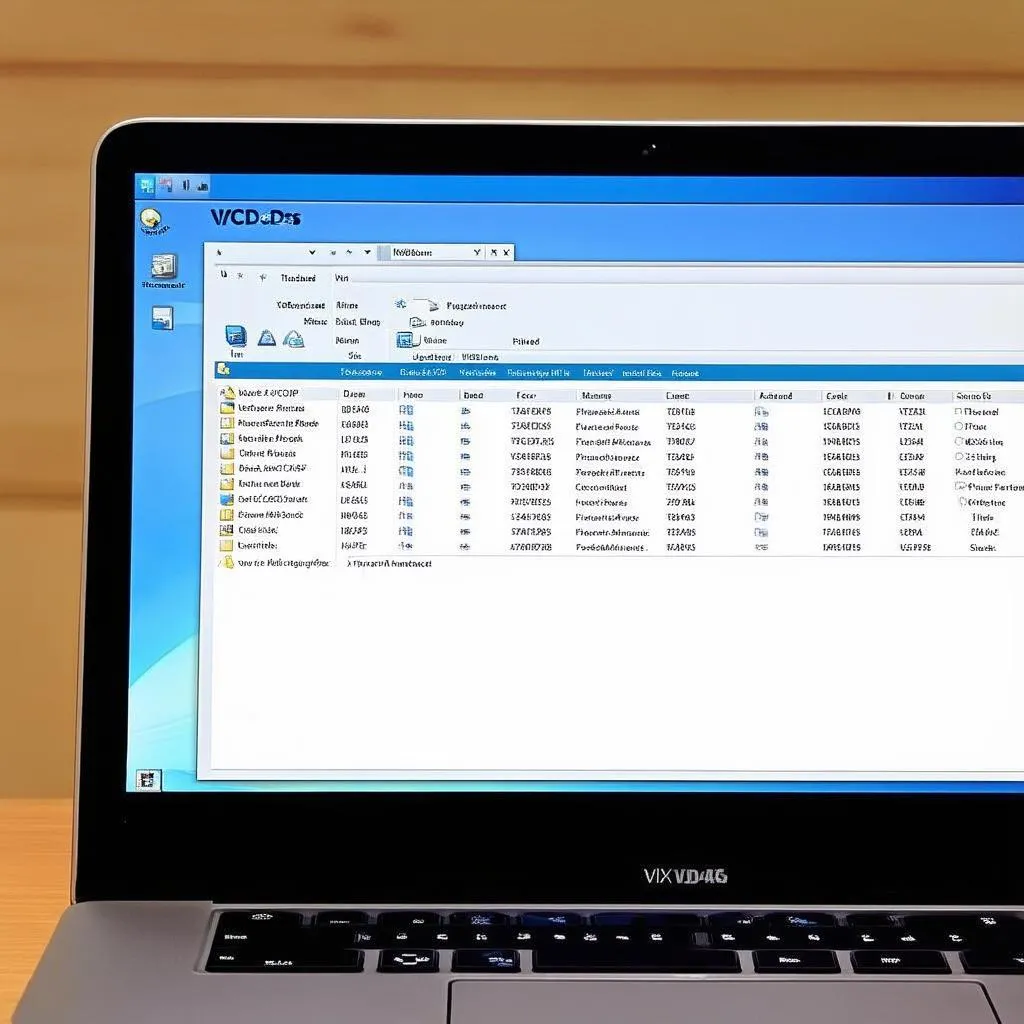 VCDS Installation Screenshot
VCDS Installation Screenshot
Using VCDS: Navigating the Interface
The VCDS interface may seem daunting at first, but it’s logically organized and user-friendly once you understand its layout.
- Select Control Module: Choose the specific module you wish to diagnose (e.g., Engine, Transmission, ABS).
- Fault Codes: Read, clear, and save any stored fault codes. VCDS provides detailed descriptions of each code, making troubleshooting easier.
- Live Data: Monitor real-time data streams from various sensors and systems, providing valuable insights into your vehicle’s operation.
- Advanced Functions: Perform adaptations, coding changes, and access special functions (availability varies depending on your vehicle model).
Important Note: While VCDS is a powerful tool, it’s essential to exercise caution, especially when venturing into advanced functions. Modifying certain settings without proper knowledge can lead to unexpected behavior. Always consult reputable sources or seek professional guidance before making significant changes.
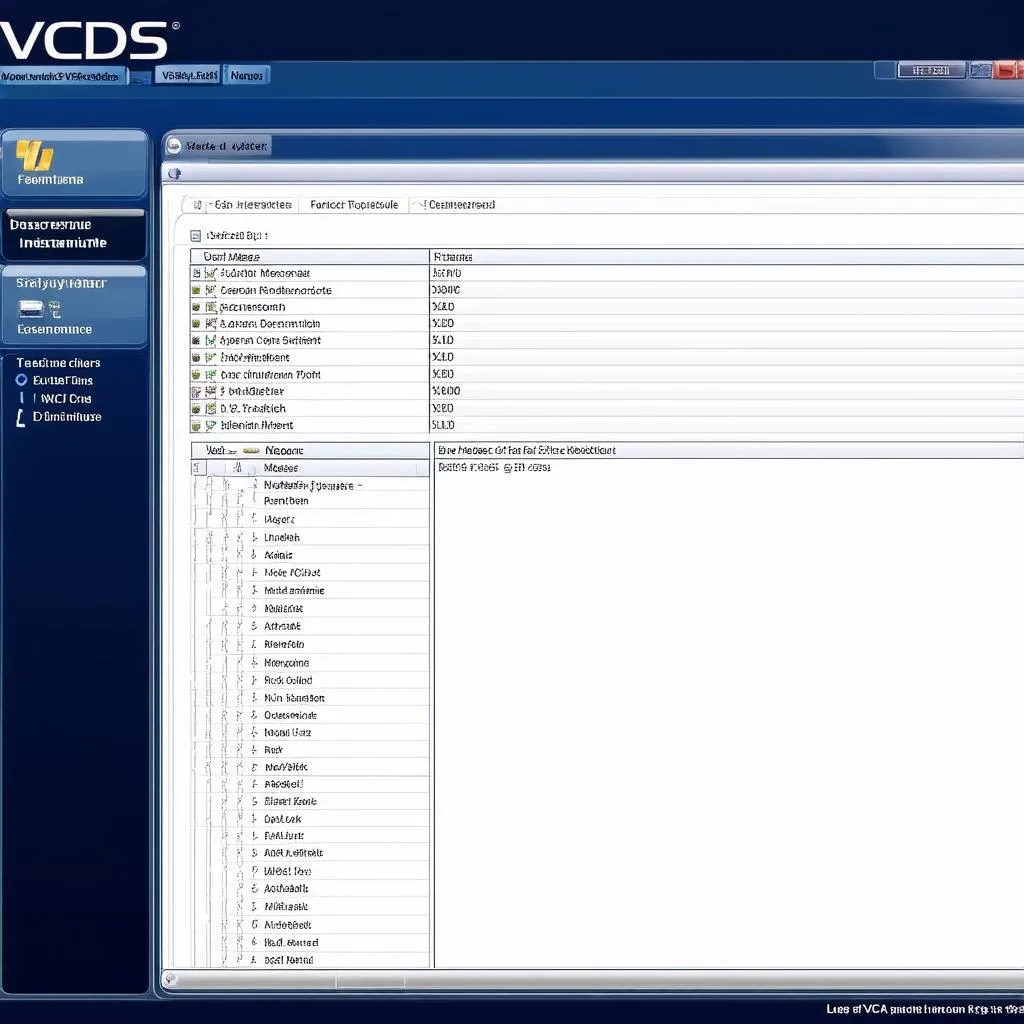 VCDS User Interface
VCDS User Interface
Common VCDS Questions Answered:
- Can I use VCDS on multiple VAG vehicles? Yes, a single VCDS license can be used on an unlimited number of VAG vehicles.
- Do I need to update VCDS? Ross-Tech regularly releases updates with new features, bug fixes, and vehicle compatibility. It’s good practice to keep your software updated.
- Where can I find reliable information and support for using VCDS? The Ross-Tech website offers comprehensive documentation, FAQs, and active user forums. Additionally, numerous online communities and resources provide guidance and support for VCDS users.
Enhance Your Automotive Expertise with Cardiagtech
Investing in a genuine VCDS system from CARDIAGTECH equips you with a professional-grade diagnostic tool to delve deeper into your VAG vehicle. CARDIAGTECH offers a range of other automotive diagnostic products, ensuring you have the right tools for the job. Contact CARDIAGTECH today to learn more about their offerings and take control of your vehicle’s diagnostics.


