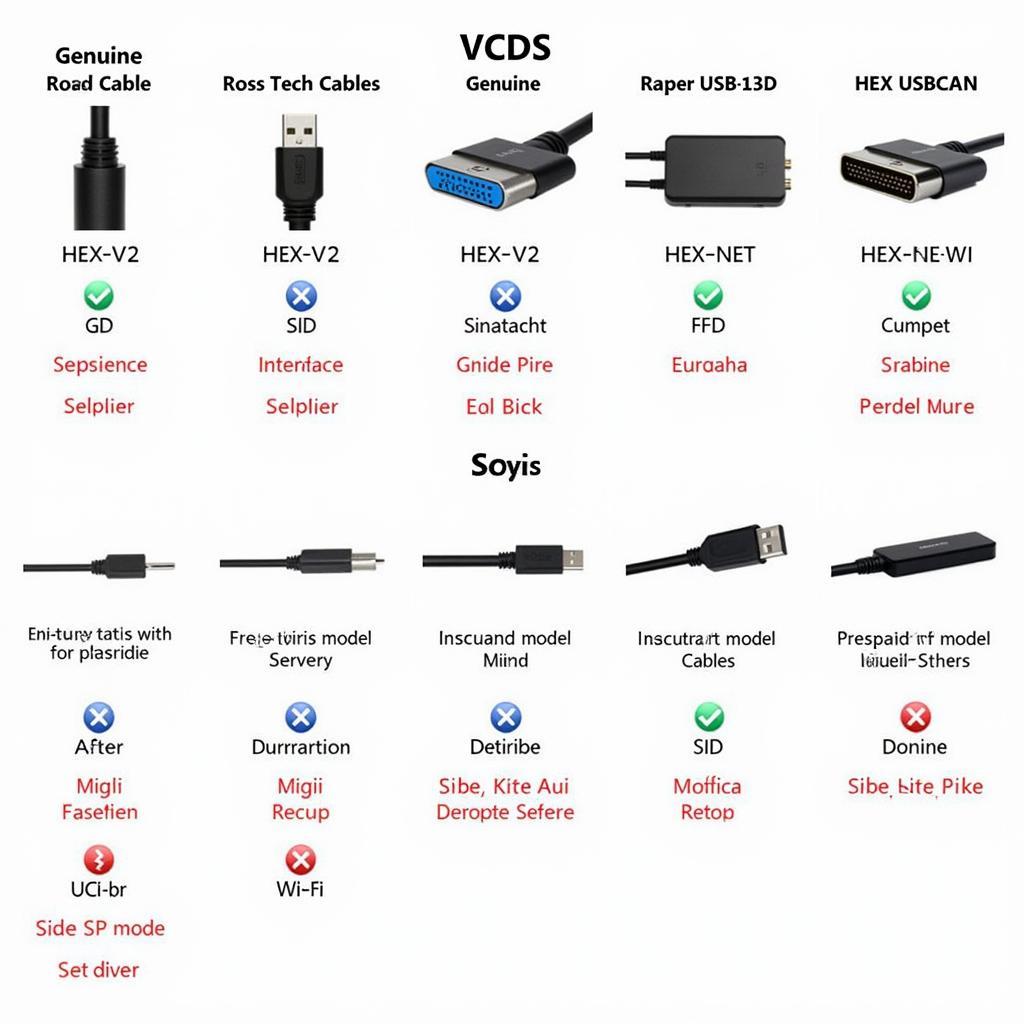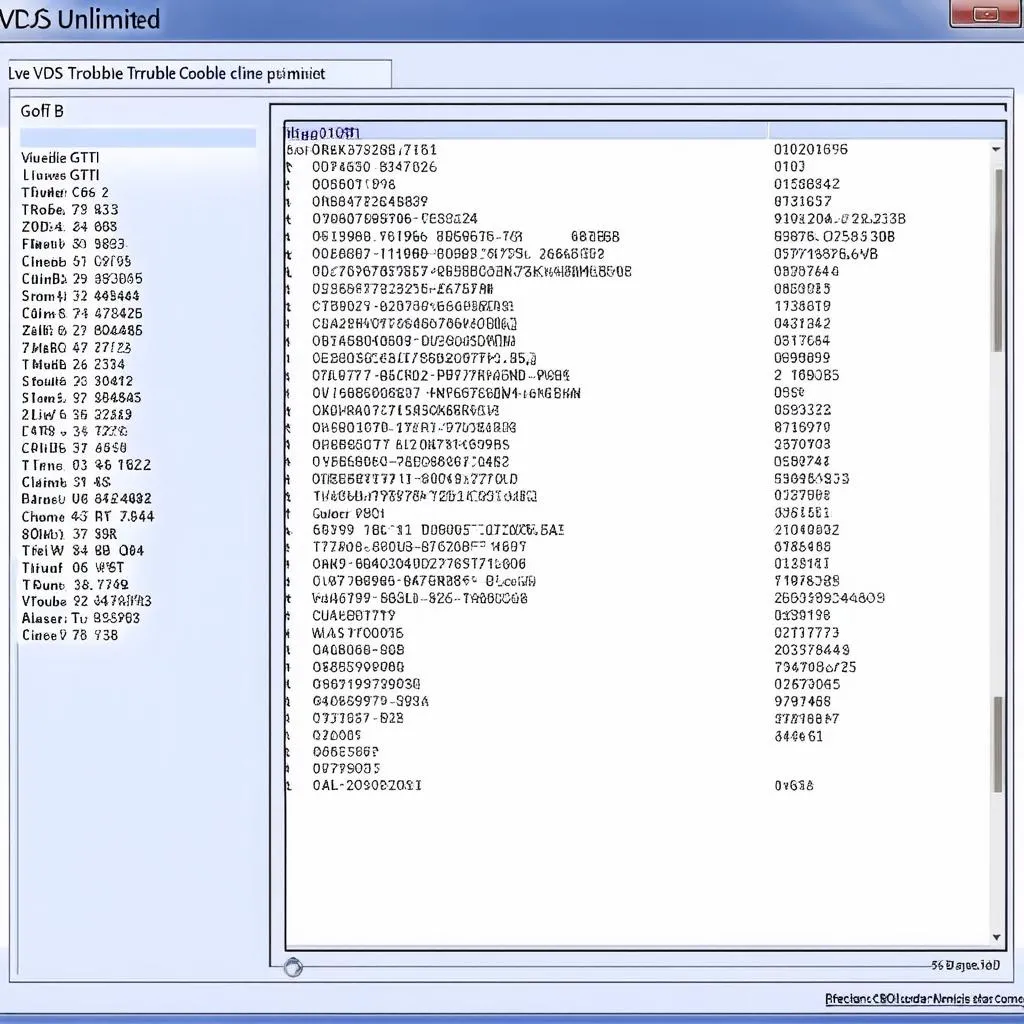So you just got your hands on a shiny new VCDS cable and you’re eager to dive into the world of DIY car diagnostics. That’s great! Whether you’re troubleshooting a check engine light or want to customize your car’s features, VCDS (Vag-Com System) is a powerful tool for any Volkswagen Audi Group (VAG) owner. This guide will walk you through everything you need to know about how to use VCDS for the first time.
What is VCDS?
VCDS is a diagnostic and customization software that allows you to communicate with your VAG vehicle’s control modules. It’s essentially the DIY-friendly version of the software used by dealerships and professional mechanics. With VCDS, you can:
- Read and clear fault codes: Diagnose those pesky check engine lights and other warning messages.
- View live data streams: Monitor sensor readings in real-time to analyze your vehicle’s performance.
- Activate/deactivate specific functions: Enable hidden features or adjust existing settings to personalize your car.
- Perform adaptations and basic settings: Calibrate components after repairs or modifications.
Getting Started with VCDS
1. System Requirements
Before you begin, ensure your computer meets the minimum system requirements:
- Operating System: Windows 7, 8, 10, or 11 (32-bit or 64-bit)
- Hardware: 1 GHz processor, 1 GB RAM, 300 MB free hard drive space
- Internet Connection: Required for software installation and updates
2. Download and Install VCDS Software
Download the latest version of VCDS from the official Ross-Tech website (the developers of VCDS). Follow the on-screen instructions to complete the installation process.
3. Connect Your VCDS Cable
Connect the VCDS cable to your computer’s USB port and the OBD-II port on your vehicle. The OBD-II port is typically located under the dashboard on the driver’s side.
 VCDS cable connected to laptop and car's OBD-II port
VCDS cable connected to laptop and car's OBD-II port
4. Launch VCDS and Establish Connection
Turn on your vehicle’s ignition (engine on or not depends on the specific function you intend to use). Launch the VCDS software. Select the correct communication port and your vehicle’s model from the list. Click on “Test” to establish a connection.
Note: If the connection fails, double-check your cable connections, OBD-II port location, and ensure the ignition is switched on.
Using VCDS: A Basic Walkthrough
Now that you’ve successfully connected your VCDS cable, let’s go through some basic functions:
1. Reading Fault Codes
- Select your vehicle’s control module (e.g., Engine, ABS, Airbag) from the list.
- Click on “Fault Codes – Read.”
- VCDS will scan the selected module for stored fault codes. Each code will have a description explaining the issue.
2. Clearing Fault Codes
- After addressing the underlying issue, you can clear the fault codes.
- Click on “Fault Codes – Clear.”
- VCDS will erase the stored codes from the module’s memory.
Important Note: Clearing fault codes without addressing the root cause will not solve the problem. Always investigate and resolve the issue before clearing codes.
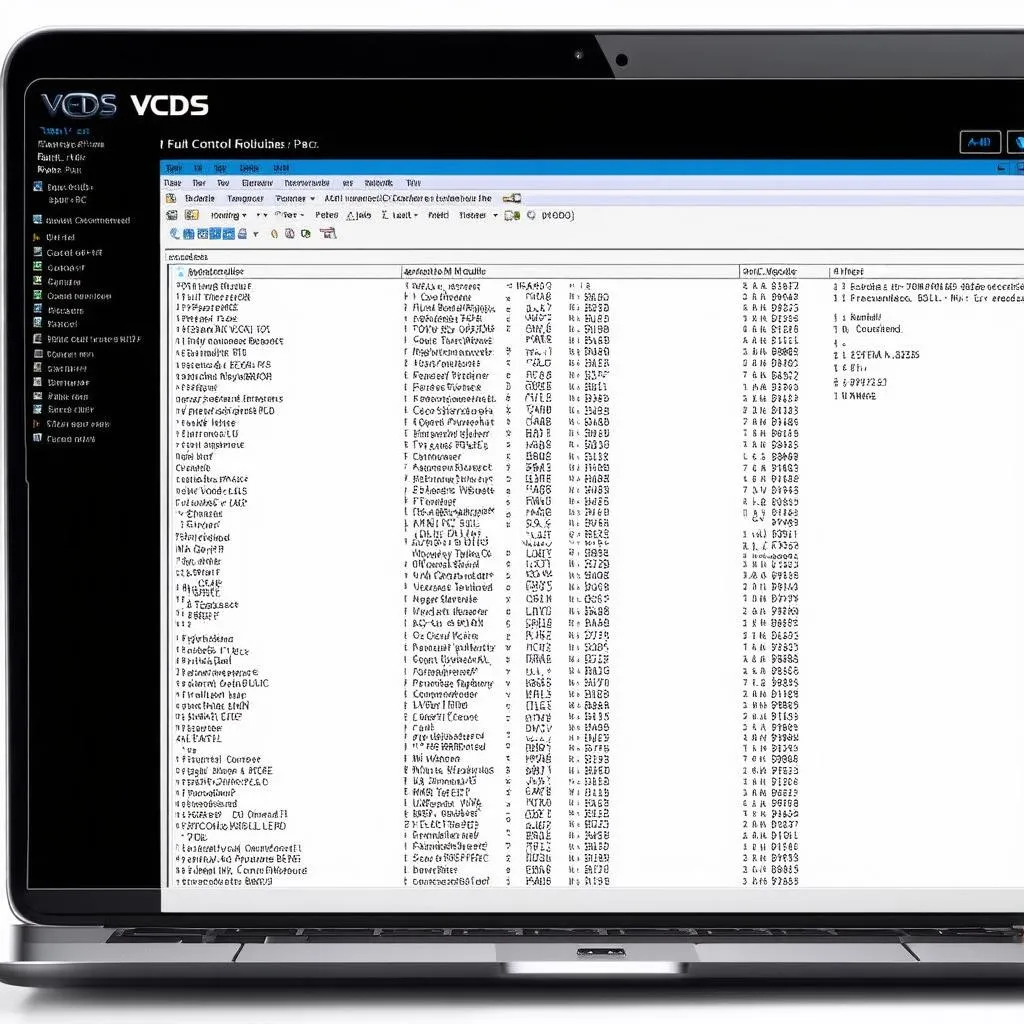 VCDS software displaying fault codes on a laptop screen.
VCDS software displaying fault codes on a laptop screen.
3. Viewing Live Data
- Go to the “Measuring Blocks” section.
- Select the desired measuring block group (specific sensor data).
- VCDS will display real-time readings from the selected sensors.
4. Accessing Coding and Adaptations
Coding allows you to change specific settings within a control module.
Adaptations enable you to adjust or calibrate specific components.
Caution: Modifying coding and adaptations can significantly impact your vehicle’s behavior. Only proceed if you fully understand the implications of the changes you’re making. Refer to reputable online forums like the VCDS Forum for guidance and support.
FAQs about Using VCDS for the First Time
- Is VCDS safe to use?
- Yes, VCDS is generally safe to use. However, it’s crucial to use it responsibly. Avoid making changes to settings or adaptations unless you’re confident in your understanding.
- Can I damage my car with VCDS?
- It’s unlikely to cause damage if used correctly. However, making incorrect changes to coding or adaptations could potentially lead to unexpected behavior. Always double-check before making changes.
- Where can I find more information on specific VCDS functions?
- The Ross-Tech website offers comprehensive documentation, FAQs, and user forums. You can also find helpful guides and tutorials on various automotive forums and websites.
Conclusion
Congratulations! You’ve taken the first step toward unlocking the full potential of your VAG vehicle with VCDS. Remember to approach DIY diagnostics with caution and always prioritize a thorough understanding of the modifications you’re making.
For more advanced VCDS tutorials, check out our guides on ABS output tests and data logging on the CARDIAGTECH blog. And if you ever encounter issues or need expert assistance, don’t hesitate to contact the professionals at CARDIAGTECH for support.