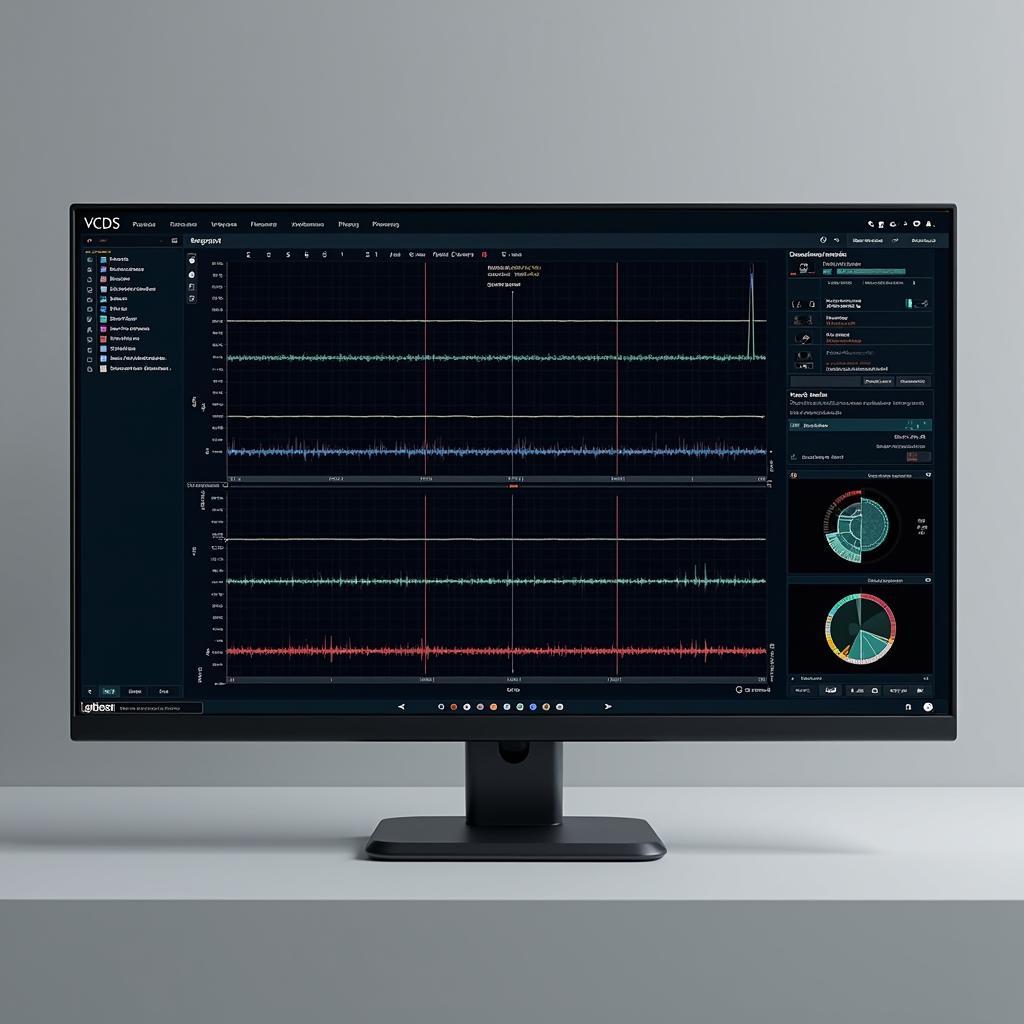In the world of automotive diagnostics, the VCDS (formerly known as VAG-COM) software paired with a reliable diagnostic interface has become an indispensable tool. Whether you’re a seasoned mechanic or a DIY enthusiast, keeping your VCDS interface’s firmware updated ensures compatibility with the latest vehicle models and access to the latest features. This comprehensive guide will walk you through the intricacies of VCDS firmware updates, answering common questions and equipping you with the knowledge to perform this crucial task with confidence.
Understanding VCDS Firmware
Firmware is the embedded software within your VCDS interface that allows it to communicate with your vehicle’s onboard computer systems. Just like any other software, firmware is constantly being improved and updated to:
- Ensure compatibility: Car manufacturers frequently introduce new vehicle models and update existing ones with new control units and communication protocols. Firmware updates ensure your VCDS interface can seamlessly interact with these newer models.
- Add new features: Updates often include support for new diagnostic functions, allowing you to access a wider range of data and perform more advanced troubleshooting.
- Improve performance and stability: Bug fixes and performance enhancements are incorporated into firmware updates, resulting in a smoother and more reliable diagnostic experience.
When to Update Your VCDS Firmware
Keeping your VCDS firmware current is highly recommended. However, there are specific scenarios where an update becomes essential:
- Purchasing a new VCDS interface: It’s always a good practice to check for and install the latest firmware upon acquiring a new interface to ensure optimal performance from the start.
- Experiencing compatibility issues: If you’re having trouble connecting to a particular vehicle model or accessing certain control units, an outdated firmware could be the culprit.
- A new VCDS software version requires it: Major VCDS software releases sometimes necessitate a corresponding firmware update to ensure seamless integration and unlock the full potential of the new software features.
The VCDS Firmware Update Process: A Step-by-Step Guide
Updating your VCDS firmware is a straightforward process. Follow these steps carefully:
-
Determine Your Interface: Identify the specific model of your VCDS interface (e.g., HEX-V2, HEX-NET). This information is crucial for downloading the correct firmware version.
-
Download the Firmware: Visit the official Ross-Tech website (the developer of VCDS) and navigate to the firmware download section. Locate the firmware file specifically designed for your interface model.
-
Connect Your Interface: Power up your VCDS interface by connecting it to your computer’s USB port. Ensure the interface is properly recognized by your operating system.
-
Launch VCDS Software: Open the VCDS software on your computer. In the main menu, navigate to “Options” and then select “USB Interface.”
-
Initiate the Update: Within the “USB Interface” window, you’ll find an “Update Firmware” button. Click this button to start the update process.
-
Select Firmware File: A file browser window will open, prompting you to locate the firmware file you downloaded earlier. Select the file and click “Open.”
-
Follow On-Screen Instructions: The VCDS software will guide you through the remaining steps. This typically involves confirming the update and waiting for it to complete.
-
Verification: Once the update is finished, the software will confirm its success. It’s highly recommended to close and reopen the VCDS software to ensure the new firmware is properly loaded.
Precautions and Tips
- Stable Connection: Maintain a stable and uninterrupted connection between your computer and the VCDS interface throughout the update process. Interruptions can lead to firmware corruption.
- Power Source: Ensure your computer has a reliable power source. A sudden power loss during the update can have adverse effects.
- Official Firmware Only: Always download firmware files exclusively from the official Ross-Tech website. Using firmware from unverified sources can potentially damage your interface.
- Backup (Optional): While not mandatory, some experienced users choose to back up their current firmware version before installing a new one. This allows for reverting to the previous version if any issues arise.
Common VCDS Firmware Update Questions
What happens if I interrupt the firmware update process?
Interrupting a firmware update can corrupt the firmware on your interface, potentially rendering it unusable. It’s crucial to avoid any interruptions during the process and ensure a stable power supply and internet connection.
Can I revert to an older firmware version if I encounter problems?
While it’s technically possible to revert to an older firmware version in some cases, it’s not always guaranteed and can be a complex process. It’s generally recommended to contact Ross-Tech support for guidance if you’re facing issues that necessitate a firmware rollback.
How do I know if my VCDS interface needs a firmware update?
The VCDS software usually provides notifications if a firmware update is available for your interface. Additionally, you can check the Ross-Tech website’s firmware download section to see the latest firmware version for your specific interface model.
My VCDS interface isn’t being recognized by my computer after the update. What should I do?
Try disconnecting and reconnecting the interface, restarting your computer, and ensuring the drivers for the interface are properly installed. If the issue persists, it might be necessary to contact Ross-Tech support for further assistance.
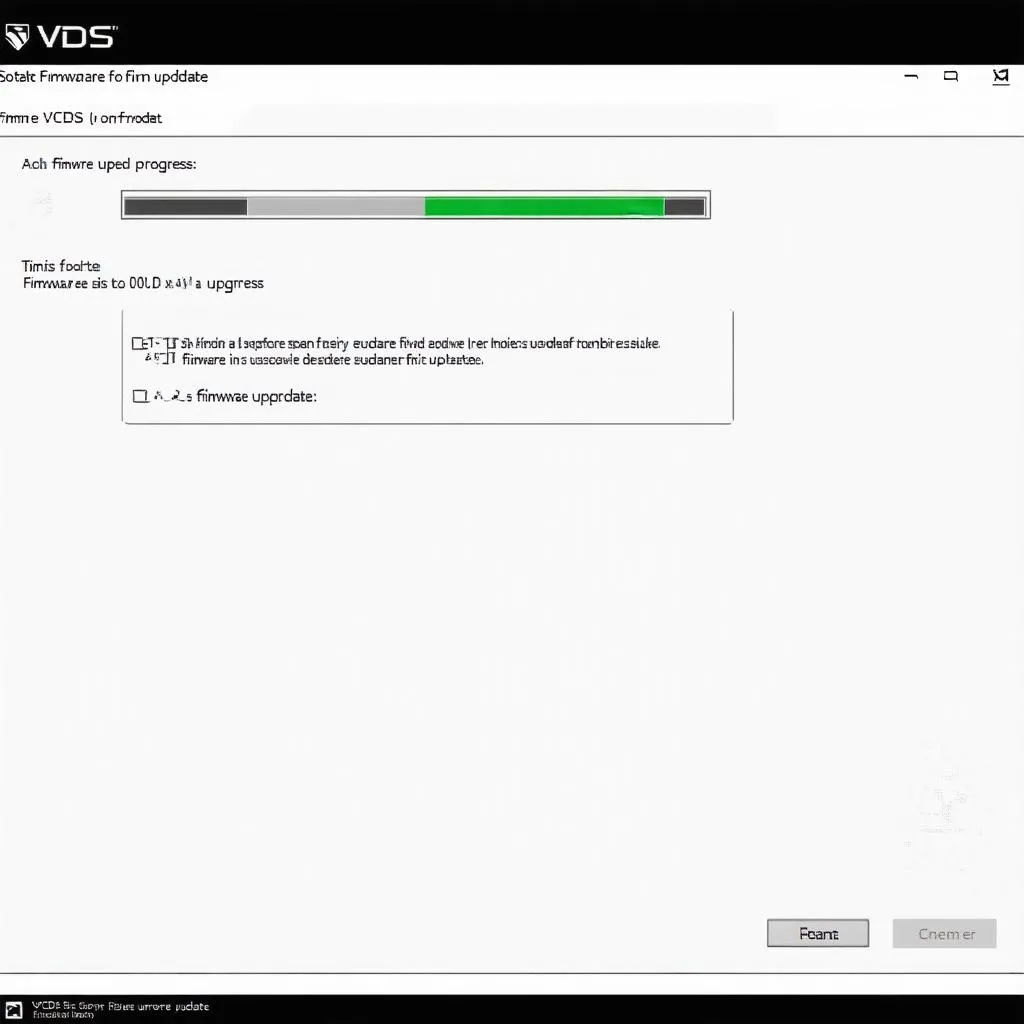 VCDS Firmware Update
VCDS Firmware Update
Conclusion
Staying up-to-date with your VCDS firmware updates is essential for maximizing its capabilities and ensuring compatibility with the ever-evolving automotive landscape. By following this comprehensive guide, you can confidently update your interface and unlock the full potential of your VCDS system. Should you encounter any challenges or require personalized assistance, don’t hesitate to reach out to CARDIAGTECH, your trusted source for professional-grade automotive diagnostic tools and expert support. We’re here to help you get the most out of your diagnostic experience.