As an automotive technician, having the right diagnostic tools can mean the difference between a quick fix and hours of frustrating troubleshooting. VCDS, short for VAG-COM Diagnostic System, is a powerful software solution that gives you deep access to the inner workings of your Volkswagen Audi Group (VAG) vehicle. But before you can start diagnosing those pesky check engine lights, you need to activate your VCDS software. This guide will walk you through the activation process and equip you with the knowledge to get the most out of this essential tool.
Understanding VCDS and its Activation
VCDS is more than just a basic OBD-II scanner; it’s a comprehensive diagnostic suite developed specifically for VAG vehicles. It allows you to:
- Read and clear fault codes: Identify the root cause of warning lights and malfunctions.
- View live data streams: Monitor sensor readings and system performance in real-time.
- Perform advanced component activations: Test individual components and functions.
- Customize vehicle settings (coding): Unlock hidden features or tailor your car’s behavior to your liking.
However, to unlock the full potential of VCDS, you need to activate the software. This activation process links the software to your specific interface cable, ensuring that you have a legitimate and fully functional version.
Types of VCDS Interfaces
Before we dive into activation, it’s essential to understand that VCDS software works in conjunction with a dedicated interface cable that connects your computer to your vehicle’s OBD-II port. There are two main types of VCDS interfaces:
- HEX-NET: The latest generation of wireless interfaces, offering faster communication and added convenience.
- HEX-V2: The previous generation of wired interfaces, still widely used and supported.
The activation process is the same for both types of interfaces.
How to Activate VCDS Software
Activating your VCDS software is a straightforward process that involves a few simple steps:
- Purchase: Begin by acquiring a genuine VCDS license and interface cable from an authorized reseller. This ensures you have access to official software updates and support.
- Download and Install: Download the latest version of the VCDS software from the official Ross-Tech website (the developers of VCDS) and install it on your Windows-based computer.
- Connect Your Interface: Plug your HEX-NET or HEX-V2 interface cable into your computer’s USB port and your vehicle’s OBD-II port (usually located under the dashboard on the driver’s side).
- Launch VCDS and Begin Activation: Open the VCDS software on your computer. You will be prompted to register and activate your license.
- Follow the On-Screen Instructions: The software will guide you through the activation process, which typically involves:
- Entering your license information
- Connecting to the internet to validate your license with the Ross-Tech server
- Installing any necessary drivers for your interface cable
- Confirmation: Once the activation is complete, you’ll receive a confirmation message, and VCDS will be ready to use with your vehicle.
Troubleshooting Activation Issues
While the activation process is generally smooth, you might encounter a few hiccups along the way. Here are some common issues and how to resolve them:
- Firewall Blocking Communication: Ensure your computer’s firewall or antivirus software is not blocking VCDS from accessing the internet. Create exceptions for VCDS if needed.
- Driver Issues: Make sure you have the latest drivers installed for your interface cable. You can download these from the Ross-Tech website.
- Incorrect License Information: Double-check that you’ve entered your license key accurately.
- Internet Connection Problems: A stable internet connection is crucial for activation. Verify that your computer is connected to the internet.
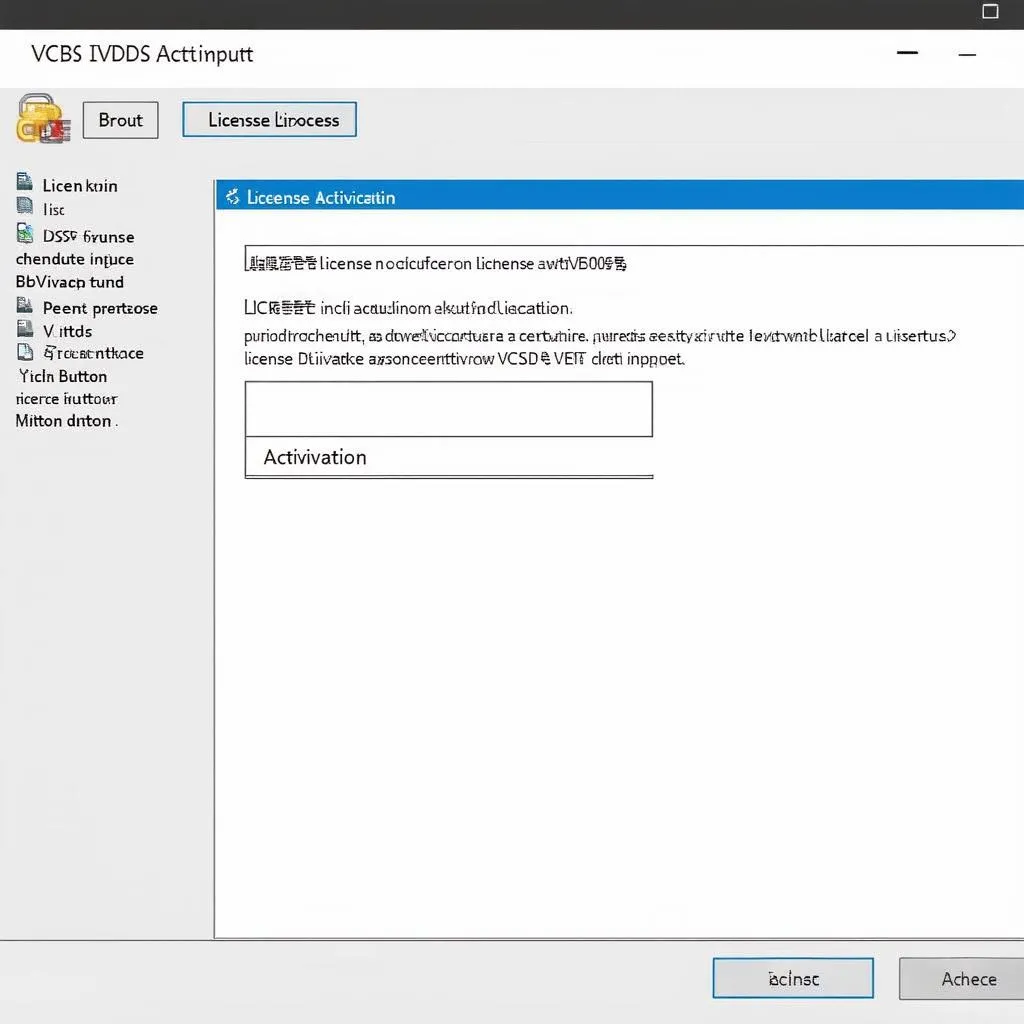 VCDS Activation
VCDS Activation
Tips for a Successful Activation
- Use a Dedicated Computer: While VCDS can run on various Windows versions, it’s generally recommended to use a dedicated laptop or computer for diagnostics. This avoids potential software conflicts and ensures smoother operation.
- Keep Software Updated: Regularly check for software updates from the Ross-Tech website. Updates often include bug fixes, new features, and support for the latest vehicle models.
- Back Up Your License: Once activated, make sure to keep a backup copy of your license information in a safe place. This will be invaluable if you need to reinstall the software or use it on a different computer.
 VCDS Interface Connected
VCDS Interface Connected
Common Questions About VCDS Activation
Q: Can I use the same VCDS license on multiple computers?
A: VCDS licenses are typically tied to a single interface cable, not a specific computer. This means you can use your activated interface and software on different computers as long as you are the sole user.
Q: Do I need an internet connection every time I use VCDS?
A: While an internet connection is required for initial activation and software updates, you don’t need an active connection for everyday use. However, some online features, like accessing the latest coding instructions, will require internet access.
Q: My VCDS interface is not recognized by the software. What should I do?
A: Try connecting the interface to a different USB port on your computer. If that doesn’t work, you may need to update the drivers or troubleshoot for potential hardware issues with the cable.
Q: What is a “soft coding” in VCDS?
A: Soft coding refers to making changes to your vehicle’s settings through the VCDS software without altering the physical hardware. These changes are usually reversible.
Cardiagtech: Your Source for Automotive Diagnostic Solutions
Navigating the world of automotive diagnostics can be daunting, but it doesn’t have to be. CARDIAGTECH offers a wide range of professional-grade diagnostic tools and equipment, including genuine VCDS systems and accessories. For more information on VCDS and other automotive diagnostic solutions, visit CARDIAGTECH’s website at https://cardiagtech.com/ and empower yourself with the tools to keep your vehicles running smoothly.
Conclusion
Activating your VCDS software is the key to unlocking a world of diagnostic and customization options for your VAG vehicle. By following these steps and understanding the process, you’ll be well on your way to becoming a more confident and efficient automotive technician.
