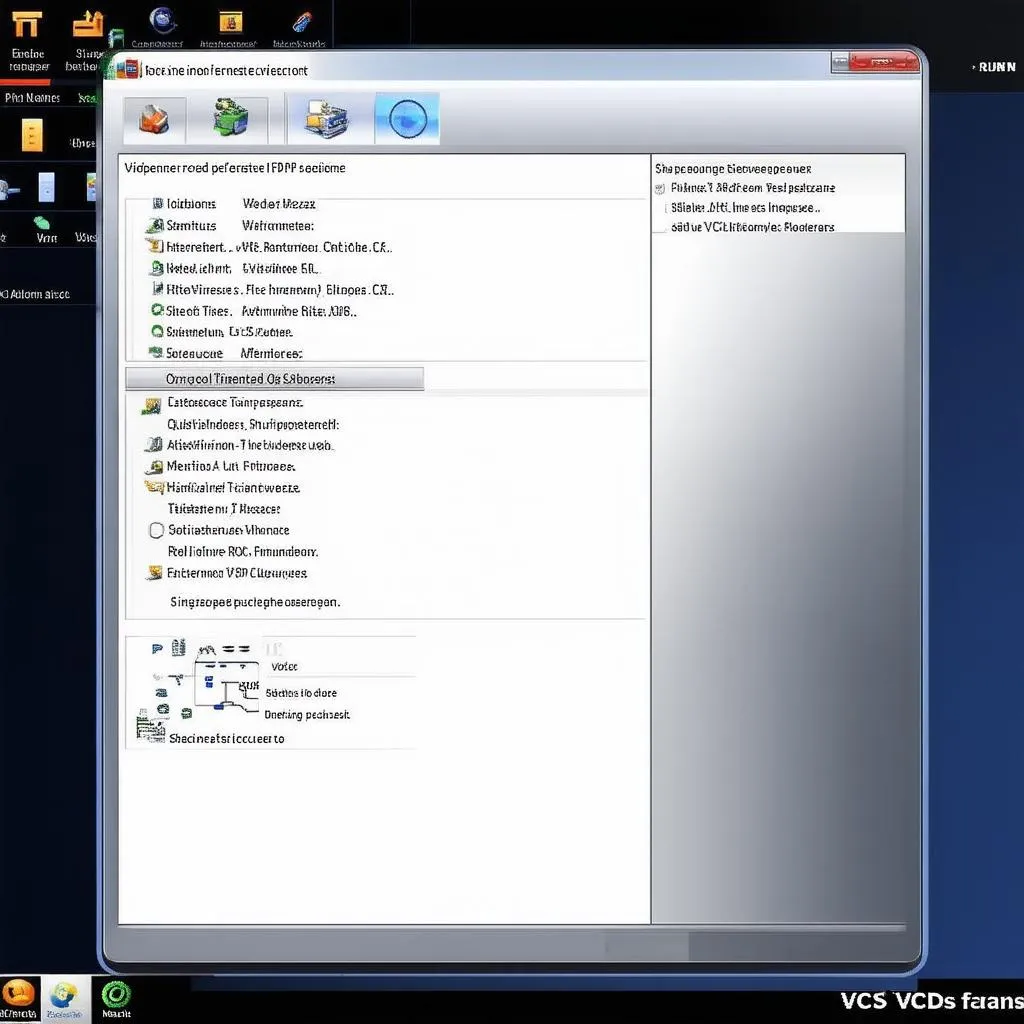The VCDS, formerly known as VAG-COM, is an invaluable tool for any Volkswagen Audi Group (VAG) vehicle owner. This powerful diagnostic software allows you to communicate with your car’s onboard computer, access and clear fault codes, customize settings, and perform various tests. Whether you’re a seasoned mechanic or a DIY enthusiast, understanding how to connect and utilize VCDS can significantly enhance your vehicle maintenance and modification experience.
This comprehensive guide will walk you through the entire process of connecting VCDS to your car, ensuring a smooth and successful diagnostic session.
What is VCDS and How Does it Work?
VCDS is a Windows-based diagnostic software that connects to your car’s On-Board Diagnostic (OBD) port via a specific cable, typically a USB interface. This cable translates data between the vehicle’s computer system and your laptop, allowing you to read and clear fault codes, view live data streams, activate specific functions, and much more.
 VCDS Software and Interface Cable
VCDS Software and Interface Cable
Connecting VCDS to Your Car: A Step-by-Step Guide
-
Gather Your Equipment: Before you begin, ensure you have the following:
- A laptop or PC running a compatible Windows operating system.
- A genuine VCDS software license and interface cable.
- Your vehicle’s owner’s manual (for locating the OBD port).
-
Locate the OBD Port: The OBD port is typically located under the dashboard on the driver’s side. Consult your vehicle’s owner’s manual if you’re having trouble finding it.
-
Connect the VCDS Cable: Plug the OBD connector of the VCDS cable into your vehicle’s OBD port. Connect the other end of the cable (usually USB) to an available port on your laptop.
-
Install and Launch VCDS Software: Install the VCDS software on your computer if you haven’t already. Follow the on-screen instructions provided by the software installer. Once installed, launch the VCDS application.
-
Establish Connection: Turn on your vehicle’s ignition (engine running is not always required but may be necessary for certain functions). Within the VCDS software, select the appropriate communication port and click “Test” to verify the connection. If successful, you’ll see a confirmation message indicating the connection status and the vehicle’s ECU information.
 Connecting VCDS Cable to OBD Port
Connecting VCDS Cable to OBD Port
Troubleshooting Connection Issues
Experiencing trouble connecting? Here are some common issues and their solutions:
- Driver Issues: Ensure the correct drivers for your VCDS interface cable are installed on your computer.
- Cable Fault: Inspect the cable for any damage or loose connections.
- OBD Port: Verify that the OBD port in your vehicle is clean and free of debris.
- Software Compatibility: Confirm that your VCDS software version is compatible with your vehicle’s model year.
 VCDS Fault Code Diagnosis
VCDS Fault Code Diagnosis
Using VCDS: Exploring its Capabilities
Once connected, VCDS opens a world of diagnostic and customization options. Here are just a few examples:
- Reading and Clearing Fault Codes: Diagnose warning lights on your dashboard by accessing and clearing Diagnostic Trouble Codes (DTCs) stored in your vehicle’s control modules.
- Live Data Logging: Monitor real-time sensor data such as engine speed, coolant temperature, and throttle position. This feature is essential for troubleshooting performance issues.
- Customization and Adaptations: VCDS allows you to personalize certain vehicle settings, like enabling or disabling convenience features, adjusting lighting options, and more.
Expert Insight: “VCDS empowers car owners with dealership-level diagnostic capabilities,” says automotive electronics engineer, David Miller. “The ability to read fault codes, analyze live data, and customize settings provides invaluable insight into your vehicle’s health and performance.”
Conclusion
VCDS is a powerful tool that can help you maintain, diagnose, and personalize your VAG vehicle. By following this guide, you can confidently connect VCDS to your car and unlock its full potential.
Need More Help? Contact CARDIAGTECH for expert support and a wide selection of automotive diagnostic tools and accessories.