Are you a car enthusiast looking to delve into the world of vehicle diagnostics and customization? Understanding the VCDS (Vag-Com System) interface configuration is crucial for unlocking your car’s hidden potential. This comprehensive guide will equip you with the knowledge to navigate the VCDS interface confidently, empowering you to diagnose and personalize your vehicle like a pro.
What is VCDS Interface Config?
VCDS interface config refers to the setup and customization options available within the VCDS software, a powerful diagnostic and programming tool designed for Volkswagen Audi Group (VAG) vehicles. This interface acts as a bridge between your computer and your car’s onboard computer, allowing you to communicate with various control modules.
Why is VCDS Interface Config Important?
Imagine this: your car’s dashboard throws up an unfamiliar warning light. Instead of rushing to a mechanic, you could potentially identify and address the issue yourself using VCDS. This is where a properly configured interface becomes essential:
- Accurate Diagnostics: A correctly configured interface ensures reliable communication with your car’s control modules, leading to accurate fault code readings and troubleshooting.
- Vehicle Customization: VCDS interface config allows you to unlock hidden features, tweak settings, and personalize your car’s behavior. This could range from enabling comfort features to adjusting lighting options.
- Cost Savings: By understanding VCDS interface config, you can potentially save on expensive diagnostic fees and customization charges at dealerships or garages.
Setting Up Your VCDS Interface
Before you can dive into the world of coding and diagnostics, it’s crucial to set up your VCDS interface correctly. This involves:
- Hardware Installation: Connect the VCDS interface cable to your computer’s USB port and the OBD-II port on your vehicle.
- Driver Installation: Install the appropriate drivers for your specific VCDS interface model. You can usually find these on the manufacturer’s website.
- Software Installation: Install the VCDS software on your computer.
- Interface Configuration: Launch the VCDS software and navigate to the “Options” or “Settings” menu to configure the interface settings, including port selection and communication speed.
Understanding the VCDS Interface Screen
Once you have your VCDS interface configured, you’ll be greeted by a screen packed with information. Don’t be intimidated! Here’s a breakdown of the key elements:
- Vehicle Identification: This section displays vital information about your car, including the make, model, engine code, and transmission type.
- Control Module List: This list presents all the electronically controlled modules (ECMs) within your vehicle. Each module governs specific functions like the engine, transmission, airbags, or lighting.
- Fault Codes: This section allows you to read, interpret, and clear fault codes stored within the control modules, providing valuable insights into potential issues.
- Measuring Blocks: Access live data streams from various sensors and components in real time, aiding in diagnosis and performance monitoring.
- Adaptation: This feature enables you to modify specific parameters within the control modules, allowing you to fine-tune your car’s behavior.
Common VCDS Interface Config Questions
-
“My VCDS interface isn’t connecting. What could be wrong?”
- Ensure the interface drivers are installed correctly.
- Double-check the connection to both your computer and the vehicle’s OBD-II port.
- Try a different USB port on your computer.
- Consult the VCDS documentation or online forums for troubleshooting tips.
-
“Can I damage my car using VCDS?”
- While VCDS is a powerful tool, it’s unlikely to cause damage if used responsibly. Always research modifications thoroughly and proceed with caution. “As Dr. Robert Bosch, a pioneer in automotive technology, once said, ‘It is the mark of an educated mind to be able to entertain a thought without accepting it.’ Approach coding with a discerning mind, and you’ll be less likely to encounter issues.”
-
“Where can I find reliable information about VCDS coding?”
- Reputable online forums dedicated to VAG vehicles often have comprehensive coding guides.
- Websites like Cardiagtech (https://cardiagtech.com/vcds-software-coding/) provide valuable resources and tutorials.
Tips for Using VCDS Interface Config Effectively
- Back Up Your Settings: Before making any changes, back up your existing control module configurations. This will allow you to revert to the original settings if needed.
- Start Small: Begin with simple modifications to familiarize yourself with the process and avoid unintended consequences.
- Research Thoroughly: Before implementing any coding changes, thoroughly research the potential effects and ensure they are compatible with your specific vehicle model and year.
 VCDS Interface Setup
VCDS Interface Setup
Beyond the Basics: Advanced VCDS Interface Config
As you gain confidence with the VCDS interface, you can explore more advanced features, such as:
- Long Coding: Delve deeper into the control modules and access a wider range of customization options.
- Security Access: Gain access to restricted functions within certain control modules, requiring special security codes.
- Firmware Updates: Keep your VCDS interface up-to-date with the latest firmware to ensure compatibility and access to new features.
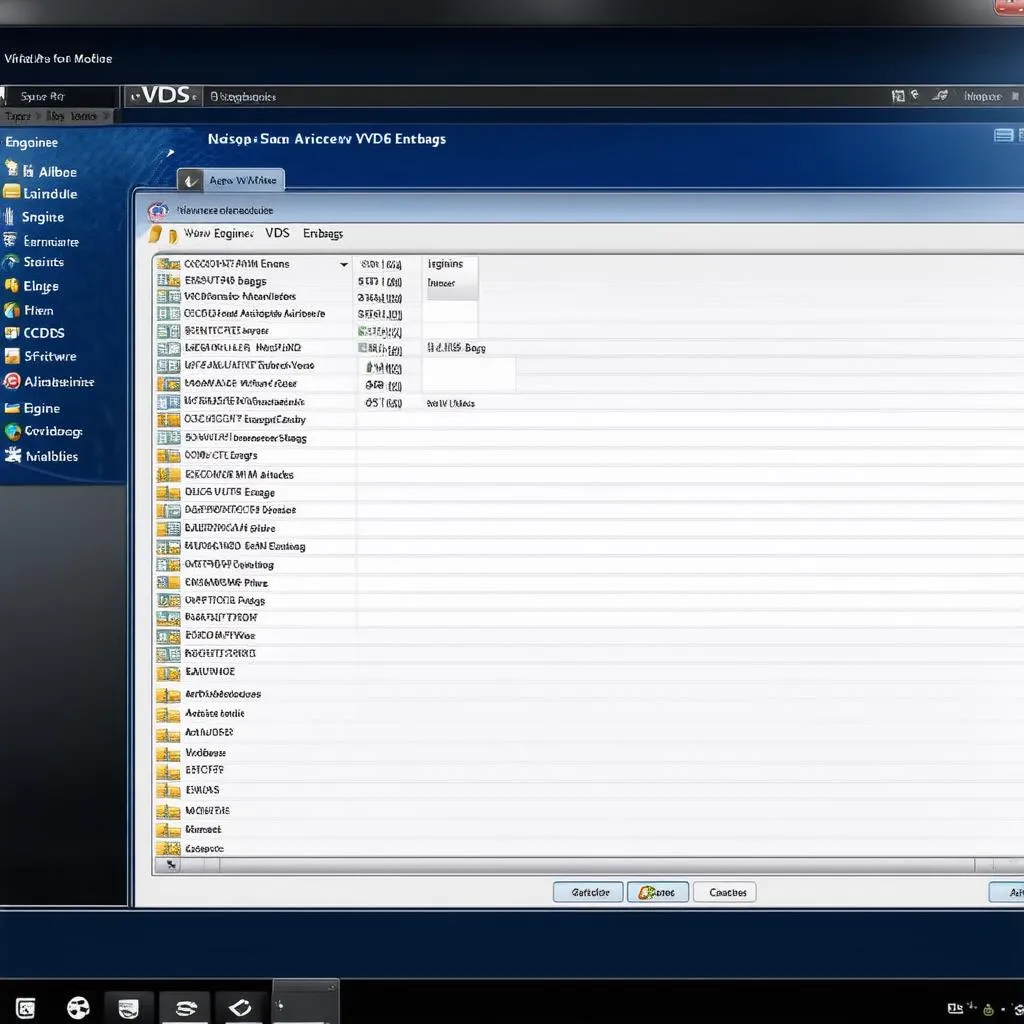 VCDS Software Interface
VCDS Software Interface
Conclusion
Mastering VCDS interface config opens a world of possibilities for vehicle diagnostics and customization. By understanding the interface, familiarizing yourself with its features, and proceeding with caution, you can unlock your inner automotive enthusiast. For those seeking expert guidance and a wide range of diagnostic tools, consider exploring the offerings at CARDIAGTECH. Remember, knowledge is power, especially when it comes to your vehicle.

