A crucial aspect of using VCDS, the powerful diagnostic software for Volkswagen, Audi, Seat, and Skoda vehicles, lies in configuring the correct COM port settings. Whether you’re a seasoned mechanic or a DIY enthusiast, understanding these settings is vital for establishing a smooth connection between your computer and your vehicle’s onboard diagnostics.
What are VCDS COM Port Settings?
Imagine your computer and car speaking different languages. That’s where COM ports come in – they act as translators, allowing your computer to send and receive data from your vehicle’s ECU (Engine Control Unit) via the VCDS interface. The “COM port settings” essentially tell your computer which “translator” to use for this communication.
Why are VCDS COM Port Settings Important?
Without the correct COM port settings, your VCDS software won’t be able to “talk” to your car. This means you won’t be able to read fault codes, view live data, perform adaptations, or take advantage of any of the other powerful features VCDS offers.
Troubleshooting Common VCDS COM Port Issues
Here are some common scenarios you might encounter and how to resolve them:
Scenario 1: VCDS Doesn’t Detect Any COM Ports
- Possible Cause: Drivers for your VCDS interface are not installed properly.
- Solution: Reinstall the latest drivers from the official Ross-Tech website.
Scenario 2: VCDS Shows the Wrong COM Port
- Possible Cause: Another device is using the same COM port.
- Solution: Open Device Manager, identify the conflicting device, and change its COM port assignment.
Scenario 3: Connection Issues Despite Correct COM Port Settings
- Possible Cause: Faulty cable or interface.
- Solution: Try a different USB port on your computer and try a different USB cable. If the problem persists, your interface might be defective.
Expert Insights
“Always ensure your VCDS interface drivers are up to date,” advises Michael Bauer, a seasoned automotive electronics specialist. “Outdated drivers are a common culprit behind communication issues.”
Additional Tips for Seamless VCDS Communication
- Avoid USB Hubs: Connect your VCDS interface directly to your computer’s USB port for optimal signal strength.
- Use High-Quality Cables: A reliable USB cable can prevent intermittent connection problems.
- Disable Sleep Mode: Prevent your computer from interrupting the connection during diagnosis.
 VCDS Interface
VCDS Interface
Frequently Asked Questions
Q: Can I use any COM port for VCDS?
A: VCDS usually automatically assigns a COM port to your interface. You should only manually change this if necessary.
Q: What if my computer doesn’t have a COM port?
A: Most modern laptops don’t have physical COM ports. Your VCDS interface will create a virtual COM port when connected.
Q: Does the COM port number affect the performance of VCDS?
A: No, the COM port number doesn’t impact the software’s functionality.
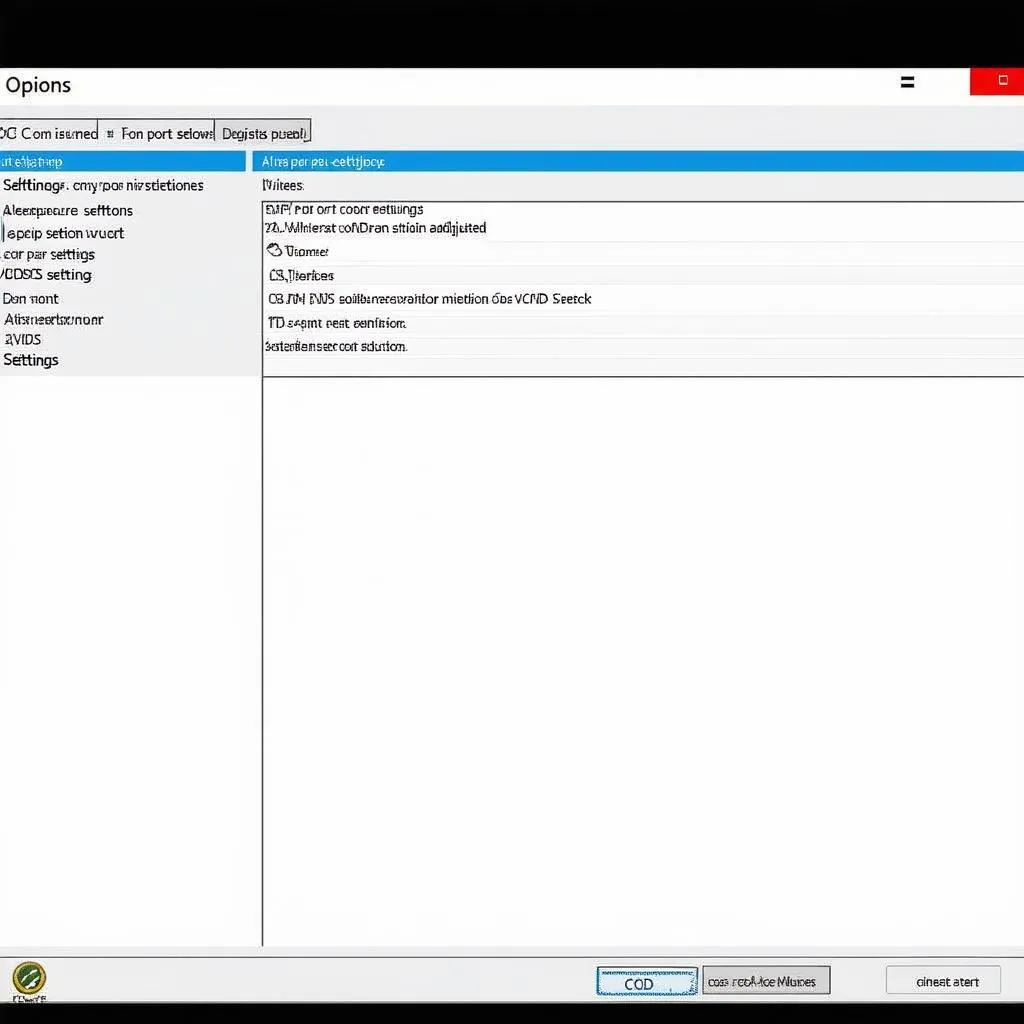 VCDS Software Settings
VCDS Software Settings
Conclusion
Mastering Vcds Com Port Settings is essential for unlocking the full potential of this powerful diagnostic tool. By understanding the basics, troubleshooting common issues, and following the expert tips outlined in this guide, you’ll be well-equipped to diagnose and resolve even the most complex automotive issues. If you need a reliable source for VCDS software and guides, visit CARDIAGTECH for a wide range of diagnostic solutions.


