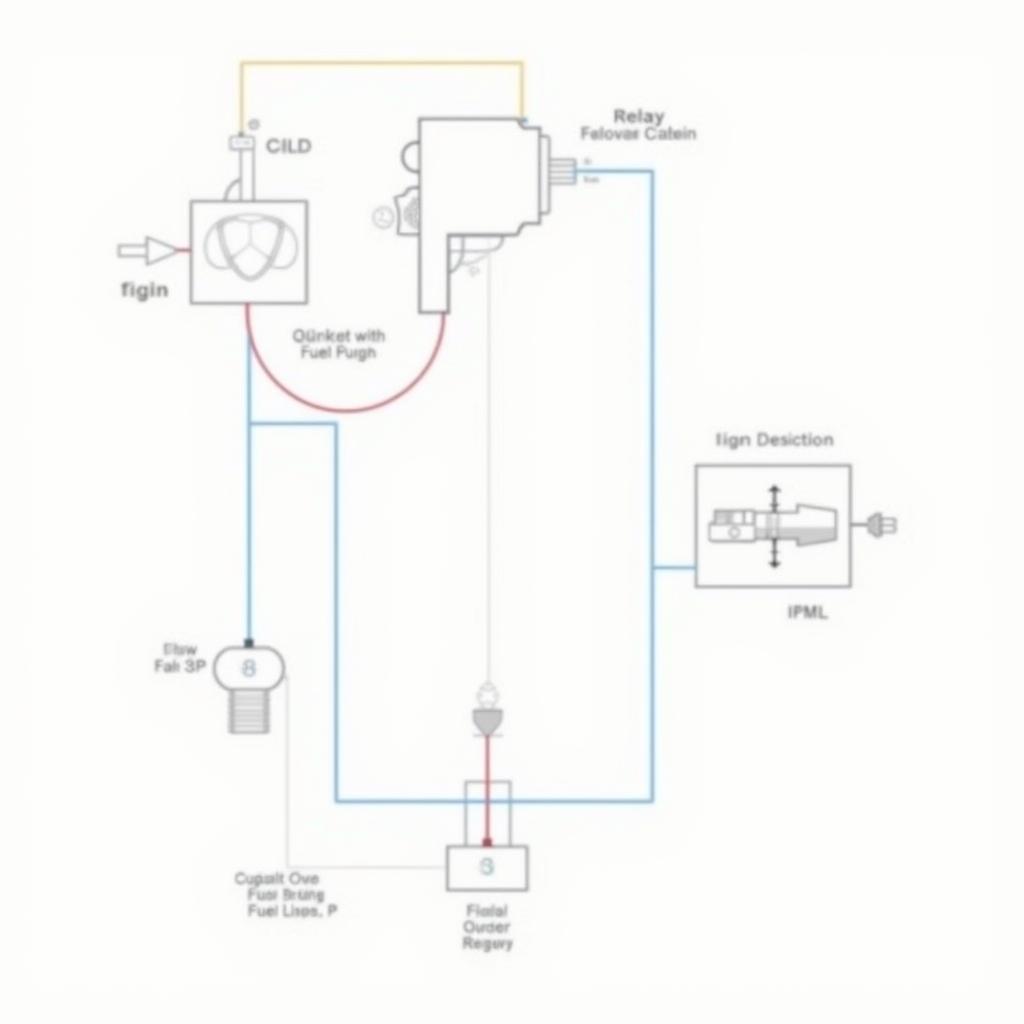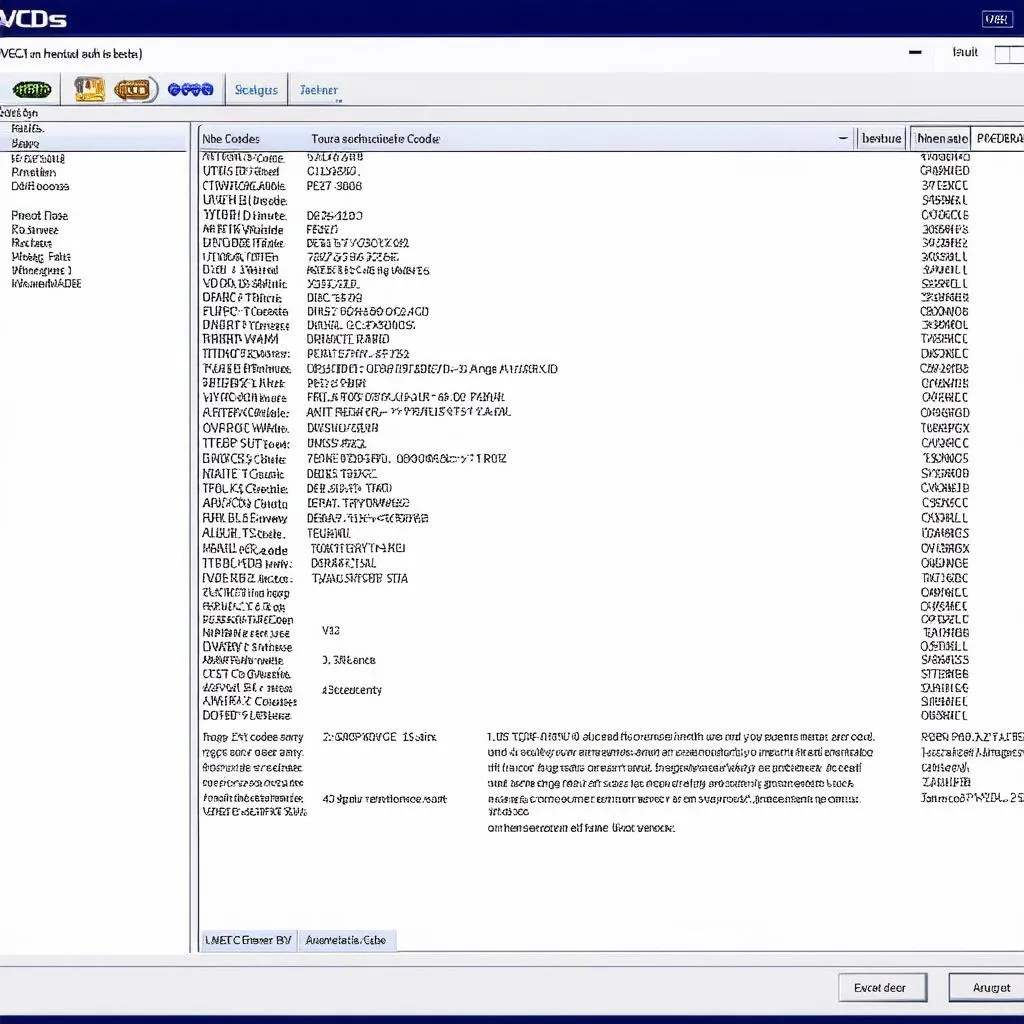The automotive world is rapidly evolving, and with it, the tools used for diagnostics. For those working with Volkswagen, Audi, Seat, and Skoda vehicles, VCDS (formerly VAG-COM) is an essential piece of software. This article explores how to harness the power of VCDS within a virtual environment using VMware, allowing for flexibility and efficiency in your automotive work.
Understanding VCDS and its Compatibility with VMware
VCDS, developed by Ross-Tech, is a powerful diagnostic tool used by professionals and enthusiasts to communicate with the control modules in VAG vehicles. It provides in-depth access to various systems, allowing you to read and clear fault codes, view live data, perform adaptations, and more.
Traditionally, VCDS was only available on Windows PCs. However, thanks to virtualization software like VMware, you can now run VCDS seamlessly on other operating systems, including macOS and Linux. This is especially useful for technicians who prefer these platforms or need to maintain a standardized environment across their workstations.
Benefits of Using VCDS in a VMware Environment
Running VCDS within VMware offers numerous advantages:
- Platform Independence: Use VCDS on any operating system that supports VMware, eliminating compatibility concerns.
- Isolated Environment: Keep your diagnostic setup separate from your primary OS, ensuring stability and security.
- Easy Backup and Recovery: Create snapshots of your virtual machine, allowing you to revert to a previous state if needed.
- Resource Optimization: Allocate specific resources to your VCDS virtual machine, ensuring optimal performance.
Setting Up Your VCDS VMware Environment
Here’s a step-by-step guide to getting started:
- Choose Your VMware Platform: Select the appropriate VMware product based on your host operating system (VMware Workstation for Windows/Linux, VMware Fusion for macOS).
- Install Windows in Your Virtual Machine: VCDS requires a Windows operating system, so install a compatible version within your VMware environment.
- Install VCDS: Download and install the VCDS software from the official Ross-Tech website, ensuring you have a valid license.
- Connect Your Interface: Connect your VCDS interface cable to your computer. VMware should recognize the interface and make it available within your virtual machine.
Note: Ensure your VMware settings allow USB passthrough so your virtual machine can access the connected VCDS interface.
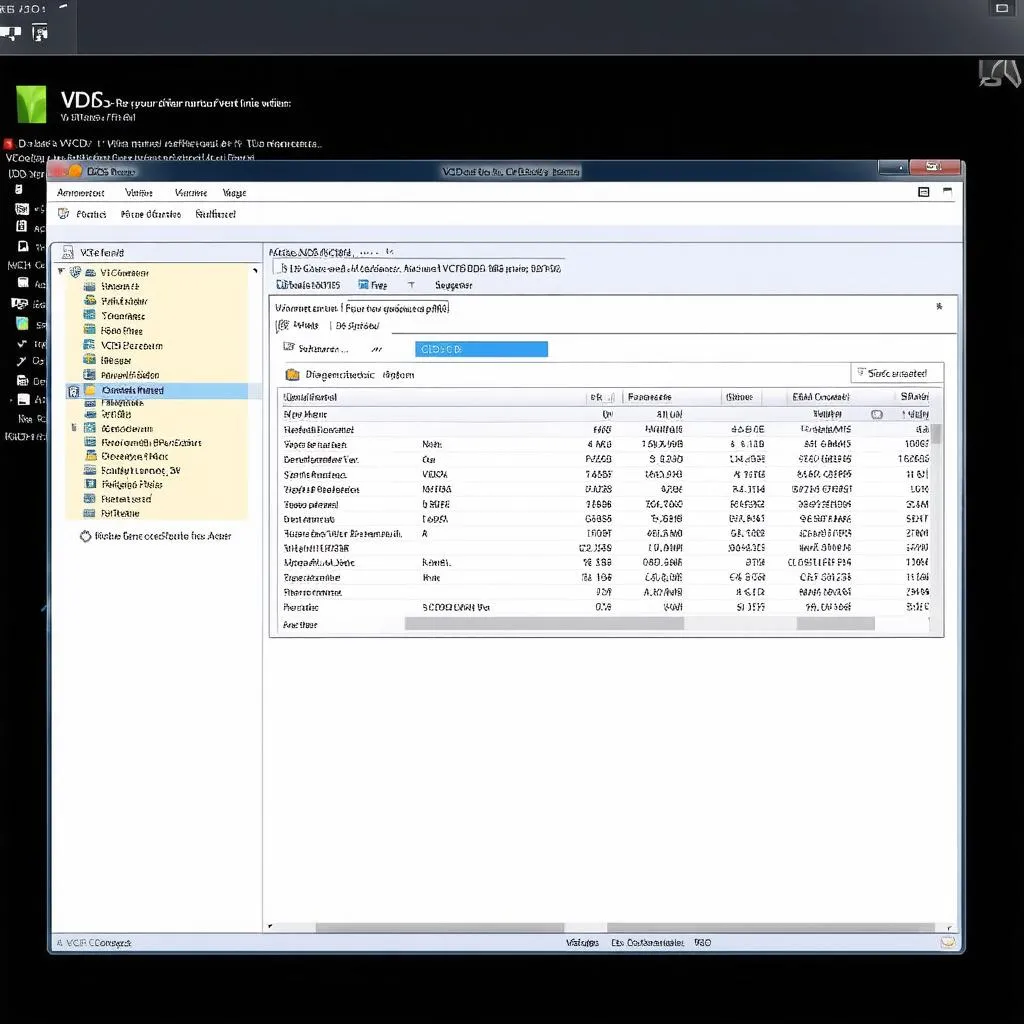 Setting Up VCDS in VMware
Setting Up VCDS in VMware
Optimizing Your VCDS VMware Setup
For a smoother experience, consider these optimization tips:
- Allocate Sufficient Resources: Provide your virtual machine with ample RAM and CPU cores for optimal VCDS performance.
- Install VMware Tools: Install VMware Tools within your virtual machine to enhance device drivers and improve overall performance.
- Update Regularly: Keep your VMware software, Windows installation, and VCDS software up to date for the latest features and bug fixes.
FAQs about VCDS and VMware
Can I use a cloned or cracked version of VCDS in VMware?
Using unauthorized software is strongly discouraged. Always purchase a genuine VCDS license from Ross-Tech to ensure full functionality, updates, and support.
What should I do if my VCDS interface is not recognized in VMware?
First, ensure USB passthrough is enabled in your VMware settings. If the issue persists, try a different USB port or reinstall the VCDS drivers within the virtual machine.
Can I use VCDS in VMware on a Mac with an M1 chip?
Yes, VMware Fusion supports M1 Macs, and you can run VCDS within a Windows virtual machine.
 Connecting VCDS Interface
Connecting VCDS Interface
Conclusion
Setting up VCDS in a VMware environment opens up a world of flexibility and efficiency for automotive diagnostics. By following the steps outlined in this guide, you can create a powerful and portable diagnostic setup that’s compatible with a wide range of operating systems. Remember to always use genuine VCDS software and keep your systems updated for optimal performance.
For further assistance or to explore a range of diagnostic tools, visit CARDIAGTECH. We offer a wide selection of products and resources to help you stay ahead in the ever-evolving world of automotive technology.