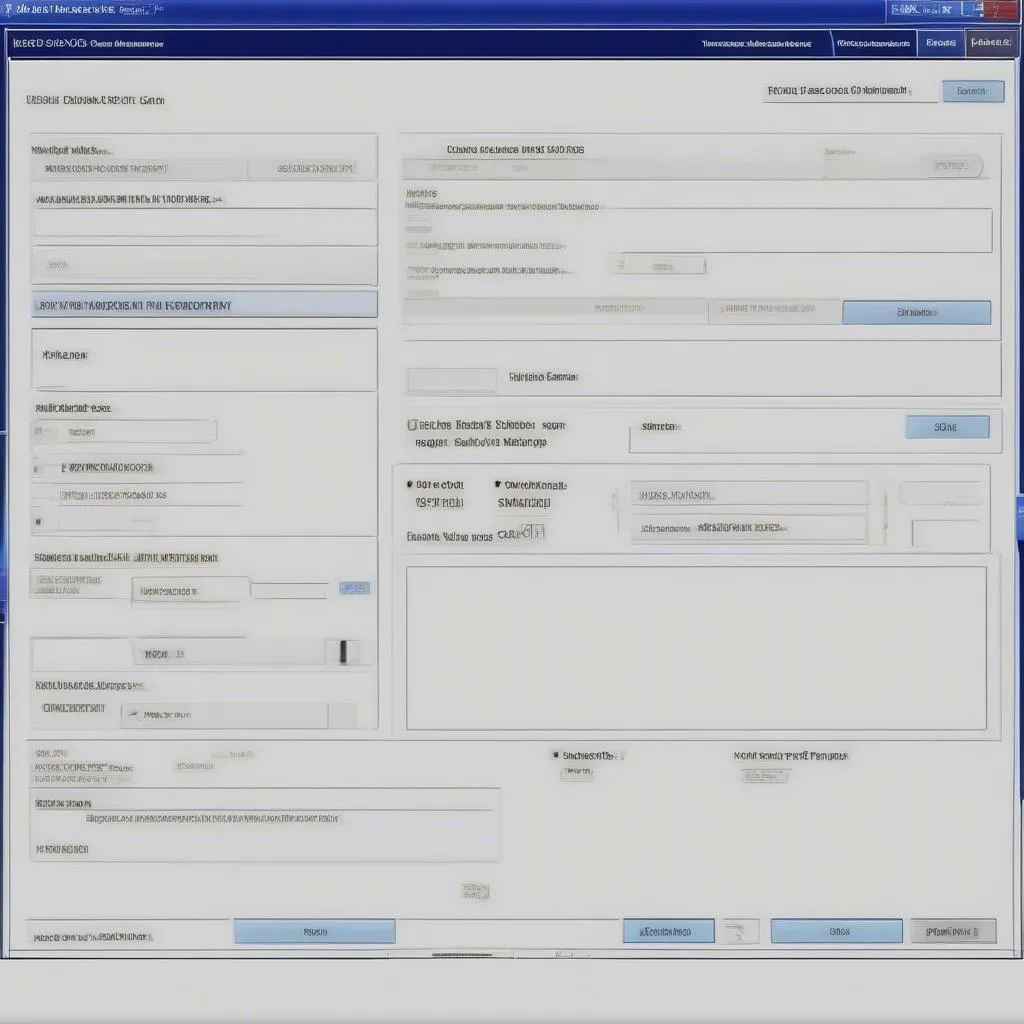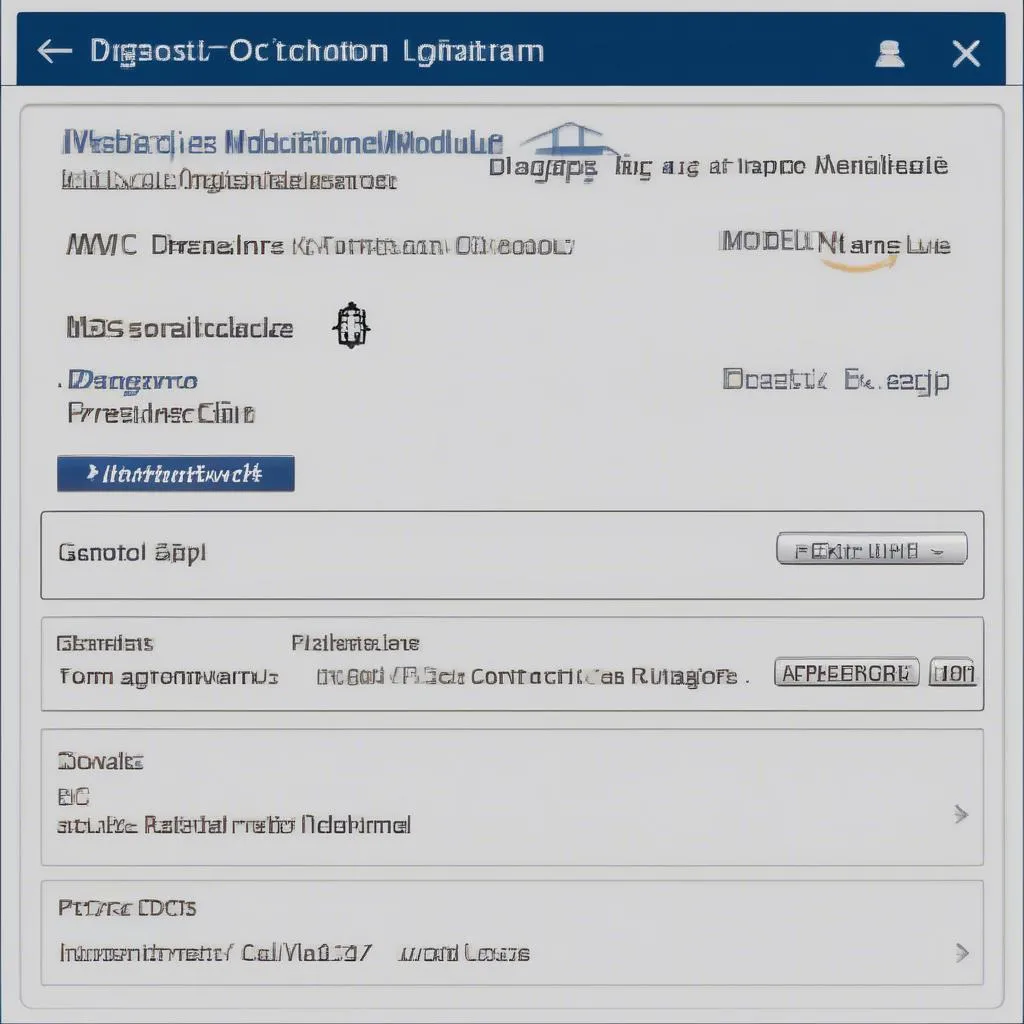The world of automotive diagnostics can seem daunting, especially with the rise of sophisticated software like VCDS (Vag-Com Diagnostic System). Whether you’re a seasoned mechanic or a car enthusiast looking to delve into DIY repairs, this guide will provide a clear and concise walkthrough of VCDS installation, its functionalities, and address common user queries.
Understanding VCDS: Your Gateway to Volkswagen Group Vehicles
VCDS, developed by Ross-Tech, is a powerful diagnostic and reprogramming software specifically designed for vehicles within the Volkswagen Group (Audi, Volkswagen, Seat, Skoda, Bentley, Lamborghini). This software allows you to communicate with your vehicle’s onboard computer, granting access to:
- Fault Code Reading and Clearing: Diagnose those pesky check engine lights by retrieving and clearing Diagnostic Trouble Codes (DTCs).
- Live Data Monitoring: Observe real-time sensor readings, aiding in pinpoint accuracy when diagnosing issues.
- Component Activation and Adaptation: Perform tests on individual components like windows, lights, and even adjust specific control unit settings.
- Coding and Programming: Unlock hidden features or customize your vehicle’s behavior within manufacturer-defined parameters.
Installing VCDS: A Step-by-Step Approach
Before diving in, it’s important to note that VCDS requires a compatible Windows-based PC and a reliable internet connection for software activation.
Here’s a simplified breakdown of the installation process:
- Download and Purchase: Acquire the latest VCDS software directly from the official Ross-Tech website. Ensure you’re purchasing from a legitimate source to avoid counterfeit software.
- Driver Installation: Connect your VCDS interface cable to your computer. The software usually comes bundled with the necessary drivers. Follow the on-screen prompts for driver installation.
- Software Installation: Run the VCDS installation file and follow the instructions. You’ll be prompted to select your desired language and accept the license agreement.
- Interface Registration: Once installed, launch the VCDS software. It will likely prompt you to register your interface. This step requires an internet connection and ensures your software is genuine and up-to-date.
 VCDS Installation Steps
VCDS Installation Steps
Navigating Common VCDS Installation Issues
While generally straightforward, you might encounter some hiccups during installation. Here are some common issues and troubleshooting tips:
Problem: Driver installation fails or the interface isn’t recognized.
Solution: Ensure you’re using the correct drivers for your specific operating system and VCDS interface version. Try a different USB port or cable.
Problem: Software activation issues or error messages.
Solution: Double-check your internet connection and ensure you’re entering the correct license information. Contact Ross-Tech support for assistance if the problem persists.
Problem: Difficulty connecting to the vehicle’s ECU (Engine Control Unit).
Solution: Verify the ignition is switched on. Check for loose connections between the interface cable and the OBD-II port.
Leveraging VCDS for Enhanced Automotive Diagnostics
Mastering VCDS opens a world of possibilities for understanding and maintaining your Volkswagen Group vehicle. Here’s how you can maximize its potential:
Deep Dive into DTCs: Go beyond simply clearing codes. VCDS provides detailed explanations for each DTC, including possible causes and troubleshooting steps.
Log and Analyze Data: Utilize the data logging feature to monitor sensor readings over time. This is particularly helpful for intermittent issues that are difficult to diagnose otherwise.
Customization and Adaptations: Explore the coding and adaptation functions to tailor your vehicle’s features to your preferences, within safe and recommended parameters.
Expert Tip: “Always consult your vehicle’s service manual before attempting any modifications or adaptations. Improper coding can potentially affect your vehicle’s warranty or lead to unexpected issues,” advises John Miller, a seasoned automotive technician and author of “Modern Automotive Diagnostics and Repair.”
 Mechanic Using VCDS for Car Diagnostics
Mechanic Using VCDS for Car Diagnostics
FAQs about VCDS Installation
Q: Is VCDS compatible with Mac or Linux operating systems?
A: Currently, VCDS is designed exclusively for Windows-based operating systems.
Q: Can I use VCDS on vehicles outside the Volkswagen Group?
A: No, VCDS is specifically engineered for vehicles manufactured by the Volkswagen Group.
Q: Do I need an internet connection every time I use VCDS?
A: While an internet connection is required for initial software activation and updates, you can use VCDS offline for most diagnostic functions.
Unlocking the Power of VCDS: Your Next Steps
Investing in VCDS is an investment in the health and longevity of your Volkswagen Group vehicle. Its user-friendly interface, combined with powerful diagnostic and programming capabilities, empowers you to take control of your car’s maintenance and unlock its hidden potential.
For personalized assistance with VCDS installation or to explore a range of high-quality diagnostic tools tailored to your needs, reach out to CARDIAGTECH today. Our team of experts is ready to guide you through the world of automotive diagnostics.