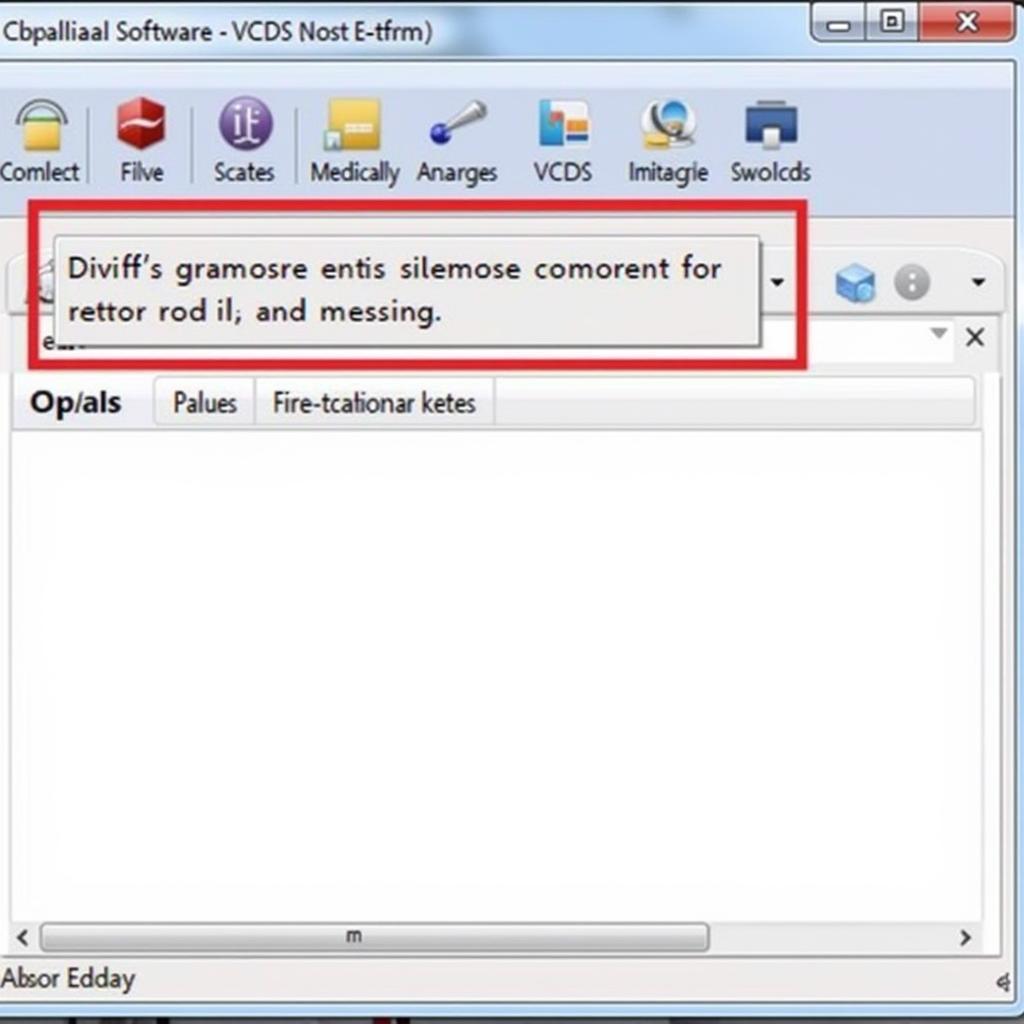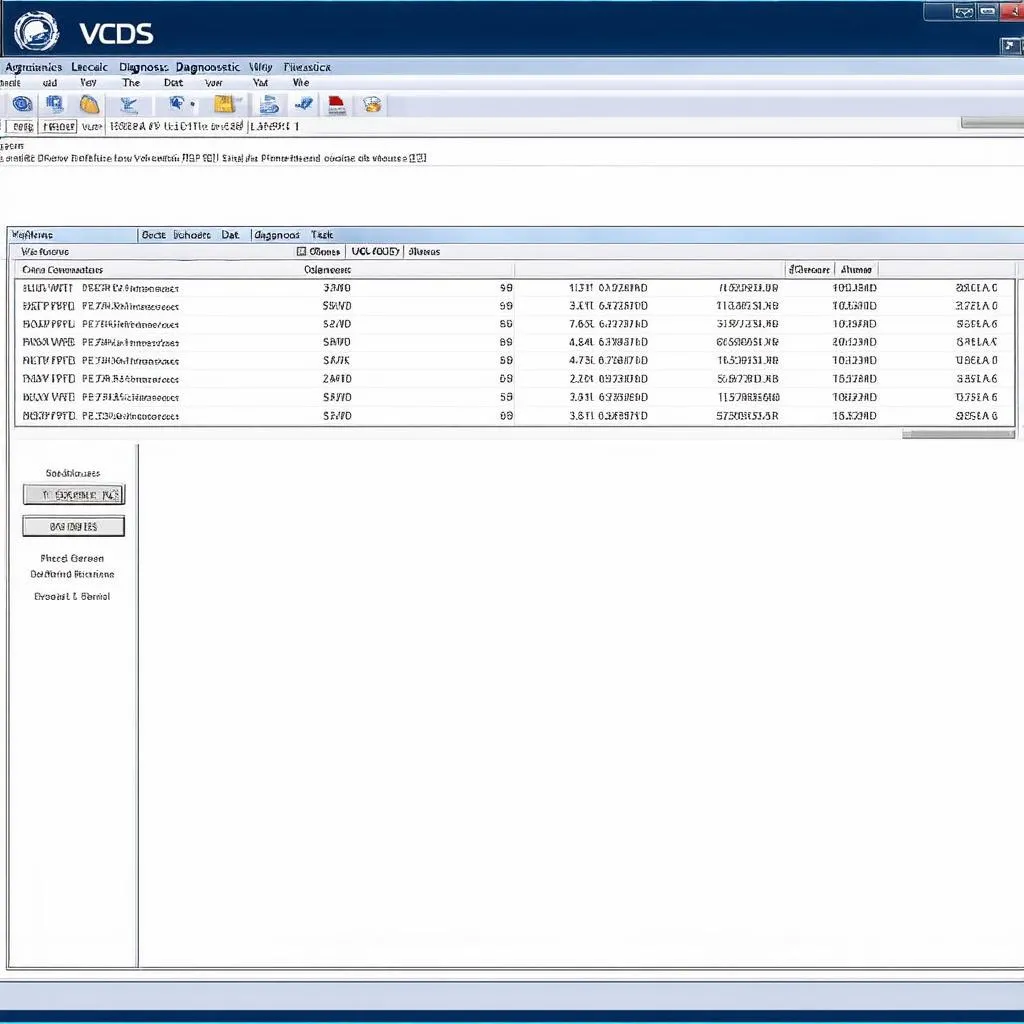Are you a proud Volkswagen Auto Group (VAG) vehicle owner looking to delve deeper into your car’s inner workings? The world of automotive diagnostics might seem daunting, but with the right tools and guidance, it becomes an accessible and empowering realm. VCDS, the go-to diagnostic software for VAG vehicles, coupled with the power of Windows 10, offers a robust platform for understanding and even troubleshooting your vehicle. This article will guide you through VCDS drivers for Windows 10, ensuring a smooth diagnostic experience.
Understanding VCDS and Its Importance
VCDS, short for “VAG-COM Diagnostic System,” is a Windows-based software package developed by Ross-Tech. It allows you to communicate with the various electronic control units (ECUs) within your Audi, Volkswagen, Seat, Skoda, Bentley, or Lamborghini vehicle.
Think of it this way: Your car is a complex network of computers constantly communicating with each other. VCDS acts as your translator, letting you read and understand the language of these computers.
Why is this important?
- Diagnose Engine Lights: Decode those cryptic “Check Engine” lights and get to the root of the problem.
- Unlock Hidden Features: Access and customize various vehicle settings, like comfort turn signals or automatic locking.
- Monitor Live Data: Keep tabs on real-time information like engine temperature, boost pressure, or fuel economy.
- Perform Service Resets: Reset service reminders like oil changes or brake pad replacements after DIY maintenance.
VCDS Drivers for Windows 10: Ensuring Compatibility
Like any software that interfaces with your computer’s hardware, VCDS requires specific drivers to establish a stable connection. Drivers are essentially software translators that allow your operating system (in this case, Windows 10) to communicate with external hardware, such as your VCDS interface cable.
Why are drivers crucial?
Without the correct drivers, your computer won’t recognize the VCDS interface, rendering the software useless. Luckily, Ross-Tech, the developers of VCDS, have streamlined the driver installation process for Windows 10, making it straightforward and user-friendly.
Installing VCDS Drivers on Windows 10
Ross-Tech has made installing VCDS drivers a breeze. They generally recommend a “plug-and-play” approach, where Windows 10 automatically recognizes and installs the necessary drivers when you connect your VCDS interface.
Here’s a simplified breakdown:
- Connect Your Interface: Before installing the VCDS software, connect your VCDS interface cable to your computer’s USB port.
- Windows Update: Allow Windows 10 to search for and install any updates, including driver updates, automatically.
- Download VCDS Software: Head over to the Ross-Tech website and download the latest version of the VCDS software that’s compatible with your operating system.
- Install VCDS: Run the downloaded VCDS installer. The installer will guide you through the setup process, which typically involves accepting license agreements and choosing installation locations.
Note: In most cases, the drivers will be installed automatically during the VCDS software installation.
Troubleshooting Driver Issues
While VCDS driver installation is usually straightforward, you might encounter occasional hiccups.
Here are some common issues and their solutions:
- Interface Not Found: Ensure your VCDS interface is securely connected to both your computer and vehicle. Try a different USB port on your computer.
- Driver Errors: If you suspect a driver issue, try reinstalling the VCDS software. This often resolves minor driver conflicts.
- Compatibility Mode: In rare cases, you might need to run the VCDS software in compatibility mode for older versions of Windows. Right-click the VCDS shortcut, select “Properties,” go to the “Compatibility” tab, and try different compatibility settings.
Choosing the Right VCDS Interface
An essential part of using VCDS is choosing the right interface cable. This cable acts as the physical bridge between your computer and your car’s OBD-II port, typically located under the driver-side dashboard.
Here’s a quick rundown of interface types:
- Genuine Ross-Tech Interfaces: These are the official interfaces from Ross-Tech, offering the highest quality, reliability, and full software compatibility. They often come with added features like built-in fault code erasers.
- Third-Party Interfaces: Numerous third-party interfaces are available at varying price points. While these can be more budget-friendly, ensuring compatibility and reliability is essential. Check user reviews and compatibility lists before purchasing.
Maximizing Your VCDS Experience
Once you have VCDS up and running, a world of automotive diagnostics opens up.
Here are some tips to enhance your VCDS journey:
- Regular Software Updates: Keep your VCDS software updated to benefit from bug fixes, new features, and expanded vehicle coverage.
- Ross-Tech Forums: The official Ross-Tech forums are a treasure trove of information, with a vast community of users and experts ready to assist with any questions or issues you may have.
- Explore and Learn: Don’t be afraid to explore the various functions and features within VCDS. Start with basic diagnostics and gradually delve deeper as your confidence grows.
 VCDS Software and Interface
VCDS Software and Interface
FAQs About VCDS Drivers on Windows 10
Q: Is VCDS compatible with all VAG vehicles?
A: VCDS supports a wide range of Volkswagen Auto Group vehicles, including Audi, Volkswagen, Seat, Skoda, Bentley, and Lamborghini. However, the specific models and features supported might vary depending on the version of VCDS and the interface cable you’re using. It’s best to consult the Ross-Tech website or forums to confirm compatibility with your specific vehicle.
Q: Can I use VCDS on multiple computers?
A: Licensing for VCDS is typically tied to a single user. However, Ross-Tech offers options for users who need to use the software on multiple computers. Check their licensing options for more details.
Q: What are the system requirements for running VCDS on Windows 10?
A: VCDS generally runs smoothly on most modern Windows 10 computers. However, having a computer with a decent processor, sufficient RAM, and a stable internet connection for software updates and accessing online resources is recommended.
Q: Is VCDS difficult to use for beginners?
A: While VCDS is a powerful professional-grade tool, it’s designed with user-friendliness in mind. The interface is relatively intuitive, and numerous online resources, including tutorials and forums, are available to guide you.
 Mechanic Using VCDS
Mechanic Using VCDS
Conclusion
Navigating the world of VCDS drivers for Windows 10 might seem technically complex at first glance, but with the right information and guidance, it becomes a seamless process. By following the steps outlined in this guide, you can unlock the full potential of VCDS, turning your Windows 10 computer into a powerful diagnostic tool for your VAG vehicle. Remember, the journey into automotive diagnostics is an ongoing learning experience. Don’t hesitate to explore, experiment, and seek support from the vast VCDS community.
For high-quality diagnostic equipment and resources, be sure to check out CARDIAGTECH, your trusted source for all things automotive diagnostics.