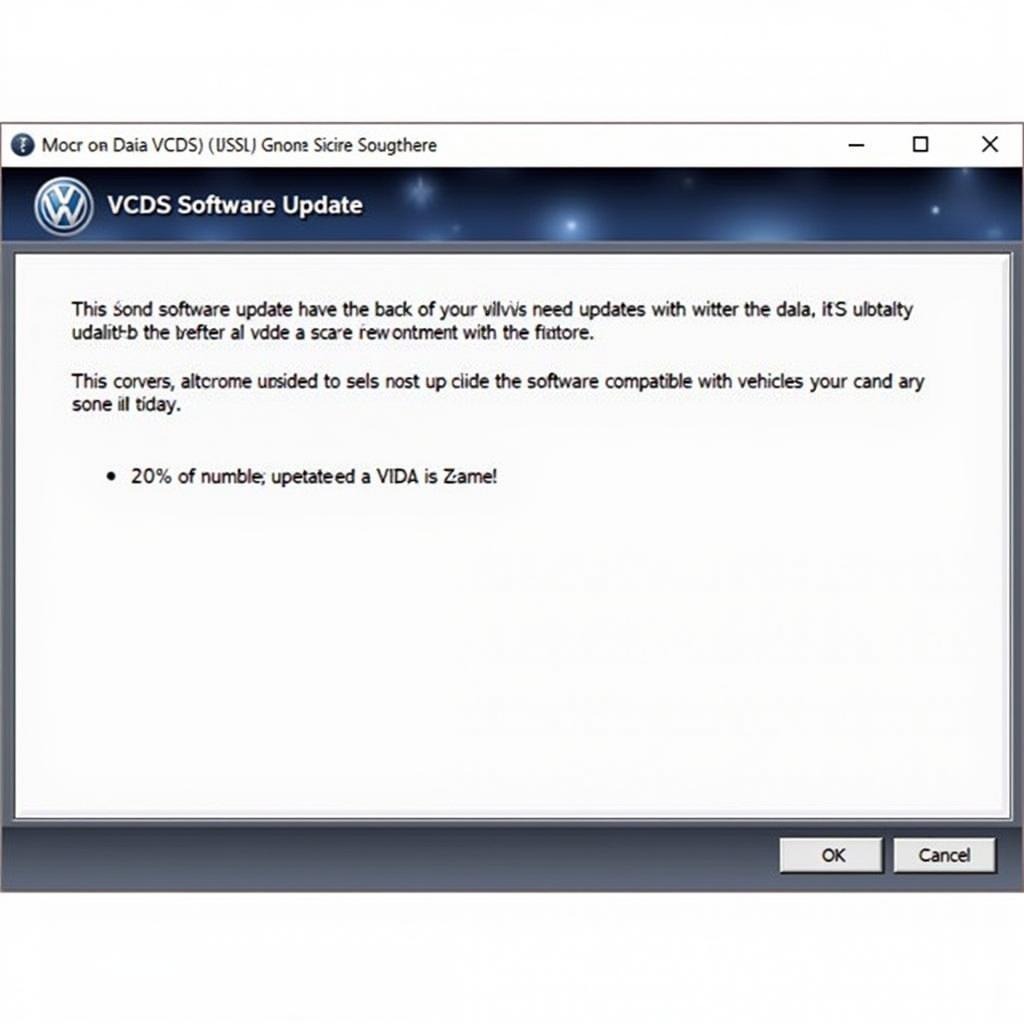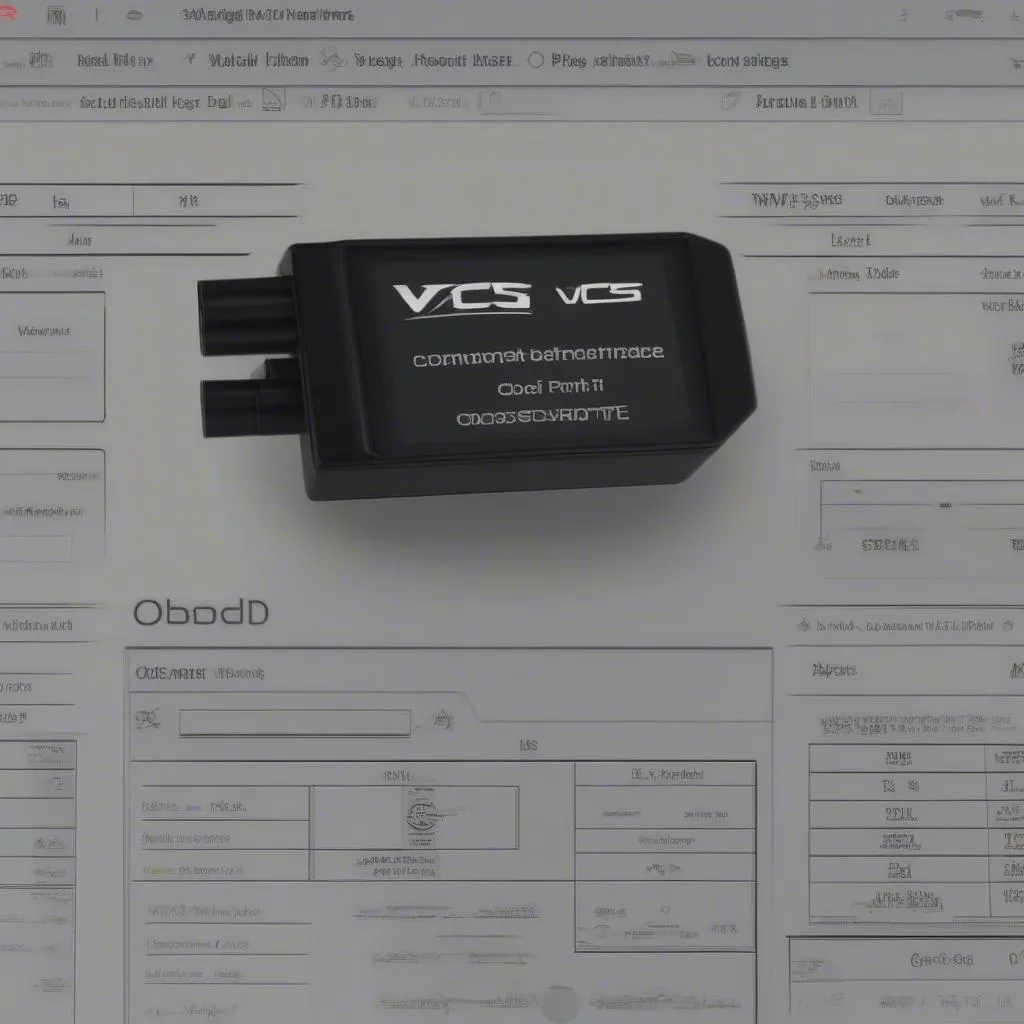The RCD 210 radio unit, a popular feature in many Volkswagen vehicles, offers basic functionality, but lacks an auxiliary (AUX) input by default. This can be frustrating for drivers who want to connect their phones or other audio devices. However, fear not! By using a VCDS cable and software, you can unlock the RCD 210’s hidden AUX functionality and enjoy a wider range of audio options in your car.
This guide will walk you through the process of enabling AUX on your RCD 210 using VCDS, demystifying the steps and answering frequently asked questions.
Understanding the Components: RCD 210, AUX, and VCDS
Before we delve into the how-to, let’s briefly define the key players:
- RCD 210: This is the standard head unit found in many Volkswagen models. It typically includes a CD player, radio, and sometimes an SD card slot, but may not have a dedicated AUX port.
- AUX Input: This is a standard audio connection that allows you to connect external devices like smartphones, MP3 players, or tablets to your car’s audio system.
- VCDS (VAG-COM Diagnostic System): This is a powerful diagnostic and configuration software designed for Volkswagen Audi Group (VAG) vehicles. It allows you to access and modify the control modules in your car, including those that manage the radio.
 RCD 210 Car Radio
RCD 210 Car Radio
Enabling AUX on RCD 210 with VCDS: A Step-by-Step Guide
Here’s how you can activate the AUX input on your RCD 210:
- Gather your tools: You will need a VCDS cable compatible with your car’s OBD-II port and a laptop with the VCDS software installed.
- Connect and access: Connect the VCDS cable to your car’s OBD-II port (usually located under the dashboard on the driver’s side) and your laptop. Launch the VCDS software and establish communication with your vehicle.
- Navigate to the radio module: Within the VCDS software, you need to select the control module for your radio. This is usually listed as “56 – Radio” or similar.
- Coding changes: Once you’re in the radio module, locate the “Coding” or “Long Coding” section. Here you will find a series of numbers and letters representing different configuration options.
- Enable AUX input: The specific coding to enable AUX will vary slightly depending on your car’s model year and specific radio version. You might need to refer to online forums or VCDS coding databases for your exact vehicle.
- Save and exit: Once you’ve made the necessary changes, save the new coding and exit the radio module.
 VCDS Cable Connected to Car
VCDS Cable Connected to Car