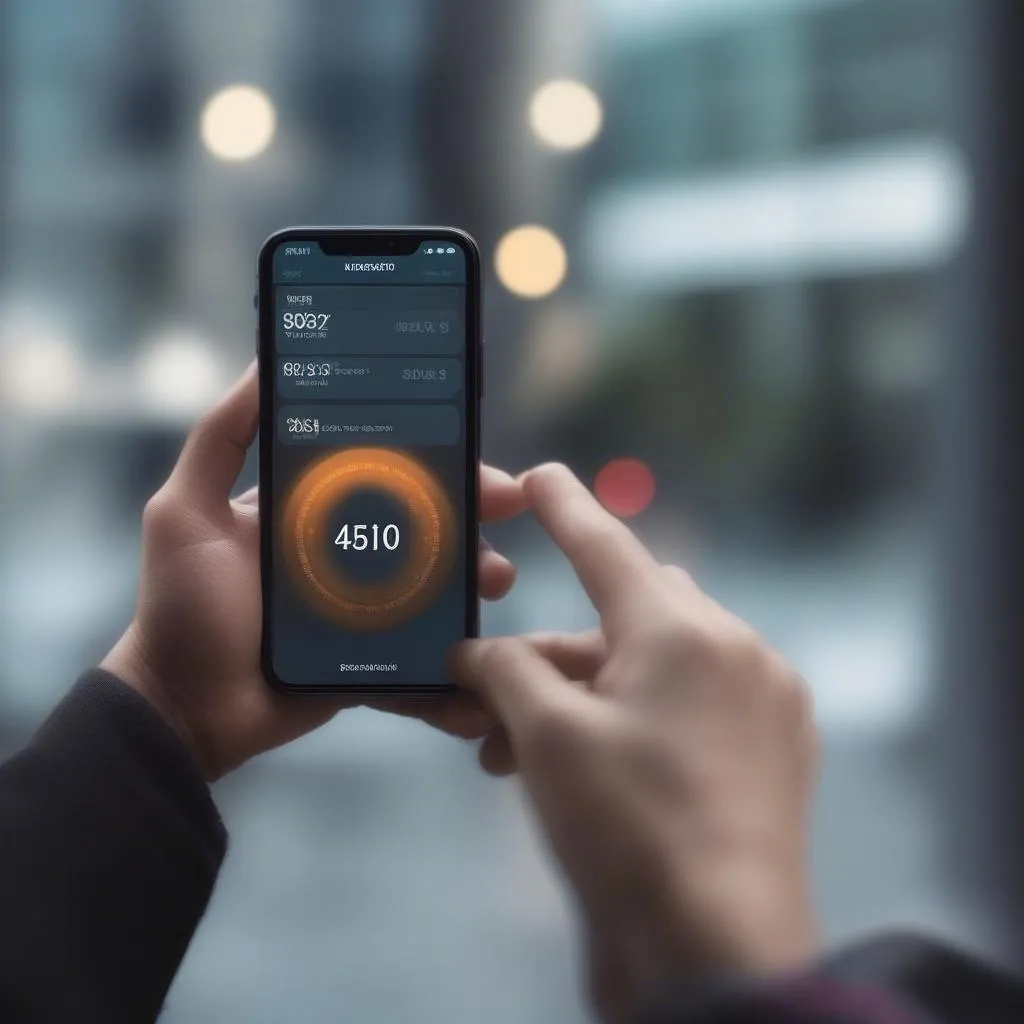“Don’t touch my phone!” We’ve all been there. But what happens when your phone itself is the one yelling? A blaring “Don’t touch my phone 1” anti-theft alarm can be startling, especially if you’re not sure how to turn it off.
This article will explore the intricacies of anti-theft alarms, specifically focusing on the “Don’t touch my phone 1” alert. We’ll cover how to identify the problem, the steps you can take to deactivate the alarm, and some preventative measures to avoid triggering it in the future.
Why is My Phone Yelling “Don’t Touch My Phone 1”?
The “Don’t Touch My Phone 1” alert is typically associated with a security application installed on your phone. This could be a dedicated anti-theft app or a feature within a broader security suite. When activated, these apps often utilize your phone’s sensors to detect motion or unauthorized access attempts.
Let’s consider some common scenarios:
- Accidental Triggering: A slight bump, a jostle in your bag, or even placing your phone down too quickly can sometimes trigger the alarm, especially if the sensitivity settings are high.
- Unauthorized Access Attempt: This is precisely what the alarm is designed for! If someone tries to pick up, unlock, or tamper with your phone, the alarm acts as a deterrent.
- Software Glitches: Like any software, anti-theft apps can experience glitches. A bug or corrupted data could potentially lead to false alarms.
Identifying the Source of the Alarm
Before you can silence the “Don’t Touch My Phone 1” alarm, you need to identify which app is responsible:
- Check Recent App Activity: Look for recently used apps or any security apps that might be running in the background.
- Review Installed Apps: If you’re unsure, go through your list of installed applications and look for any security or anti-theft programs.
- Check App Permissions: Ensure that the suspected app has permissions to access your phone’s sensors (like motion or accelerometer).
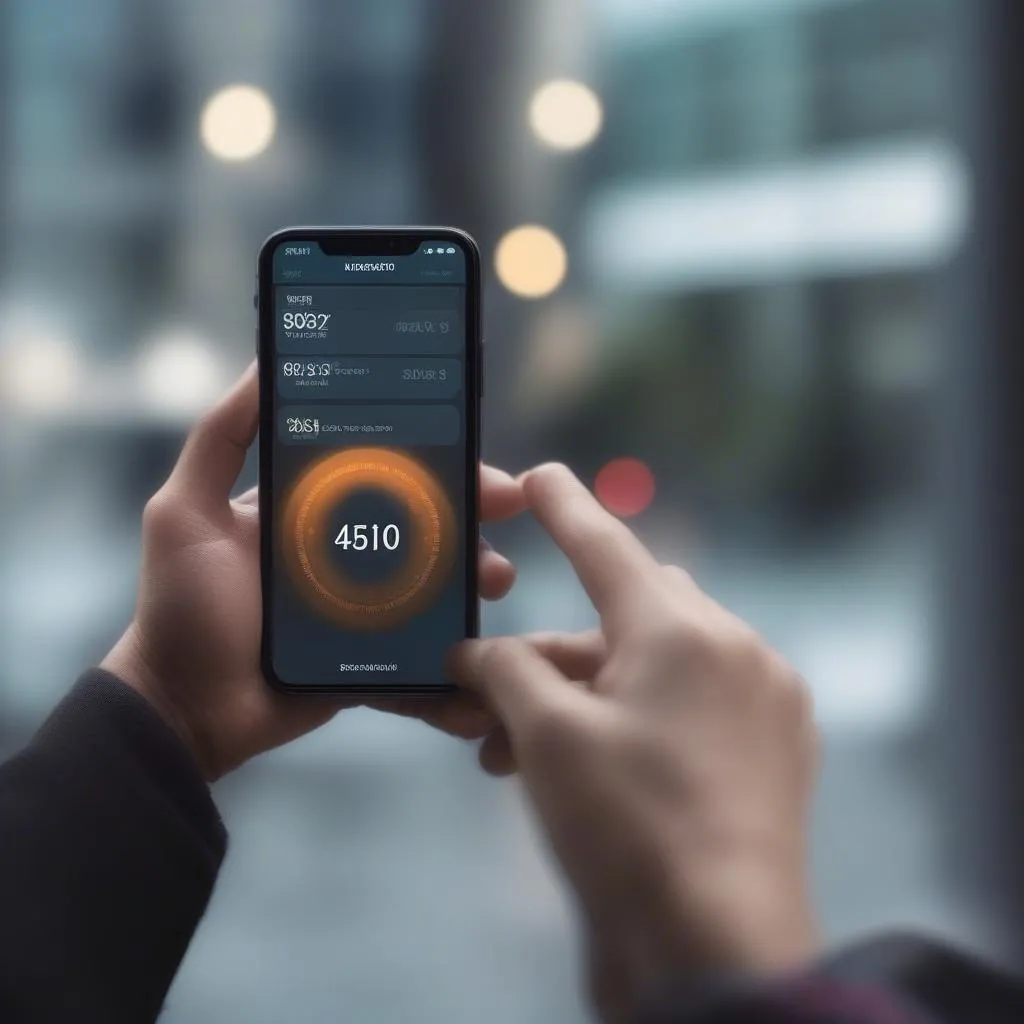 phone alarm settings
phone alarm settings
Deactivating the “Don’t Touch My Phone 1” Alarm
Once you’ve identified the app, follow these general steps to disable the alarm. Remember, specific steps might vary slightly depending on the app:
- Open the App: Locate and launch the security application that’s causing the alarm.
- Enter your PIN or Password: Most security apps require authentication before you can modify settings.
- Locate the Alarm or Security Settings: Navigate to the section of the app related to anti-theft, alarm, or security features.
- Disable the Alarm: Look for an option to disable, deactivate, or turn off the alarm. You may also find settings to adjust the alarm’s sensitivity or customize the trigger events.
- Test the Alarm: After making changes, test the alarm to ensure it’s deactivated. Try moving your phone or simulating a scenario that previously triggered the alarm.
FAQs about Anti-theft Alarms and Phone Security
Q: Can I prevent these alarms from going off accidentally?
A: Absolutely! Within your anti-theft app settings, look for options to adjust sensitivity levels, disable specific triggers (like motion detection), or set a delay before the alarm activates.
Q: I don’t remember installing a security app. Could my phone have a built-in anti-theft feature?
A: Some phone manufacturers include basic anti-theft features within their operating systems. Check your phone’s security settings or consult your user manual for more information.
Q: My car alarm keeps going off, could it be related to my phone?
A: While unlikely, interference from certain apps is possible. Consider how Cardiagtech’s range of diagnostic tools can help pinpoint the source of such issues and get you back on the road quickly. You can find out more about these tools on our website, Cardiagtech.com.
“Modern vehicles are increasingly interconnected with our devices,” notes automotive electronics specialist Dr. Emily Carter. “While convenient, this integration can sometimes lead to unforeseen technical hiccups. Understanding the potential points of interaction is crucial for troubleshooting.”
Conclusion
While the “Don’t Touch My Phone 1” alert can be a nuisance, remember it stems from an app designed to protect your device. By understanding how these alarms work and how to manage them, you can ensure your phone remains secure without the unexpected symphony.
For more insights into tech-related issues, be sure to explore the range of articles and services offered by CARDIAGTECH. If you’re experiencing persistent problems, don’t hesitate to reach out to CARDIAGTECH for expert advice and support.