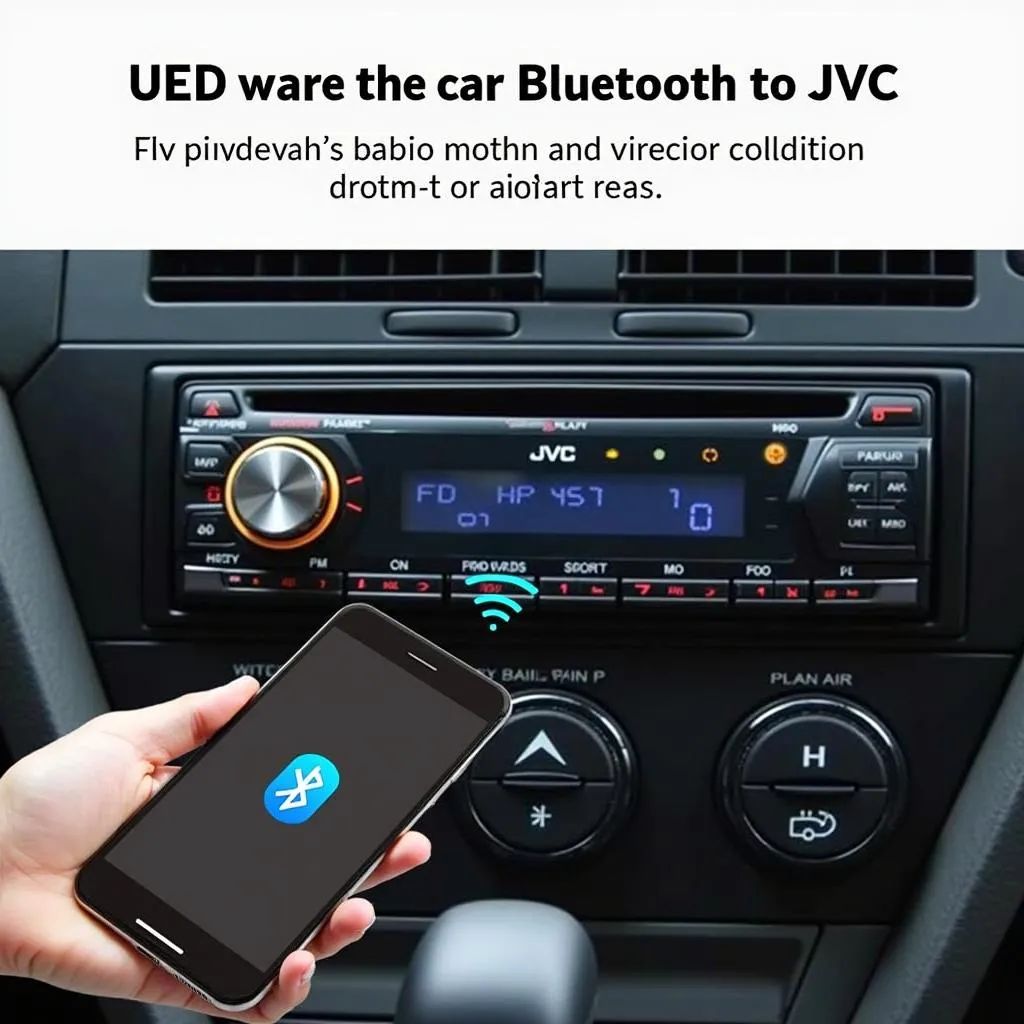Avast Anti-Theft is a powerful security feature that can help protect your Android device if it’s lost or stolen. However, there may be situations where you need to disable or completely remove it from your device, such as when you’re selling it or experiencing compatibility issues. If you’re unsure about how to delete Avast Anti-Theft from your Android device, this guide will walk you through the process step-by-step.
Why Remove Avast Anti-Theft?
There are several reasons why you might want to delete Avast Anti-Theft from your Android device:
- Selling your device: It’s crucial to remove all personal data and security features, including Avast Anti-Theft, before selling or giving away your device. This ensures the new owner has complete control and your data is protected.
- Compatibility issues: In some cases, Avast Anti-Theft might conflict with other apps or interfere with specific device functionalities. Removing it can help resolve these issues.
- Switching to a different security solution: You might decide to use an alternative security app, making Avast Anti-Theft redundant.
Identifying Avast Anti-Theft on Your Device
Avast Anti-Theft is typically integrated into the main Avast Mobile Security app. It might appear as a separate section or be labeled as “Anti-Theft” or “Find My Device.” Familiarize yourself with your Avast app’s layout to locate the Anti-Theft feature.
What You’ll Need
- Your Android device: Have your Android phone or tablet with you to access the Avast app.
- Avast account credentials: You’ll need your Avast account username and password to disable Anti-Theft.
How to Delete Avast Anti-Theft
Follow these simple steps to delete Avast Anti-Theft from your Android device:
- Open the Avast Mobile Security app: Locate the Avast app icon on your device and tap to open it.
- Navigate to Anti-Theft settings: Look for an option labeled “Anti-Theft,” “Find My Device,” or a similar term. This might be located in the app’s main menu or settings.
- Disable Anti-Theft: You should find an option to disable or deactivate Avast Anti-Theft. Tap on this option. You will likely be prompted to enter your Avast account credentials to confirm the deactivation.
- Uninstall Avast Mobile Security: Once Anti-Theft is disabled, you can uninstall the Avast Mobile Security app from your device like any other app. This step ensures the complete removal of Avast Anti-Theft and all its associated files.
FAQs
Here are some frequently asked questions about deleting Avast Anti-Theft:
What if I can’t remember my Avast account password?
If you can’t remember your Avast account password, you can usually reset it through the Avast website or app. Look for the “Forgot Password” or “Password Recovery” option.
Can I reinstall Avast Anti-Theft later?
Yes, you can reinstall Avast Mobile Security from the Google Play Store at any time if you need to use Avast Anti-Theft again.
Are there any risks associated with deleting Avast Anti-Theft?
The primary risk is that your device will be more vulnerable if lost or stolen without Anti-Theft protection. Ensure you have alternative security measures in place if you choose to remove Avast Anti-Theft.
For advanced vehicle diagnostics and software solutions, consider exploring the offerings from CARDIAGTECH. They provide a range of products and services designed to meet the needs of both professionals and car enthusiasts.