Losing your phone or, worse, having it stolen can be a nightmare. Thankfully, Avast Anti-Theft offers a robust solution to protect your Android device and your valuable data.
This guide will walk you through how to use Avast Anti-Theft, covering everything from setting up the feature to remotely controlling your device. Let’s dive in!
Understanding Avast Anti-Theft: Your Invisible Shield
Think of Avast Anti-Theft as your invisible shield against unauthorized access and data theft. This powerful feature allows you to remotely:
- Locate your device: Pinpoint your phone’s location on a map, which is crucial in case of loss or theft.
- Lock your device: Prevent unauthorized access by locking your phone remotely. You can even set a custom message on the lock screen.
- Sound an alarm: Trigger a loud siren on your phone, even if it’s on silent mode, to help you locate it.
- Wipe your data: Erase your personal data remotely to protect your privacy if your device is stolen.
Setting Up Avast Anti-Theft: A Step-by-Step Guide
Setting up Avast Anti-Theft is a breeze. Here’s what you need to do:
- Install Avast Mobile Security: If you haven’t already, download and install Avast Mobile Security from the Google Play Store.
- Open Avast Mobile Security: Locate the Avast icon on your device and tap to open the app.
- Navigate to Anti-Theft: Find the Anti-Theft option within the app’s menu. It’s usually represented by a shield icon.
- Activate Anti-Theft: Follow the on-screen instructions to grant the necessary permissions and activate the feature.
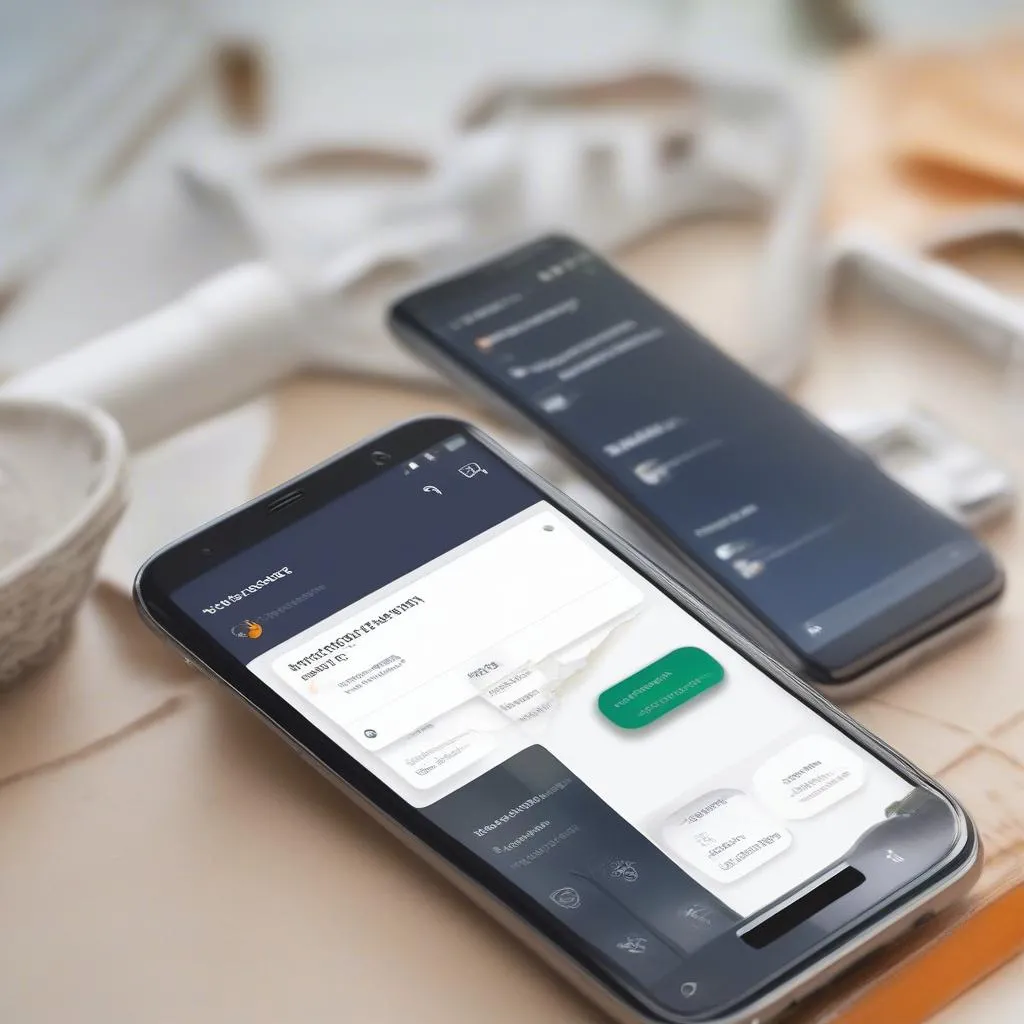 Enabling Avast Anti-Theft
Enabling Avast Anti-Theft
Mastering Remote Control: Taking Charge in Any Situation
Once you’ve set up Avast Anti-Theft, you can control your device remotely through the Avast website:
- Log in to your Avast Account: Visit the Avast website and log in using the same credentials you used for Avast Mobile Security.
- Access the Anti-Theft Portal: Locate and click on the ‘Anti-Theft’ option.
- Choose Your Device: Select the specific Android device you want to control.
- Use the Available Commands: You’ll see a list of commands, including Locate, Lock, Sound Alarm, and Wipe Data. Choose the command you need, and Avast will execute it on your device.
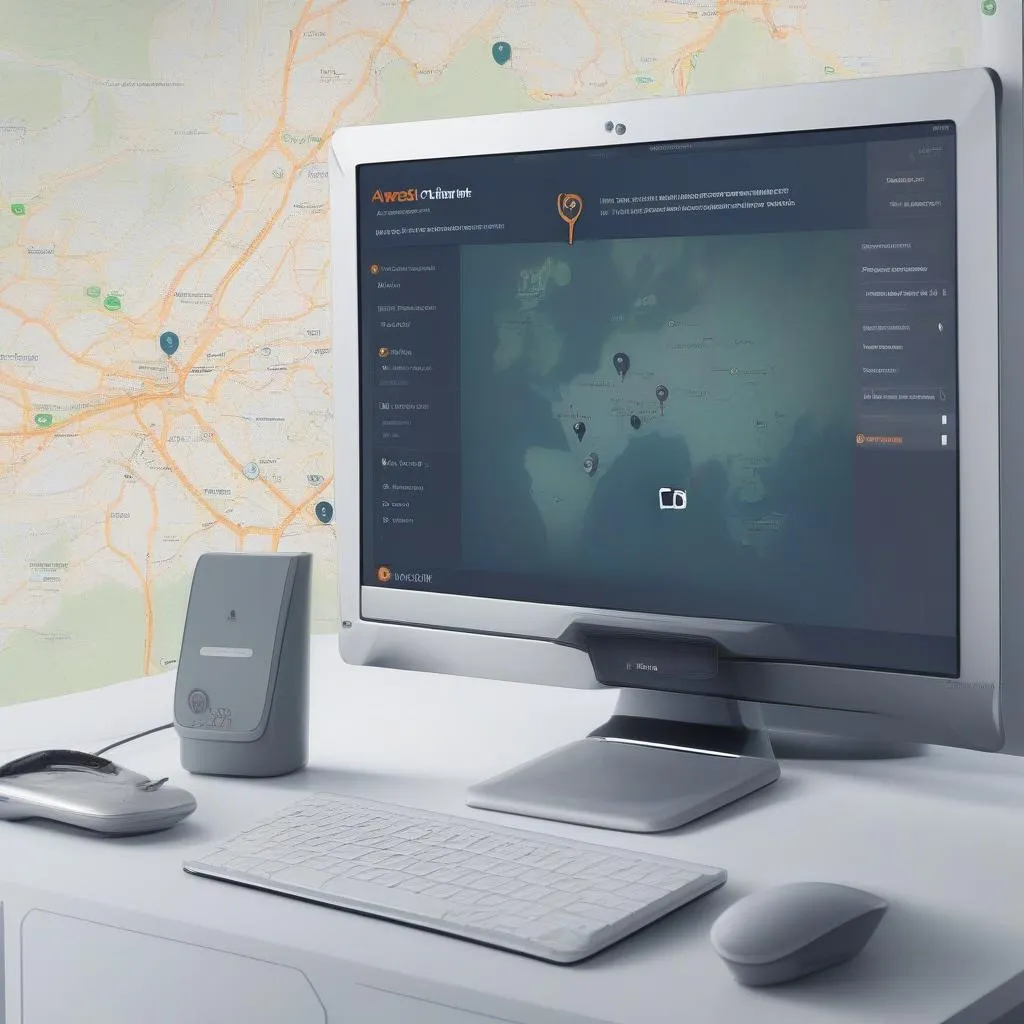 Avast Anti-Theft Portal
Avast Anti-Theft Portal
FAQs: Addressing Common Questions
Q: What if my phone is offline when I try to use Anti-Theft?
A: The commands will be executed as soon as your phone connects to the internet.
Q: Can I track my phone’s location history with Avast Anti-Theft?
A: While Avast Anti-Theft shows your phone’s current location, it doesn’t store location history for privacy reasons.
Q: I forgot my Avast Account password. Can I still use Anti-Theft?
A: It’s crucial to remember your Avast Account credentials. Without them, you won’t be able to access and control your device remotely.
Stay Protected with Cardiagtech
Remember, Avast Anti-Theft is a preventive measure, not a guaranteed solution for recovering a lost or stolen device. Always be cautious and report any theft to the authorities.
Need help with your car’s diagnostics or interested in learning about other advanced automotive technologies? Connect with CARDIAGTECH. We offer cutting-edge diagnostic solutions and expert advice to keep your vehicle in top condition.

