Losing your phone to theft can be a nightmare, but with Avast Anti-Theft, you can take proactive steps to protect your device and valuable data. Setting up Avast Anti-Theft is a breeze, and this comprehensive guide will walk you through the process.
Why You Need Avast Anti-Theft
Before we dive into the setup, let’s understand why Avast Anti-Theft is a crucial security feature for your phone. Imagine this: your phone is lost or stolen. With Avast Anti-Theft, you can remotely:
- Locate your phone: Track its whereabouts on a map in real-time.
- Sound an alarm: Even if the phone is on silent, trigger a loud siren to help you find it.
- Lock your device: Prevent unauthorized access to your personal information.
- Wipe your data: Erase sensitive data remotely to protect your privacy.
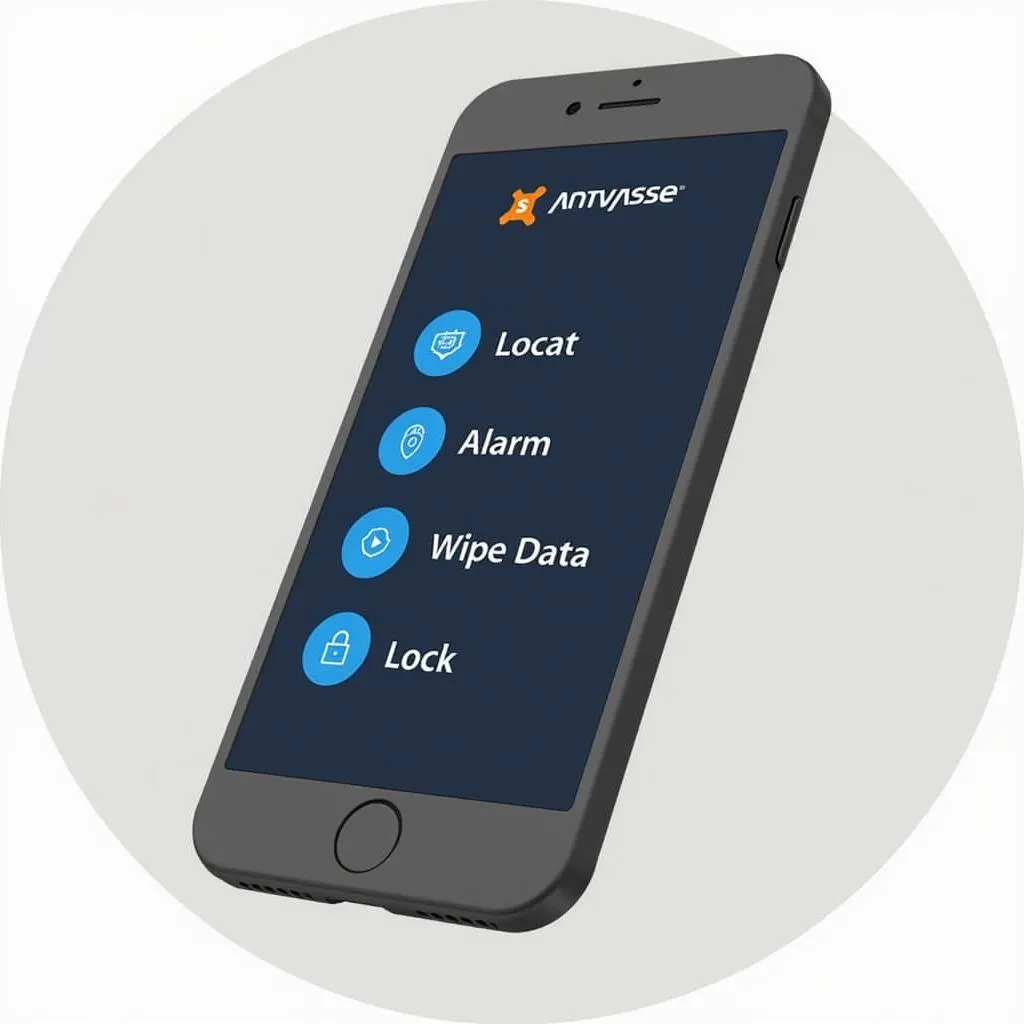 Avast Anti-Theft Features
Avast Anti-Theft Features
Getting Started: Enabling and Setting Up Avast Anti-Theft
Here’s how you can set up Avast Anti-Theft to fortify your phone’s security:
Step 1: Installation and Access
- Download and Install: If you haven’t already, download and install Avast Mobile Security from the Google Play Store or Apple App Store.
- Open Avast Mobile Security: Launch the app and navigate to the “Anti-Theft” feature.
Step 2: Enabling Anti-Theft
- Toggle it On: Activate the Anti-Theft feature. You might be asked to grant certain permissions for the feature to work correctly.
Step 3: Setting Up Your PIN
- Create a PIN: Choose a strong and memorable PIN. This PIN is crucial for controlling Avast Anti-Theft features remotely.
Step 4: Configuring Key Features
- Set up SIM Protection: Activate this feature to automatically lock your phone if the SIM card is changed.
- Customize Remote Commands: Familiarize yourself with various commands like “Locate,” “Lock,” “Siren,” and “Wipe.” These commands will be your lifeline in case your phone goes missing.
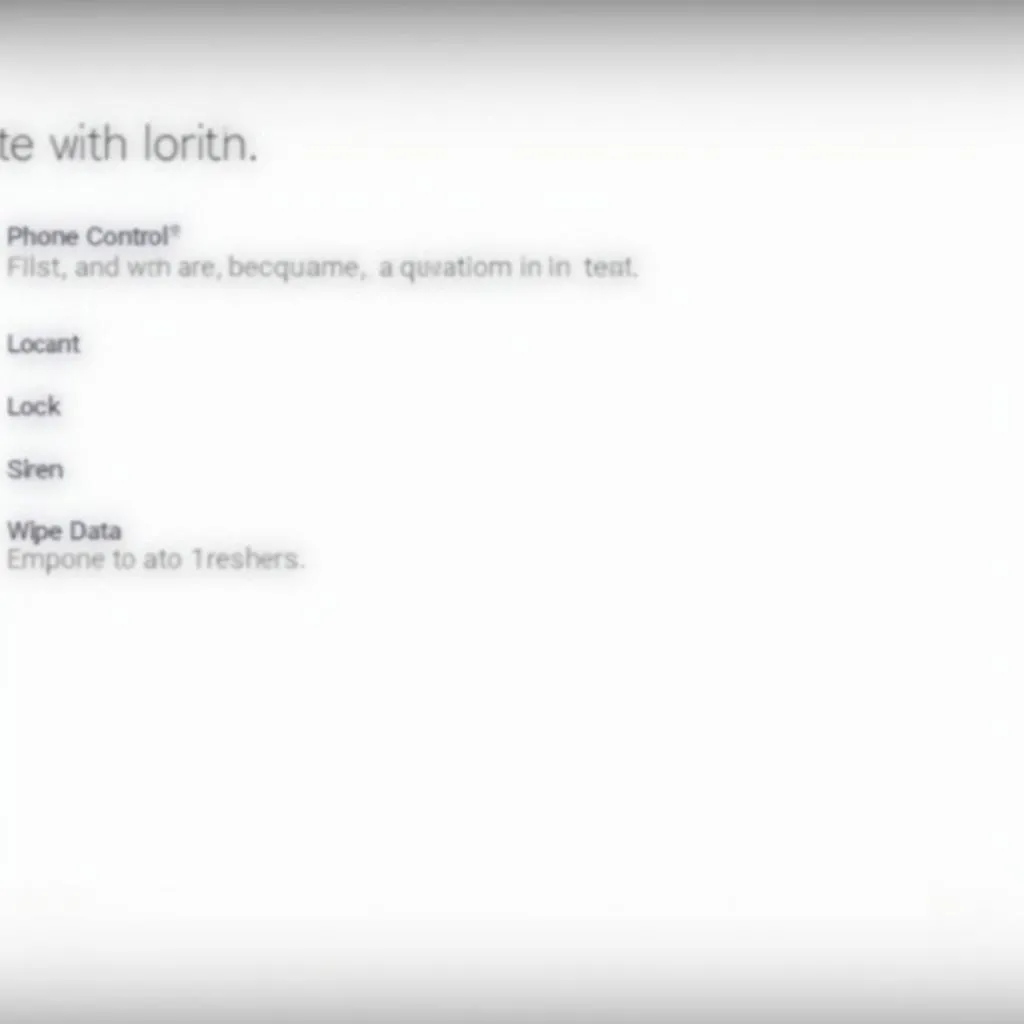 Remote Control Commands for Avast Anti-Theft
Remote Control Commands for Avast Anti-Theft
FAQs: Addressing Common Avast Anti-Theft Queries
Here are answers to some frequently asked questions about Avast Anti-Theft:
Q: Can I use Avast Anti-Theft on both Android and iOS?
A: Avast Anti-Theft offers varying levels of functionality depending on the operating system. While both Android and iOS users can benefit from the core features, certain advanced options might only be available on Android due to platform limitations. For a detailed look at platform-specific functionalities, check out our resources on Avast Anti-Theft for Android and iOS.
Q: What happens if I forget my Avast Anti-Theft PIN?
A: Forgetting your PIN can hinder your ability to control Anti-Theft features. It’s crucial to store your PIN securely or use a password manager. If you’ve forgotten your PIN, you might need to contact Avast customer support for assistance.
Q: Can I use Avast Anti-Theft alongside other mobile security apps?
A: While Avast Anti-Theft is designed to be comprehensive, using it alongside other security apps might create conflicts. It’s generally recommended to have one robust security suite like Avast to avoid performance issues or potential software clashes.
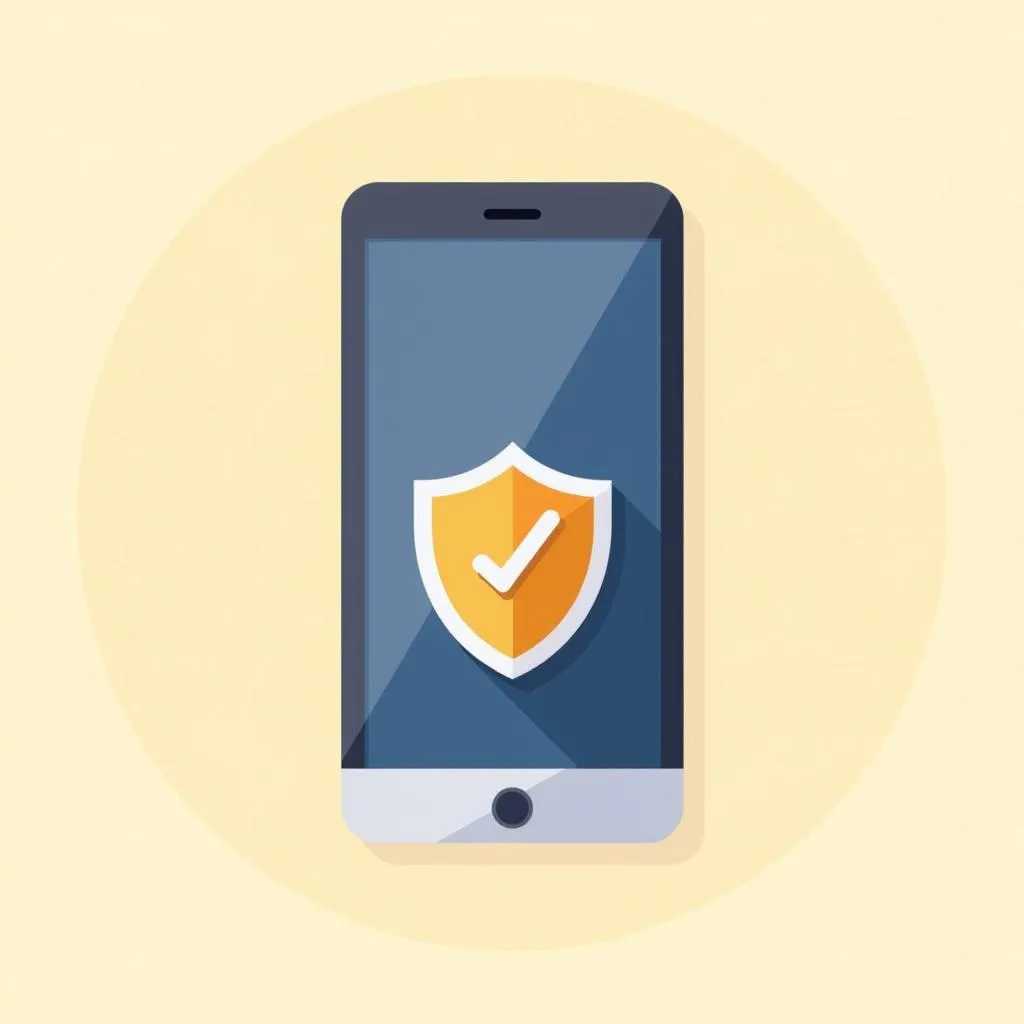 Smartphone Protected by Avast
Smartphone Protected by Avast
Protect Your Digital Life with Cardiagtech
Setting up Avast Anti-Theft is a proactive step towards safeguarding your phone and the valuable information it holds. By following these steps, you’re empowering yourself with a robust defense against theft and data loss. For further assistance with your vehicle’s electronic and diagnostic systems, explore the wide range of products and services offered by Cardiagtech.
While Avast Anti-Theft provides a safety net, remember that prevention is key. Always be mindful of your surroundings and take precautions to protect your belongings. Connect with CARDIAGTECH for comprehensive solutions to optimize your vehicle’s performance and security.


