Having trouble with your Samsung Galaxy S8’s anti-theft feature? Don’t worry, you’re not alone! Many users find this security feature a bit tricky to navigate. This guide will walk you through the steps on how to turn off anti-theft on your Galaxy S8, providing clear and concise instructions.
Understanding Anti-Theft and Why It’s There
Before we delve into the “how-to,” it’s important to understand what anti-theft is and why it’s an important security feature for your Galaxy S8. Anti-theft is designed to protect your valuable data and prevent unauthorized access to your device. When activated, it can lock your phone, making it difficult for anyone who doesn’t have your credentials to use it.
How to Recognize if Anti-Theft is Active
You’ll know your Galaxy S8’s anti-theft is active if you see any of these signs after restarting your phone:
- “Reactivation Lock” screen: This screen asks for your Samsung account credentials.
- “This device is locked” message: This message usually appears after a factory reset.
What You’ll Need
Turning off the anti-theft feature on your Galaxy S8 is a straightforward process. Here’s what you’ll need to begin:
- Your Samsung Account Credentials: This includes the email address and password you used when you first set up your Galaxy S8.
Steps to Turn Off Anti-Theft
Follow these simple steps to disable the anti-theft feature on your Samsung Galaxy S8:
-
Open “Settings”: Swipe down from the top of your screen to open the notification shade, then tap on the gear icon to access your phone’s settings.
-
Navigate to “Lock screen and security”: Scroll down your settings menu and tap on “Lock screen and security.”
-
Select “Find My Mobile”: This option is usually found towards the bottom of the “Lock screen and security” menu. Tap on it to proceed.
-
Enter Your Samsung Account Password: For security purposes, you’ll be prompted to enter your Samsung account password to access the “Find My Mobile” settings.
-
Turn Off “Reactivation lock”: Toggle the switch next to “Reactivation lock” to the off position. You might be asked to enter your Samsung account password again for confirmation.
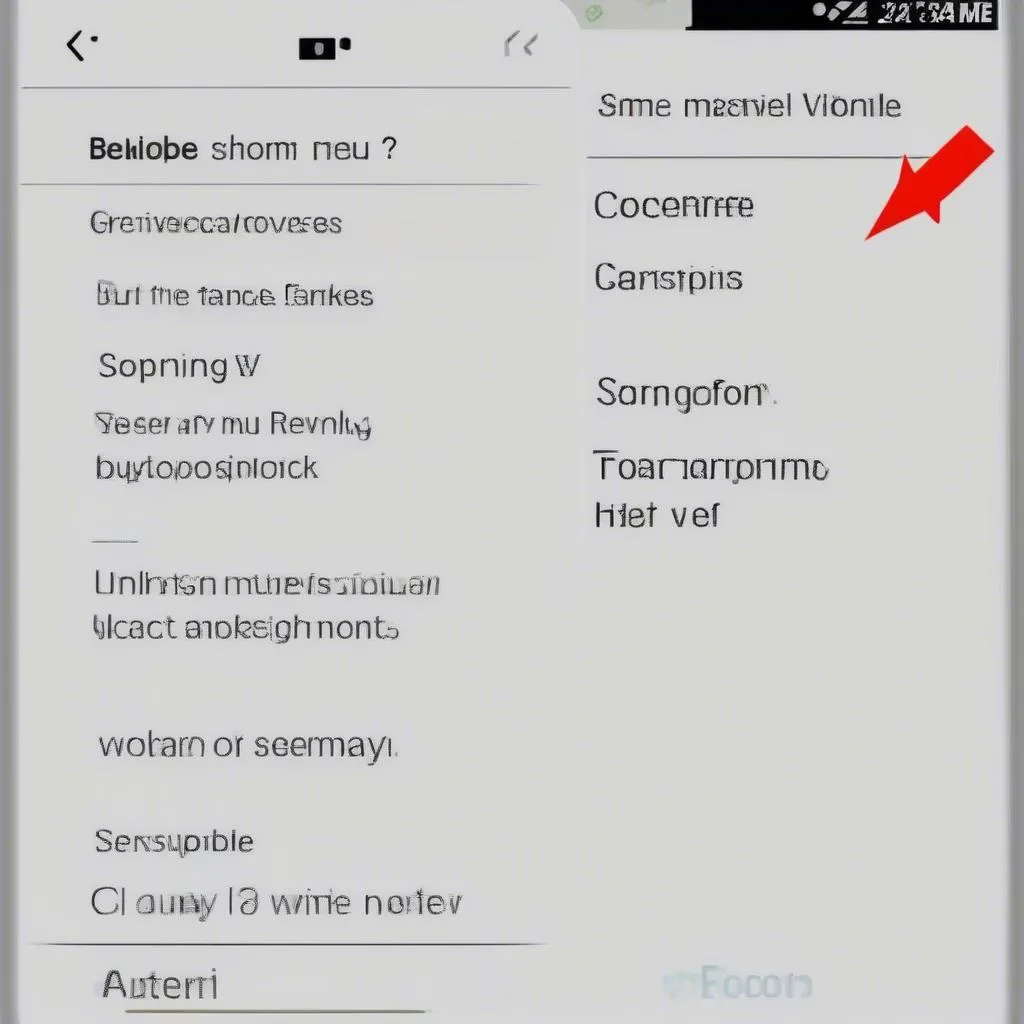 Disabling Reactivation Lock on Samsung Galaxy S8
Disabling Reactivation Lock on Samsung Galaxy S8
And that’s it! You’ve successfully turned off the anti-theft feature on your Galaxy S8.
FAQs: Common Questions About Anti-Theft and Diagnostics
Here are some common questions and answers related to your Samsung Galaxy S8’s anti-theft feature and potential diagnostic needs:
Q: I forgot my Samsung account password. What do I do?
A: Don’t worry! You can reset your Samsung account password by visiting the Samsung account website and following the password recovery steps.
Q: My phone is still locked even after turning off Reactivation lock. Why?
A: This could indicate a different software issue. It’s recommended to contact Samsung support or seek help from a qualified technician, especially if you suspect a problem with your phone’s software.
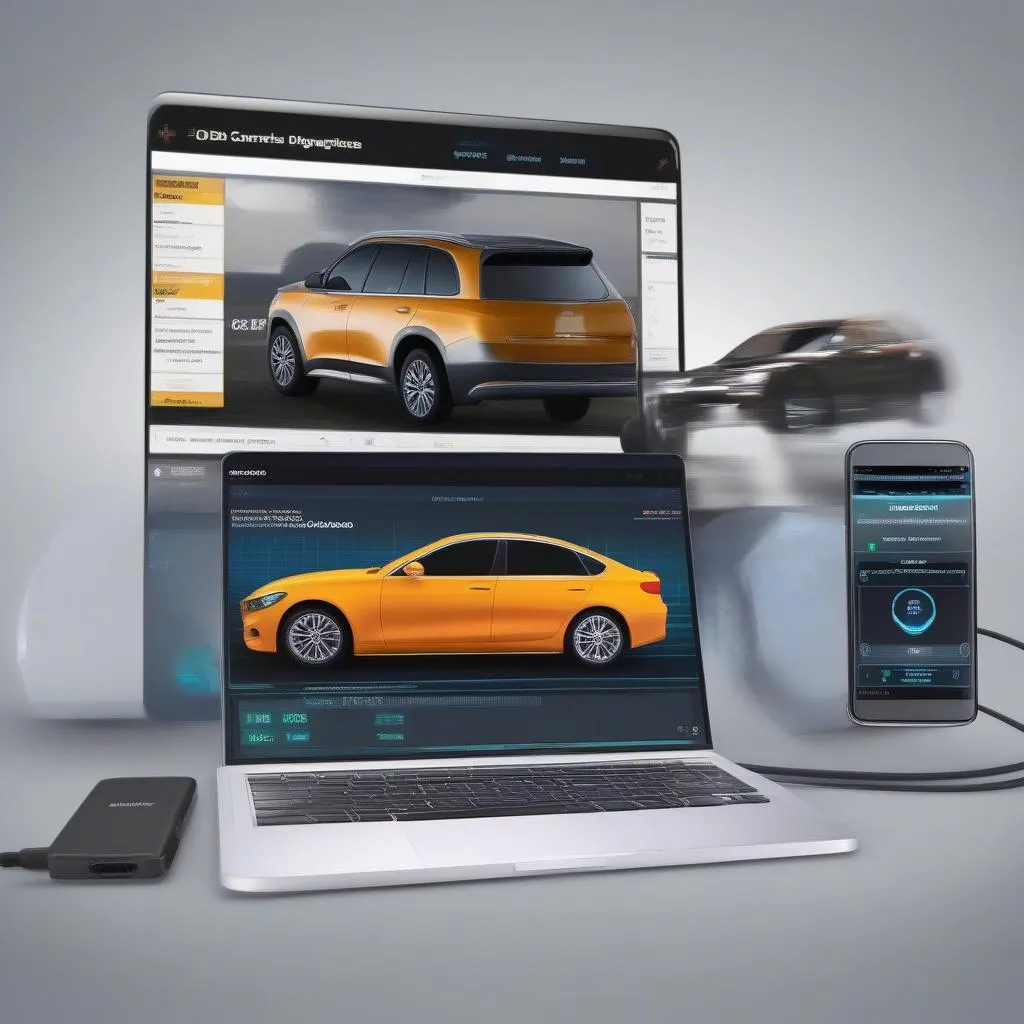 Samsung Galaxy S8 Diagnostics
Samsung Galaxy S8 Diagnostics
Q: Can I use a diagnostic tool to address software problems on my Galaxy S8?
A: Diagnostic tools are primarily used for vehicle diagnostics. For phone-related issues, it’s best to consult resources specifically designed for mobile devices.
Q: Does Cardiagtech offer services related to phone diagnostics?
A: While Cardiagtech specializes in automotive diagnostics, programming, and remote software installation for vehicle repair, we understand the importance of a well-connected digital experience. For phone-specific issues, we recommend referring to your phone manufacturer’s support or seeking assistance from a qualified mobile device technician.
Need More Help?
Turning off the anti-theft feature on your Galaxy S8 is a crucial step towards regaining control of your device. While this guide offers a comprehensive walkthrough, each situation can be unique.
For further assistance with this or other automotive issues, don’t hesitate to contact the experts at CARDIAGTECH. We offer a range of services designed to keep your vehicle running smoothly.


