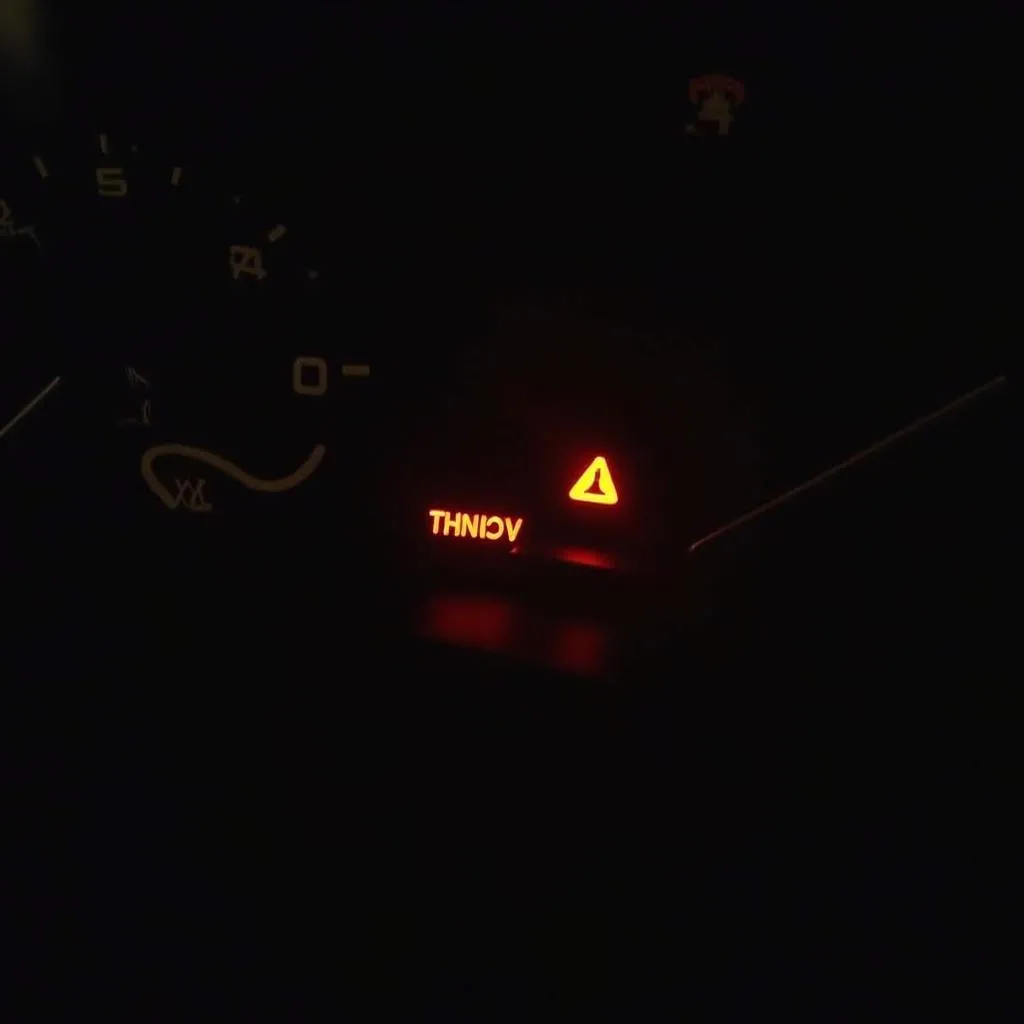Dealing with a stubborn Avast Anti-Theft feature that’s preventing you from accessing your device or making changes? You’re not alone! Whether you’re experiencing software conflicts or simply want to switch to a different security solution, removing Avast Anti-Theft can sometimes feel like navigating a maze.
This guide provides clear, concise instructions on how to remove Avast Anti-Theft from your device. We’ll walk you through various methods, ensuring a smooth and hassle-free experience.
Understanding Avast Anti-Theft and Why Removal Can Be Tricky
Avast Anti-Theft, a feature within Avast mobile security products, is designed to protect your device in case of loss or theft. It does this by locking down your device and allowing remote control via your Avast account. This robust security measure, while beneficial, can sometimes pose challenges when you want to remove it.
The difficulty often stems from the very security measures designed to protect your device. Avast Anti-Theft is designed to be difficult to disable without proper authorization, making unauthorized removal nearly impossible. This ensures that a thief can’t easily disable the anti-theft features if your device is stolen.
Identifying Avast Anti-Theft on Your Device
Before initiating the removal process, it’s crucial to confirm that Avast Anti-Theft is indeed active on your device. Here’s how you can check:
- Android Devices: Navigate to “Settings” > “Security” > “Device Administrators”. If Avast Anti-Theft is listed and checked, it’s active.
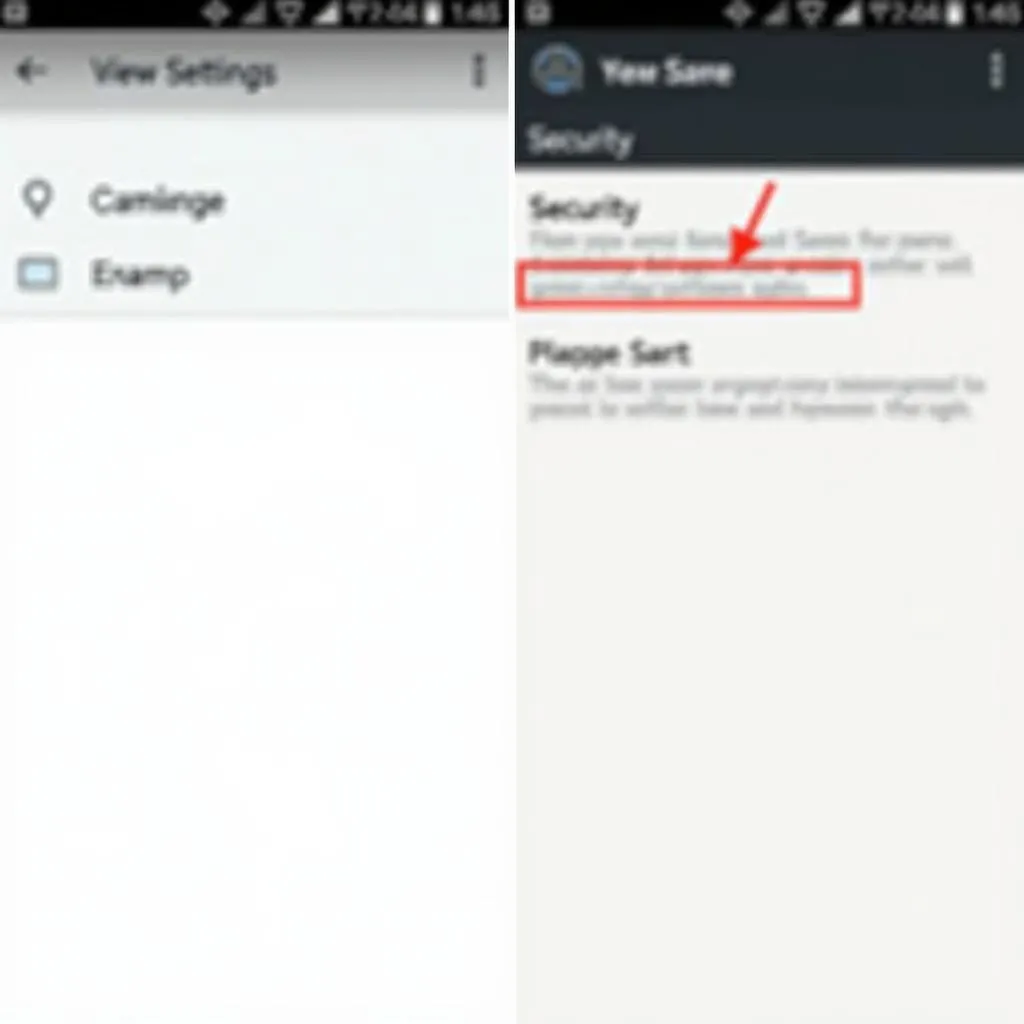 Android device settings menu
Android device settings menu
Preparing for Avast Anti-Theft Removal
Successfully removing Avast Anti-Theft involves a few key steps to ensure a smooth process:
- Backup Your Data: Although rare, removing security software can sometimes lead to data loss. Back up important files and data on your device to prevent any unforeseen issues.
- Know Your Avast Account Credentials: You’ll likely need your Avast account username and password to disable the anti-theft feature.
Step-by-Step Guide to Removing Avast Anti-Theft
The removal process may differ slightly depending on your device and operating system. Let’s explore the most common methods:
Method 1: Removing Avast Anti-Theft from Within the App (Recommended)
- Open the Avast Mobile Security App: Locate the Avast app icon on your device and open it.
- Access Anti-Theft Settings: Look for the “Anti-Theft” or “Protection” section within the app’s settings.
- Disable Anti-Theft: You should find an option to disable or deactivate Anti-Theft. You may need to enter your Avast account credentials.
Method 2: Removing Avast Anti-Theft Through Device Settings (Android)
- Access Device Settings: Open the “Settings” app on your Android device.
- Go to Security Settings: Look for the “Security” or “Lock screen and security” option.
- Open Device Administrators: Find and select “Device administrators”.
- Deactivate Avast Anti-Theft: Uncheck the box next to Avast Anti-Theft and confirm the deactivation.
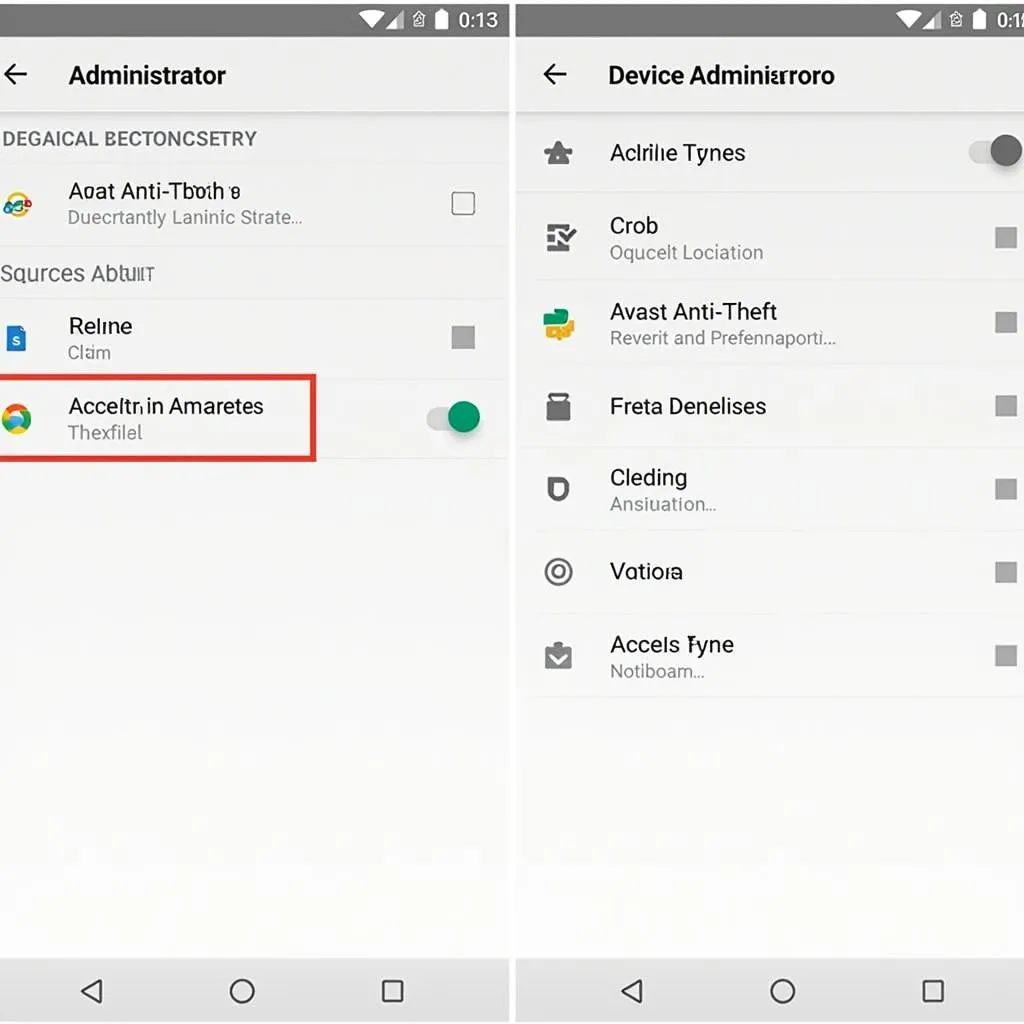 Android device administrators settings
Android device administrators settings
Method 3: Uninstalling Avast Antivirus
If the above methods don’t work or you’re facing difficulties, uninstalling Avast Antivirus entirely might be necessary.
- Access App Settings: Go to your device’s “Settings” and find the “Apps” or “Application Manager” section.
- Locate Avast Antivirus: Scroll through the list of apps and tap on “Avast Antivirus”.
- Uninstall the App: Select the “Uninstall” option and follow the on-screen prompts. You may need to confirm your decision and enter your device’s PIN or password.
Common Questions About Removing Avast Anti-Theft
Q: I forgot my Avast account password. Can I still remove Anti-Theft?
A: Yes, you can try resetting your Avast account password through the Avast website. If that’s not possible, you might need to contact Avast support for assistance.
Q: I’m getting an error message when trying to disable Anti-Theft. What should I do?
A: Error messages can occur due to various reasons, such as internet connectivity issues or corrupted app data. Ensure a stable internet connection and try again. If the problem persists, restarting your device or reinstalling Avast Antivirus might resolve the issue.
Q: Can I reuse my Avast subscription if I remove Anti-Theft?
A: Yes, your Avast subscription is usually linked to your Avast account. Even after removing Avast Anti-Theft or uninstalling the app, you can typically reinstall it or install it on another device and log in with your account to reactivate your subscription.
For specialized tools and software that can help diagnose and resolve software-related automotive issues, consider exploring the products offered by Cardiagtech.
Need More Help?
Removing security software can sometimes be a nuanced process. While we strive to provide comprehensive guidance, seeking professional help is advisable for complex situations. If you’re still facing difficulties or need personalized assistance, don’t hesitate to reach out to CARDIAGTECH’s expert team for expert advice and support. We’re here to help you navigate these challenges and ensure your device’s security.