Losing a valuable device like a phone or laptop is never fun, especially when sensitive data is at stake. Thankfully, Bitdefender’s Anti-Theft feature offers a lifeline. But how do you actually access those crucial anti-theft pics?
This guide walks you through the process of retrieving images taken by Bitdefender Anti-Theft, empowering you to locate your missing device and potentially recover it.
Understanding Bitdefender’s Anti-Theft Pics
Before we dive into retrieval, it’s important to understand what these “anti-theft pics” are. When you report your device as missing on the Bitdefender Central platform, you can remotely command it to take pictures using its built-in camera. These images, often capturing the surroundings or even the potential thief, are then uploaded to your Bitdefender Central account, providing invaluable clues for recovery.
Identifying When You Need Anti-Theft Pics
Here are some telltale signs that your device might be missing and using Bitdefender’s Anti-Theft pics is necessary:
- You can’t find your device: It’s not in its usual location, and a thorough search has proven futile.
- Your phone is on silent: Calls go straight to voicemail, making it impossible to locate by ringing.
- No location updates: If you’re used to tracking your device and it suddenly stops updating its location, that’s a red flag.
Getting Started: What You’ll Need
To retrieve your anti-theft pics, you’ll need the following:
- A separate device: A computer, tablet, or another phone with internet access will do.
- Your Bitdefender Central login credentials: This includes the email address and password associated with your Bitdefender account.
Steps to Retrieve Your Bitdefender Anti-Theft Pics
Follow these steps to access the images captured by your missing device:
- Log in to Bitdefender Central: On your separate device, open a web browser and navigate to the Bitdefender Central website. Enter your login credentials to access your account.
- Select the missing device: Once logged in, you’ll see a list of devices associated with your account. Choose the device that you believe is missing.
- Navigate to the Anti-Theft features: Within the device’s management panel, locate the “Anti-Theft” section. The exact location might vary slightly depending on your Bitdefender product and version, but it’s usually prominently displayed.
- Access the “Pictures” section: Look for an option related to “Pictures,” “Captured Images,” or something similar. This is where you’ll find the photos taken by your missing device.
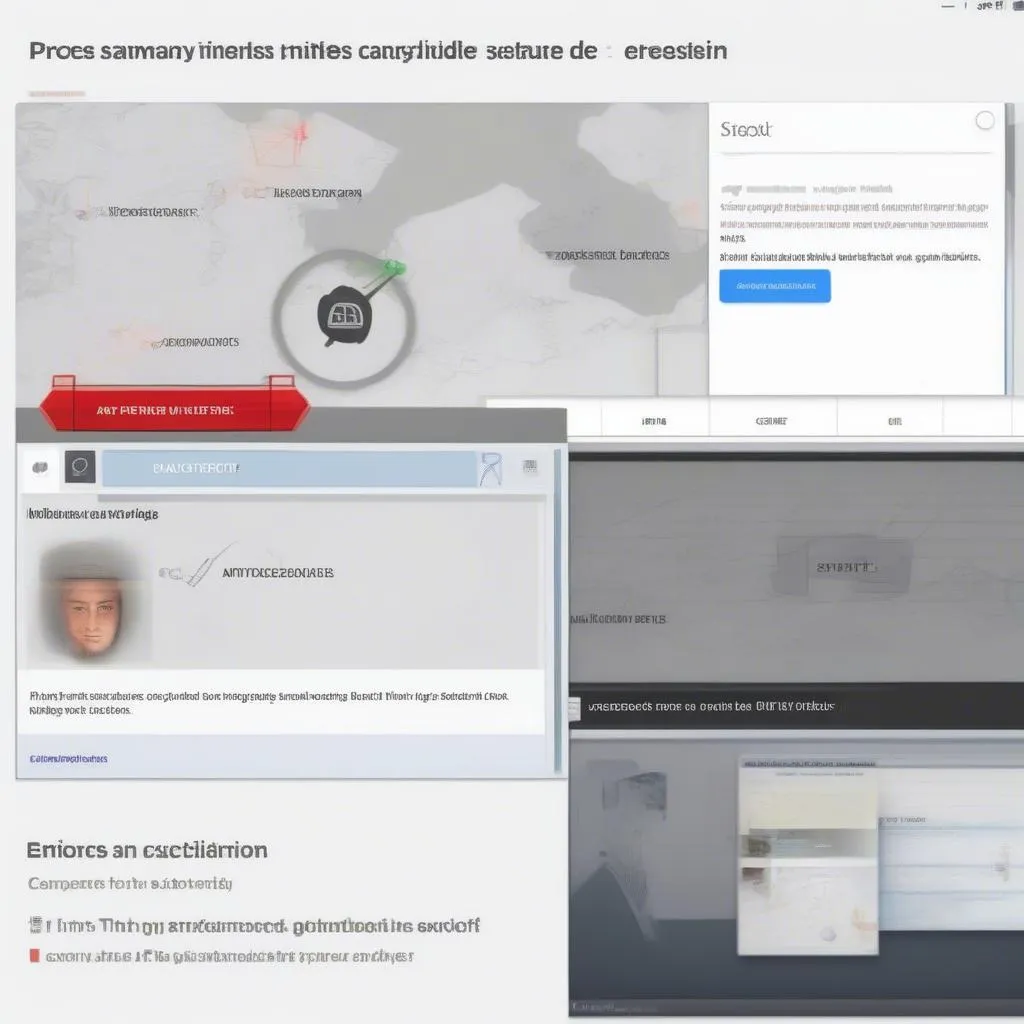 Accessing Anti-Theft Pictures on Bitdefender Central
Accessing Anti-Theft Pictures on Bitdefender Central
- Review and download: You’ll now see the anti-theft pics captured by your missing device. Review them carefully for any clues about its whereabouts. You can download these images to your device for closer inspection or to share with authorities if needed.
FAQs: Common Questions About Bitdefender Anti-Theft Pics
Q: What if my missing device doesn’t have an active internet connection?
A: Unfortunately, Bitdefender Anti-Theft relies on an active internet connection to upload the captured pictures. If your device is offline, the pictures will be stored locally and uploaded once it connects to the internet again.
Q: Can I take anti-theft pictures discreetly without the thief knowing?
A: Yes, Bitdefender is designed to take these pictures subtly. The screen won’t light up, and there are usually no sounds or notifications, making the process discreet.
Q: I’m having trouble retrieving my anti-theft pics. What should I do?
A: If you’re facing technical difficulties, don’t hesitate to reach out to Bitdefender’s customer support. They can provide personalized assistance.
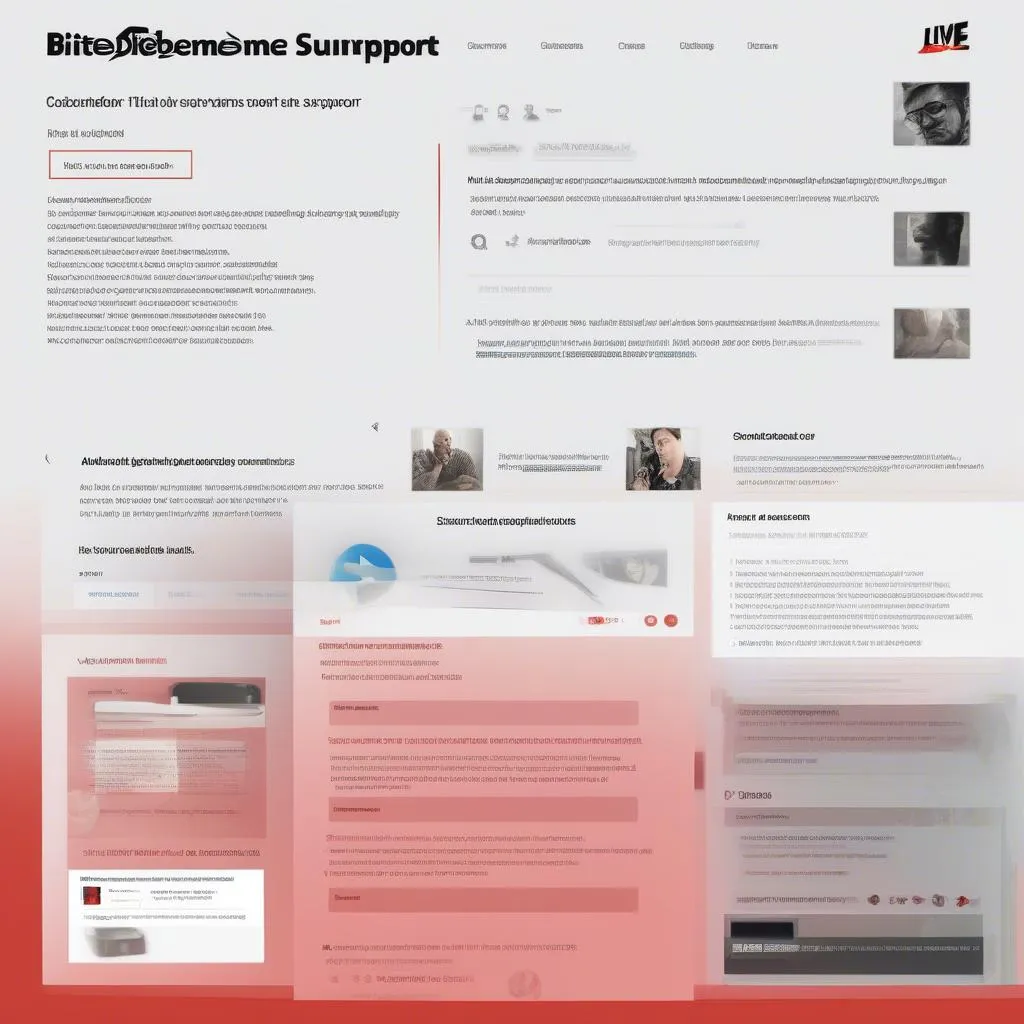 Contacting Bitdefender Customer Support
Contacting Bitdefender Customer Support
Need Further Assistance with Your Vehicle’s Electronics?
While Bitdefender is excellent for protecting your devices, sometimes vehicle issues require a different kind of expertise. If you’re experiencing problems with your car’s electronics, consider seeking the help of professionals.
Companies like Cardiagtech specialize in automotive diagnostic tools and software, offering a range of solutions for troubleshooting and repairs.
Conclusion
Recovering a missing device can be stressful, but tools like Bitdefender’s Anti-Theft feature provide a fighting chance. By following the steps outlined in this guide, you can access those crucial anti-theft pictures and increase your chances of finding your lost device. Remember, time is of the essence in these situations, so act quickly and report your device missing as soon as you suspect something’s amiss.
For any automotive electronic issues, don’t hesitate to explore the services and solutions offered by CARDIAGTECH. Their expert team and advanced tools can help you get back on the road with confidence.
