Dealing with stubborn security apps like Avast Anti-Theft on your Android phone can be frustrating, especially when you need full control over your device. You might be looking to switch to a different security solution or simply want to uninstall it altogether. Whatever the reason, this guide will walk you through the steps to successfully remove Avast Anti-Theft from your Android device.
Why Removing Avast Anti-Theft Can Be Tricky
Avast Anti-Theft, like many security apps, is designed to be tough to uninstall. This is a deliberate security feature meant to prevent malicious actors from easily disabling the protection on your device. However, this can make it difficult for users who legitimately want to uninstall the app.
How to Identify Avast Anti-Theft Issues
You might be experiencing issues with Avast Anti-Theft if:
- You’re unable to uninstall it through the usual app manager.
- You’ve factory reset your device, but the app is still present.
- You’re encountering error messages related to Avast Anti-Theft even after attempting to remove it.
What You’ll Need
Before you begin, make sure you have the following:
- Your Android phone: Ensure it’s charged and you have your Google account credentials handy.
- An internet connection: A stable connection is needed for some of the steps.
Steps to Remove Avast Anti-Theft
Here’s a step-by-step guide to help you remove Avast Anti-Theft:
Method 1: Using the Avast Account (Recommended)
- Open the Avast Mobile Security app on your Android device.
- Navigate to the app settings. This is usually represented by a gear icon.
- Look for “Anti-Theft” or a similar option within the settings.
- You should find an option to deactivate or uninstall Anti-Theft. This might require entering your Avast account password for security verification.
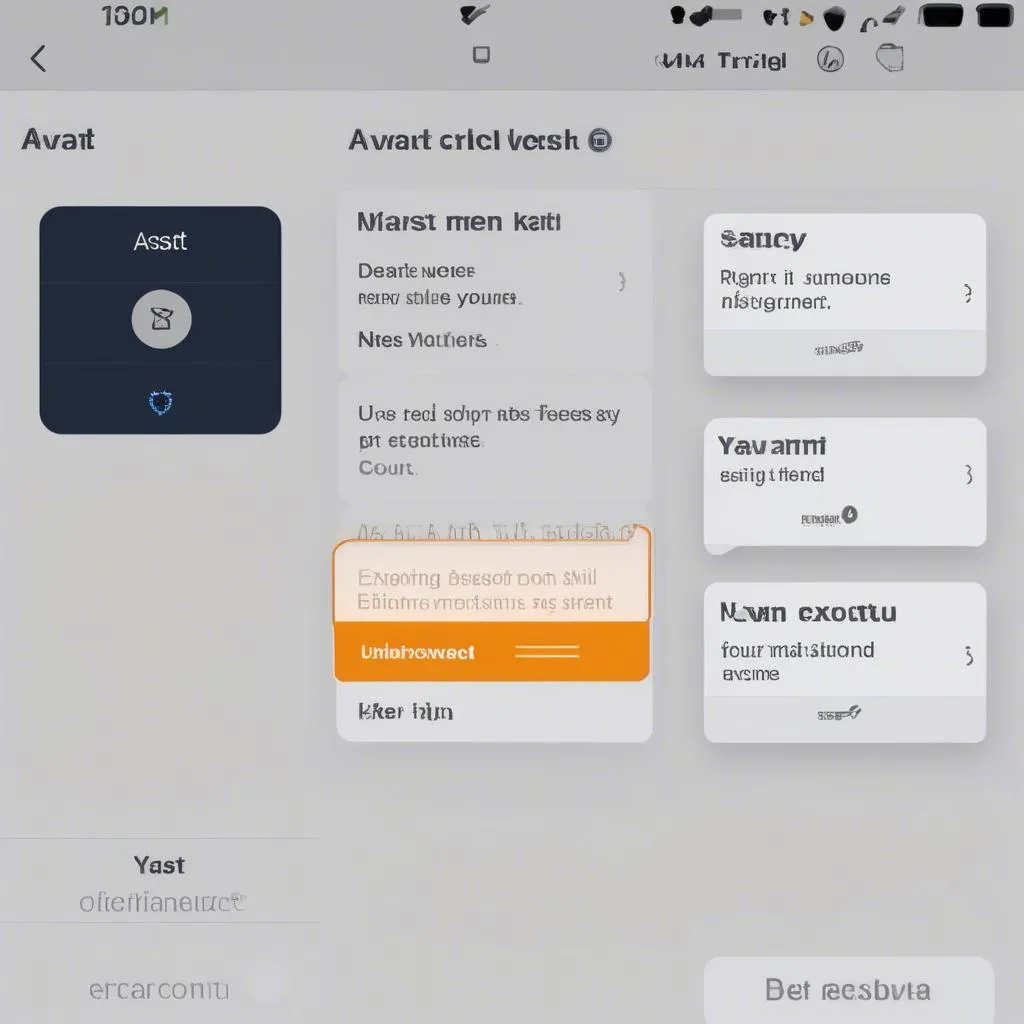 Deactivating Avast Anti-Theft
Deactivating Avast Anti-Theft
Method 2: Using Device Administrator Settings
- Go to your phone’s settings.
- Look for “Security” or “Lock screen and security.” The exact wording may vary depending on your device and Android version.
- Tap on “Device administrators” or “Device admin apps.”
- Find Avast Anti-Theft in the list of apps with administrator privileges.
- Tap on it and choose “Deactivate” or “Uninstall.”
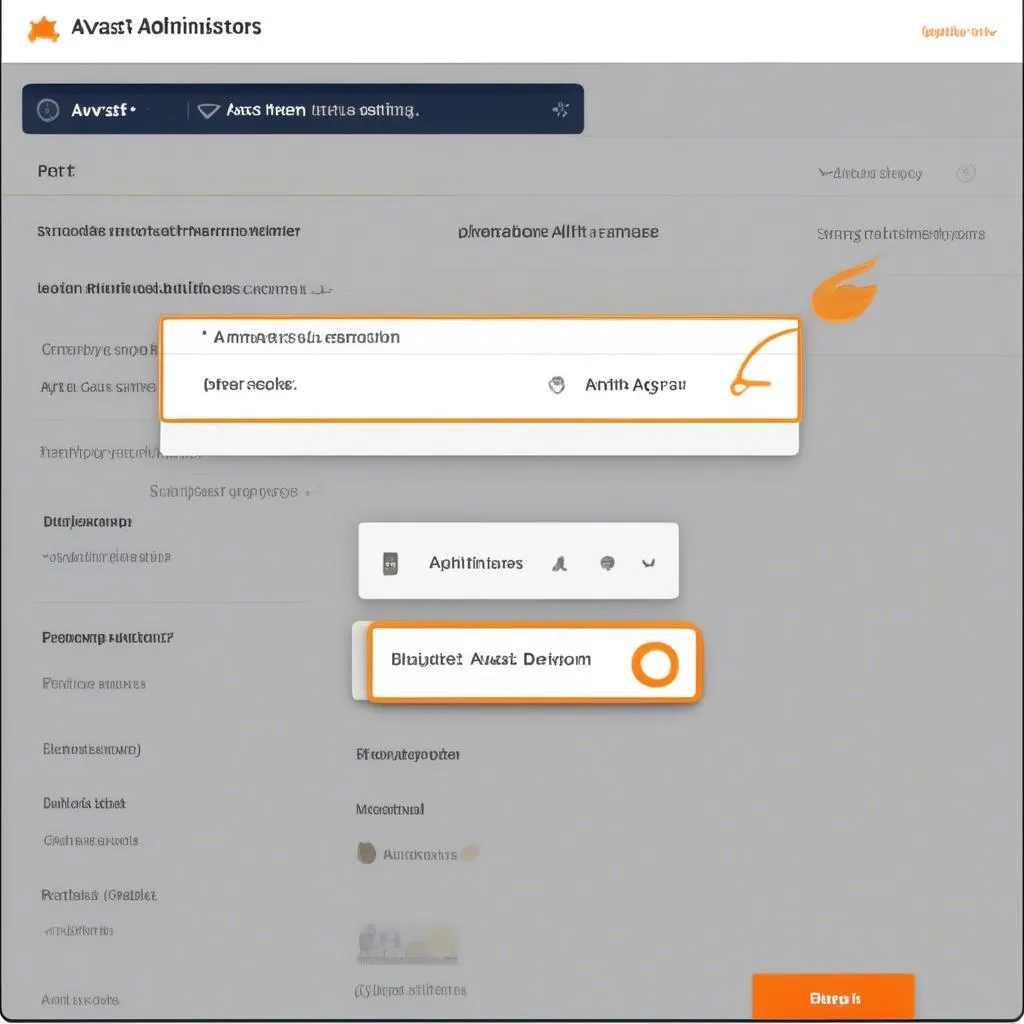 Device Administrator Settings
Device Administrator Settings
Method 3: Factory Reset (Last Resort)
Warning: This will erase all data from your phone, so back up important files before proceeding.
- Go to your phone’s settings.
- Look for “System” or “General management.”
- Choose “Reset” or “Reset options.”
- Select “Factory data reset” or “Erase all data.”
- Follow the on-screen instructions to complete the reset.
Frequently Asked Questions
Q: Can I reinstall Avast Anti-Theft after removing it?
A: Yes, you can usually reinstall Avast Anti-Theft from the Google Play Store if you choose to do so.
Q: I forgot my Avast account password. What do I do?
A: You can use the “Forgot password” option on the Avast website to recover your account.
Q: Are there alternative anti-theft apps for Android?
A: Yes, several reputable alternatives to Avast Anti-Theft are available on the Google Play Store. Some popular options include Cerberus Anti-Theft, Find My Device by Google, and Lookout Security & Antivirus.
Expert Insight: “When choosing a security app, always prioritize reputable developers and check user reviews,” advises John Miller, a cybersecurity consultant and author of “Mobile Security Essentials.” “Ensure the app offers the features you need without being overly intrusive or draining your phone’s battery.”
Conclusion
Removing Avast Anti-Theft from your Android phone can be accomplished by following these methods. Remember to deactivate the app’s administrator privileges and, if necessary, use your Avast account to disable anti-theft features. If you’re facing difficulties or have further questions, don’t hesitate to contact CARDIAGTECH for expert assistance. We offer a range of services, including [mention specific services related to phone security, if any], and our team is ready to help you navigate any tech challenges.
Looking for high-quality diagnostic tools for your vehicle? Check out our wide selection at Cardiagtech.
