Dealing with stubborn anti-theft software on your laptop can be frustrating, especially when it hinders your access or performance. While these programs provide security against theft, they can sometimes cause inconvenience. This guide provides a detailed walkthrough on how to safely and effectively remove anti-theft software from your laptop.
Understanding Anti-Theft Software and Its Implications
Before diving into the removal process, it’s crucial to understand why anti-theft software is installed and how it operates.
What is Anti-theft Software?
Anti-theft software acts as a security measure to deter unauthorized access and protect your data in case of theft or loss. It can remotely lock your device, erase sensitive information, and even track its location.
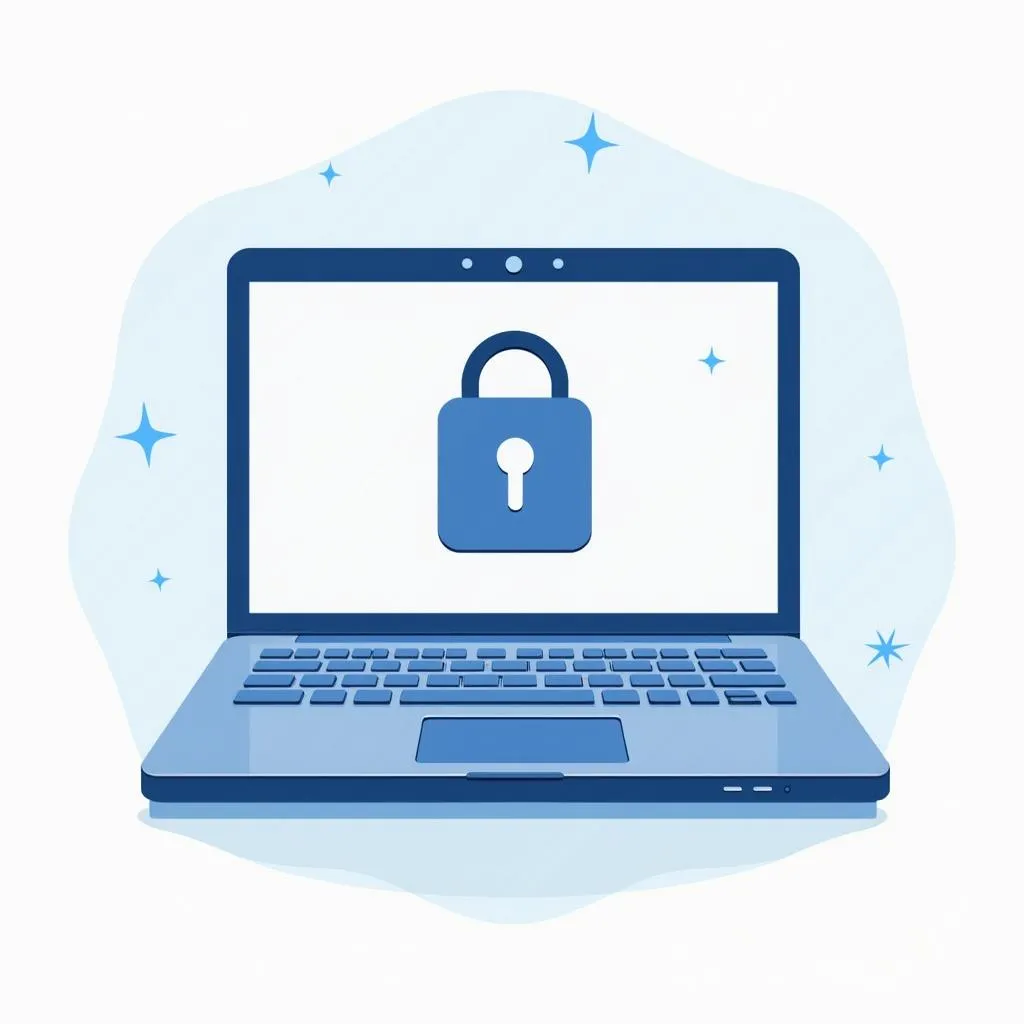 Laptop Screen with Anti-Theft Software Lock
Laptop Screen with Anti-Theft Software Lock
Why Remove It?
While beneficial, there are instances where removing anti-theft software might be necessary:
- Selling or gifting your laptop: Removing the software ensures the new owner has complete control.
- Software conflicts: The software might conflict with other programs or operating system updates.
- Forgotten passwords: Losing access to your device due to forgotten passwords can necessitate removal.
Identifying the Anti-Theft Software
The first step towards removal is identifying the software installed on your laptop.
- Check system tray icons: Look for unusual icons in the bottom right corner of your screen. Hovering over them might reveal the software’s name.
- Explore the Programs and Features section: In the Control Panel (Windows) or Applications folder (Mac), look for unfamiliar programs related to security or anti-theft.
- Scan for startup programs: Anti-theft software often runs at startup. Use the Task Manager (Windows) or Activity Monitor (Mac) to identify such programs.
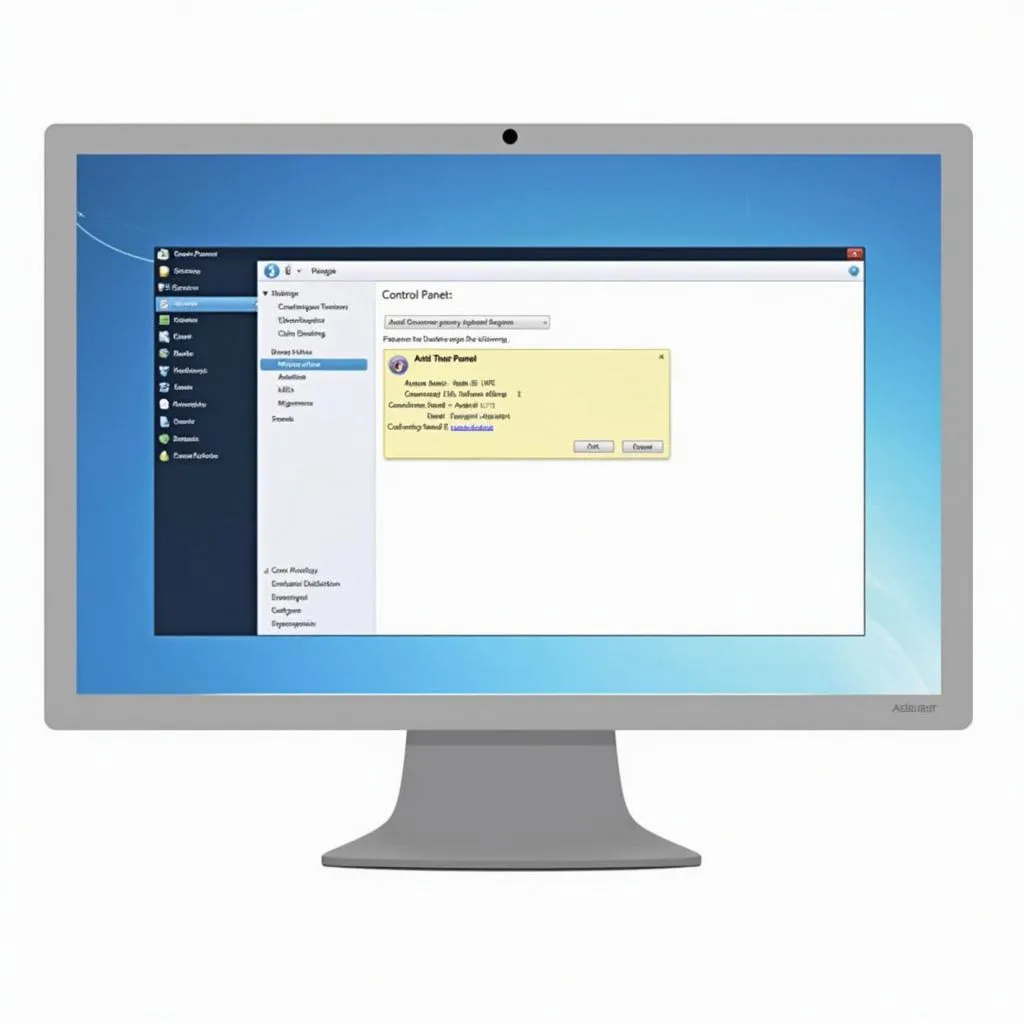 Control Panel with Highlighted Anti-theft Software
Control Panel with Highlighted Anti-theft Software
Tools and Preparations for Removal
Before proceeding, gather the following:
- Administrator access: Ensure you have administrative rights to your laptop.
- Software uninstaller: Utilize the software’s uninstaller if available.
- Antivirus software: Run a full system scan to address any potential malware associated with the anti-theft program.
Steps for Removing Anti-Theft Software
Follow these general steps, but remember that the specific process may vary depending on the software you have:
- Backup your data: Before any major software removal, create a backup of your important files and data.
- Disable the software: Most anti-theft programs have a disable option within their settings. This step is crucial before uninstalling.
- Uninstall the software: Use the software’s uninstaller or navigate through your operating system’s programs and features section to uninstall.
- Restart your laptop: After uninstallation, restart your laptop to ensure complete removal.
- Verify removal: Check the system tray, programs list, and startup programs to confirm successful removal.
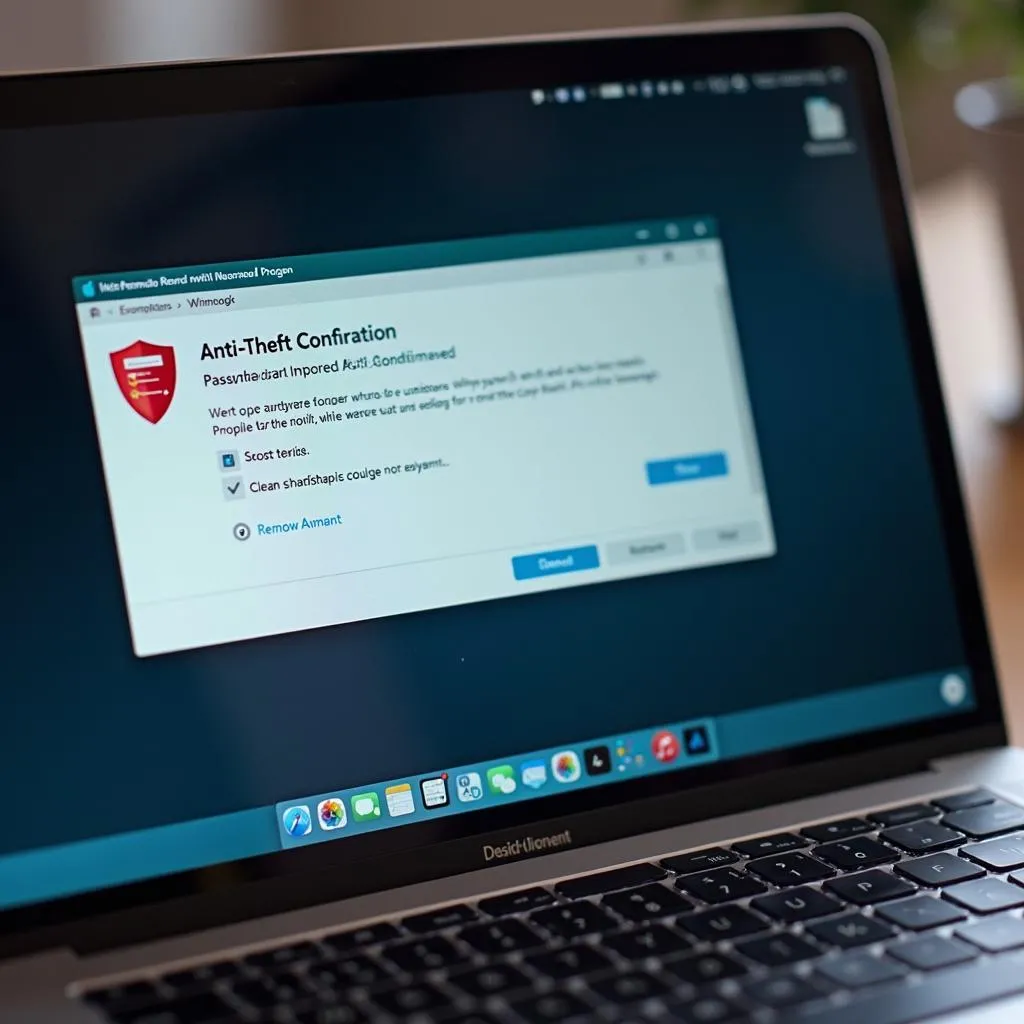 Laptop Screen Displaying Successful Anti-theft Software Removal
Laptop Screen Displaying Successful Anti-theft Software Removal
FAQs about Anti-Theft Software Removal
Can I remove anti-theft software without the password?
Removing some anti-theft software without the password might not be possible. Refer to the software’s documentation or contact their support for assistance.
What if I encounter errors during removal?
If you face errors, consider using a reputable third-party uninstaller tool.
Is it safe to remove anti-theft software?
Yes, it’s generally safe to remove anti-theft software if you own the laptop and are not concerned about its security in case of theft.
Need Further Assistance?
For users seeking advanced diagnostic solutions and expert support in the automotive sector, consider exploring the services offered by CARDIAGTECH. Their website provides a range of products and information related to car diagnostic technology.
For intricate software removals or if you’re uncomfortable performing the steps yourself, seeking professional help from a technician or the software provider is advisable.

