“Alexa, play some classic rock!” We’ve all been there – eager to blast our favorite tunes on a road trip but struggling to connect our phones to our car radios. Don’t worry; you don’t need to be a tech whiz to master the art of the Bluetooth connection. In this guide, we’ll walk you through the process of connecting your car radio to Bluetooth, troubleshoot common issues, and even answer some frequently asked questions.
Understanding Car Radio Bluetooth Connectivity
Your car radio is more than just a speaker; it’s often the central hub for entertainment and communication. With Bluetooth technology, you can seamlessly integrate your smartphone, allowing you to stream music, make hands-free calls, and even listen to audiobooks, all while keeping your focus on the road.
Common Car Radio Bluetooth Problems
Before we dive into solutions, let’s look at some common hiccups you might encounter:
- Pairing Issues: Your phone and radio just refuse to see eye-to-eye (or device-to-device).
- Connection Drops: The music is flowing one minute, and the next, silence.
- Poor Sound Quality: Think choppy audio or static interference.
- Incompatible Devices: Sometimes, your phone and car radio might not speak the same Bluetooth language.
Troubleshooting Bluetooth Connection Issues
Now, let’s get down to business and fix those Bluetooth woes:
1. Check for Compatibility
This should be your first pit stop. Make sure your phone and car radio are both Bluetooth-enabled. Older car models might require an adapter. Refer to your car and phone manuals for compatibility details.
2. Put Devices in Pairing Mode
Activate the pairing mode on your car radio. You might see a dedicated Bluetooth button, or you may need to navigate through the menu. Your car’s manual will be your best friend here. Similarly, turn on Bluetooth on your phone and make it discoverable.
3. Initiate Pairing
On your phone’s Bluetooth settings, you should see your car radio listed as an available device. Select it to initiate pairing. You might be asked for a passcode, which is usually found in your car’s manual or displayed on the radio screen.
4. Confirm Pairing
Once paired, you should hear a confirmation sound, and your phone will show as connected to the car radio.
 Car radio Bluetooth menu screenshot
Car radio Bluetooth menu screenshot
Advanced Troubleshooting
Still facing issues? Let’s delve deeper:
- Reset Your Devices: Sometimes, a simple power cycle can work wonders. Turn off both your phone’s Bluetooth and your car radio. Wait for a few seconds, and then turn them back on.
- Forget and Re-pair: If the connection is glitchy, try deleting the pairing history on both your phone and car radio and starting the pairing process afresh.
- Check for Interference: Other electronic devices, like GPS units or even some Bluetooth headphones, can interfere with the signal. Try turning them off or moving them away from your phone and car radio.
- Update Software: Ensure both your phone’s operating system and your car radio’s firmware are up to date. Updates often include bug fixes and compatibility improvements.
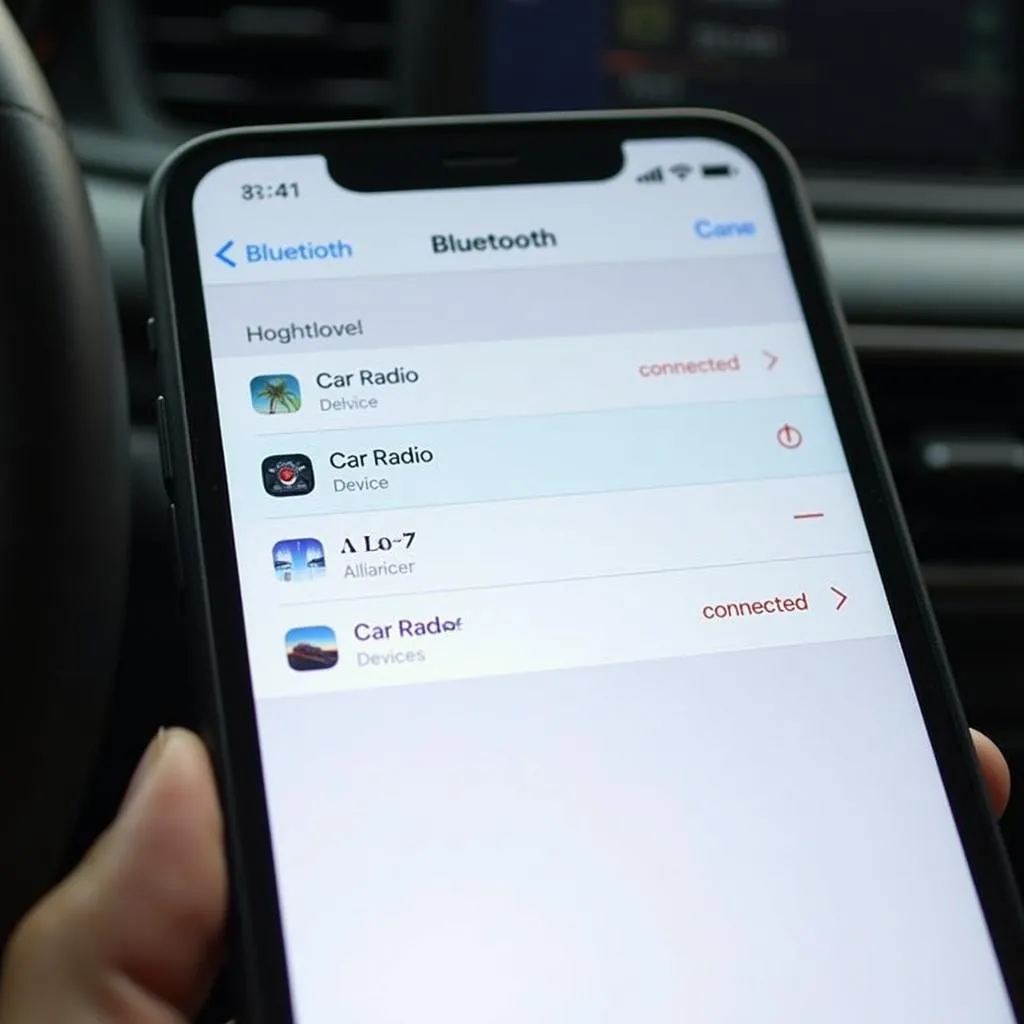 Smartphone showing Bluetooth connection settings
Smartphone showing Bluetooth connection settings
FAQs about Connecting Car Radio to Bluetooth
Q1: Why won’t my phone connect to my car radio?
This could be due to several reasons, including incompatibility, devices not in pairing mode, Bluetooth disabled, or interference. Make sure both devices are Bluetooth-enabled, visible to each other, and try the troubleshooting steps mentioned earlier.
Q2: How do I improve my car’s Bluetooth audio quality?
First, ensure you have a strong Bluetooth signal. Move your phone closer to the car radio if needed. Check your phone’s audio settings and ensure the volume is turned up. In your car’s audio settings, look for any equalizer options to adjust the sound.
Q3: Can I connect two phones to my car radio via Bluetooth simultaneously?
Most car radios only allow one active Bluetooth connection at a time. However, some newer models may support multiple device pairings. Refer to your car’s manual to see if your system supports multi-device pairing.
Need Expert Help?
Connecting your car radio to Bluetooth should be a breeze. However, we understand that technology can be fickle sometimes. If you’re still experiencing difficulties, don’t hesitate to reach out to the experts at Cardiagtech. We offer a range of diagnostic and software solutions to help keep your vehicle running smoothly.
Check out our other articles on car audio and Bluetooth connectivity:
- Guide to HD Car Radio with Bluetooth
- Best Car Radios with Bluetooth in 2015
- Top Bluetooth Car Radios to Buy
We’re here to help you enjoy your favorite tunes on the road without a hitch. Contact CARDIAGTECH today!


