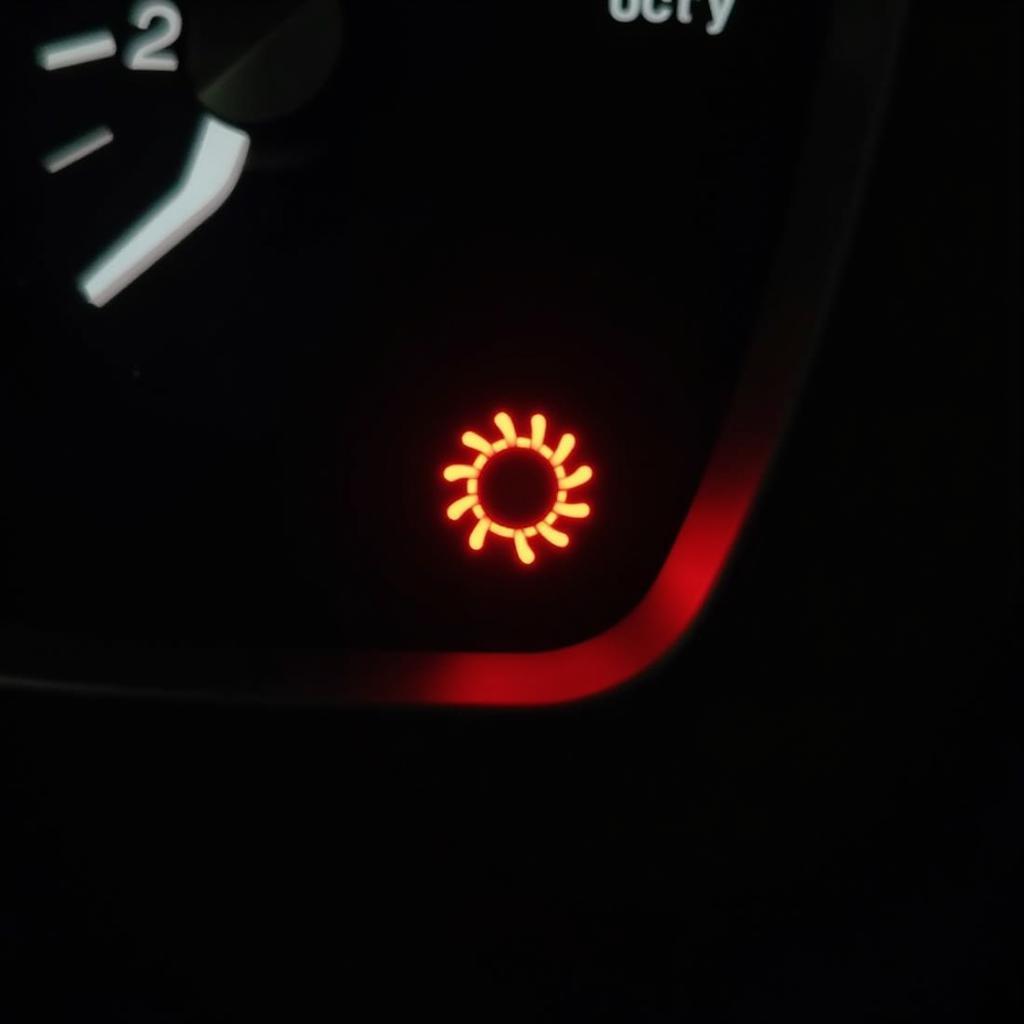“Hey there, fellow drivers! Ever hopped in your car, ready to cruise with your favorite tunes blasting through the speakers, only to find your XM car radio’s Bluetooth connection is stuck on mute? It’s a total mood killer, right? Don’t worry, we’ve all been there. Let’s dive into some common Bluetooth hiccups with your XM car radio and, more importantly, how to fix them.”
Understanding Your XM Car Radio and Bluetooth Technology
Your XM car radio is more than just a music player; it’s a sophisticated piece of technology that brings entertainment, navigation, and hands-free communication right to your dashboard. A key feature that makes all this possible is Bluetooth technology.
Bluetooth allows your car radio to wirelessly connect with your smartphone or other Bluetooth-enabled devices. This connection lets you stream audio, make and receive calls hands-free, and even control certain apps – all without taking your hands off the wheel.
Common XM Car Radio Bluetooth Problems and Their Causes
While Bluetooth is designed for seamless connectivity, a few bumps in the road can disrupt your listening pleasure. Here are some common issues you might encounter:
- Pairing Problems: Your phone and car radio refuse to get acquainted, leaving you with a frustrating silence. This could be due to incompatible Bluetooth versions, incorrect pairing procedures, or software glitches on either device.
- Connection Drops: Just when your favorite song hits its peak, the audio cuts out. Ugh! This can happen due to interference from other electronic devices, distance limitations between your phone and the radio, or even a weak car battery.
- Poor Sound Quality: Static, muffled audio, or echoes can make listening unbearable. This is often caused by an unstable Bluetooth connection, outdated software, or codec incompatibility between your devices.
- Inability to Access Phonebook or Call Logs: This can be super inconvenient when you’re trying to go hands-free. The culprit might be permission settings on your phone that restrict data access for paired Bluetooth devices.
Diagnosing the Root of the Problem
Before we jump into solutions, it’s important to pinpoint the source of your XM car radio Bluetooth woes.
- Check for Simple Issues: Start with the basics. Is Bluetooth enabled on both your phone and car radio? Is your phone’s Bluetooth discoverable? Is the volume turned up on both devices? Sometimes the simplest solutions are the most effective.
- Consult Your User Manuals: Those handy booklets that came with your devices? They’re actually useful! They can provide specific instructions for pairing, troubleshooting, and understanding error messages related to your particular car radio and phone model.
- Software Updates: Outdated software can cause a whole host of problems. Make sure both your car radio and smartphone are running the latest software versions. Updates often include bug fixes and improvements that can enhance Bluetooth performance.
 Troubleshooting XM Car Radio Bluetooth Connection
Troubleshooting XM Car Radio Bluetooth Connection
Fixing XM Car Radio Bluetooth Issues
Now that you’ve got a handle on the potential causes, let’s get down to fixing those Bluetooth blues:
-
Reboot Your Devices: Like with many tech issues, a good old-fashioned restart can often work wonders. Turn off your phone’s Bluetooth, then turn it back on. Do the same for your car radio. This can help refresh the connection and clear any temporary glitches.
-
“Forget” and Re-pair Your Devices: If restarting doesn’t do the trick, try removing the Bluetooth pairing from both your phone and car radio. Then, go through the pairing process again from scratch. This can often resolve issues stemming from corrupted pairing profiles.
- For detailed instructions on pairing your specific devices, refer to your car radio and phone user manuals. They’ll guide you through the process step-by-step.
-
Check for Interference: Electronic devices, especially those operating on similar frequencies like Wi-Fi or GPS, can sometimes interfere with Bluetooth signals. See if the problem persists when you move away from potential sources of interference.
-
Update Your Car Radio’s Software: Just like your smartphone, your car radio’s software can become outdated. Check your car manufacturer’s website or contact your dealer for information on how to check for and install available software updates for your specific car model and radio system.
 Updating Car Radio Software via USB Drive
Updating Car Radio Software via USB Drive
- Consult a Professional: If you’ve tried all the troubleshooting steps and still find yourself battling Bluetooth demons, it might be time to call in the experts. A qualified car audio technician or your car dealership can help diagnose and resolve more complex issues. They might use specialized diagnostic tools to identify problems and perform software updates or repairs.
FAQs: Your XM Car Radio Bluetooth Questions Answered
Here are some common questions and answers about XM car radio Bluetooth issues:
Q: Why won’t my phone connect to my car radio?
A: This could be due to a number of reasons, including:
- Bluetooth is not enabled: Ensure Bluetooth is turned on for both devices.
- Pairing issues: Try forgetting and re-pairing your devices.
- Compatibility problems: Verify that your phone and car radio are Bluetooth compatible. Check your device manuals or the manufacturer’s websites for compatibility information.
Q: Why does my Bluetooth connection keep dropping?
A: Connection drops can be frustrating. Here’s what you can check:
- Distance: Make sure your phone is within range of the car radio’s Bluetooth signal. Bluetooth has a limited range, typically around 30 feet, but this can vary depending on factors like interference and obstacles.
- Interference: Other electronic devices, such as Wi-Fi routers, microwaves, or GPS devices, can interfere with Bluetooth signals.
- Weak car battery: A weak car battery can sometimes affect the stability of electronic systems, including Bluetooth. If you suspect a battery issue, have it checked by a mechanic.
Q: How do I improve the sound quality of my Bluetooth audio?
A: Nobody wants to listen to choppy music! Try these tips for better audio:
- Check the codec: Your phone and car radio might be using different Bluetooth codecs (audio compression technologies), which can impact sound quality. Check your device settings to see if you can select a higher-quality codec that’s supported by both.
- Reduce interference: As mentioned earlier, interference from other electronic devices can affect Bluetooth signal quality. Minimize the use of other devices or move them away from your phone and car radio.
- Update software: Outdated software can also impact audio performance. Make sure both your phone and car radio are running the latest software versions.
 Adjusting Car Radio Settings for Optimal Sound
Adjusting Car Radio Settings for Optimal Sound
Cardiagtech Can Help
If you are looking for the best car radios with Bluetooth, want to learn how to install a radio in a car or explore options for installing XM radio in your car, you can find a wealth of information in our other articles. We also have comprehensive guides on installing Sirius satellite radio.
Remember, a smooth and enjoyable driving experience is incomplete without your favorite tunes. By understanding these common XM car radio Bluetooth issues and their solutions, you’ll be well-equipped to troubleshoot problems and get back to cruising with confidence and crystal-clear audio. If all else fails, remember that professional help is just a call away.
Don’t hesitate to connect with CARDIAGTECH for any further assistance or if you’re facing persistent car audio challenges. Our team of experts is always ready to help you get back on the road to a seamless audio experience.