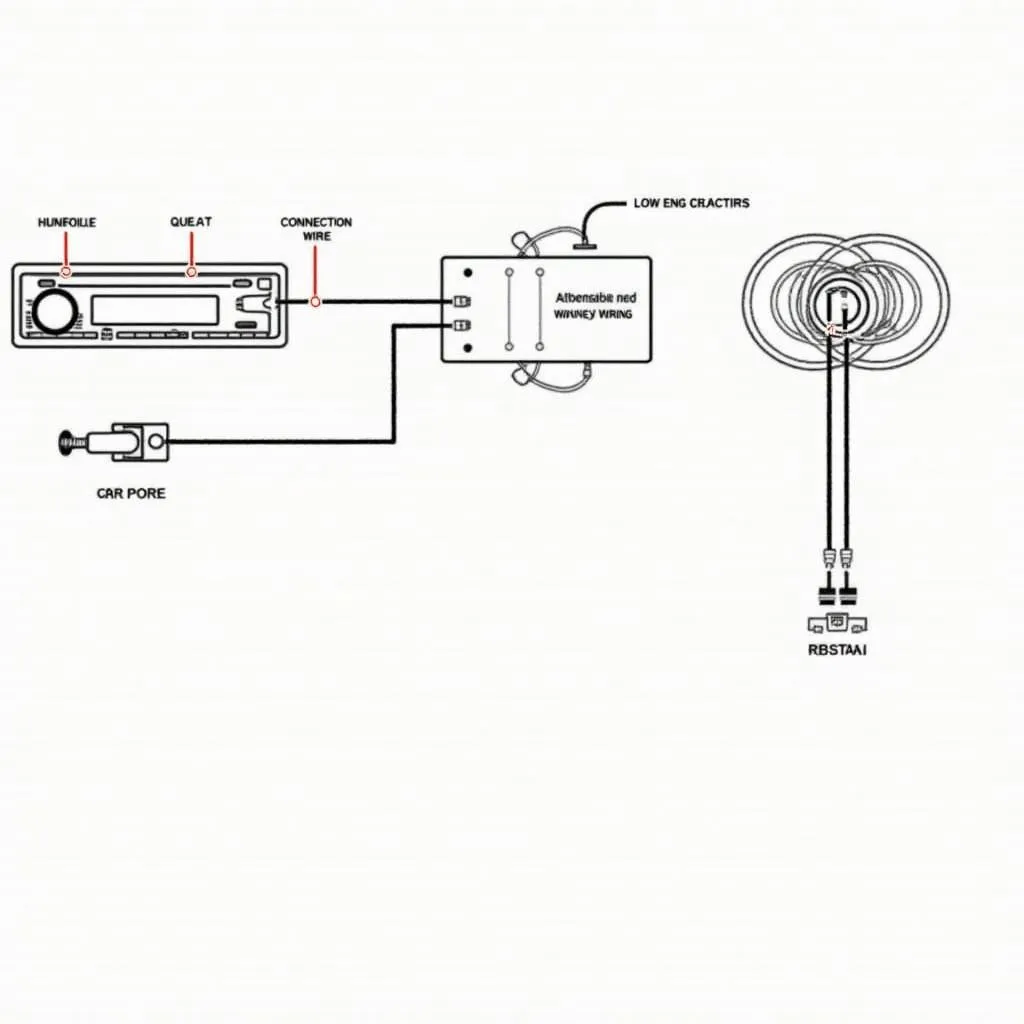A Keenwood Bluetooth Car Radio can revolutionize your driving experience, offering seamless music streaming, hands-free calling, and convenient device integration. However, like any technology, it’s not immune to occasional hiccups. Whether you’re facing pairing issues, choppy audio, or complete system malfunctions, this guide will equip you with the knowledge to diagnose and potentially fix these problems.
Common Keenwood Bluetooth Car Radio Issues
Before we dive into solutions, let’s identify some prevalent issues you might encounter:
- Pairing Problems: Your phone and radio refuse to connect, or the connection repeatedly drops.
- Audio Glitches: You experience intermittent sound, static, or distorted audio during playback.
- Call Quality Issues: Calls sound muffled, distant, or plagued by echoing.
- No Power: The radio unit appears completely dead, with no lights or sound.
- Erratic Display: The display screen freezes, glitches, or shows incorrect information.
Potential Causes and Troubleshooting Tips
Now, let’s delve into the reasons behind these problems and explore some troubleshooting steps:
1. Pairing and Connection Issues
- Bluetooth Compatibility: Ensure your phone’s Bluetooth version is compatible with your Keenwood car radio. Refer to your radio and phone’s user manuals for compatibility information.
- Distance Limitations: Bluetooth operates within a limited range. Keep your phone within approximately 30 feet of the radio for optimal connection.
- Interference: Other electronic devices, such as Wi-Fi routers or GPS units, can interfere with Bluetooth signals. Try turning off nearby devices or moving away from potential sources of interference.
Troubleshooting Steps:
- Reset Bluetooth Connection: Go to your phone and radio’s Bluetooth settings and “forget” the existing connection. Then, re-pair the devices.
- Check for Software Updates: Outdated software on your phone or car radio can lead to connection problems. Visit your phone’s app store or the Keenwood website to check for and install updates.
2. Audio Issues
- Speaker Wiring: Loose or damaged speaker wires can cause audio distortion or complete sound loss.
- Antenna Connection: A poor antenna connection can result in weak radio reception and static.
- Audio Source Settings: Verify that the audio source is correctly selected on your car radio and that the volume is adjusted properly.
Troubleshooting Steps:
- Inspect Speaker Connections: Carefully check the wiring harnesses connecting your speakers to the car radio, ensuring all connections are secure.
- Check Antenna: Make sure the antenna is securely plugged into the radio unit.
- Adjust Audio Settings: Experiment with different audio settings, such as equalizer adjustments or sound field settings, to optimize sound quality.
3. Call Quality Problems
- Microphone Issues: A malfunctioning or obstructed microphone can lead to poor call quality.
- Background Noise: Excessive background noise can interfere with calls.
- Phone Compatibility: Some phone models might have compatibility issues with certain car radio systems, leading to call quality problems.
Troubleshooting Steps:
- Check Microphone Placement: Ensure the microphone is unobstructed and positioned correctly.
- Reduce Background Noise: Minimize noise levels inside the car, such as by closing windows or reducing fan speed.
- Consult Compatibility Guides: Refer to your phone and car radio manuals for information on known compatibility issues.
4. No Power
- Blown Fuse: A blown fuse in your car’s fuse box could be cutting off power to the radio.
- Wiring Problems: Loose or damaged wiring connections can interrupt the power supply.
- Internal Fault: An internal malfunction within the radio unit itself might require professional repair or replacement.
Troubleshooting Steps:
- Check Fuses: Locate your car’s fuse box and identify the fuse associated with the car radio. Check if the fuse is blown and replace it if necessary.
- Inspect Wiring Connections: Carefully examine the wiring connections at the back of the radio, ensuring they are secure and free from damage.
5. Erratic Display
- Loose Connections: Loose connections to the display screen can cause erratic behavior.
- Software Glitch: A temporary software glitch within the radio unit might require a system reset.
- Display Screen Failure: In some cases, the display screen itself may be faulty.
Troubleshooting Steps:
- Check Display Connections: Gently press on the display screen to check for any loose connections. If possible, carefully inspect the wiring harness connecting the display to the radio unit.
- Reset Car Radio: Consult your car radio’s user manual for instructions on how to perform a system reset.
Advanced Diagnostics and Repair
If you’ve exhausted basic troubleshooting steps and are still experiencing issues, it’s advisable to seek professional assistance. A qualified car audio technician or a dealership service center can perform more in-depth diagnostics using specialized equipment. They can identify the root cause of the problem and recommend appropriate repair solutions.
 Troubleshooting a Keenwood Bluetooth car radio
Troubleshooting a Keenwood Bluetooth car radio
Frequently Asked Questions
Q: My Keenwood car radio won’t connect to my new phone. What should I do?
A: Start by checking the Bluetooth compatibility between your phone and car radio. Ensure both devices are discoverable and try deleting any previous pairings on both devices before attempting to reconnect.
Q: Why is my music cutting out intermittently through my Keenwood Bluetooth radio?
A: Intermittent audio could be due to interference from other electronic devices, a weak Bluetooth signal, or a problem with your phone’s audio output. Try moving your phone closer to the radio, disabling potential sources of interference, or adjusting your phone’s audio settings.
Q: The display on my Keenwood radio is blank. How do I fix it?
A: A blank display could indicate a power issue, a loose connection, or a problem with the display screen itself. Check the radio’s fuse, inspect wiring connections, and try resetting the radio to factory settings. If the problem persists, you might need professional assistance.
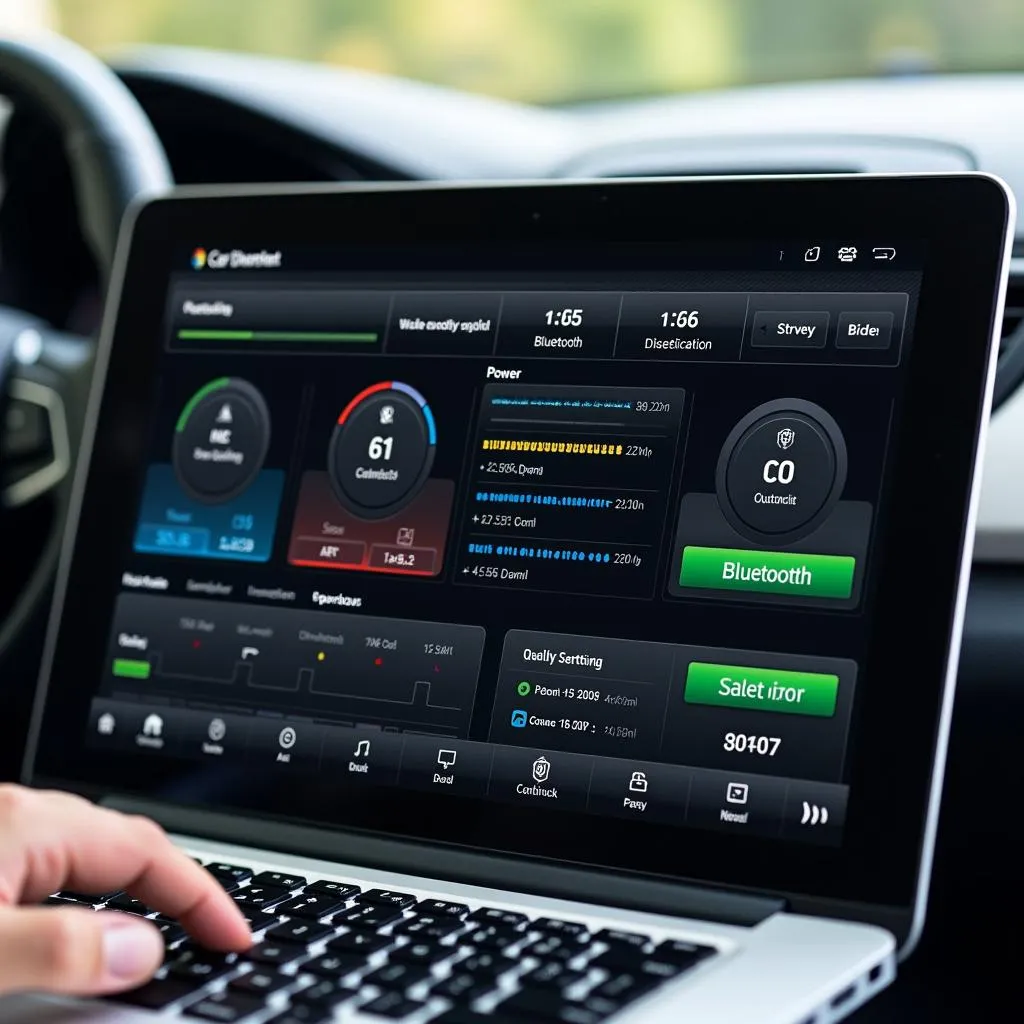 Car audio diagnostics software interface on a laptop
Car audio diagnostics software interface on a laptop
Q: Can I update the software on my Keenwood car radio?
A: Yes, many Keenwood car radio models allow for software updates. Visit the Keenwood website and navigate to the support section for your specific model. You should find instructions and files for updating your radio’s firmware.
Q: How do I improve the call quality on my Keenwood Bluetooth car radio?
A: Ensure the microphone is clean, unobstructed, and positioned correctly. Reduce background noise as much as possible. If your radio has noise cancellation features, make sure they are enabled.
Need Expert Assistance?
While this guide offers general troubleshooting tips, remember that car audio systems can be complex. If you’re uncomfortable performing these steps or if the problems persist, don’t hesitate to seek professional help.
Cardiagtech specializes in automotive diagnostics, programming, and remote software installation to fix a wide range of car issues, including those related to your Keenwood Bluetooth car radio.
Contact CARDIAGTECH today for reliable and efficient solutions to get your car audio system back on track.