“Having trouble setting up Bluetooth on your Pioneer DEH-X6500 car radio? You’re not alone! This is a common issue faced by many car owners. Don’t worry, though – this comprehensive guide will walk you through the entire process, from identifying the problem to getting your Bluetooth working smoothly again.”
Understanding Your Pioneer DEH-X6500 Car Radio
The Pioneer DEH-X6500 is a popular choice for car owners looking for a feature-packed and affordable car radio. One of its most sought-after features is its Bluetooth capability, allowing for hands-free calling and wireless music streaming.
Common Bluetooth Issues with the Pioneer DEH-X6500
While the Bluetooth feature is generally reliable, users may encounter some common issues:
- Pairing Issues: The radio may fail to discover or connect to your phone.
- Connection Drops: The Bluetooth connection may drop intermittently or fail to establish altogether.
- Sound Quality: You might experience poor sound quality, static, or choppy audio during calls or music playback.
- Microphone Problems: The person on the other end of a call may not be able to hear you clearly, indicating a microphone problem.
What Causes These Bluetooth Problems?
These Bluetooth issues can stem from a variety of reasons:
- Software Glitches: A temporary software glitch within the car radio or your phone can disrupt the Bluetooth connection.
- Incompatible Devices: Your phone may not be compatible with the DEH-X6500, though this is less common.
- Incorrect Settings: Improper Bluetooth settings on either your car radio or your phone can prevent successful pairing or connection.
- Distance Limitations: Bluetooth has a limited range. Being too far from the radio can weaken the signal and cause problems.
- Interference: Other electronic devices in your car or surrounding environment can interfere with the Bluetooth signal.
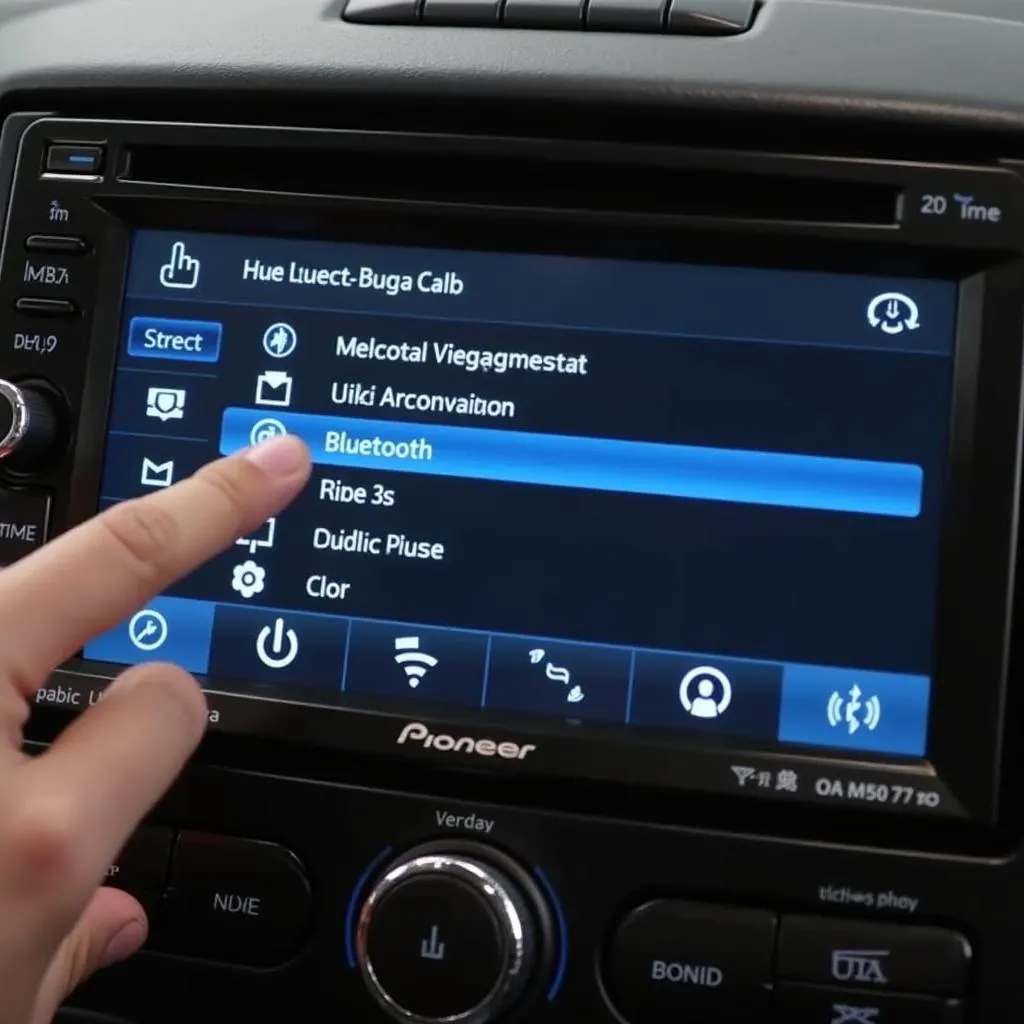 Pioneer DEH-X6500 Bluetooth settings menu
Pioneer DEH-X6500 Bluetooth settings menu
Troubleshooting Your DEH-X6500 Bluetooth
Here’s a step-by-step guide to help you resolve the most common Bluetooth issues:
1. Basic Checks and Resets:
- Check for Compatibility: Ensure your phone’s Bluetooth version is compatible with the DEH-X6500.
- Turn Bluetooth Off and On: On both your phone and car radio, toggle the Bluetooth function off and then back on.
- Restart Your Phone and Radio: Sometimes, a simple restart can resolve temporary software glitches.
2. Checking Bluetooth Settings:
- Pairing Mode: Ensure your DEH-X6500 is in pairing mode. You should see a blinking Bluetooth icon on the radio display.
- Forget Device: On your phone’s Bluetooth settings, “forget” the DEH-X6500. Then, try pairing them again.
- Check for Updates: Make sure your phone’s operating system and the DEH-X6500 firmware are up-to-date.
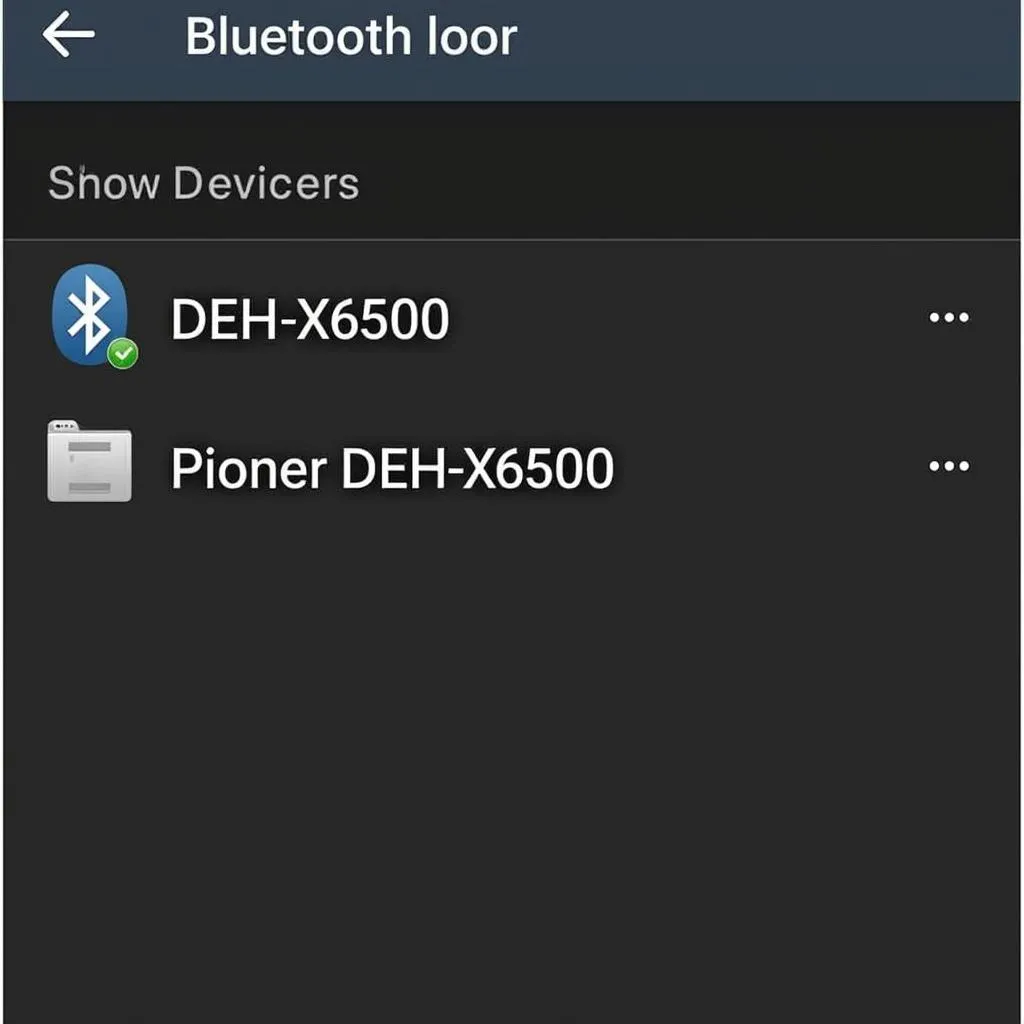 Smartphone Bluetooth settings with Pioneer DEH-X6500 listed
Smartphone Bluetooth settings with Pioneer DEH-X6500 listed
3. Advanced Troubleshooting:
- Reset to Factory Settings: This will erase all your settings on the DEH-X6500 and require you to re-pair your devices. Consult your user manual for instructions.
- Interference: Temporarily turn off other Bluetooth devices in your car. Also, avoid placing your phone near other electronics.
- Check Antenna Connection: In rare cases, a loose or damaged Bluetooth antenna on the radio can cause connectivity issues.
When to Seek Professional Help
If you’ve tried all the above steps and are still unable to resolve the Bluetooth issues with your DEH-X6500, it may be time to seek professional help. A certified car audio technician or an authorized Pioneer service center can diagnose and fix more complex problems, such as:
- Hardware Malfunctions: Internal problems with the DEH-X6500’s Bluetooth module may require repair or replacement.
- Wiring Issues: Faulty wiring connecting the Bluetooth module can cause connectivity problems.
FAQs about Pioneer DEH-X6500 Bluetooth
Q: Can I connect two phones to my DEH-X6500 via Bluetooth simultaneously?
A: The DEH-X6500 supports pairing with multiple devices, but it can only actively connect to one device at a time.
Q: My phone is connected, but I can’t hear music. What should I do?
A: Double-check that the DEH-X6500 is set to the correct audio source (Bluetooth Audio). Also, check your phone’s media volume.
Q: How do I update the firmware on my DEH-X6500?
A: You can typically find firmware updates on Pioneer’s website. Download the update file to a USB drive and follow the instructions in your user manual to install it.
Q: Can I use voice commands with my DEH-X6500’s Bluetooth?
A: Yes, once your phone is connected via Bluetooth, you can usually use your phone’s voice assistant (like Siri or Google Assistant) to make calls, send texts, or control music playback.
Cardiagtech: Your Partner in Automotive Diagnostics
Troubleshooting car electronics can be complex. For more advanced diagnostics and software-related issues, consider professional automotive diagnostic tools. Cardiagtech offers a range of diagnostic products designed to pinpoint and solve issues in various vehicle systems, including car audio and Bluetooth connectivity.
Conclusion
By following the troubleshooting tips in this guide, you can resolve most Bluetooth issues with your Pioneer DEH-X6500 and get back to enjoying seamless wireless connectivity. Remember, if you’re dealing with persistent problems or suspect a hardware issue, seeking professional assistance is always recommended.
