“Alexa, play some driving tunes!” We’ve all been there – eager to blast our favorite playlist but stuck fumbling with aux cords or, even worse, outdated radio stations. Thankfully, the magic of Bluetooth makes connecting your phone to your car’s audio system a breeze. But if you’re scratching your head wondering how to do it, don’t worry! This guide will walk you through every step of the way.
Understanding Your Car Radio and Bluetooth Compatibility
Before we dive in, let’s quickly cover the basics. Not all car radios are created equal, and the same goes for Bluetooth technology.
- Built-in Bluetooth: Many modern cars boast built-in Bluetooth connectivity, allowing for seamless pairing with your smartphone.
- Aftermarket Bluetooth Adapters: If your car radio is a bit dated, don’t fret! You can easily add Bluetooth functionality with an aftermarket adapter. These nifty devices usually connect through your car’s auxiliary input or a USB port.
 Connecting Bluetooth Adapter to Car Radio
Connecting Bluetooth Adapter to Car Radio
Troubleshooting Common Bluetooth Connection Issues
While pairing your phone with your car radio is usually straightforward, you might encounter a few bumps in the road. Here are some common issues and how to solve them:
- Pairing Issues: Ensure your phone’s Bluetooth is turned on and in “discoverable” mode. Similarly, make sure your car radio is in pairing mode, usually activated by pressing and holding a specific button (refer to your car manual for guidance).
- Connection Drops: Bluetooth signals can sometimes be finicky. Try minimizing interference by keeping your phone close to the radio and ensuring a clear line of sight.
- Audio Quality Problems: If your music sounds choppy or distorted, check your phone’s audio settings and ensure the volume on both devices is at a reasonable level.
Step-by-Step Guide to Connecting Bluetooth to Your Car Radio
Ready to enjoy your favorite tunes wirelessly? Here’s a comprehensive guide:
1. Activate Pairing Mode
- Car Radio: Turn on your car radio and locate the Bluetooth button. This might be a dedicated button labeled “BT” or a menu option within your radio’s settings. Consult your car manual if you can’t find it.
- Phone: Navigate to your phone’s Bluetooth settings and switch it ON. Make sure your device is “discoverable,” meaning other devices can “see” it.
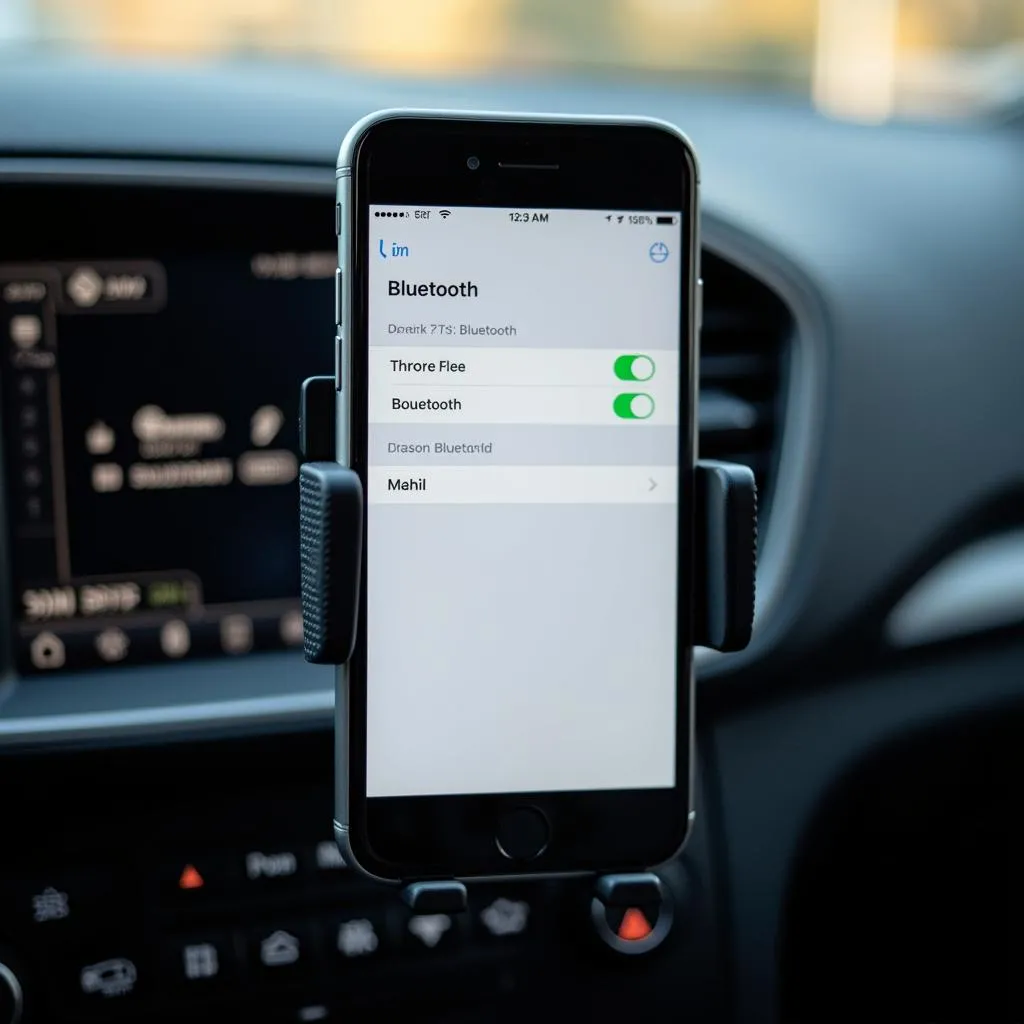 Phone Displaying Bluetooth Settings
Phone Displaying Bluetooth Settings
2. Initiate Pairing
- On your car radio’s display, you should see a list of available devices. Select your phone’s name from the list.
- Your phone might prompt you to confirm the pairing request. Enter the PIN displayed on your car radio’s screen, if required.
3. Enjoy Wireless Audio!
Once successfully paired, you’ll hear a confirmation sound, and your phone’s name will appear on your car radio’s display. Now, crank up the volume and enjoy the freedom of wireless audio!
Advanced Bluetooth Features and Tips
Beyond basic audio streaming, many modern car radios offer additional Bluetooth functionalities:
- Hands-Free Calling: Make and receive calls safely and conveniently with built-in microphones and steering wheel controls.
- Voice Control: Access your phone’s voice assistant (like Siri or Google Assistant) directly through your car’s audio system.
- Automatic Connection: Some systems automatically connect to your phone when you start your car, making for a truly seamless experience.
Pro-Tip from John Miller, Automotive Electronics Engineer:
“Always refer to your car and phone manuals for model-specific instructions. Technology is constantly evolving, so staying updated with the latest features and compatibility information ensures a smooth and enjoyable experience.”
Frequently Asked Questions about Connecting Bluetooth to Your Car Radio
1. Why won’t my phone connect to my car radio?
This is a common issue with a few potential culprits. First, ensure both your phone and car radio are in pairing mode. If they are and still no luck, try deleting any previous pairings between the two devices and start the pairing process from scratch.
2. Can I connect multiple phones to my car radio via Bluetooth?
Some car radios allow you to pair multiple devices, but only one can be actively connected for audio streaming or calls at a time. You might need to switch between connected devices manually.
3. How do I improve the sound quality of my Bluetooth connection?
Poor sound quality can be frustrating. Make sure your phone and car radio volume levels are balanced. If you’re still experiencing issues, try moving your phone closer to the radio to minimize interference.
 Woman Using Bluetooth Car Radio for Navigation
Woman Using Bluetooth Car Radio for Navigation
Cardiagtech: Your Partner in Automotive Diagnostics and Repair
While this guide provides a general overview, remember that specific steps and features might vary depending on your car model and phone.
For expert assistance with automotive diagnostics, programming, and software installations, don’t hesitate to contact CARDIAGTECH. We offer remote solutions and support to help you troubleshoot any issues and get you back on the road with your favorite tunes playing loud and clear.
