“My iPhone won’t connect to my car radio bluetooth!” Sound familiar? In today’s tech-driven world, having your iPhone seamlessly integrated with your car’s entertainment system is practically a necessity. Bluetooth technology has made this integration easier than ever, allowing for hands-free calling, music streaming, and more. However, even with the most advanced technology, issues can arise. This comprehensive guide is here to help you understand, troubleshoot, and optimize your Iphone Car Radio Bluetooth connection.
Understanding iPhone Car Radio Bluetooth Connectivity
Before we dive into troubleshooting, let’s clarify how this technology works. Essentially, both your iPhone and car radio act as Bluetooth devices capable of sending and receiving data wirelessly. Pairing them allows for communication and data transfer.
Common iPhone Car Radio Bluetooth Issues
While generally reliable, several issues can disrupt your iPhone’s connection to your car radio:
- Pairing problems: Your devices may fail to discover each other, or the pairing process might be unsuccessful.
- Intermittent connection: The connection might drop out randomly, leading to frustrating interruptions.
- Audio quality issues: You might experience static, echo, or distorted sound during calls or music playback.
- Phone calls not coming through: Incoming calls might go directly to your iPhone even when connected via Bluetooth.
Diagnosing the Root Cause
Pinpointing the source of the problem is crucial for effective troubleshooting. Is it your iPhone, your car radio, or something else entirely?
Software Glitches
Often, the culprit is a minor software error. Outdated Bluetooth drivers, outdated phone software, or conflicting apps can all lead to connectivity issues.
Hardware Malfunctions
In less frequent cases, there might be a problem with the Bluetooth module in your car or your iPhone. This usually requires professional diagnosis and repair.
Compatibility Issues
While less common now, older car radios might not be fully compatible with newer iPhones, and vice-versa.
Troubleshooting Steps: Getting Your Devices in Sync
Now, let’s get your iPhone talking to your car radio again! Here’s a step-by-step guide:
- Restart Both Devices: This simple fix often resolves minor software conflicts. Turn off your iPhone and your car, wait a few minutes, and then power them back on.
- Check Bluetooth Settings: Ensure Bluetooth is enabled on both your iPhone and car radio.
- On your iPhone: Go to Settings > Bluetooth and make sure the toggle is switched on.
- For your car radio: Refer to your car’s manual for instructions on accessing and enabling Bluetooth.
- “Forget” and Re-pair Devices: Sometimes, deleting the existing pairing and starting fresh can resolve persistent issues.
- On your iPhone: Go to Settings > Bluetooth, tap the “i” icon next to your car’s name, and select “Forget This Device.”
- On your car radio: Consult your car’s manual for steps to remove paired devices.
- After removing the pairing, repeat the pairing process from scratch.
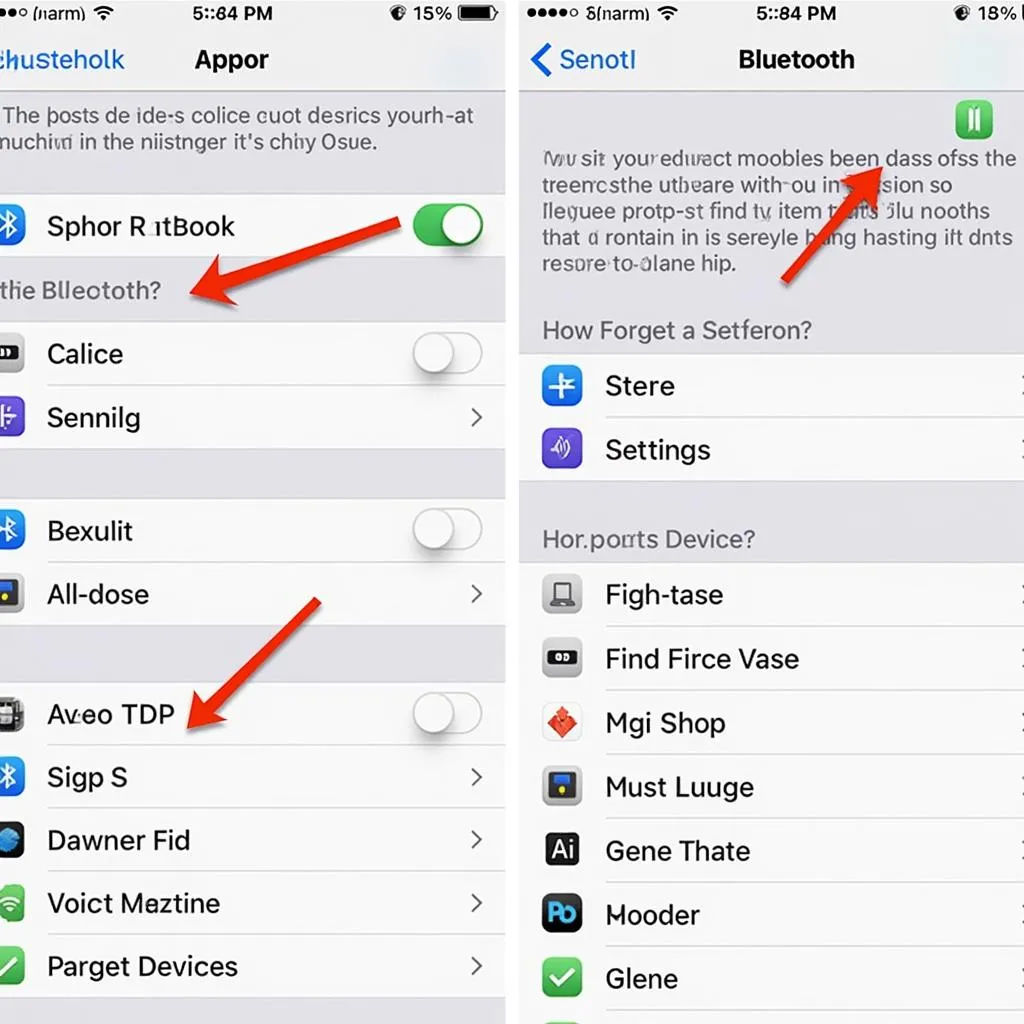 iPhone Bluetooth settings screen
iPhone Bluetooth settings screen
- Update Software:
- iPhone: Check for iOS updates in Settings > General > Software Update.
- Car Radio: Updates for car software are less frequent but important. Consult your car manufacturer’s website or contact your dealer for information on updates and installation.
 Car radio software update via USB drive
Car radio software update via USB drive
- Reset Network Settings (iPhone): This resets all your network settings, including Wi-Fi and Bluetooth. Go to Settings > General > Transfer or Reset iPhone > Reset > Reset Network Settings.
- Check for Interference: Other electronic devices using Bluetooth or Wi-Fi can sometimes interfere with the connection. Temporarily turn off any unnecessary devices in your car.
Professional Diagnosis: When to Seek Expert Help
If the problem persists after trying these steps, it might be time to call in the pros. A qualified automotive electrician or a specialized service center like Cardiagtech can diagnose more complex issues, such as:
- Faulty Bluetooth modules in the car radio or iPhone.
- Wiring problems affecting the car’s audio system.
- Software issues requiring advanced diagnostics and repair.
FAQs: Addressing Common Queries
Q: Why does my iPhone connect for calls but not music?
A: This could indicate a problem with the audio streaming profile on your car radio or a setting on your iPhone. Double-check that your iPhone is set to allow media audio for the connected Bluetooth device.
Q: Can I use my iPhone for navigation while connected to the car radio via Bluetooth?
A: Yes, generally. Your phone’s navigation app should be able to use the car’s speakers for audio guidance while maintaining the Bluetooth connection for calls and music.
Q: How can I improve the sound quality of my Bluetooth connection?
A: Ensure your phone and car radio are both using the highest quality Bluetooth codec they support. You can usually find this information in your device settings.
Q: My car is a few years old. Can I still connect my new iPhone to it?
A: While compatibility has improved significantly, older car radios might not support the latest Bluetooth profiles. Consulting your car’s manual or contacting the manufacturer can provide clarity.
Cardiagtech: Your Partner for Seamless Connectivity
Experiencing persistent car audio or Bluetooth issues? The expert team at Cardiagtech is here to help. We offer comprehensive diagnostic services, software updates, and expert repairs to get your iPhone and car radio working together seamlessly.
Contact Cardiagtech today for reliable solutions and expert advice:
Phone: +1 (641) 206-8880
Email: CARDIAGTECH[email protected]
Office: 276 Reock St, City of Orange, NJ 07050, United States
We’re dedicated to keeping you connected on the road!


