Have you ever been frustrated by the choppy audio or dropped calls when connecting your phone to your car radio via Bluetooth? Or maybe your car radio can’t seem to find your phone at all? The culprit might be an outdated or missing Bluetooth USB dongle driver.
Understanding Bluetooth USB Dongle Drivers in Car Radios
Before we dive into troubleshooting, let’s clarify what a Bluetooth USB dongle driver is and why it’s crucial for your car’s audio system.
Your car radio uses a Bluetooth USB dongle to receive signals from your phone. This dongle acts as a bridge, allowing your car’s audio system to communicate with your phone wirelessly. A Bluetooth USB dongle driver is a piece of software that tells your car’s operating system how to interact with this dongle. Without the correct driver, your car radio won’t be able to understand the signals from the dongle, leading to connectivity problems.
Common Bluetooth Connectivity Issues in Car Radios
Here are some typical problems you might encounter:
- Choppy or distorted audio: This is often a sign of a weak or unstable Bluetooth connection, possibly caused by an outdated driver.
- Dropped calls: Similar to choppy audio, frequent call drops can also indicate a driver issue.
- Inability to connect: If your car radio can’t find your phone or vice versa, a missing or incompatible driver could be the root cause.
- Pairing issues: Difficulty pairing your phone with the car radio, even when the devices are discoverable, might point to a driver problem.
Identifying Driver-Related Issues
To determine if the problem lies with the Bluetooth USB dongle driver, consider the following:
- Check for error messages: Your car radio might display messages like “Device not found” or “Connection error,” suggesting a driver issue.
- Recent software or hardware changes: If you recently updated your phone’s operating system or installed new car audio equipment, driver incompatibility could be the culprit.
- Intermittent connectivity: If the Bluetooth connection works sporadically, it further suggests a driver-related problem.
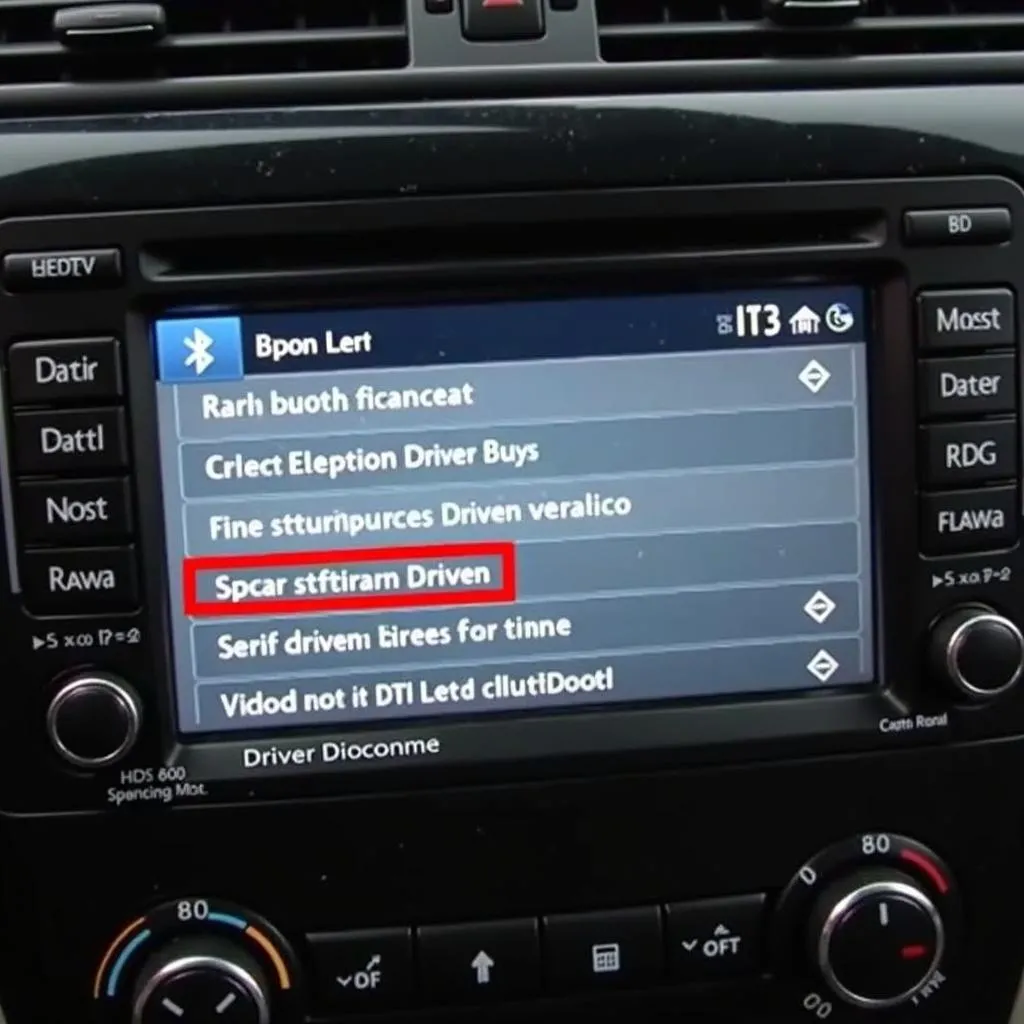 Car Radio Bluetooth Driver Version Check
Car Radio Bluetooth Driver Version Check
How to Check Your Car Radio’s Bluetooth Driver Version
You can usually check your car radio’s Bluetooth driver version through the system settings. Look for options like “Software Version,” “Bluetooth Version,” or similar.
Finding the Right Bluetooth USB Dongle Driver
Finding the correct Bluetooth USB dongle driver for your car radio is essential for seamless connectivity.
- Manufacturer’s website: The most reliable source is the car radio manufacturer’s website. Look for their support or download section and search for your specific car radio model.
- Dongle manufacturer’s website: If you know the brand and model of the Bluetooth dongle, you can also check their website for driver downloads.
- Third-party driver update software: While less reliable, several third-party software programs can scan your system and automatically update outdated drivers.
“Always prioritize downloading drivers from official sources to minimize the risk of installing incompatible or malicious software,” advises John Miller, a senior automotive electronics engineer at Bosch.
 Car Radio Bluetooth USB Dongle Driver Installation
Car Radio Bluetooth USB Dongle Driver Installation
Installing the Bluetooth USB Dongle Driver
Once you have the correct driver file:
- Download the driver: Save it to a location on your computer.
- Connect the dongle: Insert the Bluetooth USB dongle into a USB port on your computer.
- Run the driver installation file: Follow the on-screen instructions.
- Restart your computer: Once the installation is complete, restart your computer for the changes to take effect.
Troubleshooting Persistent Bluetooth Connectivity Issues
If the problem persists even after updating the driver, try these steps:
- Check for hardware issues: Ensure the Bluetooth USB dongle is properly connected and that there are no physical damages.
- Reset your car radio: Consult your car’s manual for instructions on how to reset the radio to factory settings.
- Consult a professional: If you’ve exhausted all troubleshooting options, consider seeking help from a qualified car audio technician.
FAQs
Can I use any Bluetooth USB dongle with my car radio?
Not necessarily. Ensure the dongle you choose is compatible with your car radio’s specifications.
How often should I update my car radio’s Bluetooth driver?
Regularly checking for and installing driver updates is recommended, ideally every few months, to ensure optimal performance.
Why does my iPhone keep disconnecting from my Phillips car radio?
Check this article: iPhone Keeps Losing Bluetooth Connection With Phillips Car Radio for possible solutions and troubleshooting tips.
How can I connect my iPhone to my car radio using Bluetooth?
This guide: How to Connect iPhone to Car Radio Bluetooth offers a step-by-step walkthrough for establishing a successful Bluetooth connection.
Conclusion
A properly functioning Bluetooth USB dongle driver is essential for a seamless and enjoyable audio experience in your car. Remember to keep your drivers up to date, and if you encounter any issues, don’t hesitate to contact us at CARDIAGTECH for professional assistance. You can reach our team at +1 (641) 206-8880 or CARDIAGTECH[email protected]. We are located at 276 Reock St, City of Orange, NJ 07050, United States.
