“Alexa, play some driving tunes!” We’ve all been there, eager to blast our favorite playlists on the road. But what happens when your car radio Bluetooth decides to play hide and seek with your phone? Fret not, fellow drivers! This comprehensive guide will walk you through connecting your Bluetooth car radio seamlessly, ensuring your journey is filled with the soundtrack of your choice.
Understanding Your Car Radio Bluetooth
Before we dive into the how-to, let’s demystify the world of car radio Bluetooth. It’s the technology that allows your car stereo to wirelessly connect with your smartphone or other Bluetooth-enabled devices. This connection opens up a world of possibilities, from hands-free calling for safety to streaming your favorite podcasts for entertainment.
Common Bluetooth Car Radio Connection Issues
Even with the most advanced technology, hiccups can occur. Some common Bluetooth car radio connection problems include:
- Pairing Issues: Your phone and car radio just refuse to see eye to eye (or screen to screen).
- Dropouts: The music stops, starts, and generally throws a tantrum mid-song.
- Static or Poor Sound Quality: Your audio sounds like it’s being broadcasted from underwater.
- Inability to Connect Multiple Devices: You’re stuck with your friend’s questionable playlist because your phone refuses to cooperate.
Why Can’t I Connect My Phone to My Car Bluetooth?
Several culprits could be causing your Bluetooth connection blues. Some usual suspects include:
- Software Glitches: Just like us, our devices need occasional software updates to function optimally. Outdated phone or car radio software can throw a wrench in your Bluetooth connection.
- Hardware Malfunctions: Sometimes, the problem lies with faulty wiring or a malfunctioning Bluetooth module in your car radio.
- Compatibility Issues: Not all Bluetooth versions are created equal. If your phone and car radio are running significantly different Bluetooth versions, they might have trouble speaking the same language.
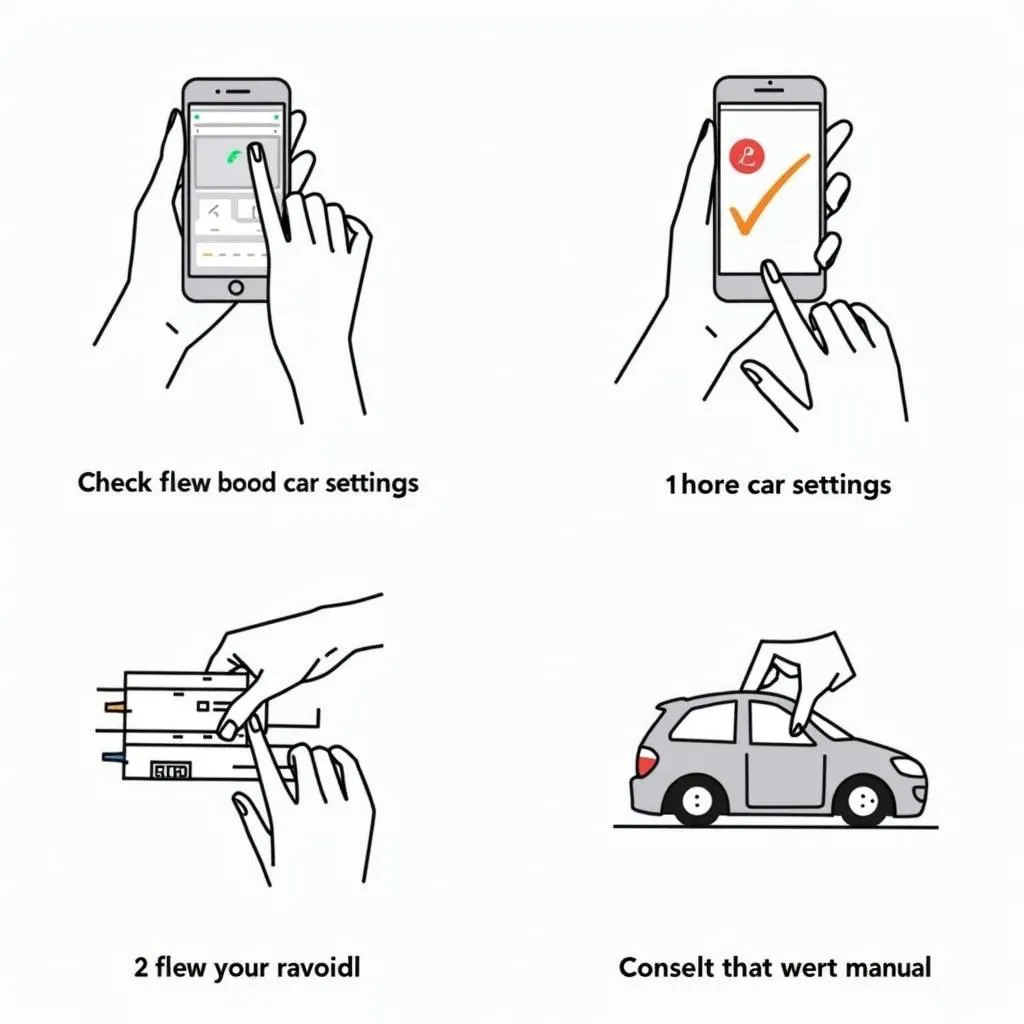 Troubleshooting Bluetooth car radio connection issues
Troubleshooting Bluetooth car radio connection issues
Identifying the Root of the Problem
Before you start tinkering, it’s crucial to pinpoint the source of your Bluetooth woes. Here’s a simple checklist:
- Check for Updates: Ensure your phone and car radio are running the latest software versions.
- Inspect Your Car’s Bluetooth Module: If you’re comfortable with a bit of DIY, you can check the Bluetooth module in your car’s manual for any visible damage or loose connections.
- Test with Another Device: Try connecting a different phone or Bluetooth device to your car radio. If it connects seamlessly, the issue likely lies with your original phone.
Tools to Connect Your Bluetooth Car Radio
Getting your Bluetooth in sync often requires minimal tools, but it’s handy to have these on hand:
- Your Car’s Manual: Consider it your Bluetooth bible. It holds device-specific instructions and troubleshooting tips.
- Your Smartphone: This is a no-brainer – your phone is the other half of the Bluetooth equation!
- Patience: Sometimes, Bluetooth connections require a bit of trial and error.
How to Connect a Bluetooth Car Radio: A Step-by-Step Guide
Let’s get down to business! Follow these steps to pair your phone with your car’s Bluetooth:
- Enable Bluetooth: Make sure Bluetooth is turned on in your car and on your phone.
- Make Your Device Discoverable: In your phone’s Bluetooth settings, make it visible to other devices. Your car radio should also be in pairing or discoverable mode. Refer to your car’s manual for specific instructions.
- Pair Your Devices: Your car radio should appear on your phone’s list of available Bluetooth devices. Select it, and follow any on-screen prompts to complete the pairing process.
- Enter the PIN (If Required): Some car radios require a PIN for pairing. You can usually find this PIN in your car’s manual.
- Test the Connection: Once paired, try playing music or making a call to ensure your connection is working smoothly.
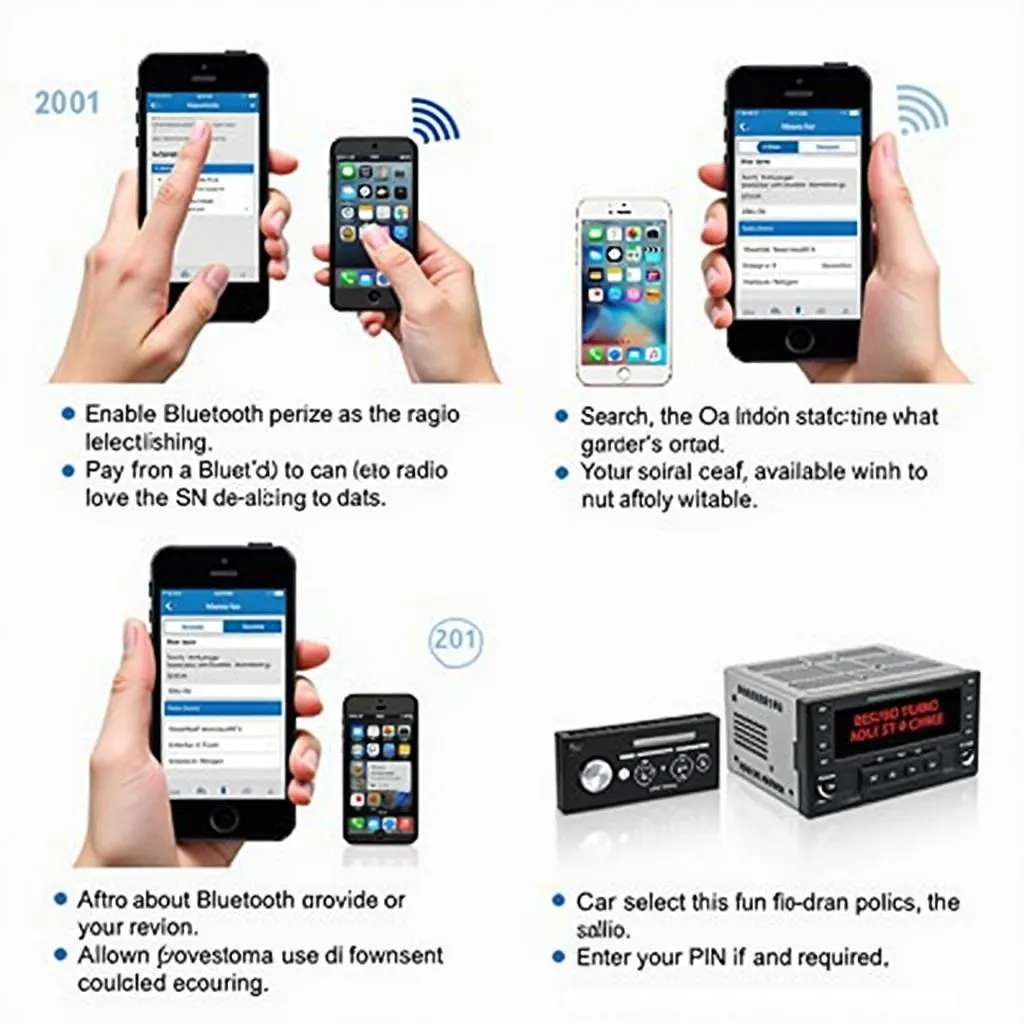 Steps to pair a smartphone with a car radio via Bluetooth
Steps to pair a smartphone with a car radio via Bluetooth
Still Having Trouble? Cardiagtech Can Help!
Connecting your Bluetooth car radio should be a smooth ride. But if you’re still experiencing issues, don’t hesitate to reach out to the experts at Cardiagtech. We offer specialized diagnostic services and remote software solutions to get your car’s tech back on track.
FAQs: Bluetooth Car Radio Connection
Q: Why won’t my car radio recognize my phone?
A: This could be due to compatibility issues, outdated software, or a problem with your car’s Bluetooth module. Ensure both devices have the latest software updates.
Q: How do I reset my car’s Bluetooth?
A: Refer to your car’s manual for specific instructions on resetting the Bluetooth system. This process usually involves disconnecting all paired devices and restoring factory settings.
Q: Can I connect multiple phones to my car Bluetooth at the same time?
A: Many modern car radios support multi-device pairing, but the specific capabilities vary. Consult your car’s manual for details.
Q: Why is my car Bluetooth audio choppy?
A: Interference from other electronic devices or a weak Bluetooth signal can cause choppy audio. Try moving your phone closer to the car radio or disconnecting other Bluetooth devices in the vicinity.
Need Expert Assistance?
At CARDIAGTECH, we’re your go-to resource for all things automotive electronics. Our team specializes in diagnostic services, programming, and remote software installations to solve your car’s toughest tech challenges. Contact us today at +1 (641) 206-8880 or CARDIAGTECH[email protected], or visit our office at 276 Reock St, City of Orange, NJ 07050, United States.
Let us help you get back to enjoying the open road, your favorite tunes blasting through a crystal-clear Bluetooth connection.