“My Waze sound won’t go through my car speakers!” Sound familiar? This is a common frustration for drivers who rely on Waze for navigation. You’re cruising along, Waze is cheerfully guiding you around traffic, and suddenly… silence. Don’t worry, you’re not alone. This issue, often referred to as a “Waze Bluetooth on car radio override” problem, can be caused by several things. Let’s dive into why this happens and how to get your Waze voice directions pumping through your car speakers again.
Understanding the Waze-Bluetooth-Car Radio Connection
Before we jump into fixes, it’s helpful to understand how Waze, Bluetooth, and your car radio work together. Your phone, running Waze, connects to your car’s infotainment system using Bluetooth. This connection allows your phone to transmit audio, including those crucial Waze directions, to your car’s speakers.
Common Causes of Waze Bluetooth Audio Issues
A disruption in any part of this chain can lead to Waze audio problems. Here are the most common culprits:
- Bluetooth Connection Issues: A weak or unstable Bluetooth connection is often the root of the problem. This can be due to distance from your phone, interference from other devices, or issues with your car’s Bluetooth system.
- Phone Settings: Sometimes the issue isn’t with your car, but with your phone’s audio settings. Check that your phone’s volume is up and that Waze is allowed to play audio through your Bluetooth connection.
- Car Stereo Settings: Similar to phone settings, your car’s infotainment system might have settings that are muting or overriding Waze audio.
- Software Glitches: Occasionally, a software glitch on your phone or car’s infotainment system can cause audio problems. This is especially common after software updates.
- Hardware Problems: In rare cases, a faulty Bluetooth module in your phone or car, a damaged auxiliary cable (if you’re using one), or problems with your car speakers themselves could be to blame.
Troubleshooting Steps: Getting Your Waze Voice Back
Here’s a step-by-step guide to help you diagnose and fix the issue:
1. Basic Checks:
- Volume Levels: Ensure both your phone and car stereo volume are turned up. It seems obvious, but you’d be surprised how often this simple fix does the trick.
- Bluetooth Connection: Check that your phone is properly connected to your car’s Bluetooth system. Try disconnecting and re-pairing your devices.
- Audio Source: On your car stereo, confirm that the correct audio source is selected. It should be set to Bluetooth audio.
2. Phone-Specific Troubleshooting:
- Waze Sound Settings: Open Waze and go to Settings > Sound & Voice. Make sure “Play sound to phone speaker” is disabled and “Play sound over Bluetooth” is enabled.
- Phone’s Bluetooth Settings: Go to your phone’s Bluetooth settings. Find your car’s Bluetooth name and “forget” the device. Then, re-pair your phone and car.
3. Car Stereo Troubleshooting:
- Consult Your Car Manual: Your car’s manual will have specific instructions on how to adjust audio settings for Bluetooth devices.
- Software Update: Check if there’s a software update available for your car’s infotainment system.
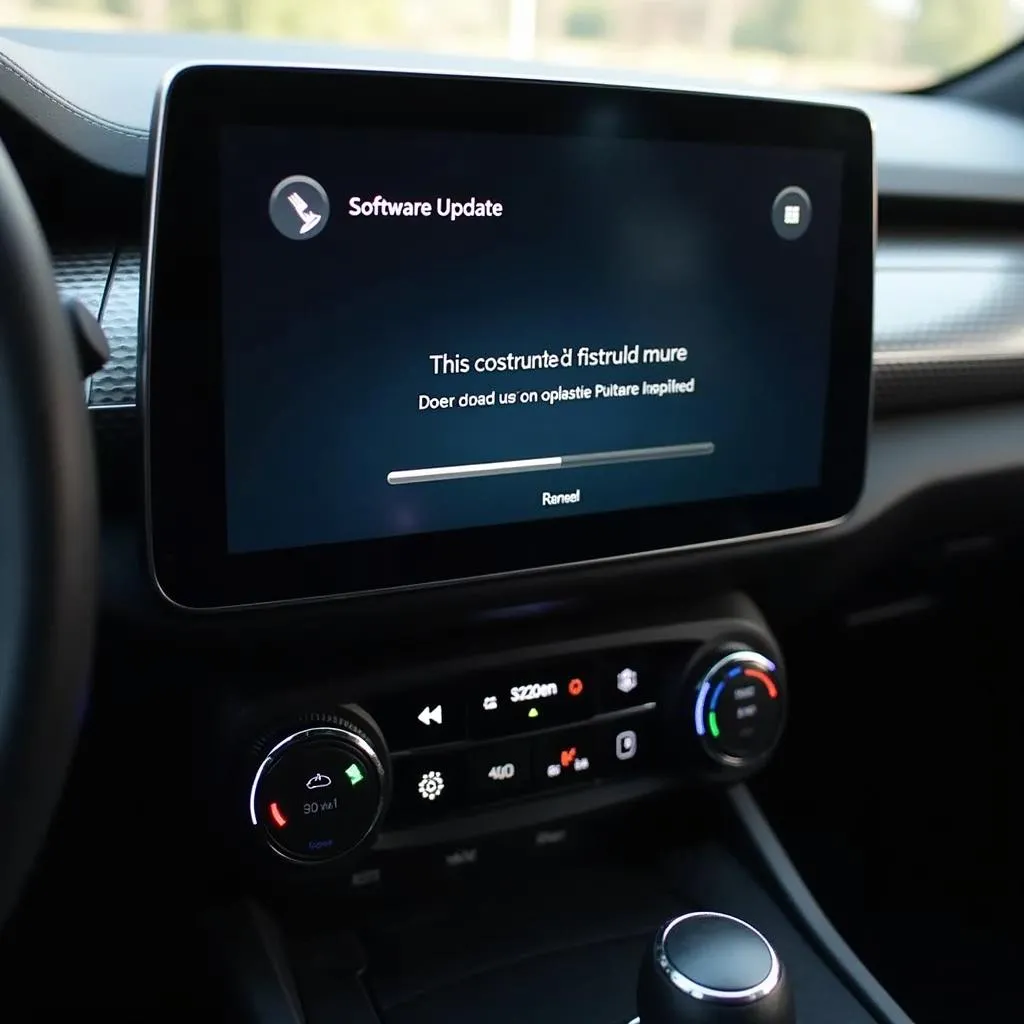 Updating Car Infotainment System
Updating Car Infotainment System
4. Advanced Troubleshooting:
If the basic steps don’t work, you may need to delve deeper.
- Check for Interference: Other electronic devices, like laptops or Bluetooth headphones, can interfere with the Bluetooth signal. Turn off any unnecessary devices.
- Reset Car Stereo: Some car stereos have a reset button or a process to restore factory settings. This can often resolve software glitches. Refer to your car manual for instructions.
5. Professional Help:
If you’ve exhausted all troubleshooting options and your Waze audio is still not working, it’s time to call in the pros. A qualified car audio technician or your car dealership can diagnose and fix more complex issues, such as hardware problems.
FAQs
Q: Why does my Waze audio cut out when I receive a call?
A: This is normal behavior. When you receive a call, your phone prioritizes call audio over Waze. Once the call ends, Waze audio should resume.
Q: Can I use Waze with a wired connection instead of Bluetooth?
A: Yes, if your car has an auxiliary input jack (usually a 3.5mm port), you can connect your phone using an auxiliary cable.
 Phone Connected to Car with AUX Cable
Phone Connected to Car with AUX Cable
Q: I recently updated my phone/car software and now my Waze audio doesn’t work. What should I do?
A: Software updates can sometimes introduce compatibility issues. Try the troubleshooting steps above, especially checking for updates for both your phone and car stereo.
Need Expert Assistance? Contact Cardiagtech!
Experiencing persistent car audio problems or need help with advanced diagnostics? Cardiagtech specializes in remote diagnostics, programming, and software installations for automotive issues. Our team of expert technicians can help get you back on the road with clear, reliable Waze guidance.
Contact us:
Phone: +1 (641) 206-8880
Email: CARDIAGTECH[email protected]
Office: 276 Reock St, City of Orange, NJ 07050, United States
We’re here to help you navigate your tech challenges!

