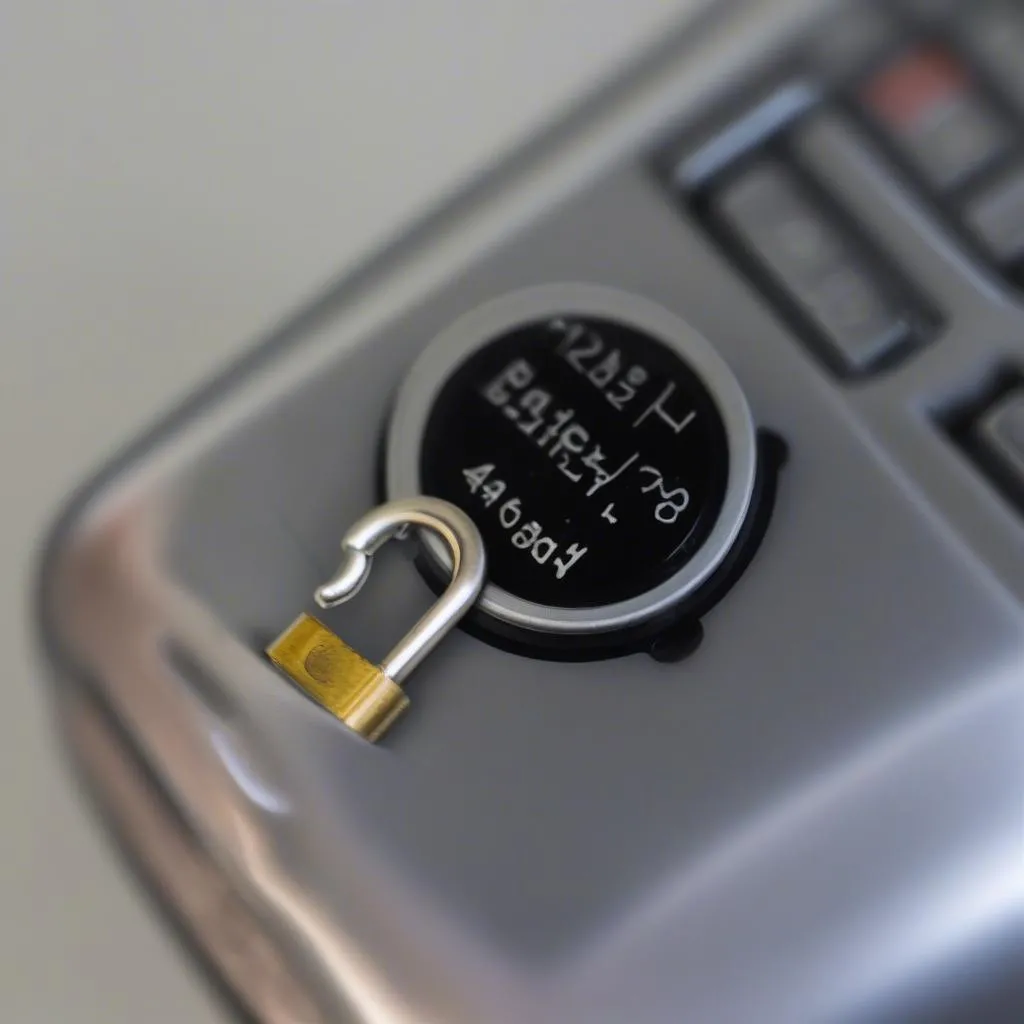This comprehensive guide will walk you through the process of coding new headlights on your BMW. We’ll cover everything from understanding the basics of headlight coding to the specific steps involved in coding different BMW models.
Whether you’re upgrading your headlights, retrofitting them with newer technology, or simply want to customize their functionality, understanding how to code your BMW’s headlights is essential.
Let’s dive in!
What is BMW Headlight Coding?
Headlight coding is a process of modifying the software settings of your BMW’s headlights to change their behavior and features. This can include enabling or disabling certain functions, adjusting the brightness and range of the lights, and even configuring how they interact with other car systems.
Why Code Your BMW Headlights?
There are several reasons why you might want to code your BMW headlights:
- Upgrade to newer features: You can code your headlights to enable features found on newer BMW models, such as adaptive headlights, cornering lights, and automatic high beam assist.
- Retrofit aftermarket headlights: Coding is often necessary to integrate aftermarket headlights with your BMW’s electrical system and ensure they function properly.
- Customize functionality: You can customize the way your headlights work by coding them to your liking. For example, you can adjust their brightness, range, and even change their color.
Understanding the Different Types of Headlight Coding
BMW headlight coding can be broadly categorized into two types:
- LCI (Life Cycle Impulse) Coding: This type of coding is typically used to upgrade pre-LCI (pre-facelift) BMW models to the latest headlight features found on LCI (facelift) models. For example, you might want to code your pre-LCI E90 to have the same headlight features as the LCI E90.
- Adaptive Headlight Module (AHM) Coding: This type of coding is typically used to adjust the settings of the adaptive headlight system, such as enabling or disabling certain features, changing the beam pattern, and adjusting the light intensity.
Common BMW Headlight Coding Projects
Here are some common BMW headlight coding projects you might encounter:
- Coding LCI headlights on a pre-LCI E90: This involves coding the LCI headlights to work with the pre-LCI E90’s electrical system and enable features like adaptive headlights, cornering lights, and automatic high beam assist.
- Coding adaptive headlights on an E90: This involves enabling the adaptive headlight system, which automatically adjusts the beam pattern to the road conditions and steering input.
- Coding aftermarket headlights on an F10: This involves configuring the aftermarket headlights to work with the F10’s electrical system and ensuring they function properly.
The Tools You’ll Need for BMW Headlight Coding
Here are the essential tools you’ll need for coding your BMW’s headlights:
- A diagnostic tool: This is used to connect to your BMW’s computer system and access the coding parameters. Popular choices include BMW specific tools like Carly, Bimmercode, and INPA, as well as more general-purpose diagnostic tools like Launch X431.
- A laptop or tablet: This is used to run the diagnostic tool and make the necessary coding changes.
- A USB cable: This is used to connect your laptop or tablet to the diagnostic tool.
Expert Tip:
“Choosing the right diagnostic tool can be a significant factor in the success of your coding project. I always recommend researching and selecting a tool that’s specifically designed for BMW vehicles, as it offers more accurate and reliable results.” – John Thompson, Certified BMW Technician
How to Code Your BMW Headlights: Step-by-Step Guide
Here’s a general step-by-step guide for coding your BMW’s headlights:
- Connect to your BMW’s system: Use your diagnostic tool and USB cable to connect to your BMW’s computer system.
- Access the headlight coding module: Navigate through the diagnostic tool’s interface to find the module responsible for controlling your headlights.
- Make the desired changes: Use the diagnostic tool to modify the coding parameters according to your specific requirements. For example, you might need to enable or disable certain features, adjust the light intensity, or change the beam pattern.
- Save the changes: Once you’ve made all the desired changes, save them to your BMW’s computer system.
- Test your headlights: After saving the changes, test your headlights to ensure they are functioning correctly.
Common Coding Errors and Troubleshooting Tips
While headlight coding is generally straightforward, you might encounter some common errors or issues. Here are a few tips for troubleshooting these problems:
- Check your diagnostic tool: Make sure you are using a reliable and compatible diagnostic tool.
- Review your coding changes: Double-check that you have made the correct coding changes and that they are consistent with your intended goals.
- Verify your connections: Ensure that your diagnostic tool and USB cable are properly connected to your BMW’s system.
- Reset your ECU: If you encounter persistent errors, try resetting your BMW’s ECU by disconnecting the battery for a few minutes.
Resources and Support
If you’re not comfortable coding your BMW’s headlights yourself, there are several resources available to help you:
- BMW forums: Online forums dedicated to BMW owners are a great place to find information and advice from other enthusiasts.
- Professional coding services: Several companies offer professional coding services for BMW vehicles. These services can provide you with the expertise and peace of mind you need to ensure the job is done correctly.
Expert Tip:
“Always back up your original coding parameters before making any changes. This way, if you encounter any issues, you can easily revert to your original settings.” – Sarah Jones, BMW Coding Specialist
Conclusion
Coding your BMW’s headlights can be a great way to upgrade their functionality, personalize their appearance, or even retrofit them with newer technology. With the right tools, knowledge, and caution, you can safely and effectively code your BMW’s headlights to achieve your desired results.
Remember to always proceed with caution, research your specific model and coding requirements, and consider seeking professional assistance if you are not comfortable coding yourself.
FAQ
Q: Is it safe to code my BMW’s headlights myself?
A: While it’s generally safe if you follow the correct procedures and use the right tools, coding your headlights incorrectly can lead to malfunctions and potentially dangerous situations. It’s always recommended to consult a professional if you are unsure about the process.
Q: What are the risks of coding my BMW’s headlights?
A: The biggest risk is making mistakes in the coding process, which can lead to malfunctions, errors, and even safety hazards. For example, you might accidentally disable a critical safety feature or code your headlights to operate improperly.
Q: Can I code my BMW’s headlights to be brighter?
A: While you can adjust the light intensity of your headlights using coding, it’s important to remember that exceeding the factory-specified brightness levels can be dangerous for oncoming traffic.
Q: Will coding my BMW’s headlights affect my warranty?
A: Modifying your BMW’s software settings can void your warranty. It’s best to consult your local BMW dealership or authorized repair center before making any coding changes.
Q: Can I code my BMW’s headlights to change color?
A: In most cases, you can’t code your BMW’s headlights to change color. However, you might be able to adjust the color temperature of the light. Always check your specific model’s limitations before attempting any coding changes.