VCDS software, also known as VAG-COM, is a powerful diagnostic tool for Volkswagen, Audi, Seat, and Skoda vehicles. This guide provides a comprehensive overview of how to use VCDS software, covering everything from basic diagnostics to advanced coding and adaptations. Whether you’re a car owner, a mechanic, or a seasoned technician, this guide will help you unlock the full potential of VCDS. Let’s dive in.
Getting Started with VCDS
Before you begin, ensure you have the correct VCDS software version and a compatible interface cable. Once you have these, connect the interface to your car’s OBD-II port and your computer. Launch the VCDS software and select the correct communication port and vehicle model.
After selecting your vehicle, the main VCDS screen will appear. This screen displays various options, including fault codes, live data, coding, and adaptations.
Here’s a quick rundown on the main functions:
- Fault Codes: This section allows you to read and clear Diagnostic Trouble Codes (DTCs) from various control modules in your car.
- Live Data: Monitor real-time sensor data from your car’s systems. This is useful for identifying intermittent problems or verifying sensor readings.
- Coding: Change the behavior of various control modules. This can be used to enable or disable features, adjust settings, and customize your car’s functions.
- Adaptations: Fine-tune specific parameters within control modules, offering greater control over your vehicle’s systems.
Looking for how to change your brake pads? Check out our guide on vcds brake pad change.
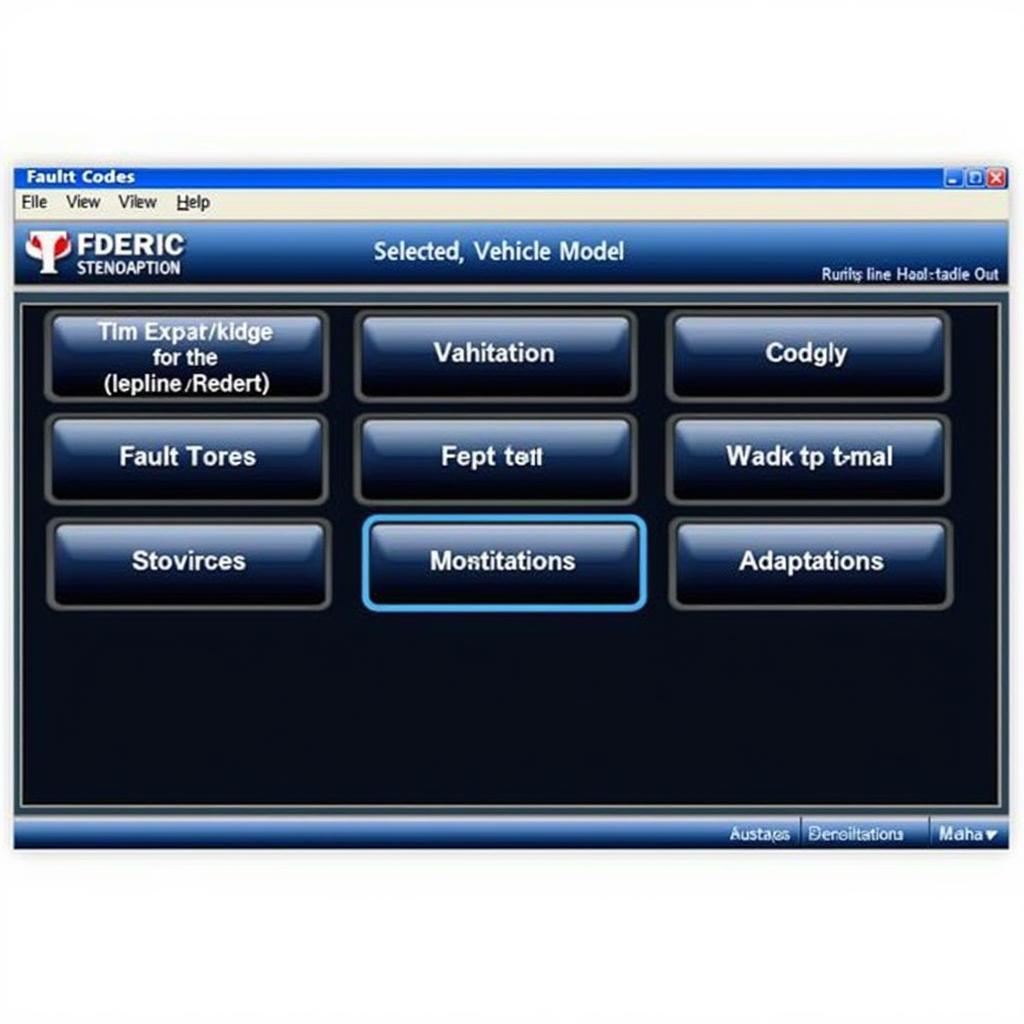 VCDS Software Main Screen
VCDS Software Main Screen
Reading and Clearing Fault Codes
One of the most common uses of VCDS is reading and clearing fault codes. To read fault codes, select the “Fault Codes” option from the main screen. VCDS will scan the selected control modules and display any stored DTCs. Each DTC will have a corresponding code, description, and status. You can then use this information to diagnose the problem.
After fixing the issue, you can clear the fault codes using the “Clear Codes” button. Remember to address the underlying problem; simply clearing the codes won’t fix the issue.
Viewing Live Data
VCDS allows you to view live data from various sensors in your car. This feature can help you identify intermittent problems or verify sensor readings. To view live data, select the “Live Data” option from the main screen. Choose the desired control module and select the sensors you want to monitor. The data will be displayed in real-time, allowing you to observe changes as they happen.
Need to download your car’s map files? See our tutorial on how to download you car’s map files using vcds.
Performing Coding and Adaptations
Coding and adaptations allow you to customize your car’s functionality. These features require a deeper understanding of your vehicle’s systems and should be used with caution. Before making any changes, always back up your current coding and adaptation values.
Common VCDS Questions and Troubleshooting
How do I connect VCDS to my car?
Connect the VCDS interface cable to your car’s OBD-II port and your computer.
What if VCDS doesn’t recognize my car?
Ensure you have the correct VCDS software version and a compatible interface cable. Also, check the communication port settings.
Looking for information about using VCDS with Toyota vehicles? Visit our page on vcds toyota.
“VCDS is an invaluable tool for any serious automotive technician. It provides a level of access and control that simply isn’t possible with generic OBD-II scanners,” says Michael Smith, Senior Automotive Diagnostic Technician.
Conclusion
VCDS software is a powerful diagnostic and customization tool for VAG vehicles. By understanding how to use its various features, you can perform advanced diagnostics, customize your car’s settings, and troubleshoot problems effectively. Remember, always exercise caution when performing coding and adaptations.
FAQ
- What is VCDS software? VCDS is a diagnostic software for VAG vehicles.
- How do I install VCDS? Follow the instructions provided with the software and interface cable.
- Can I use VCDS on any car? VCDS is primarily designed for Volkswagen, Audi, Seat, and Skoda vehicles.
- Is VCDS easy to use? Basic functions are relatively straightforward, while advanced features require more knowledge.
- Where can I get support for VCDS? Consult the official VCDS website and forums for support and documentation.
- What is the difference between VCDS and generic OBD-II scanners? VCDS offers much more in-depth access and control over VAG vehicles.
- Can I damage my car with VCDS? Incorrect coding or adaptations can potentially cause issues. Always back up your existing settings before making changes.
Need to download the Audi version of the VCDS software? Check out audi vcds software download.
 VCDS Cable Connected to OBD2 Port
VCDS Cable Connected to OBD2 Port
“With VCDS, you’re not just reading codes; you’re interacting directly with the car’s brain. It’s like having a direct line to the vehicle’s inner workings,” adds Emily Johnson, Automotive Electronics Specialist.
Looking for real-time data insights? Explore our page on vcds live data.
Need help with VCDS? Contact us via Whatsapp: +1 (641) 206-8880, Email: CARDIAGTECH[email protected] or visit us at 276 Reock St, City of Orange, NJ 07050, United States. We offer 24/7 customer support. We also have other helpful articles on our website covering various topics related to car diagnostics and repair. Don’t hesitate to reach out!

