Reducing the file size of scanned documents is crucial for easy sharing, storage, and faster uploads. Whether you’re dealing with automotive schematics, customer records, or important contracts, managing large files can be a hassle. This guide offers practical solutions for compressing scanned documents effectively.
Understanding File Size and Compression
Before diving into the how-to, let’s quickly understand why scanned documents can be so large. Scanning creates image files, which by nature, contain a lot of data. High-resolution scans capture fine details, resulting in larger files. Compression techniques help reduce this data without significantly compromising the quality. This makes them easier to manage.
Effective Ways to Reduce MB of Scanned Documents
Here are some proven methods to shrink those bulky scanned files:
- Adjust Scanning Resolution: Lowering the DPI (dots per inch) significantly reduces file size. For most documents, 300 DPI is sufficient. Higher resolutions are usually only necessary for images with fine details that need to be enlarged. Think blueprints or highly detailed diagrams of engine components.
- Choose the Right File Format: PDF is the standard for document sharing, but different PDF types offer varying levels of compression. Using “optimized PDF” or “reduced size PDF” options during scanning or conversion can make a big difference. JPEG is generally smaller than PNG, but it’s a lossy format, meaning some image quality is sacrificed. Consider your specific needs when choosing.
- Use Online Compression Tools: Numerous online tools can compress PDFs and images without requiring software installation. These tools are often free and easy to use, offering a quick solution for reducing file sizes.
- Utilize Dedicated Software: Software like Adobe Acrobat Pro offers advanced compression settings for PDFs. These allow for fine-tuning the balance between file size and quality. Investing in such software is worthwhile if you frequently work with large scanned documents.
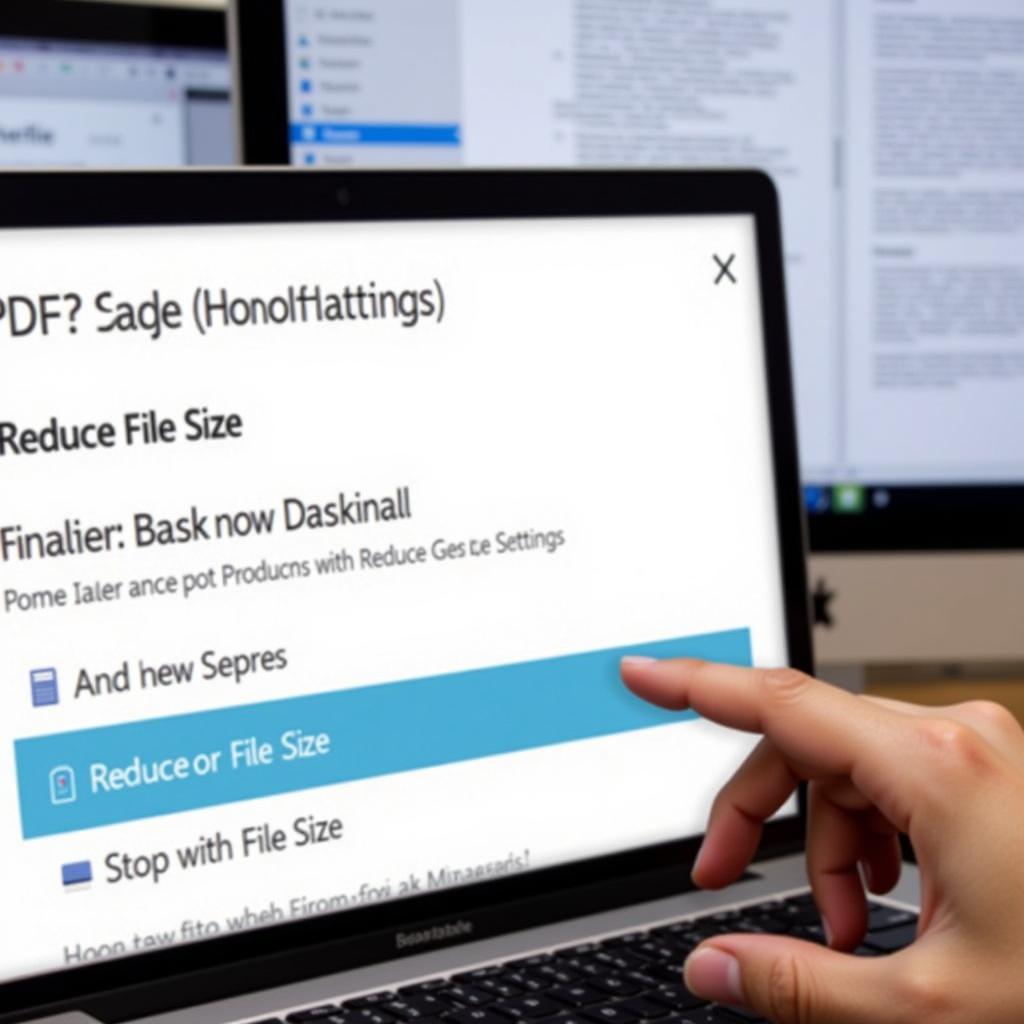 Reducing Scanned Document Size with Software
Reducing Scanned Document Size with Software
Optimizing Scan Settings for Smaller Files
Your scanner itself offers several settings that can help minimize file size from the start:
- Select “Black and White” or “Grayscale”: If color isn’t essential, opting for black and white or grayscale dramatically reduces the file size compared to color scans. This is particularly useful for text-heavy documents like repair manuals or technical specifications.
- Enable Auto-Deskew: This feature automatically straightens crooked scans, improving readability and potentially reducing the area that needs to be scanned, therefore, reducing the file size.
- Use Auto-Crop: This automatically removes unnecessary white space around the document, further reducing the file size.
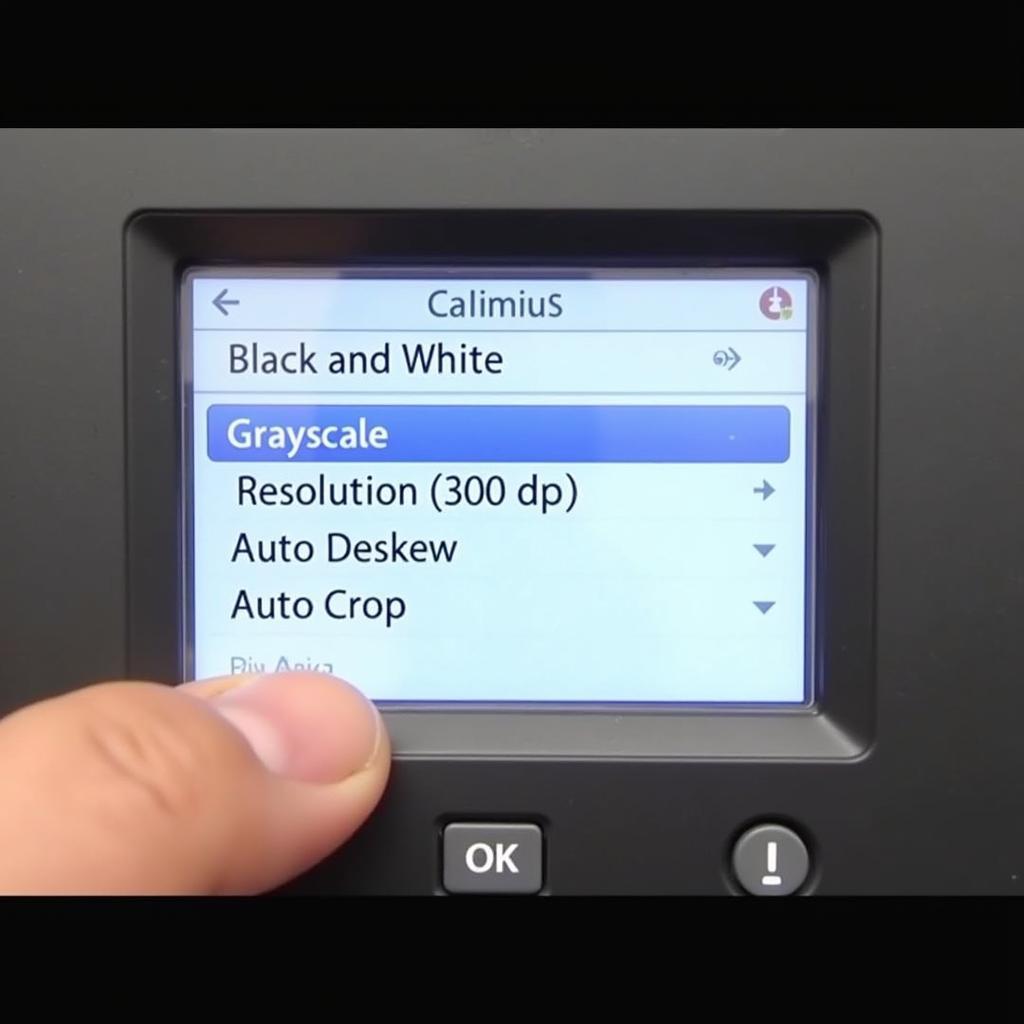 Optimizing Scanner Settings for Smaller Files
Optimizing Scanner Settings for Smaller Files
Why Reducing File Size Matters in the Automotive World
In the fast-paced automotive industry, efficiency is paramount. Smaller file sizes translate to faster email transmission, quicker access to crucial documents like wiring diagrams, and smoother software updates. Imagine a technician needing to quickly access a wiring diagram during a complex diagnostic procedure. A smaller file will load significantly faster, saving valuable time and potentially avoiding costly delays.
“In the modern auto repair shop, every second counts,” says Michael Stevenson, Senior Automotive Diagnostic Technician at Precision Auto Solutions. “Being able to quickly access and share technical documents is crucial for efficient diagnostics and repairs.”
OCR and its Impact on File Size
Optical Character Recognition (OCR) converts scanned images of text into editable and searchable text. While OCR itself doesn’t directly reduce file size, it can pave the way for further compression. Once text is editable, it can be saved in formats like .txt or .docx, which are generally much smaller than image-based PDFs.
Conclusion
Reducing the MB of scanned documents is essential for efficient document management in any field, particularly the automotive industry. By applying these techniques, you can streamline your workflow, save storage space, and improve collaboration. Remember to choose the best methods based on your specific needs and the type of documents you’re working with.
FAQs
- What is the best DPI for scanning documents? 300 DPI is generally sufficient for most documents.
- What is the best file format for compressed scanned documents? Optimized PDF or reduced size PDF offers a good balance between size and quality.
- Are online compression tools reliable? Yes, many reputable online tools can compress files effectively.
- Does OCR reduce file size? Not directly, but it enables saving in smaller text-based formats.
- Why is reducing file size important in the automotive industry? Smaller files allow for faster access to critical information and more efficient software updates.
Situations where these questions are commonly asked:
- When dealing with large scanned repair manuals or technical documentation.
- When sharing large files via email or cloud storage.
- When archiving large numbers of scanned documents.
- When trying to optimize website loading speeds for documents hosted online.
Other helpful resources on CARDIAGTECH:
- Troubleshooting Common Automotive Diagnostic Software Issues
- Optimizing Your Workflow with Remote Diagnostics and Programming
Need assistance?
Contact us via Whatsapp: +1 (641) 206-8880, Email: CARDIAGTECH[email protected], or visit us at 276 Reock St, City of Orange, NJ 07050, United States. We have a 24/7 customer support team.


