VCDS Mobile setup offers a convenient way to diagnose and troubleshoot your Volkswagen, Audi, Seat, or Skoda vehicle. This guide covers everything you need to know about setting up VCDS Mobile, from choosing the right hardware to navigating the software interface. We’ll explore various aspects of VCDS Mobile, common problems, and solutions, providing you with the knowledge to perform diagnostics like a pro.
Understanding VCDS Mobile Setup
VCDS Mobile allows you to access the powerful diagnostic capabilities of VCDS on your smartphone or tablet. It works by connecting to a compatible interface, such as a HEX-NET or HEX-V2 interface, via Wi-Fi. This setup gives you the flexibility to diagnose your car from anywhere. A reliable internet connection is, however, recommended for certain functions like software updates and accessing online resources.
After you’ve chosen a compatible interface and downloaded the VCDS Mobile app, the setup process begins by establishing a Wi-Fi connection between your device and the interface. This involves selecting the correct network and entering the password provided with your interface. Once connected, you’ll be able to access the VCDS Mobile software and begin diagnosing your vehicle.
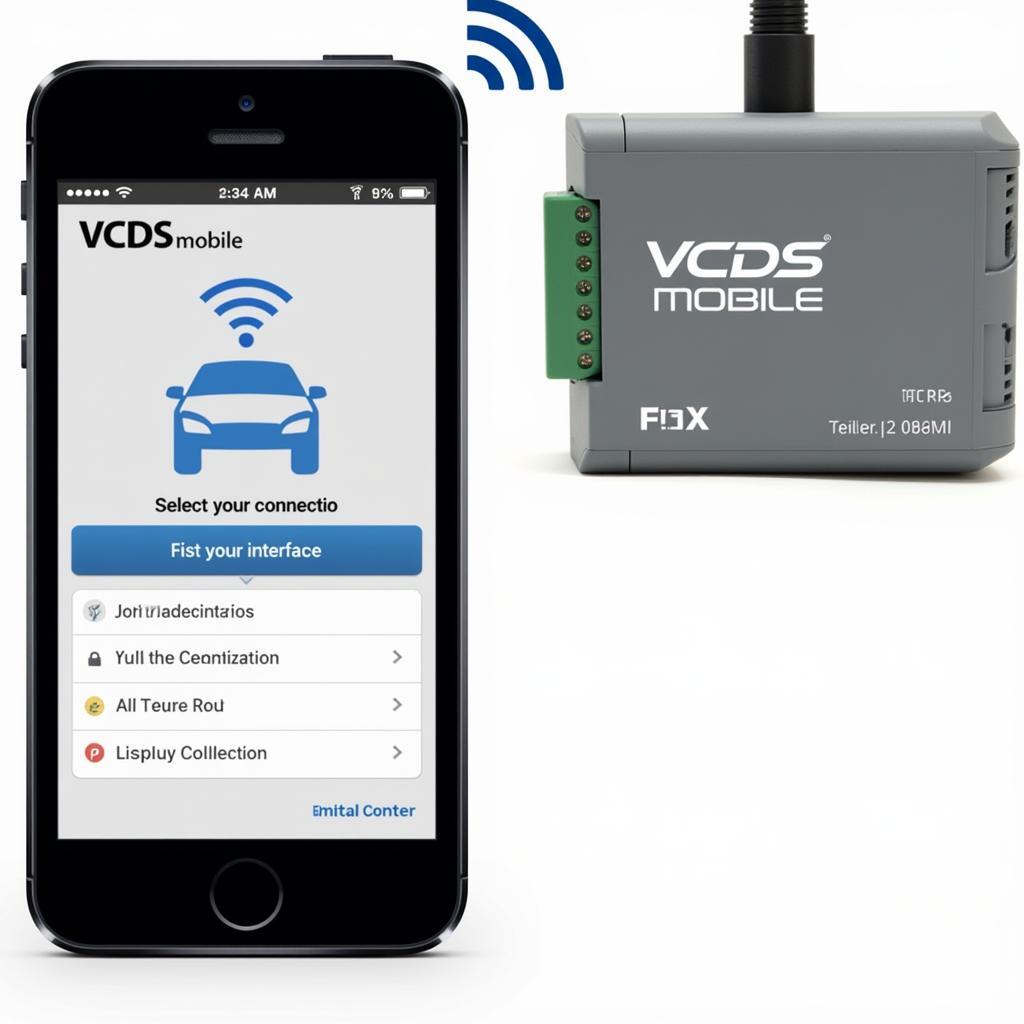 VCDS Mobile Initial Connection
VCDS Mobile Initial Connection
Choosing the Right Hardware for Your VCDS Mobile Setup
Selecting the appropriate hardware is crucial for a successful VCDS Mobile setup. While several interfaces work with VCDS, not all are compatible with mobile operation. The HEX-NET and HEX-V2 interfaces are specifically designed for wireless connectivity and seamlessly integrate with VCDS Mobile. Consider factors like your budget and diagnostic needs when making your decision. You can find more information on compatible tablets on our tablet vcds page.
Understanding the different connection types available – such as USB, Wi-Fi, and Bluetooth – is also essential. VCDS Mobile operates primarily over Wi-Fi, ensuring a stable and reliable connection during diagnostics. Be sure to check the compatibility of your chosen interface with your device’s operating system.
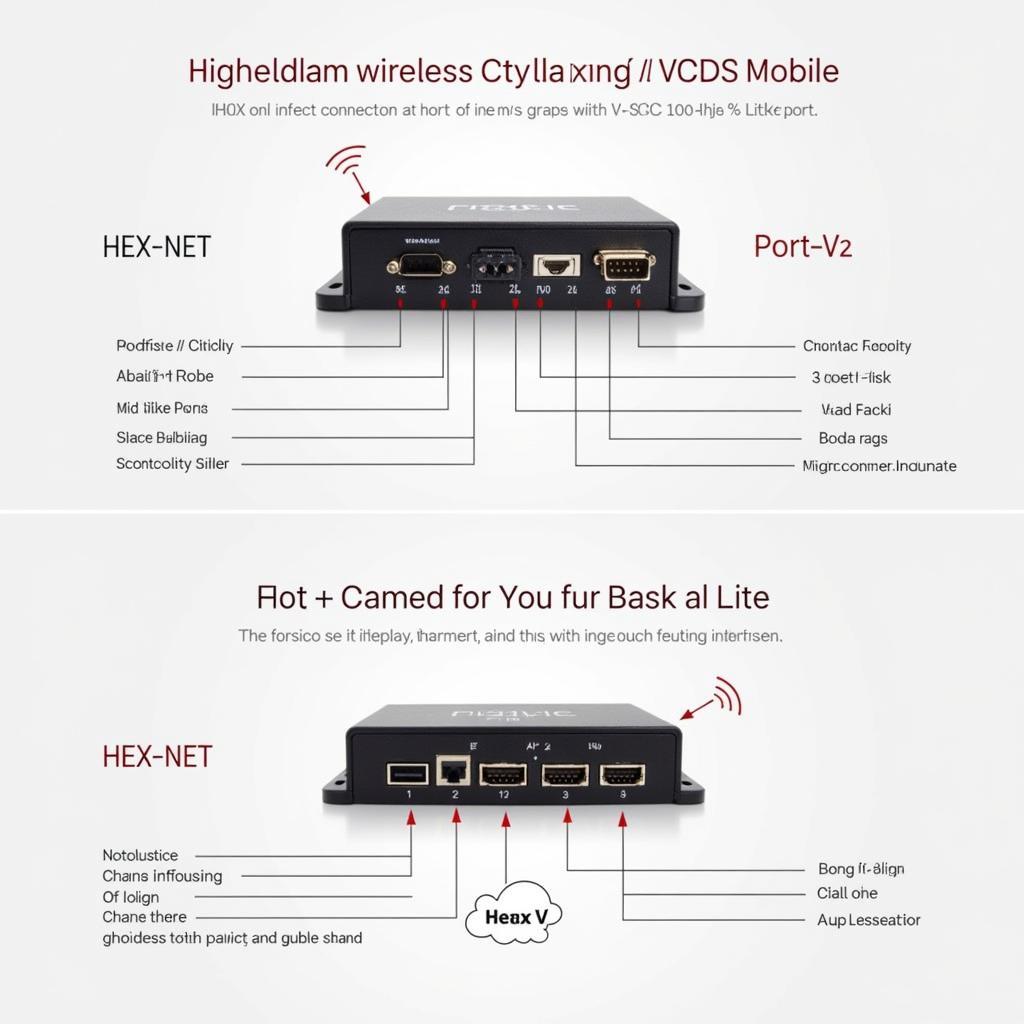 Compatible VCDS Hardware
Compatible VCDS Hardware
Troubleshooting Common VCDS Mobile Setup Issues
Even with careful planning, you might encounter issues during VCDS Mobile setup. One common problem is difficulty connecting to the interface’s Wi-Fi network. This could be due to an incorrect password, network interference, or software incompatibility. Another issue might involve the app not recognizing the connected interface. Ensuring you have the latest version of the VCDS Mobile app and interface firmware often resolves such problems.
“Regularly updating your VCDS Mobile app and interface firmware is crucial for optimal performance and to avoid compatibility issues,” advises John Smith, Senior Automotive Diagnostics Technician at Smith Automotive Solutions.
If you’re using a vcds bluetooth dongle, you might experience connection issues. This article focuses primarily on Wi-Fi connections. For alternative options, check out our article comparing Carista vcds. This provides insights into different diagnostic tools and their features.
Optimizing Your VCDS Mobile Setup
Once your VCDS Mobile setup is complete, there are ways to optimize its performance. Maintaining a strong Wi-Fi signal between your device and the interface is essential for uninterrupted diagnostics. Closing unnecessary apps running in the background on your device can free up resources and improve the responsiveness of the VCDS Mobile app. Regularly updating both the app and interface firmware ensures you have access to the latest features and bug fixes.
“A stable Wi-Fi connection is the backbone of efficient diagnostics with VCDS Mobile. Minimize interference and keep your device close to the interface for best results,” recommends Sarah Johnson, Lead Diagnostics Engineer at Johnson Automotive Diagnostics. Looking for VCDS on different devices? You can find information on our vcds ipad app page.
Conclusion
VCDS Mobile setup provides a powerful and portable solution for diagnosing your vehicle. By understanding the setup process, choosing the right hardware, and troubleshooting common issues, you can unlock the full potential of VCDS Mobile. Keep your software and firmware updated for optimal performance and stay ahead of the curve in automotive diagnostics. Remember, a well-executed vcds mobile setup is your key to accurate and efficient vehicle diagnostics.
FAQ
-
What is VCDS Mobile?
- VCDS Mobile is a software application that allows you to perform diagnostics on VAG vehicles using your smartphone or tablet.
-
What hardware do I need for VCDS Mobile?
- You’ll need a compatible interface, such as the HEX-NET or HEX-V2, and a smartphone or tablet with Wi-Fi capability.
-
How do I connect to the interface?
- Connect to the interface’s Wi-Fi network using the password provided.
-
What if I can’t connect to the Wi-Fi?
- Double-check the password, ensure the interface is powered on, and check for network interference.
-
Where can I download the VCDS Mobile app?
- The VCDS Mobile app can be downloaded from the respective app stores for your device’s operating system. If you are looking for an Android version, check our vcds android apk page.
Common VCDS Mobile Setup Scenarios
- Scenario 1: Unable to connect to interface Wi-Fi. This is usually caused by an incorrect password or the interface not being powered on. Check both and try again.
- Scenario 2: App not recognizing the interface. Ensure both the app and interface firmware are up to date.
Further Exploration
For more information on related topics, check out our articles on VCDS compatibility with different devices.
Need help? Contact us via WhatsApp: +1 (641) 206-8880, Email: CARDIAGTECH[email protected] or visit us at 276 Reock St, City of Orange, NJ 07050, United States. We offer 24/7 customer support.
