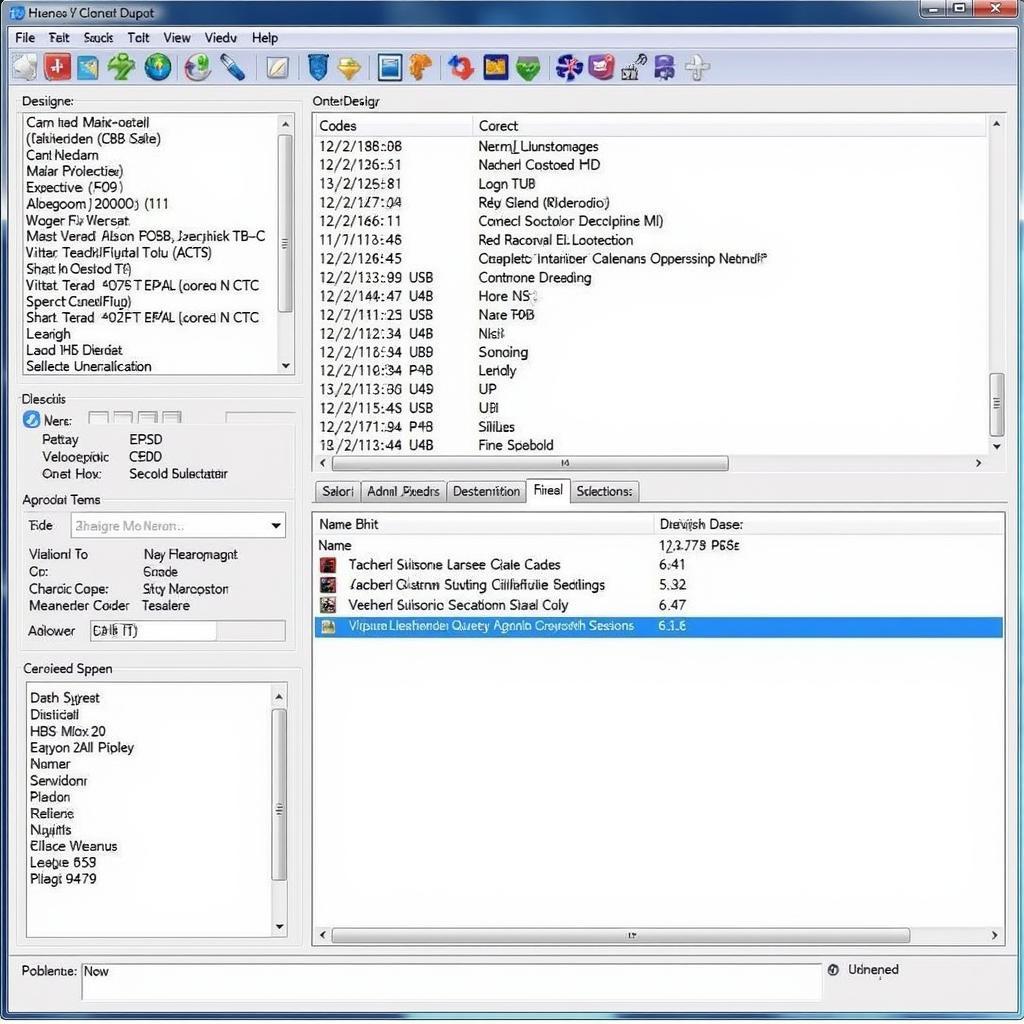Keeping your VCDS (Vag-Com Diagnostic System) software and firmware updated is crucial for accurate diagnostics and effective vehicle modifications. A VCDS firmware update ensures compatibility with the latest vehicle models and access to the newest features and bug fixes. This guide provides a deep dive into the world of VCDS firmware updates, offering valuable insights for car owners, repair shop specialists, and automotive technicians.
For those new to VCDS, it’s a powerful diagnostic tool for Volkswagen, Audi, Seat, and Skoda vehicles. Updating the firmware of your VCDS interface, like the popular HEX-V2, ensures optimal performance and access to the latest functionalities. After a successful VCDS firmware update, you’ll be equipped to handle the most recent vehicle systems and diagnostic procedures. Learn more about updating your firmware below.
Why is VCDS Firmware Update Important?
Regularly updating your VCDS firmware is essential for several reasons:
- Compatibility: New car models are constantly being released with updated control modules and communication protocols. A VCDS firmware update ensures your interface can communicate effectively with these newer vehicles.
- Feature Enhancements: Updates often introduce new diagnostic capabilities, improved data logging features, and access to previously unavailable control modules.
- Bug Fixes: Firmware updates address known bugs and issues, ensuring reliable and accurate diagnostics.
- Security: Updates can patch security vulnerabilities, protecting your interface and vehicle from potential threats.
After performing a VCDS firmware update, it’s a good practice to test your connection using the vcds port test interface not found guide if you encounter any issues.
How to Perform a VCDS Firmware Update
Updating the firmware of your VCDS interface is a straightforward process:
- Download the Latest Firmware: Visit the official Ross-Tech website and download the latest firmware version for your specific VCDS interface (e.g., HEX-V2, HEX-NET).
- Connect Your Interface: Connect your VCDS interface to your computer using the appropriate USB cable.
- Open VCDS Software: Launch the VCDS software on your computer.
- Enter Update Mode: Navigate to the “Options” menu within the VCDS software and select “Test.” Then click on the “Update Firmware” button.
- Select Firmware File: Browse to the location where you downloaded the firmware file and select it.
- Begin Update: Click “Start” to initiate the update process. Do not interrupt the update process.
- Verify Update: Once the update is complete, the VCDS software will confirm the successful installation of the new firmware version.
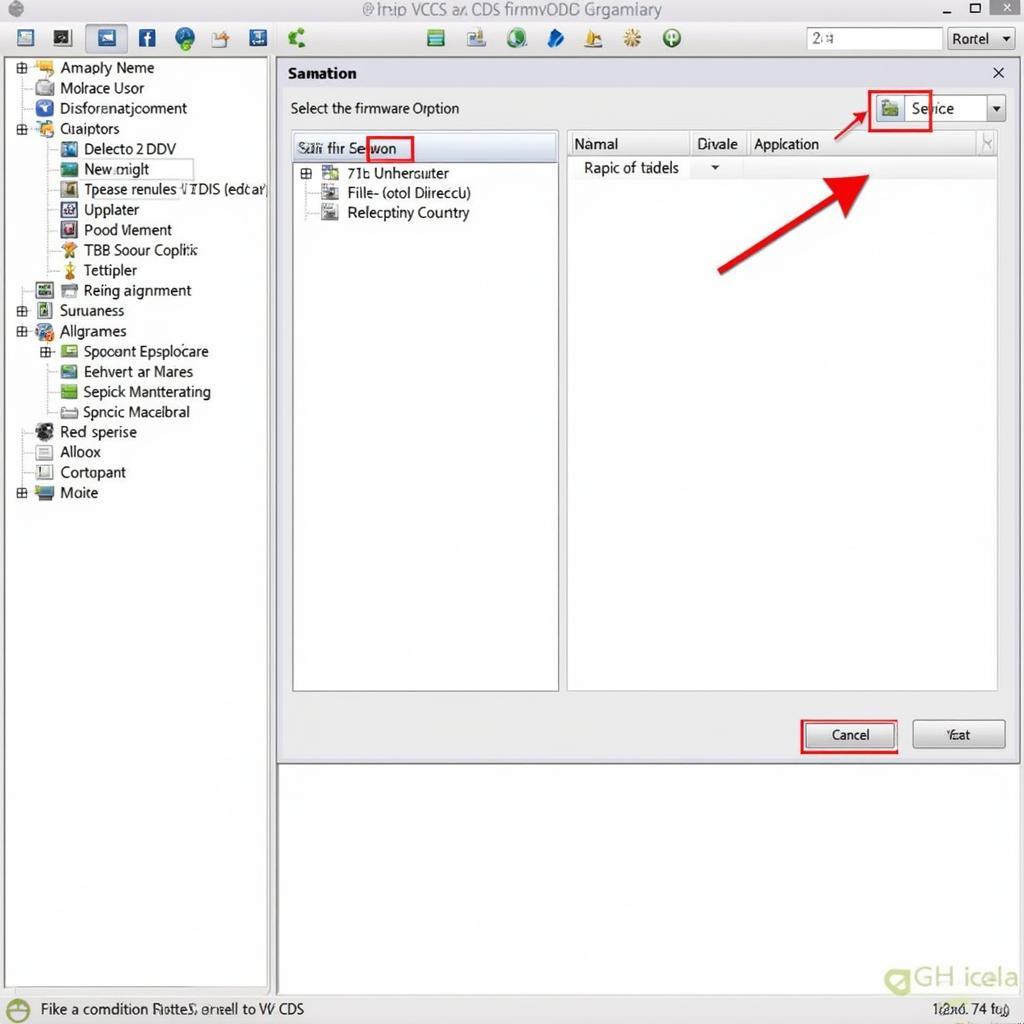 VCDS Firmware Update Process
VCDS Firmware Update Process
Troubleshooting VCDS Firmware Update Issues
Occasionally, you might encounter issues during the update process. Here are some common problems and solutions:
- Interface Not Recognized: Ensure the interface is properly connected to the computer and the correct drivers are installed.
- Update Interrupted: Do not disconnect the interface or power off the computer during the update. If the update is interrupted, try restarting the process.
- Incorrect Firmware File: Make sure you have downloaded the correct firmware version for your specific VCDS interface. Using an incorrect file can damage the interface.
If you’re using a vcds hex v2 cable, ensure you’re downloading the correct firmware version.
Benefits of Using Updated VCDS Firmware
Using the latest VCDS firmware provides several advantages:
- Access to the latest features and bug fixes.
- Improved compatibility with newer vehicle models.
- Enhanced diagnostic capabilities.
- Increased reliability and accuracy of diagnostic results.
Tips for a Smooth VCDS Firmware Update
- Always back up your existing VCDS settings before updating the firmware.
- Use a stable internet connection to download the firmware file.
- Close all other applications on your computer before starting the update process.
- Ensure your laptop is fully charged or connected to a power source to prevent interruptions during the update.
You can use the updated VCDS system for various car models like vcds audi and even make modifications such as a6 c7 vcds mods. Updating your vcds update firmware is essential for a seamless diagnostic experience.
Conclusion
Keeping your VCDS firmware updated is essential for accurate diagnostics, access to the latest features, and compatibility with new vehicle models. By following the steps outlined in this guide, you can ensure your VCDS system is always performing at its best, enabling you to effectively diagnose and troubleshoot any issues with your VAG vehicle. Regularly performing a VCDS firmware update ensures you have the best tools at your disposal.
FAQ
- How often should I update my VCDS firmware? It’s recommended to check for updates every few months or whenever you experience compatibility issues with newer vehicle models.
- Can I revert to an older firmware version if necessary? Yes, you can typically revert to an older version by following a similar process using the older firmware file.
- What if my VCDS interface is not recognized during the update process? Ensure the interface is properly connected and the necessary drivers are installed on your computer.
- Will updating the firmware void my VCDS warranty? No, updating the firmware will not void your warranty. In fact, it’s often recommended to keep your firmware up to date to maintain optimal performance.
- How long does the firmware update process typically take? The update process usually takes a few minutes to complete.
Contact Us
For further assistance with VCDS firmware updates or any other automotive diagnostic needs, please contact us:
Whatsapp: +1 (641) 206-8880
Email: CARDIAGTECH[email protected]
Address: 276 Reock St, City of Orange, NJ 07050, United States
Our customer support team is available 24/7 to assist you.