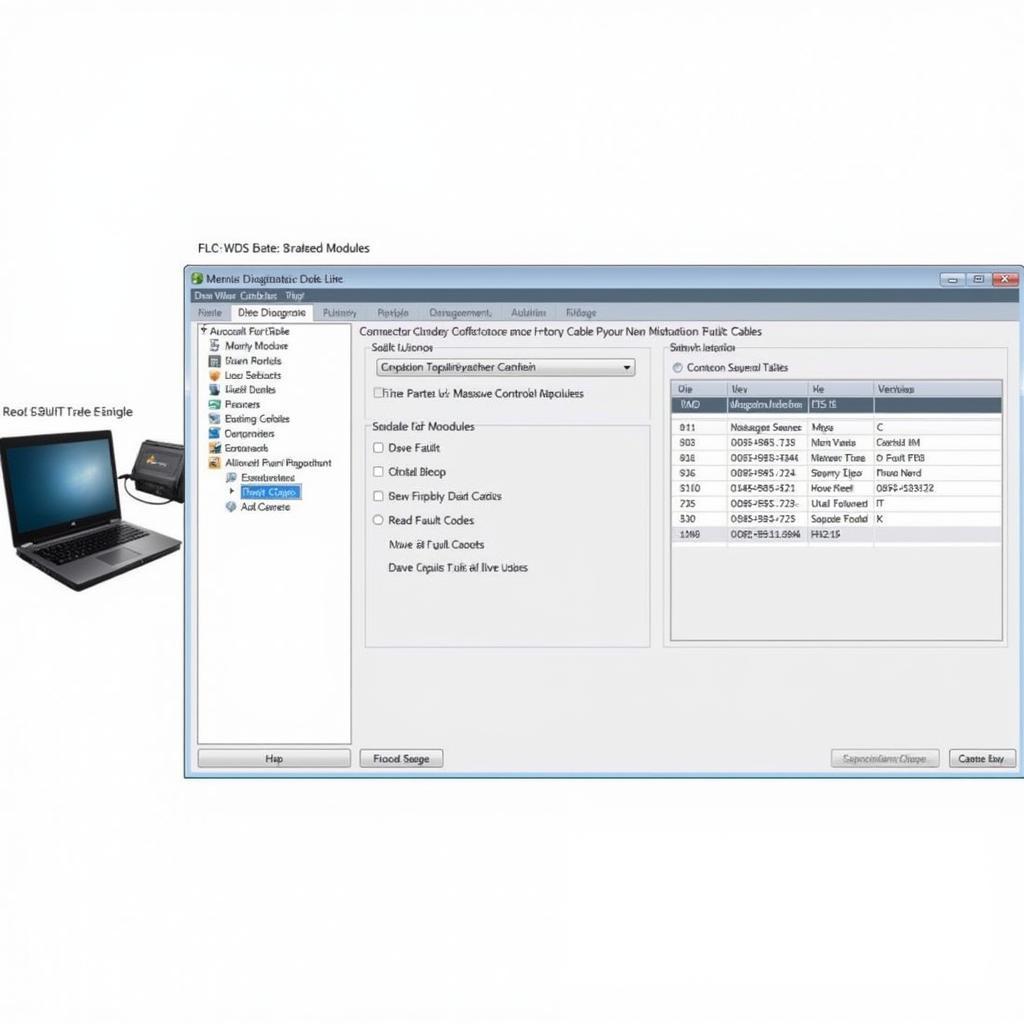Switching your car’s instrument cluster from kilometers to miles can seem daunting, but with the right tools and knowledge, it’s often a straightforward process. This guide will delve into using VCDS (VAG-COM Diagnostic System) to change km to miles, providing clear instructions and addressing common questions.
Understanding the Need for KM to Miles Conversion
Why would someone want to change their car’s display from kilometers to miles? Several scenarios make this conversion necessary. Importing a vehicle from a country that uses the metric system is a primary reason. Additionally, some drivers simply prefer the imperial system, especially if they frequently travel to regions where miles are the standard unit of measurement. Finally, certain functionalities within the car’s systems might require the units to be in miles for optimal performance.
Using VCDS to Change KM to Miles: A Step-by-Step Guide
Before starting, ensure you have a genuine VCDS cable and software. Using counterfeit tools can lead to unexpected errors and potentially damage your car’s systems.
- Connect and Identify: Connect your VCDS cable to your car’s OBD-II port and your computer. Launch the VCDS software and select the correct model and control module for your vehicle.
- Access the Instrument Cluster: Navigate to the instrument cluster module within the VCDS software. This is typically labeled as “17-Instrument Cluster.”
- Adaptation Channels: Once inside the instrument cluster module, select “Adaptation.” Here, you’ll find a list of channels that control various settings within the instrument cluster.
- Locate the Unit of Measurement Channel: The specific channel for changing the unit of measurement varies slightly between different car models and years. Consult your car’s specific VCDS coding documentation to identify the correct adaptation channel.
- Change the Value: Once you’ve found the correct channel, change the value to the corresponding setting for miles. This value might be a numerical representation or a specific code. Refer to your car’s documentation or online forums for the correct value.
- Test and Save: After changing the value, test the change by observing your instrument cluster. The speedometer, odometer, and trip meter should now display in miles. If everything is correct, save the adaptation and exit VCDS.
Common Issues and Troubleshooting
While the process is generally straightforward, you might encounter some issues. Here are a few common problems and their solutions:
- Incorrect Coding: Double-check that you’ve used the correct coding for your specific car model and year. Using incorrect coding can lead to unexpected results or even malfunction.
- VCDS Communication Errors: If VCDS is unable to communicate with your car, ensure the cable is properly connected and that the ignition is turned on. Try restarting both your computer and the car.
- No Change After Coding: If the units haven’t changed after coding, revisit the adaptation channel and verify the value. You might need to repeat the process or consult online forums for specific instructions related to your car model.
Why Choose Professional Help for VCDS Coding?
While using VCDS can be a DIY project, seeking professional help is often a wise decision, especially if you’re not comfortable working with car electronics. A professional technician with VCDS experience can ensure the process is performed correctly and avoid potential issues.
“Using VCDS requires a good understanding of the system and your car’s specific coding. For complex coding, professional assistance is highly recommended,” says John Miller, Senior Automotive Diagnostic Technician at CardiagTech.
Can I Reverse the Change Back to Kilometers?
Yes, the change from miles to kilometers, or vice-versa, is reversible using the same VCDS procedure. Simply change the value in the relevant adaptation channel back to the original setting.
“Just remember to document the original coding before making any changes. This allows you to easily revert back if needed,” advises Sarah Thompson, Automotive Software Engineer at CardiagTech.
 Car Dashboard Displaying Speed and Mileage in Miles after VCDS Coding
Car Dashboard Displaying Speed and Mileage in Miles after VCDS Coding
Conclusion
Changing from km to miles using VCDS is achievable with the right guidance. This guide provides a starting point, but always consult your car’s specific documentation and consider professional assistance if needed. Accurate unit conversion ensures accurate readings and optimal vehicle functionality. Remember, using VCDS requires careful attention to detail and a thorough understanding of the process.
FAQ
- Is VCDS safe to use? Yes, VCDS is safe when used correctly. However, using counterfeit cables or incorrect coding can potentially cause issues.
- Do I need any special skills to use VCDS? Basic computer skills and a willingness to learn are helpful. However, for complex coding, professional help is recommended.
- Can I change other settings with VCDS? Yes, VCDS allows access to numerous other settings within your car’s various control modules.
- Where can I find reliable VCDS coding information for my car? Online forums specific to your car model, as well as your car’s official documentation, are good resources.
- What if I make a mistake while using VCDS? Documenting your original coding before making changes allows you to revert back if needed.
Need assistance? Contact us via WhatsApp: +1 (641) 206-8880, Email: CARDIAGTECH[email protected] or visit us at 276 Reock St, City of Orange, NJ 07050, United States. We offer 24/7 customer support. You can also check out our other helpful articles on our website, CARDIAGTECH, covering various car diagnostic and coding topics. We’re here to help you navigate the world of automotive technology.