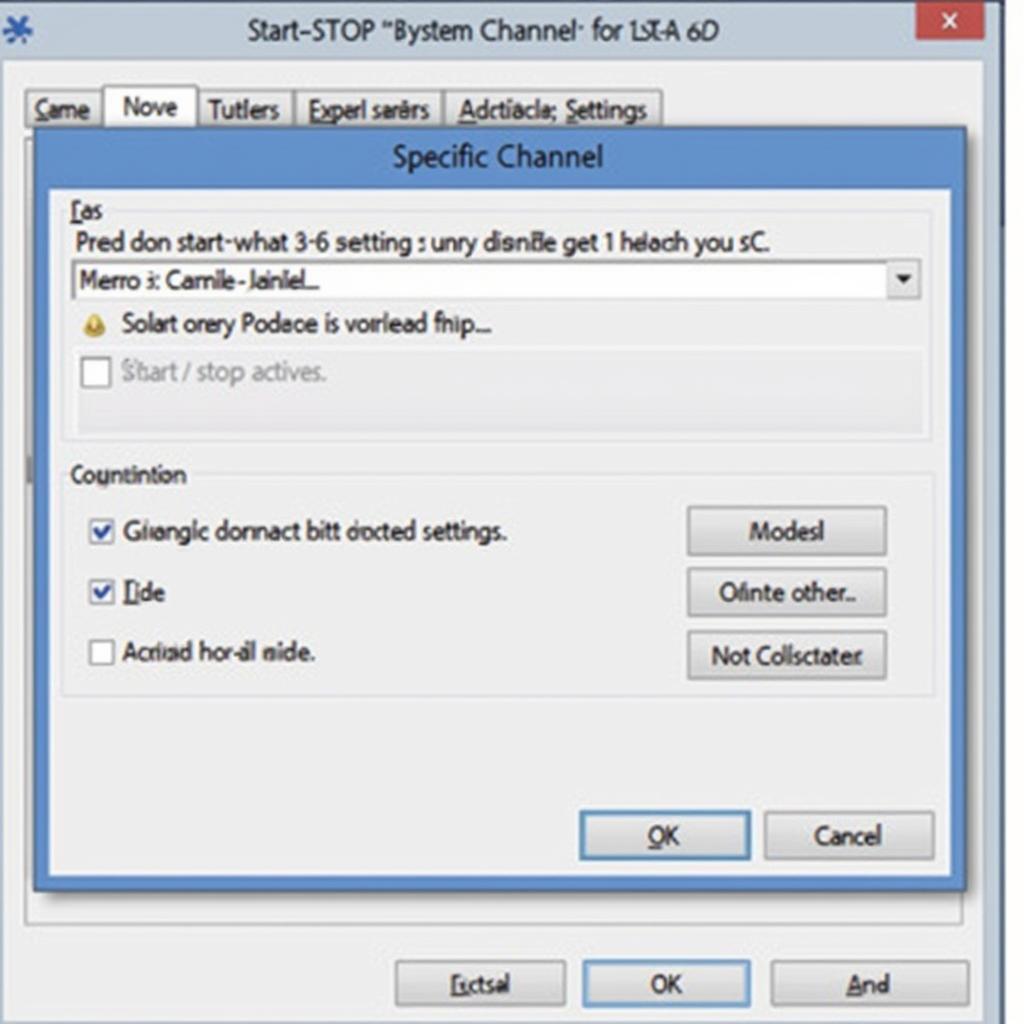The dreaded “interface not found” message in VCDS can bring your diagnostic session to a screeching halt. This error, often encountered when trying to connect to a vehicle’s control modules, can be frustrating for both DIYers and professional technicians. This article will explore the common causes of the “interface not found vcds” error and provide effective solutions to get you back on track.
If your VCDS software isn’t recognizing your interface, the problem could range from simple connection issues to more complex driver or software conflicts. Let’s start by understanding some of the basics. vcds port test interface not found will give you a better understanding of how to test your ports.
Understanding the “Interface Not Found” Error
The “interface not found vcds” error essentially means that the VCDS software cannot communicate with your diagnostic interface cable. This cable acts as the bridge between your computer and the vehicle’s onboard computer system. Several factors can contribute to this communication breakdown.
Common Causes of the “VCDS Interface Not Found” Error
- USB Connection Problems: A loose or faulty USB cable is a frequent culprit. Try different USB ports on your computer, and ensure the cable is securely connected to both the computer and the interface.
- Incorrect Port Selection: VCDS needs to know which COM port your interface is using. Double-check that the correct port is selected in the software’s options.
- Driver Issues: Outdated, corrupted, or missing drivers for your VCDS interface can prevent proper communication. Ensure you have the latest drivers installed from the official Ross-Tech website.
- Software Conflicts: Other software running on your computer might be interfering with VCDS. Try closing any unnecessary programs, especially those that also use serial or USB ports.
- Faulty Interface: In some cases, the interface itself might be defective.
 VCDS Interface USB Connection
VCDS Interface USB Connection
Troubleshooting Steps for “Interface Not Found”
Here’s a step-by-step guide to help you resolve the “interface not found” issue:
- Check Physical Connections: Ensure all cables are securely connected and undamaged.
- Restart Your Computer: A simple reboot can sometimes resolve software conflicts.
- Test on Another Computer: If possible, try connecting the interface to a different computer to rule out any computer-specific issues.
- Update Drivers: Download and install the latest drivers for your VCDS interface from the Ross-Tech website. vcds interface not found windows 10 offers specific guidance for Windows 10 users.
- Check COM Port Assignment: Open Device Manager on your computer and locate the VCDS interface. Note the COM port assigned to it and ensure this matches the selection in the VCDS software. If the port number is too high (e.g., above COM9), you might need to reassign it to a lower number.
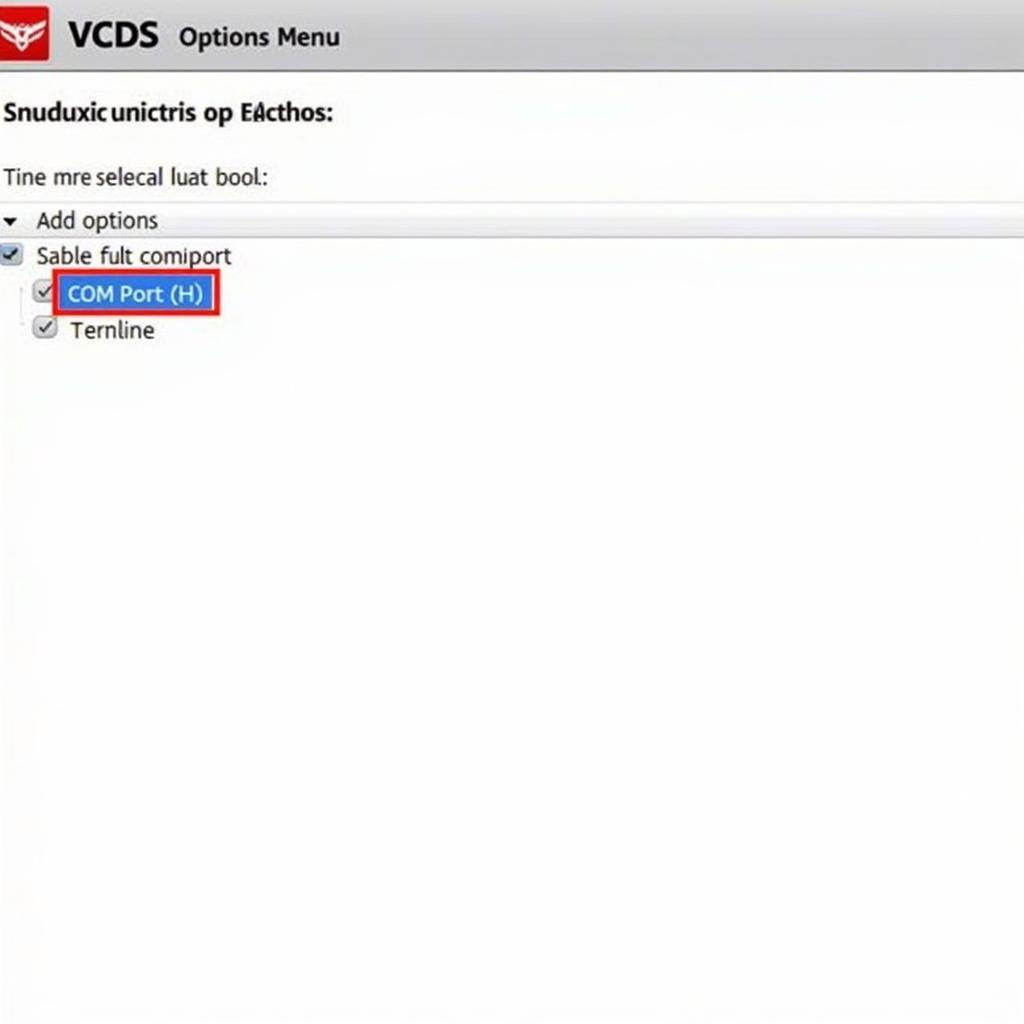 VCDS Software Options and Port Selection
VCDS Software Options and Port Selection
What if the port test is okay but the interface is still not found?
Even if your port test passes, the interface might still not be recognized by VCDS. This can be due to driver conflicts or other software issues. Try uninstalling and reinstalling the VCDS software and drivers. For further troubleshooting, refer to vcds interface not found port ok.
Advanced Troubleshooting Techniques
If the basic troubleshooting steps don’t resolve the issue, try these more advanced techniques:
- Disable USB Selective Suspend: This Windows power-saving feature can sometimes interfere with USB devices. Disabling it might solve the problem.
- Check Firewall and Antivirus: Ensure your firewall or antivirus software isn’t blocking VCDS communication.
- Reinstall VCDS Software: A fresh installation can often fix corrupted files or registry entries. You can find information on fixes for specific VCDS versions like vcds 23.3.1 interface not found.
“Sometimes the simplest solution is the right one. Double-check your USB connections and cable integrity before diving into more complex troubleshooting,” advises John Smith, Senior Automotive Diagnostics Technician at CarDiagTech.
 VCDS Interface Connected to Car OBD Port
VCDS Interface Connected to Car OBD Port
Conclusion
The “interface not found vcds” error can be a roadblock to your diagnostic work, but with systematic troubleshooting, it’s often easily resolved. By following the steps outlined in this article, you should be able to identify the cause of the error and get your VCDS system back online. If you’ve exhausted all troubleshooting options, vcds interface not found fix might provide additional solutions.
“Remember to always use genuine Ross-Tech interfaces and download the latest software and drivers from their official website to ensure compatibility and avoid potential issues,” adds Sarah Johnson, Lead Software Engineer at CarDiagTech.
FAQ
- What is VCDS? VCDS is a diagnostic software for Volkswagen, Audi, Seat, and Skoda vehicles.
- Why is my VCDS interface not being recognized? This could be due to various reasons, including faulty USB connections, driver issues, or software conflicts.
- How do I check my COM port assignment? You can check the COM port assignment in Device Manager.
- Where can I download the latest VCDS drivers? The latest drivers are available on the official Ross-Tech website.
- What if I’ve tried everything and the interface is still not found? Consider contacting Ross-Tech support or a qualified automotive technician.
- Can I use a non-genuine VCDS interface? While possible, it’s recommended to use a genuine Ross-Tech interface for optimal performance and compatibility.
- Does the length of the USB cable matter? Excessively long USB cables can sometimes cause communication problems.
Need more help? Check out these related articles on our website: VCDS Port Test, VCDS Interface Compatibility, and Common VCDS Error Codes.
Contact us via Whatsapp: +1 (641) 206-8880, Email: CARDIAGTECH[email protected] or visit us at 276 Reock St, City of Orange, NJ 07050, United States. We have a 24/7 customer support team ready to assist you.