BMW i3 offers a premium driving experience, but sometimes, the Bluetooth audio can be a source of frustration. Whether you’re experiencing connection drops, poor audio quality, or complete system failure, this guide provides valuable insights and troubleshooting tips for resolving common BMW i3 Bluetooth audio issues.
If you’re looking to enhance your BMW i3’s audio capabilities, consider adding audio components or upgrading the existing system. For older models, a BMW Mini audio adapter cable can be a cost-effective way to integrate modern audio sources. For more complex audio integrations, you might explore options for adding audio to BMW i3.
Understanding Common BMW i3 Bluetooth Audio Problems
Several factors can contribute to Bluetooth audio issues in your BMW i3. These range from simple pairing problems to more complex software glitches. Let’s delve into some of the most frequent complaints:
-
Intermittent Connection Drops: This frustrating issue manifests as brief interruptions in audio playback, often accompanied by a notification on the iDrive screen.
-
Poor Audio Quality: Distorted, muffled, or static-ridden audio can significantly detract from the driving experience.
-
Inability to Pair: Sometimes, the iDrive system simply refuses to recognize or pair with your smartphone or other Bluetooth audio devices.
-
No Audio Output: In some cases, despite a seemingly successful pairing, no audio is transmitted to the car’s speakers.
-
Conflicts with Other Bluetooth Devices: Having multiple Bluetooth devices connected simultaneously can sometimes interfere with the audio stream.
Troubleshooting Your BMW i3 Bluetooth Audio
Before resorting to professional help, several troubleshooting steps can often resolve the issue. Here’s a systematic approach to diagnose and fix your BMW i3 Bluetooth audio problems:
-
Check Device Compatibility: Ensure your smartphone or Bluetooth audio device is compatible with the iDrive system. Consult your BMW owner’s manual or the BMW website for a list of compatible devices.
-
Restart Your Devices: A simple reboot of both your smartphone and the iDrive system can often resolve minor software glitches. To restart the iDrive, hold down the volume button for approximately 20 seconds until the screen goes black.
-
Delete and Re-pair: Remove your device from the iDrive’s paired devices list and then re-pair it. This can often refresh the connection and resolve pairing issues.
-
Check for Software Updates: Outdated software on either your smartphone or the iDrive system can cause compatibility issues. Ensure both are running the latest available versions.
-
Minimize Interference: Other electronic devices operating on the same frequency can interfere with Bluetooth signals. Try turning off any unnecessary devices in your car.
-
Reset iDrive Settings: In some cases, resetting the iDrive system to its factory settings can resolve persistent Bluetooth audio issues. Be aware that this will erase all your personalized settings.
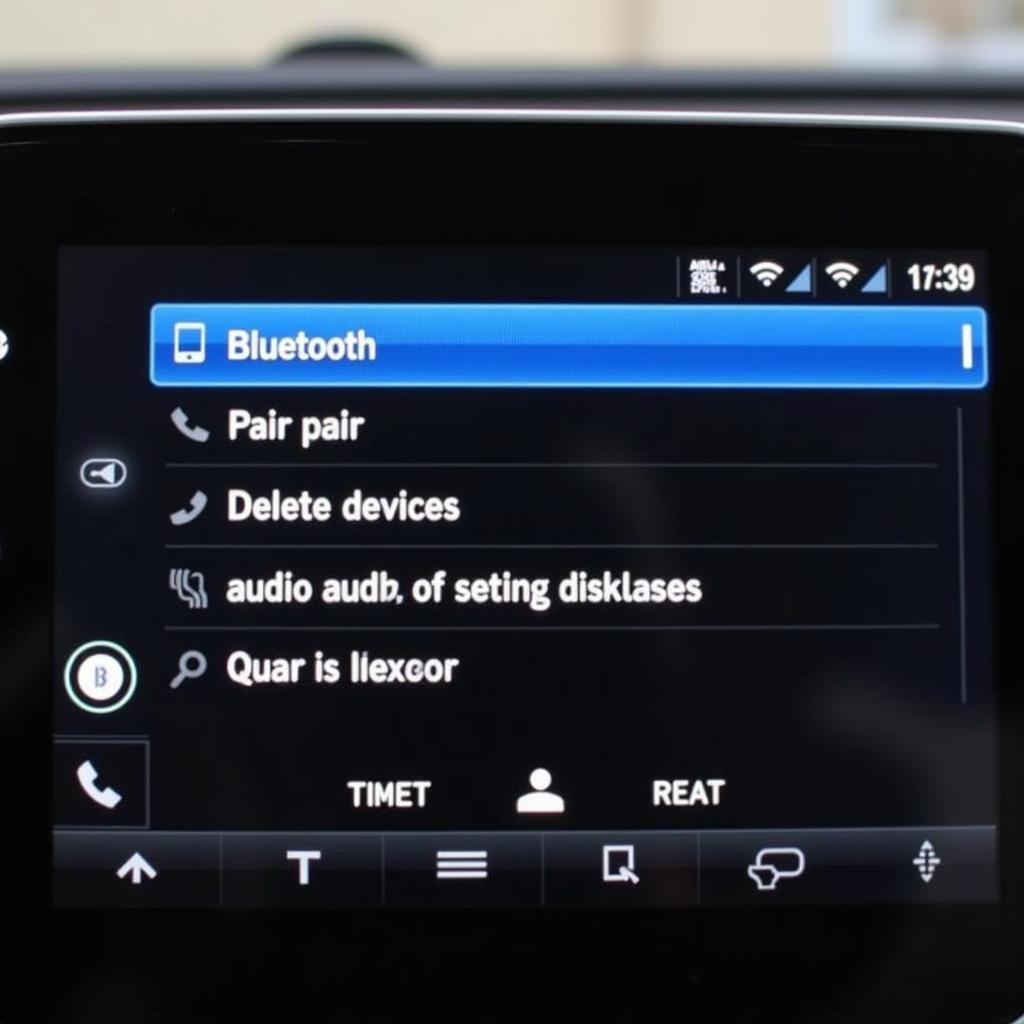 Navigating the BMW i3 iDrive Bluetooth Menu
Navigating the BMW i3 iDrive Bluetooth Menu
Advanced Troubleshooting and Professional Support
If the basic troubleshooting steps haven’t resolved your issue, you may need to explore more advanced options.
Checking for Hardware Issues
While less common, hardware problems can also affect Bluetooth audio. A malfunctioning Bluetooth module or wiring issues within the car’s audio system might require professional diagnosis and repair.
BMW i3 Coding and Programming
Sometimes, software conflicts or corrupted data within the iDrive system require specialized coding and programming to rectify. A qualified BMW technician can access and modify the car’s software to resolve these complex issues.
“Regular software updates are crucial for maintaining optimal performance of your BMW i3’s infotainment system, including Bluetooth functionality,” says John Smith, Senior Automotive Technician at CARDIAGTECH. “Keeping your iDrive system up-to-date can prevent many Bluetooth audio problems.”
 Using Diagnostic Tools for BMW i3 Bluetooth Issues
Using Diagnostic Tools for BMW i3 Bluetooth Issues
Conclusion
Resolving BMW i3 Bluetooth audio problems can range from simple fixes to more involved procedures. By following the troubleshooting steps outlined in this guide, you can often identify and resolve the issue yourself. However, for persistent or complex problems, seeking professional assistance from a qualified BMW technician is recommended. Remember, a fully functional Bluetooth audio system is essential for enjoying the premium driving experience your BMW i3 offers. A BMW Mini audio adapter cable can provide an alternative audio connection if needed. Don’t let Bluetooth audio issues detract from your driving pleasure.
FAQ
-
Why is my BMW i3 Bluetooth audio cutting out?
Interference, software glitches, or distance from the paired device can cause audio drops. -
How do I reset my BMW i3 Bluetooth?
Delete the paired device from the iDrive system and re-pair it. You may also need to restart the iDrive system. -
Can I update my BMW i3 Bluetooth software?
Yes, software updates for the iDrive system, which includes Bluetooth, are available through BMW dealerships or online. -
Why won’t my phone connect to my BMW i3 Bluetooth?
Check compatibility, ensure Bluetooth is enabled on your phone, and try restarting both devices. -
How do I improve my BMW i3 Bluetooth audio quality?
Ensure your phone’s audio settings are optimized, minimize interference, and check for software updates. -
My BMW i3 has no Bluetooth audio, what should I do?
Check your iDrive settings and make sure the audio source is set to Bluetooth. -
Can I connect two phones to BMW i3 Bluetooth at the same time?
While you can pair multiple devices, only one can stream audio at a time.
“Often, a simple restart of both your phone and the iDrive system can resolve minor Bluetooth glitches,” advises Jane Doe, Lead Diagnostic Specialist at CARDIAGTECH. “It’s the first thing we recommend to our clients.”
You may find more helpful information about adding audio to your BMW i3.
Need more help? Contact us via Whatsapp: +1 (641) 206-8880, Email: CARDIAGTECH[email protected] or visit us at 276 Reock St, City of Orange, NJ 07050, United States. We have a 24/7 customer support team.