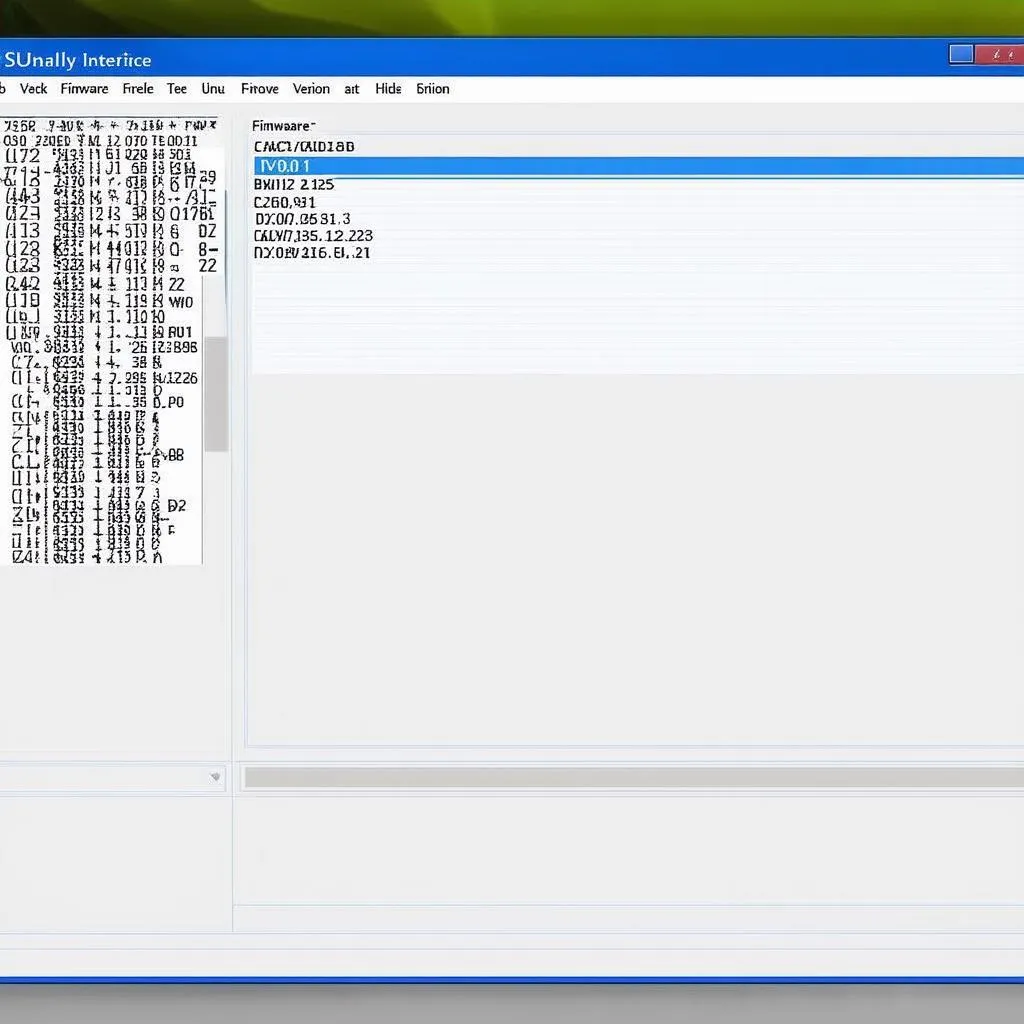VCDS software is a powerful diagnostic tool essential for Volkswagen, Audi, Seat, and Skoda vehicles, but finding a Mac-compatible version can be tricky. This guide dives deep into the world of VCDS for Mac, providing solutions and expert insights to help you diagnose and fix your car’s issues effectively.
Accessing the full functionality of VCDS software, which is primarily designed for Windows, on a Mac requires a few extra steps. One popular approach is using a virtual machine. This allows you to run a Windows operating system on your Mac and install the official VCDS software. Another option is using Boot Camp to create a separate Windows partition on your Mac. This offers a more native Windows experience, potentially improving performance. For users looking for a more lightweight solution, there’s VCDS-Lite, a limited functionality version that can sometimes work directly on macOS or within a Windows virtual environment. This guide will cover all these methods and help you determine the best solution for your needs. Looking for a specific diagnostic tool? Check out our article on the VCDS Hex-V2 Diagnostic Tool.
Understanding the Need for VCDS on Mac
Why would a Mac user need VCDS software? Simply put, VCDS provides unparalleled access to your vehicle’s control modules, allowing you to diagnose and clear fault codes, customize settings, and perform advanced functions not accessible through generic OBD-II scanners. From checking engine performance to customizing convenience features, VCDS is an invaluable tool for any VW/Audi/Seat/Skoda owner.
Choosing the Right VCDS Setup for your Mac
The best method for using VCDS on a Mac depends on your technical expertise and budget. Virtual machines offer a cost-effective solution but may require more technical knowledge. Boot Camp offers a more native Windows experience but requires dedicating storage space to a separate partition. Finally, VCDS-Lite might suffice for basic diagnostics but lacks the full functionality of the official VCDS software.
Setting up VCDS on your Mac using a Virtual Machine
Using a virtual machine like Parallels Desktop or VMware Fusion is a common approach. First, you’ll need to purchase and install the virtual machine software. Then, you’ll acquire a Windows license and install the Windows operating system within the virtual machine. Finally, you can install the full version of VCDS software within your virtual Windows environment. Need a list of coding options for your Audi? Visit our Audi A6 C7 VCDS Coding List.
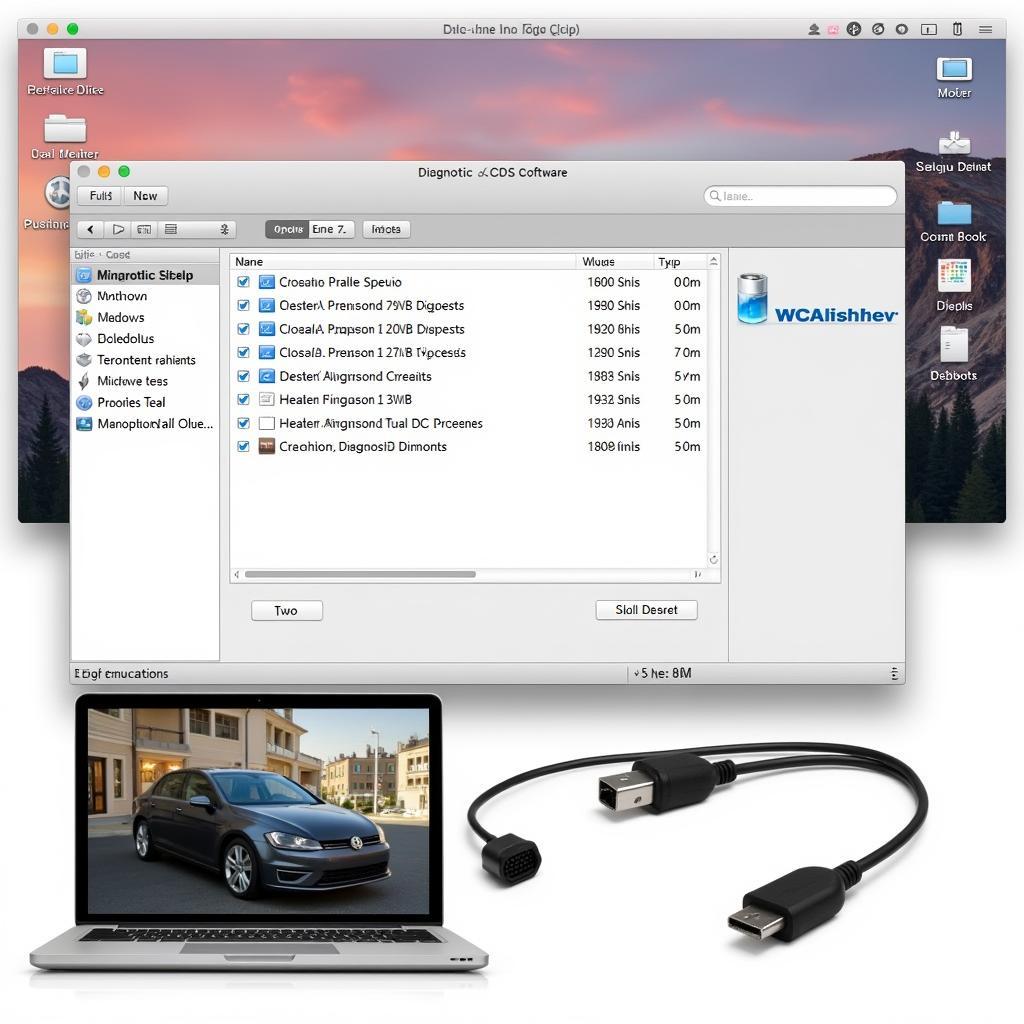 VCDS Software Running on a Mac via Virtual Machine
VCDS Software Running on a Mac via Virtual Machine
Utilizing Boot Camp for a Native Windows Experience
Boot Camp allows you to install Windows directly onto your Mac, creating a dual-boot system. This provides a more seamless Windows experience and potentially improved performance for running VCDS. However, it requires partitioning your hard drive and dedicating a portion of your storage to Windows.
Navigating the Boot Camp Installation Process
Installing Windows via Boot Camp involves downloading the necessary Windows support software from Apple, partitioning your hard drive, and then installing the Windows operating system. Once Windows is installed, you can install VCDS just as you would on a regular PC. Having trouble with your VCDS interface? Check out our troubleshooting guide for VCDS Port OK Interface Not Found.
Exploring VCDS-Lite: A Lightweight Alternative
VCDS-Lite is a shareware version of VCDS with limited functionality. It’s a good option for users who only need basic diagnostic capabilities and may be compatible with macOS directly or within a Windows virtual environment. Looking for a free download option? You might be interested in our VCDS Lite Download resource.
Understanding the Limitations of VCDS-Lite
While VCDS-Lite is a valuable tool for basic tasks, it’s important to be aware of its limitations. It doesn’t support all control modules or advanced functions available in the full version of VCDS. For more comprehensive diagnostics and coding, the full version of VCDS is recommended. Ever thought about reversing a VW software update? Explore our guide on VW software update rückgängig machen VCDS.
Conclusion
Finding the right VCDS software for Mac can seem daunting, but with the right approach, you can unlock the powerful diagnostic capabilities of VCDS on your Apple device. Whether you choose a virtual machine, Boot Camp, or VCDS-Lite, this guide empowers you with the knowledge to make an informed decision and start diagnosing and customizing your vehicle.
FAQ
- Can I run VCDS directly on macOS? No, the full version requires a Windows environment.
- Is VCDS-Lite free? VCDS-Lite is shareware, meaning some functionality is free, while advanced features require a license.
- What is the best way to use VCDS on Mac? The best method depends on your technical skills and budget. Virtual machines are a popular choice.
- Do I need a special cable for VCDS? Yes, you need a compatible VCDS diagnostic cable.
- Can I code my car with VCDS on Mac? Yes, you can code your car using the full version of VCDS within a Windows environment on your Mac.
- Is Boot Camp better than a virtual machine for VCDS? Boot Camp offers a more native experience but requires dedicating storage space.
- What are the limitations of VCDS-Lite? VCDS-Lite lacks some of the advanced features and module support of the full version.
Common Situations and Questions
Users often encounter issues with driver installation, cable compatibility, and understanding specific fault codes. We address these common concerns and provide step-by-step guidance for troubleshooting these problems.
Further Exploration
For additional information, explore our other articles on diagnostic tools, coding, and troubleshooting specific vehicle issues.
Need Assistance?
Contact us via WhatsApp: +1 (641) 206-8880, Email: CARDIAGTECH[email protected] or visit us at 276 Reock St, City of Orange, NJ 07050, United States. Our 24/7 customer support team is ready to help.