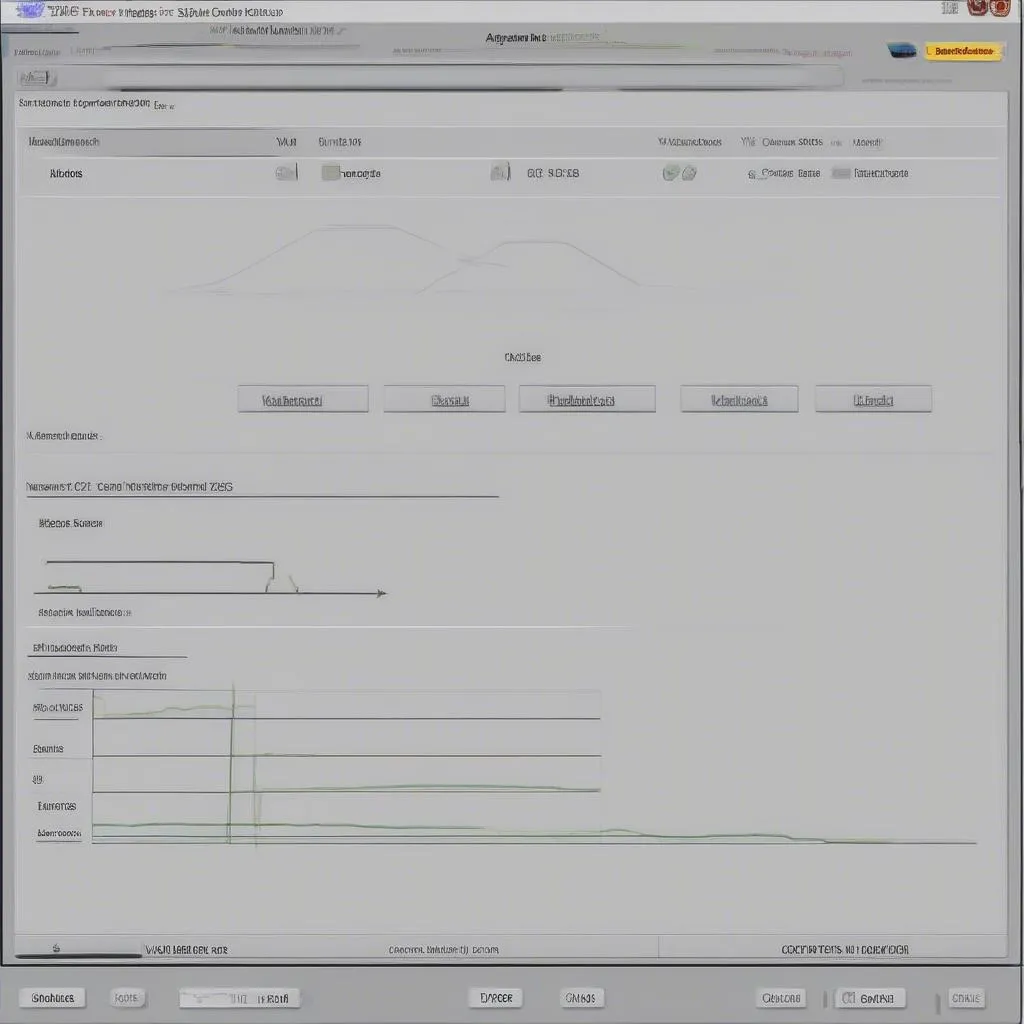VCDS, the powerful diagnostic software for VAG vehicles, is primarily designed for Windows. But what if you’re a Linux user? This guide dives deep into the compatibility of VCDS with Linux, exploring various methods and addressing common questions.
So, will VCDS run natively on Linux? The short answer is no. VCDS is specifically designed for Windows operating systems due to its reliance on specific drivers and software libraries. However, there are several workarounds that Linux users can employ to access the functionality of VCDS.
Running VCDS on Linux: Possible Solutions
While direct installation isn’t an option, Linux users have a few alternatives for using VCDS. These include running VCDS within a virtual machine, using a Windows-based dual-boot system, or exploring Wine compatibility. Each method has its own set of advantages and disadvantages, and choosing the right one depends on your specific needs and technical expertise.
Using a Virtual Machine
One popular method is to run a virtual machine (VM) with a Windows installation. This allows you to essentially run a Windows environment within your Linux system. Popular VM software like VirtualBox or VMware can be used to achieve this. Within the virtualized Windows environment, you can then install and run VCDS as you would on a dedicated Windows machine. However, this method requires sufficient system resources to run both operating systems simultaneously. Performance can sometimes be an issue, especially on less powerful hardware.
Dual-Booting Your System
Another approach is to dual-boot your system with both Windows and Linux. This involves partitioning your hard drive and installing both operating systems. When you boot your computer, you can choose which operating system to load. This allows you to run VCDS natively in Windows when needed and then switch back to Linux for your regular tasks. While this provides optimal performance for VCDS, it requires more technical knowledge to set up and manage.
Exploring Wine Compatibility
Wine is a compatibility layer that allows some Windows applications to run on Linux. While there have been reports of limited success running older versions of VCDS with Wine, it’s not a guaranteed solution. Compatibility issues can arise, and functionality may be limited. It’s generally recommended to explore other options before attempting to use VCDS with Wine.
Addressing Common Questions about VCDS and Linux
Many users wonder about specific scenarios and configurations. Let’s address some frequently asked questions.
Can I run VCDS on a Chromebook with Linux?
Chromebooks, while running a version of Linux called Chrome OS, don’t inherently support VCDS. However, if your Chromebook supports Linux apps (via Crostini), you could potentially explore the virtual machine or Wine options mentioned earlier. This, however, requires further research and technical expertise. Check out our guide on vcds chromebook for more detailed information.
Are there any Linux-native alternatives to VCDS?
While no direct open-source equivalent to VCDS exists, there are some Linux-compatible diagnostic tools available. These tools, however, might not offer the same level of functionality and vehicle coverage as VCDS. Researching and comparing different diagnostic software options is crucial for Linux users seeking alternatives.
What are the system requirements for running VCDS in a virtual machine?
Running VCDS in a virtual machine requires adequate system resources. You’ll need sufficient RAM, processing power, and hard drive space to accommodate both the host Linux system and the virtualized Windows environment. It’s recommended to have at least 8GB of RAM and a relatively modern processor. You can learn more about VCDS compatibility in our dedicated article: vcds compatibility.
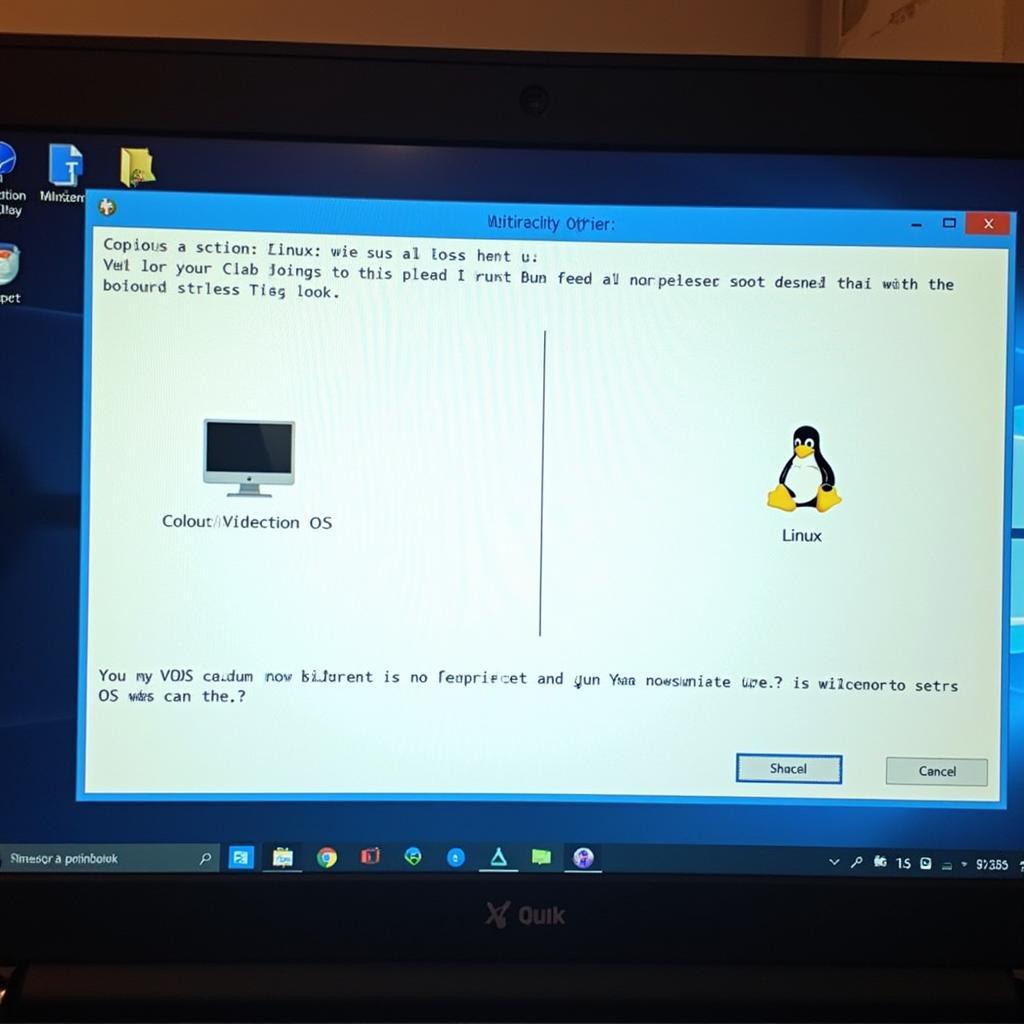 Dual-Boot Windows and Linux for VCDS
Dual-Boot Windows and Linux for VCDS
What are the driver requirements for VCDS on Linux?
Since VCDS doesn’t run natively on Linux, the driver requirements are those of the Windows operating system you’re using within the virtual machine or dual-boot setup. Ensuring you have the correct drivers installed within the Windows environment is crucial for proper communication with the vehicle’s diagnostic interface. Need more driver information? Check our vcds driver page.
Expert Insights
John Smith, a seasoned automotive diagnostician with over 20 years of experience, shares his perspective: “While VCDS isn’t directly compatible with Linux, the virtual machine approach provides a reliable workaround. It allows technicians to leverage the power of VCDS without abandoning their preferred Linux environment.” Another expert, Maria Garcia, adds, “The dual-boot method offers the best performance for VCDS on Linux, but requires more technical knowledge. It’s a great option for those comfortable with managing multiple operating systems.”
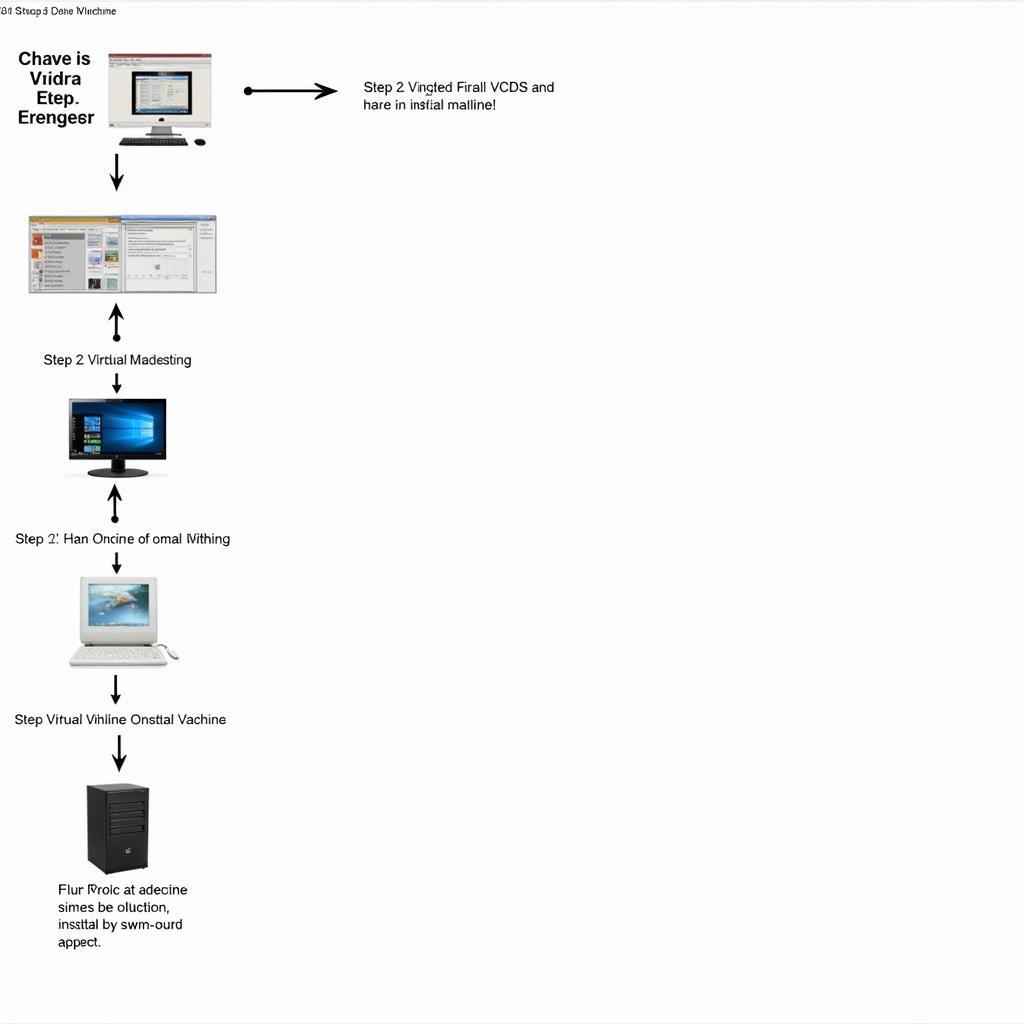 Installing VCDS in a Virtual Machine
Installing VCDS in a Virtual Machine
Conclusion
While VCDS doesn’t directly run on Linux, several viable options exist for Linux users who need to access its powerful diagnostic capabilities. From virtual machines to dual-booting, choosing the right approach depends on individual needs and technical skills. Understanding the advantages and disadvantages of each method ensures a smooth and efficient diagnostic workflow. Remember to consult our guide on installing vcds for a seamless installation experience.
FAQ
- Can I use a USB VCDS cable on Linux? Yes, within a Windows virtual machine or dual-boot setup.
- Is there a free version of VCDS for Linux? No, VCDS is a commercial software product.
- What’s the best way to run VCDS on Linux for beginners? A virtual machine is generally the easiest method for beginners.
- Will using a virtual machine slow down my computer? It can, depending on your system resources.
- Is dual-booting safe for my computer? Yes, when done correctly.
- Can I update VCDS within a virtual machine? Yes, you can update VCDS within the virtualized Windows environment.
- What if I encounter issues running VCDS on Linux? Refer to our website or contact our support team.
You might also be interested in our article about vcds linux for further information.
Need help? Contact us via Whatsapp: +1 (641) 206-8880, Email: CARDIAGTECH[email protected] or visit us at 276 Reock St, City of Orange, NJ 07050, United States. We offer 24/7 customer support.