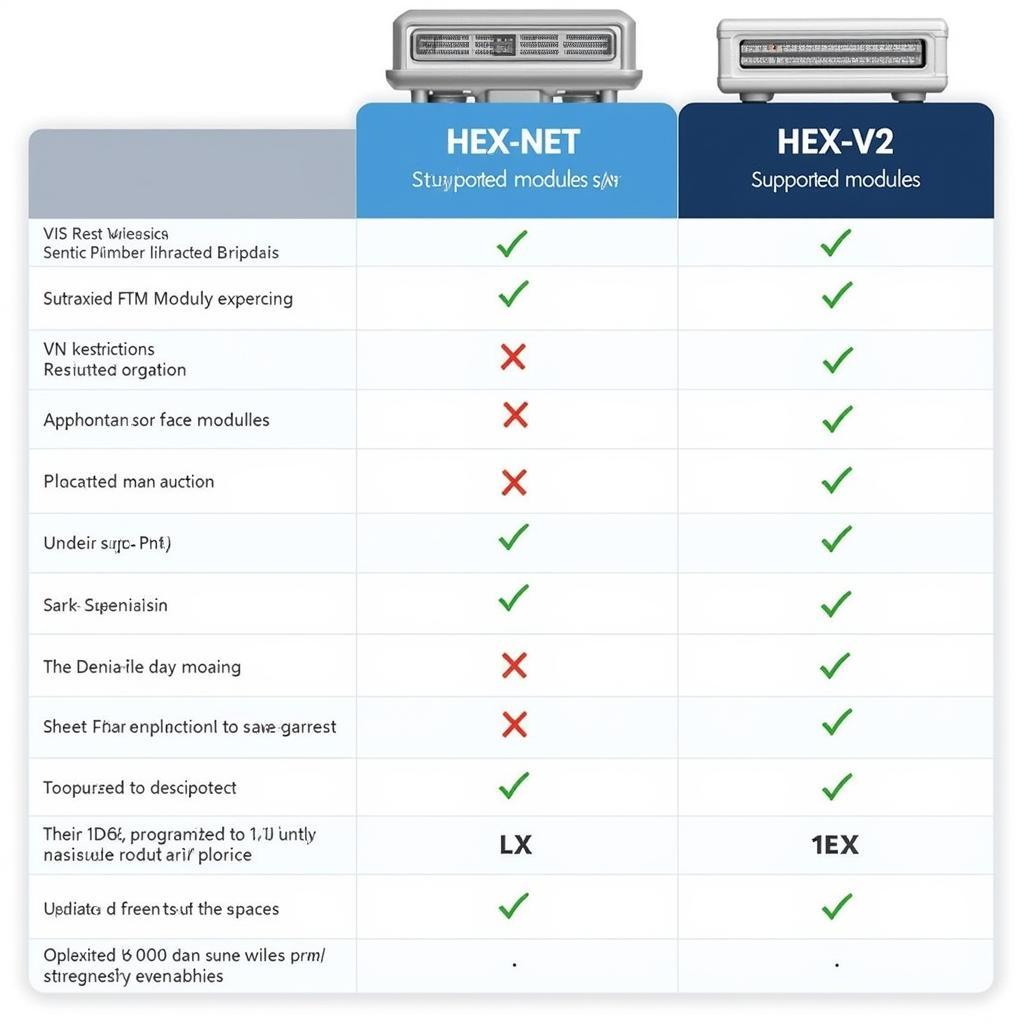Choosing the best laptop for VCDS (Vag-Com Diagnostic System) can significantly impact your vehicle diagnostic experience. Whether you’re a professional mechanic, a DIY enthusiast, or a car owner looking to delve deeper into your vehicle’s systems, finding the right laptop is crucial for smooth and efficient diagnostics. This guide will help you navigate the world of VCDS-compatible laptops and make an informed decision.
Understanding VCDS and Its Requirements
VCDS is a powerful diagnostic software that allows you to access, analyze, and modify the control units of various Volkswagen, Audi, Seat, and Skoda vehicles. While VCDS itself doesn’t demand cutting-edge hardware, ensuring compatibility and a smooth user experience requires considering certain specifications. Key factors include operating system compatibility, processing power, storage space, and connectivity options.
A stable and reliable operating system is paramount for running VCDS effectively. Windows remains the most compatible operating system, though some versions of VCDS may work with older macOS systems using virtualization software. However, for optimal performance, a Windows-based machine is generally recommended. Processing power and RAM significantly influence the speed and responsiveness of the software, especially when dealing with large datasets or complex diagnostic procedures. Sufficient storage space is also essential for storing logs, reports, and software updates. Lastly, the right connectivity options, including USB ports and potentially Wi-Fi or Ethernet, are crucial for interfacing with the vehicle’s OBD-II port and accessing online resources.
Key Features to Look For
When searching for the best laptop for VCDS, focus on the following key features:
- Processor: A modern Intel Core i5 or AMD Ryzen 5 processor should provide ample power for running VCDS and other automotive software smoothly.
- RAM: 8GB of RAM is a good starting point, while 16GB offers even better performance, particularly for multitasking or running resource-intensive applications.
- Storage: A solid-state drive (SSD) with at least 256GB of storage will significantly improve boot times and overall system responsiveness. A larger SSD, such as 512GB or 1TB, allows for storing more diagnostic data and software.
- Operating System: Windows 10 or 11 are the recommended operating systems for VCDS. Ensure you have a genuine and updated version for optimal compatibility.
- Display: A clear and bright display with good resolution is essential for easily reading diagnostic data and navigating the software interface. A screen size of 14 inches or larger is ideal for comfortable viewing.
- Connectivity: Multiple USB ports are necessary for connecting the VCDS interface and other diagnostic tools. Consider laptops with both USB-A and USB-C ports for greater flexibility. If you anticipate needing remote access or software updates, reliable Wi-Fi is essential.
Top Laptop Recommendations for VCDS
While various laptops can run VCDS effectively, some stand out due to their specific features and performance. Always check the latest VCDS system requirements before making a purchase.
Setting Up Your Laptop for VCDS
Once you’ve chosen your laptop, setting it up for VCDS is a straightforward process. After installing the VCDS software, ensure you have the correct drivers for your VCDS interface cable. Refer to the official Ross-Tech website for the latest drivers and installation instructions. Properly configuring the communication settings within VCDS is crucial for establishing a stable connection with the vehicle’s control units.
Similarly to how you might code a Bosch battery using VCDS, which you can learn more about in our guide on vcds battery coding bosch, setting up your laptop requires attention to detail and following the correct procedures.
Troubleshooting Common Issues
Occasionally, you may encounter issues when using VCDS. Common problems include communication errors, driver conflicts, or software glitches. Checking cable connections, updating drivers, and consulting online forums or the Ross-Tech website can often resolve these issues. Just as you would when troubleshooting vcds parking sensor coding, a systematic approach is essential.
Conclusion
Investing in the best laptop for VCDS is a wise decision for anyone serious about vehicle diagnostics. By considering the factors outlined in this guide and choosing a laptop that meets your specific needs, you can ensure a smooth and efficient diagnostic experience. A reliable laptop empowers you to delve into your vehicle’s systems, perform coding and adaptations, and gain a deeper understanding of its inner workings. Remember to visit our articles on how to vcds clear all dtc and vcds lite mac for more helpful tips. Also, if you’re interested in understanding how to change milage using vcds, we have a dedicated guide for that as well.
FAQ
- Can I use a Mac for VCDS?
- What are the minimum system requirements for VCDS?
- Do I need a specific type of USB cable for VCDS?
- How do I update the VCDS software?
- Where can I find support for VCDS?
- What is the difference between the various VCDS versions?
- Can I use VCDS on multiple vehicles?
Need further assistance? Contact us via WhatsApp: +1 (641) 206-8880, Email: CARDIAGTECH[email protected], or visit us at 276 Reock St, City of Orange, NJ 07050, United States. Our 24/7 customer service team is ready to help.