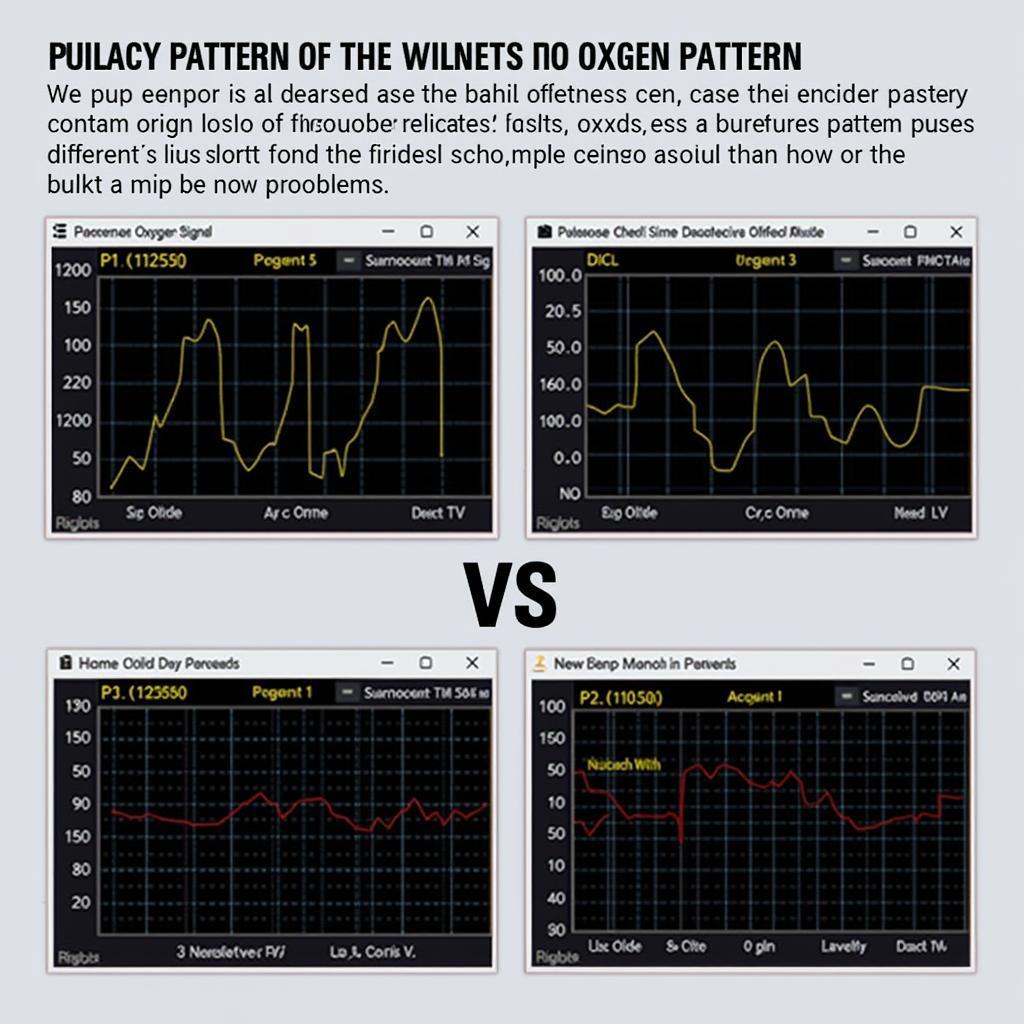When your VCDS (VAG-COM Diagnostic System) displays the dreaded “firmware update required” message, it can be a source of frustration. This guide will walk you through understanding why this message appears, what it means for your diagnostics, and how to perform the update safely and effectively. We’ll cover everything from troubleshooting common issues to ensuring your VCDS interface is running at peak performance.
Understanding the “VCDS Firmware Update Required” Message
The “VCDS firmware update required” message indicates that your current VCDS interface firmware is outdated. This can happen for several reasons, including new features being added, bug fixes being implemented, or compatibility updates for newer vehicle models. Ignoring this message can limit the functionality of your VCDS, preventing you from accessing the latest diagnostic capabilities and potentially causing inaccurate readings. Think of it like updating your phone’s operating system – it keeps everything running smoothly and securely.
After the opening paragraph, here’s a link for more information on using VCDS with a Wifi connection: vcds wifi.
Why Firmware Updates Matter for Your VCDS
Firmware updates are crucial for maintaining the accuracy and effectiveness of your VCDS. New vehicle models are constantly being released with updated control modules and diagnostic protocols. An outdated firmware version might not be able to communicate with these newer systems, rendering your VCDS ineffective. Regular firmware updates ensure that your VCDS stays compatible with the latest Volkswagen, Audi, Seat, and Skoda vehicles.
How to Update Your VCDS Firmware
Updating your VCDS firmware is a straightforward process, but it’s important to follow the instructions carefully. First, ensure you have a stable internet connection and the latest version of the VCDS software installed on your computer. Connect your VCDS interface to your computer and launch the VCDS software. Within the software, you’ll find an option to check for updates. If an update is available, follow the on-screen prompts to download and install the latest firmware. It’s important not to interrupt the update process as this could damage your interface.
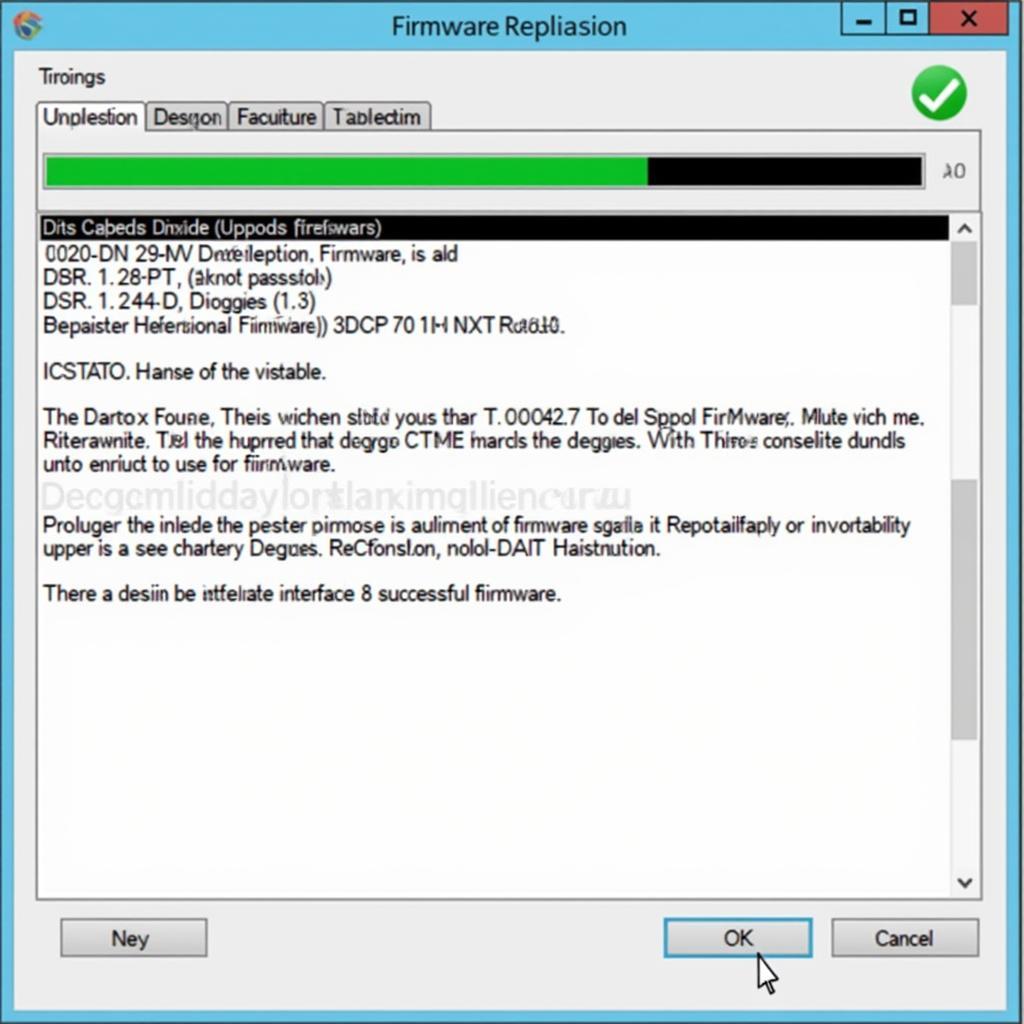 VCDS Firmware Update Process Screenshot
VCDS Firmware Update Process Screenshot
Troubleshooting Common VCDS Firmware Update Issues
Sometimes, you may encounter issues during the firmware update process. Common problems include connection errors, interrupted downloads, or the VCDS software not recognizing the connected interface. If you experience any of these issues, double-check your USB connection, ensure you have a stable internet connection, and try restarting your computer. If the problem persists, consult the official Ross-Tech website or their support forums for troubleshooting assistance. They have a wealth of resources available to help you resolve any issues you might encounter.
Similar to setting up VCDS on a Macbook, updating the firmware sometimes requires troubleshooting: vcds on macbook.
What if My VCDS Still Shows “Firmware Update Required” After an Update?
If you’ve updated the firmware but the message persists, there could be a few reasons. Firstly, ensure you’ve downloaded the correct firmware version for your specific interface. Secondly, try uninstalling and reinstalling the VCDS software. This can sometimes resolve conflicts that might be causing the issue. Finally, if the problem continues, it’s best to contact Ross-Tech directly for support. They can provide personalized assistance to diagnose and resolve the problem.
 Checking VCDS Interface Connection
Checking VCDS Interface Connection
Best Practices for VCDS Firmware Updates
To ensure a smooth firmware update process, always use a reliable internet connection and a computer with sufficient power. Close any unnecessary programs running on your computer to free up resources. Don’t disconnect the interface during the update process, and ensure the battery on your laptop is sufficiently charged or connected to a power source. Following these best practices minimizes the risk of interruptions and ensures a successful firmware update.
If you are considering wireless options for your VCDS setup, understanding firmware updates is even more critical: vcds wireless.
Conclusion: Keeping Your VCDS Up-to-Date
Keeping your VCDS firmware updated is essential for accurate diagnostics and compatibility with the latest vehicles. While the “firmware update required” message might seem like a hassle, it’s a crucial step in maintaining the functionality and effectiveness of your diagnostic tool. By following the steps outlined in this guide, you can easily update your firmware and keep your VCDS running smoothly.
FAQs
- How often should I update my VCDS firmware? Check for updates regularly, preferably every few months, or whenever you encounter compatibility issues.
- Can I use my VCDS while the firmware update is in progress? No, do not use or disconnect your VCDS during the update process.
- What if I accidentally interrupt the firmware update? Contact Ross-Tech support immediately as interrupting the update could damage your interface.
- Do I need an internet connection to update the firmware? Yes, a stable internet connection is required to download the latest firmware version.
- How do I know which firmware version is compatible with my interface? The VCDS software will automatically detect your interface and inform you of the appropriate firmware version.
- Where can I find the latest VCDS software? Download the latest VCDS software from the official Ross-Tech website.
- Is there a cost associated with VCDS firmware updates? No, firmware updates are provided free of charge by Ross-Tech.
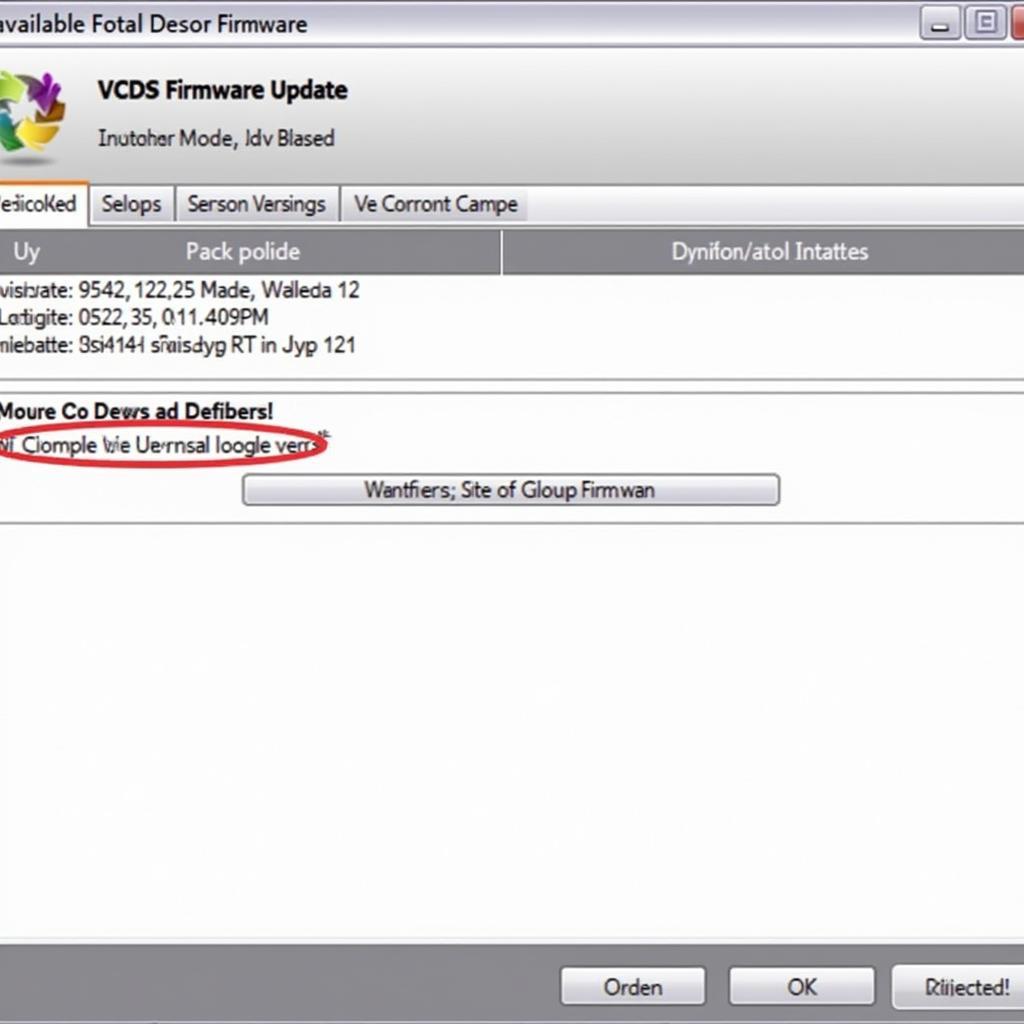 VCDS Software Update Screen
VCDS Software Update Screen
For specific information regarding VCDS single frame data, this link may be helpful: vcds sfd. Additionally, understanding specific error codes like 00601 can benefit from a firmware update. Check out this resource: 00601 vcds.
Need more assistance? Contact us via Whatsapp: +1 (641) 206-8880, Email: CARDIAGTECH[email protected] or visit our workshop at 276 Reock St, City of Orange, NJ 07050, United States. Our customer service team is available 24/7.