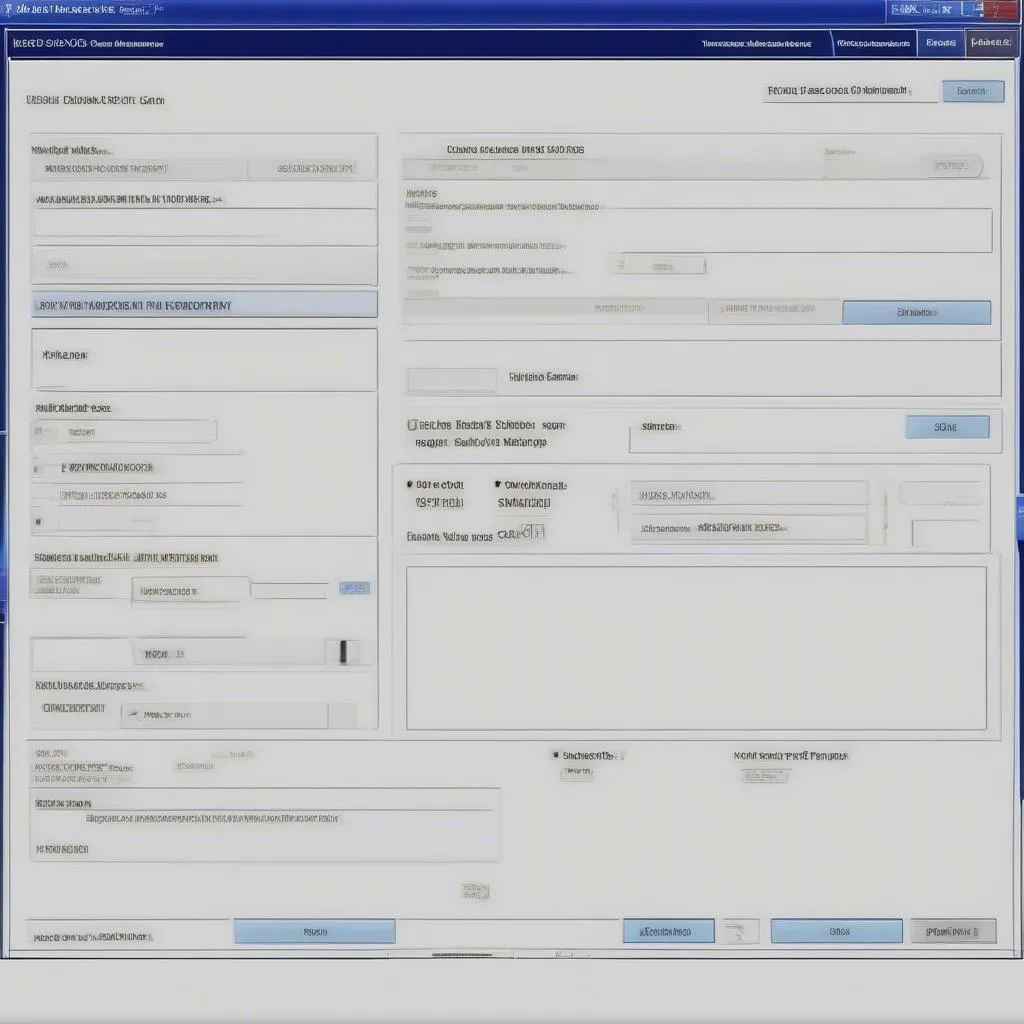Installing the correct Ross-Tech VCDS USB driver is crucial for using your VCDS cable on Windows 10. This comprehensive guide will walk you through the process step-by-step, troubleshooting common issues and ensuring a smooth diagnostic experience. From download links to driver verification, we’ll cover everything you need to know for a seamless setup.
Similar to issues encountered in how to get vcds on mac, sometimes the correct driver version is crucial. Choosing the wrong driver can lead to communication errors or completely prevent the software from recognizing the interface. So, selecting the correct driver for your specific Ross-Tech VCDS cable and Windows 10 version is the first step.
Identifying Your VCDS Cable and Windows Version
Before downloading any drivers, identify your VCDS cable version (HEX-V2, HEX-NET, etc.) and your Windows 10 build (32-bit or 64-bit). This information is crucial for downloading the correct driver files. You can find your Windows version by searching for “System Information” in the start menu. The cable version is usually printed on the cable itself. Knowing both these details ensures compatibility and avoids potential problems during the installation process.
Downloading the Correct Ross-Tech VCDS USB Driver
Download the appropriate driver from the official Ross-Tech website. Avoid third-party sources, as they might contain outdated or corrupted files. The official Ross-Tech website is the most reliable source for genuine and up-to-date drivers. This helps maintain the integrity of your system and ensures the best performance of your VCDS software.
Step-by-Step Driver Installation Guide
- Connect your Ross-Tech VCDS cable to your computer’s USB port.
- Download the correct driver from the official Ross-Tech website.
- Extract the downloaded driver file.
- Open the Device Manager (search “Device Manager” in the start menu).
- Locate the “Other devices” or “Ports (COM & LPT)” section. Your VCDS cable might appear with a yellow exclamation mark.
- Right-click on the unrecognized device and select “Update driver.”
- Choose “Browse my computer for driver software.”
- Navigate to the extracted driver folder and select it.
- Follow the on-screen instructions to complete the installation.
Sometimes, even after seemingly successful installation, the interface won’t communicate. This is often due to driver conflicts. In such cases, completely uninstalling any existing VCDS drivers and then reinstalling the correct one can often solve the problem. For more details, refer to vcds usb interface not found.
Verifying Driver Installation
Once installed, verify the driver installation by checking the Device Manager again. The VCDS cable should now appear under “Ports (COM & LPT)” with the assigned COM port number. This confirms that Windows recognizes the cable and the driver is functioning correctly. A successful installation is crucial for establishing communication between your computer and the vehicle’s diagnostic system.
Troubleshooting Common Installation Issues
- VCDS USB Interface Not Recognized: Ensure the cable is properly connected and try different USB ports. If the problem persists, uninstall any existing VCDS drivers and reinstall the correct version. You can find more solutions in our article vcds usb interface not found.
- Driver Installation Error: This could be due to a corrupted driver file. Download a fresh copy from the Ross-Tech website and try again.
- Incorrect COM Port: If the assigned COM port number is too high (above COM9), try reassigning it to a lower number within the VCDS software.
What if I have an older version of VCDS?
If you are using an older VCDS version, like 15.7 or 16.8, the driver installation process is similar. However, ensure you download the driver compatible with your specific version. Check our guides on how to install vcds 15.7.0 and how to install vcds 16.8 win7 for more specific instructions.
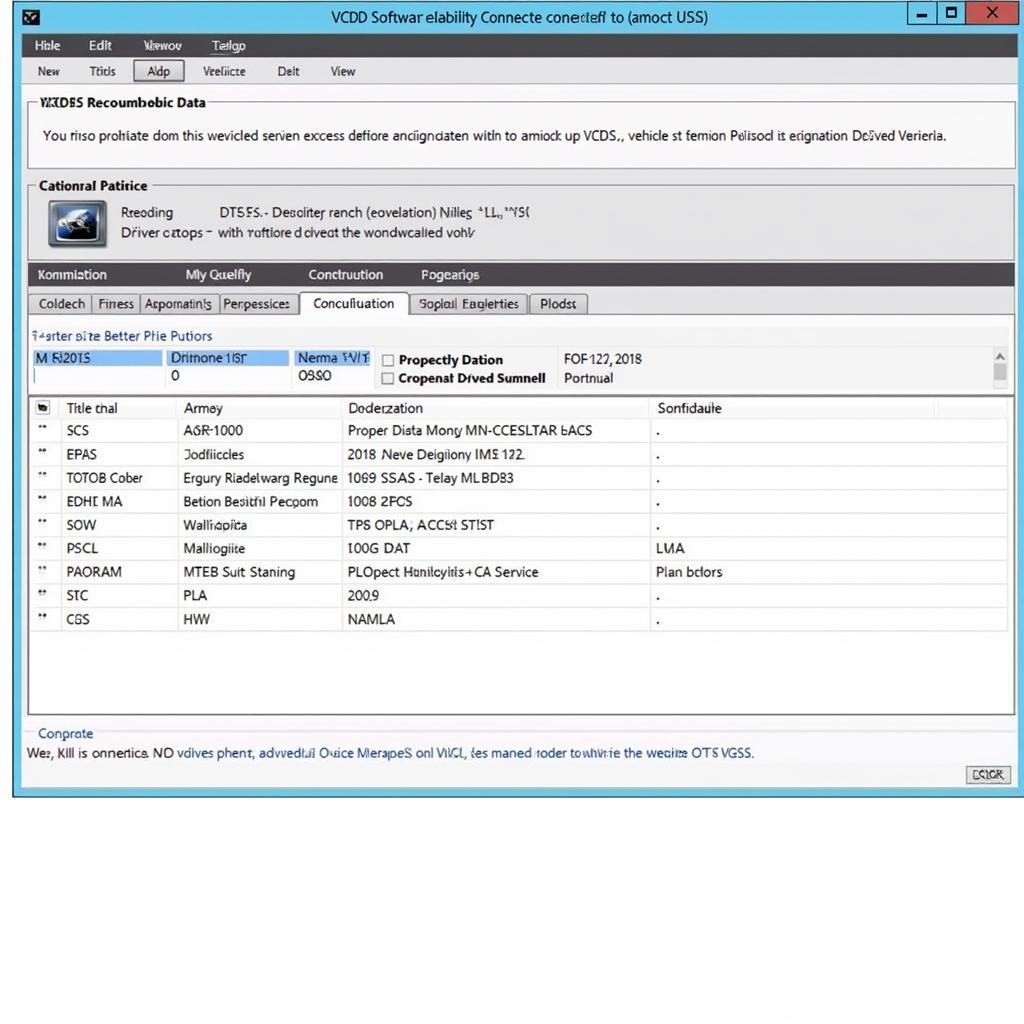 VCDS Software Successfully Connected to Vehicle
VCDS Software Successfully Connected to Vehicle
“Having the correct driver is paramount for effective vehicle diagnostics,” says automotive diagnostics expert, Michael Stevens. “Using the right Ross-Tech VCDS driver ensures seamless communication and accurate data retrieval, which is essential for proper diagnosis and repair.”
Conclusion
Correctly installing the Ross-Tech VCDS USB driver for Windows 10 is essential for using the VCDS software and diagnosing your vehicle. By following these steps and troubleshooting tips, you can ensure a seamless setup and unlock the full potential of your VCDS system. If you need a reliable source for the VCDS loader, you can find it here: vcds loader download.
FAQ
- Where can I download the official Ross-Tech VCDS drivers? From the official Ross-Tech website.
- What should I do if my VCDS cable is not recognized? Check connections, try different USB ports, and reinstall the correct driver.
- How do I verify the driver installation? Check the Device Manager for the assigned COM port.
- What if I have an older VCDS version? Download the compatible driver for your specific version.
- Why is using the correct driver important? It ensures proper communication and accurate data retrieval for diagnosis.
- What should I do if the assigned COM port is too high? Reassign it to a lower number in the VCDS software.
- What if I have a problem not covered here? Check online forums for additional troubleshooting solutions.
Need assistance? Contact us via Whatsapp: +1 (641) 206-8880, Email: CARDIAGTECH[email protected] or visit us at 276 Reock St, City of Orange, NJ 07050, United States. Our customer support team is available 24/7.