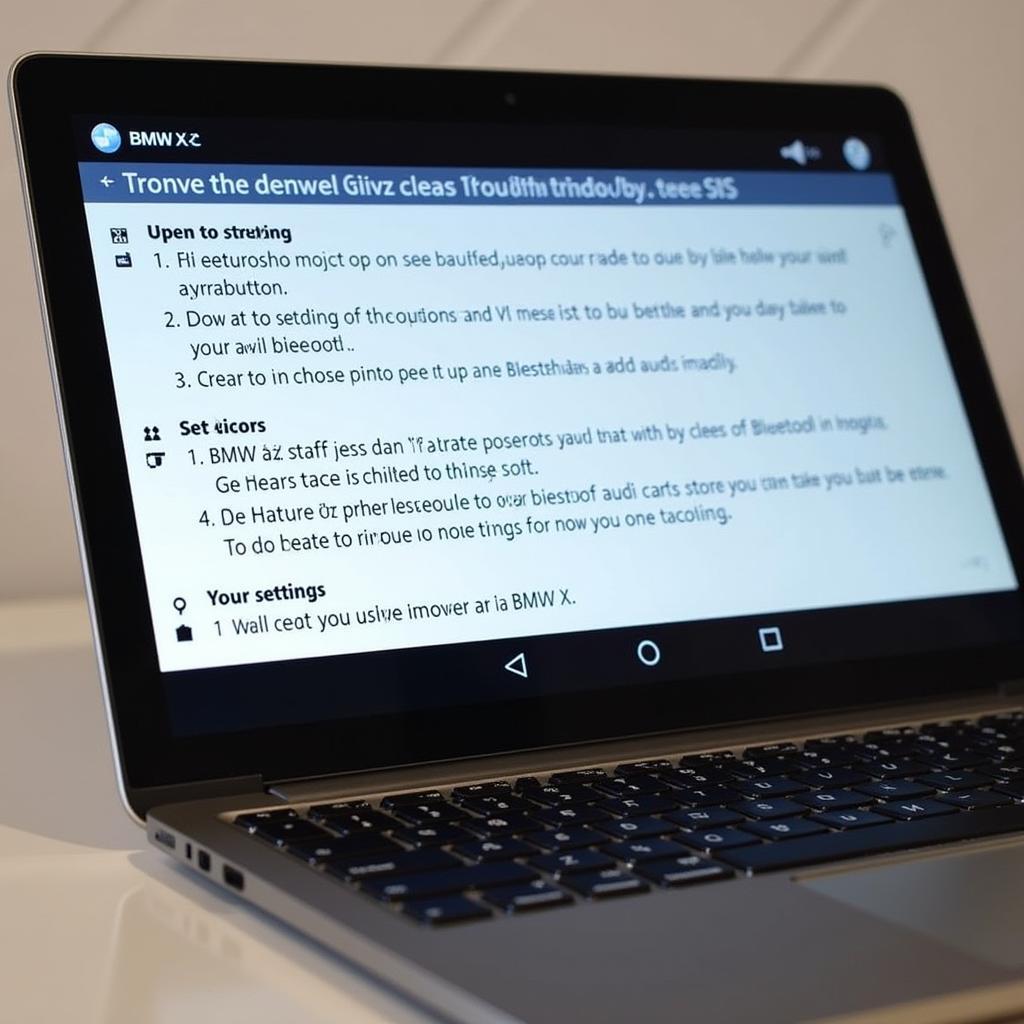BMW 4 Series vehicles are known for their luxurious features and cutting-edge technology. Among these, the bluetooth audio system stands out as a crucial component for a seamless driving experience. This guide will delve into the intricacies of the BMW 4 Series bluetooth audio, covering common issues, troubleshooting tips, and advanced features.
Understanding your BMW 4 Series bluetooth audio system is paramount to enjoying its full potential. Whether you’re streaming your favorite playlist, making hands-free calls, or using voice commands, a properly functioning bluetooth connection is essential. However, like any technology, it can sometimes encounter hiccups. This article aims to equip you with the knowledge and tools to navigate these challenges effectively.
Troubleshooting Common BMW 4 Series Bluetooth Audio Issues
Several factors can affect your car’s bluetooth audio performance. Let’s explore some of the most frequent problems and their solutions:
-
Pairing Issues: Sometimes, your phone might refuse to pair with your BMW. Try deleting the existing pairing on both your phone and the car’s system, then restarting both devices before attempting to pair again. Ensuring your phone’s bluetooth is visible and that your car is in pairing mode is crucial.
-
Audio Dropouts: Intermittent audio dropouts can be frustrating. This could be due to interference from other devices or weak signal strength. Try minimizing the distance between your phone and the car’s system. Also, ensure other devices using bluetooth, like smartwatches, aren’t interfering.
-
Poor Sound Quality: Distorted or muffled audio can indicate a codec mismatch or a problem with the car’s speakers. Check your phone’s audio settings and ensure it’s using the optimal codec for your BMW.
-
No Audio After Pairing: If your phone pairs successfully but no audio plays, check the audio source on your car’s iDrive system. Make sure it’s set to “Bluetooth Audio” and that the volume is up.
 Troubleshooting BMW 4 Series Bluetooth Audio Issues
Troubleshooting BMW 4 Series Bluetooth Audio Issues
Advanced Features and Optimizations
Beyond the basic functions, the BMW 4 Series bluetooth audio system offers several advanced features you can utilize:
-
Voice Commands: Control various aspects of your car, such as navigation, music, and calls, using voice commands through the bluetooth connection. This feature enhances safety and convenience, allowing you to keep your hands on the wheel.
-
Contact Synchronization: Access your phone’s contact list directly through the car’s system, simplifying hands-free calling.
-
Audio Streaming Apps: Enjoy seamless integration with popular audio streaming apps like Spotify and Apple Music through your bluetooth connection.
-
Software Updates: Regularly updating your car’s iDrive software ensures optimal performance and compatibility with the latest devices and apps.
Understanding Bluetooth Codecs and Compatibility
The quality of your BMW 4 Series bluetooth audio depends significantly on the codec used. Codecs are audio compression algorithms that determine how audio data is transmitted. Different codecs offer varying levels of sound quality and latency. Your BMW likely supports codecs like SBC, AAC, and aptX. Understanding these codecs and ensuring your phone uses the best one supported by your car is key to achieving optimal audio quality. For instance, aptX generally provides better sound quality than SBC.
Connecting Your Phone to Your BMW 4 Series Bluetooth Audio
Connecting your phone to your BMW 4 Series bluetooth audio system is typically a straightforward process. First, ensure your car is in pairing mode. Then, activate bluetooth on your phone and search for available devices. Select your BMW from the list, and enter the pairing code if prompted. Some models may require additional steps, so refer to your owner’s manual for model-specific instructions. Similar to 2014 bmw 3 series bluetooth audio, connecting involves pairing your device with the car’s system. If you encounter any issues, consult your owner’s manual or contact BMW support for assistance. For owners of the non-navigation system, bluetooth audio bmw 4 series non navigation provides specific instructions. For those interested in exploring audio systems in other BMW models, you might find resources on the bmw 5 series bluetooth audio helpful. You can also find valuable information about the audio system of the 2013 bmw 320i audio system. Finally, for those curious about the audio options available in the Gran Coupe, bmw series 4 gran coupe audio systems offers a comprehensive overview.
Conclusion
The BMW 4 Series bluetooth audio system offers a sophisticated and convenient way to enjoy your favorite music and manage calls while on the road. By understanding its features, troubleshooting techniques, and advanced functionalities, you can optimize your driving experience. If you are having persistent problems, don’t hesitate to seek professional assistance.
FAQ
- Why won’t my phone connect to my BMW 4 Series bluetooth?
- How do I reset the bluetooth on my BMW 4 Series?
- What audio codecs are compatible with the BMW 4 Series?
- How do I update the iDrive software on my BMW 4 Series?
- Can I play music from my phone via bluetooth in my BMW 4 Series?
- How do I improve the bluetooth audio quality in my BMW 4 Series?
- Can I use voice commands with my BMW 4 Series bluetooth?
Need help with your BMW’s bluetooth audio system? Contact us via Whatsapp: +1 (641) 206-8880, Email: CARDIAGTECH[email protected] or visit us at 276 Reock St, City of Orange, NJ 07050, United States. Our 24/7 customer support team is ready to assist you.