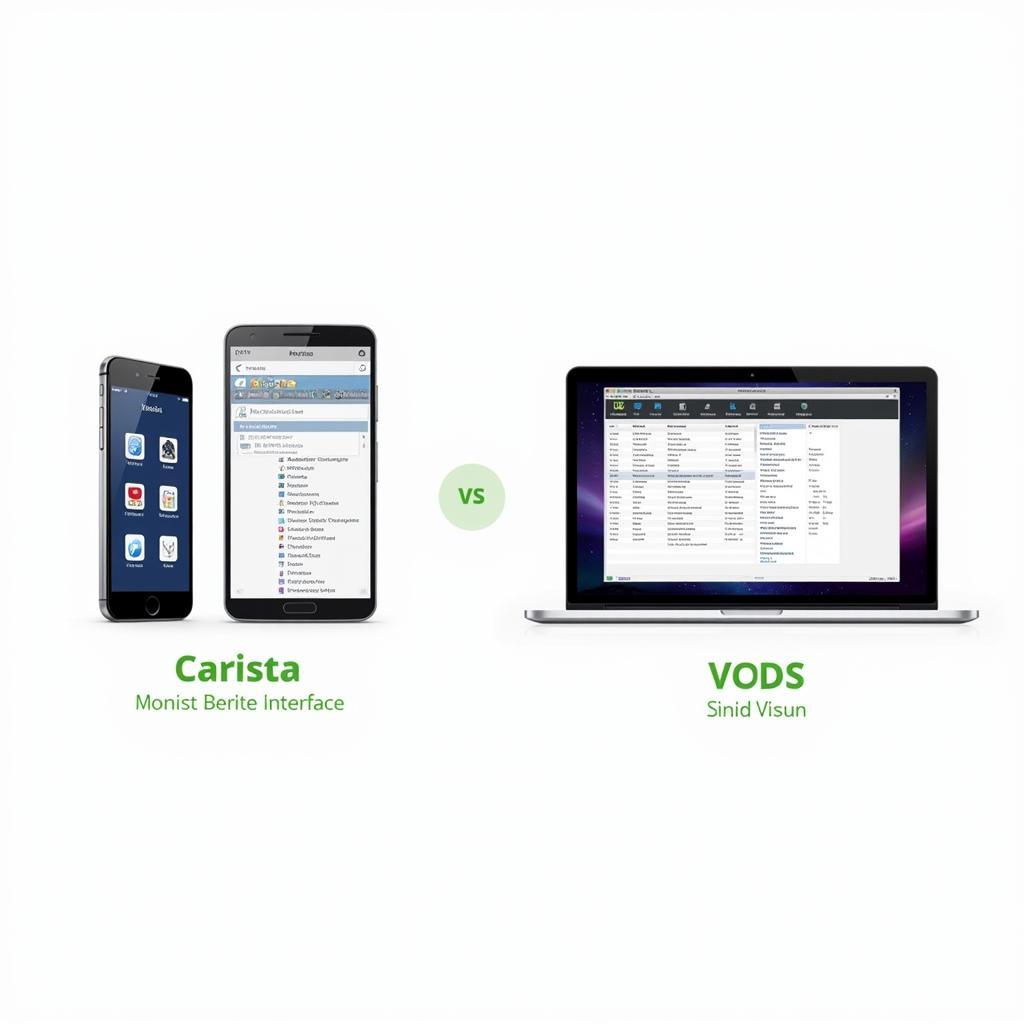VCDS, the go-to diagnostic software for Volkswagen, Audi, Seat, and Skoda vehicles, is primarily designed for Windows. But what if you’re a Mac or Linux user? That’s where WINE comes in, allowing you to run Windows applications on other operating systems. This comprehensive guide will delve into the intricacies of using VCDS with WINE, covering everything from installation to troubleshooting.
Using VCDS with WINE offers a flexible solution for diagnostics and coding. Whether you’re a professional technician or a DIY enthusiast, understanding this powerful combination can save you time and money. This guide will equip you with the knowledge to effectively utilize VCDS on your preferred operating system.
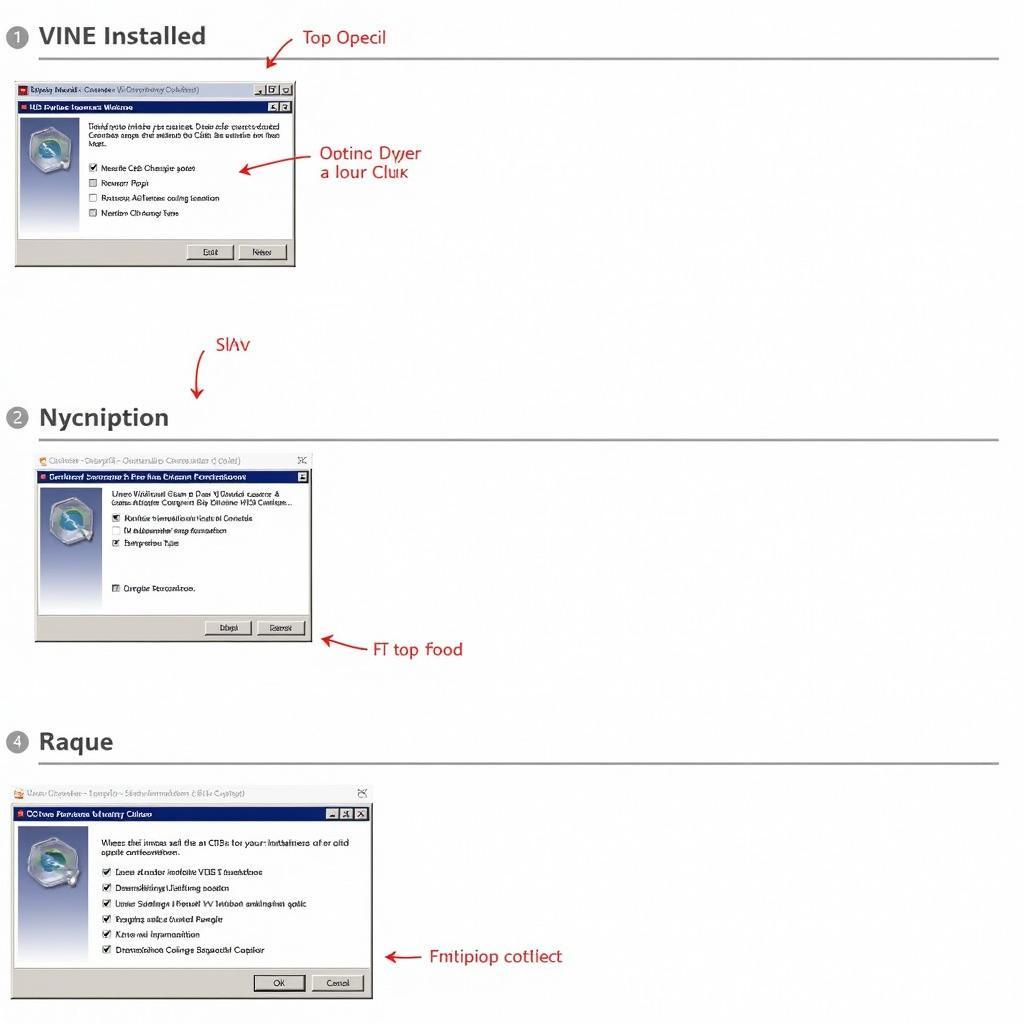 VCDS WINE Installation Process Screenshot
VCDS WINE Installation Process Screenshot
What is WINE exactly, and why is it relevant to VCDS users? WINE is not an emulator, but a compatibility layer. It translates Windows API calls into POSIX calls, allowing many Windows applications to run seamlessly on Unix-like operating systems such as macOS and Linux. This opens up a world of possibilities for those who prefer not to use Windows. Successfully running VCDS with WINE requires careful configuration and attention to detail. We’ll walk you through the process, addressing common challenges and providing effective solutions.
Installing VCDS with WINE
The installation process for VCDS with WINE is similar across different operating systems, but some nuances exist. First, ensure you have a compatible version of WINE installed. Then, download the latest version of VCDS from the official Ross-Tech website. Right-click the installer and choose “Open with WINE.” Follow the on-screen prompts, just as you would on a Windows machine. Selecting the correct installation directory is crucial. Avoid spaces and special characters in the path for a smoother experience.
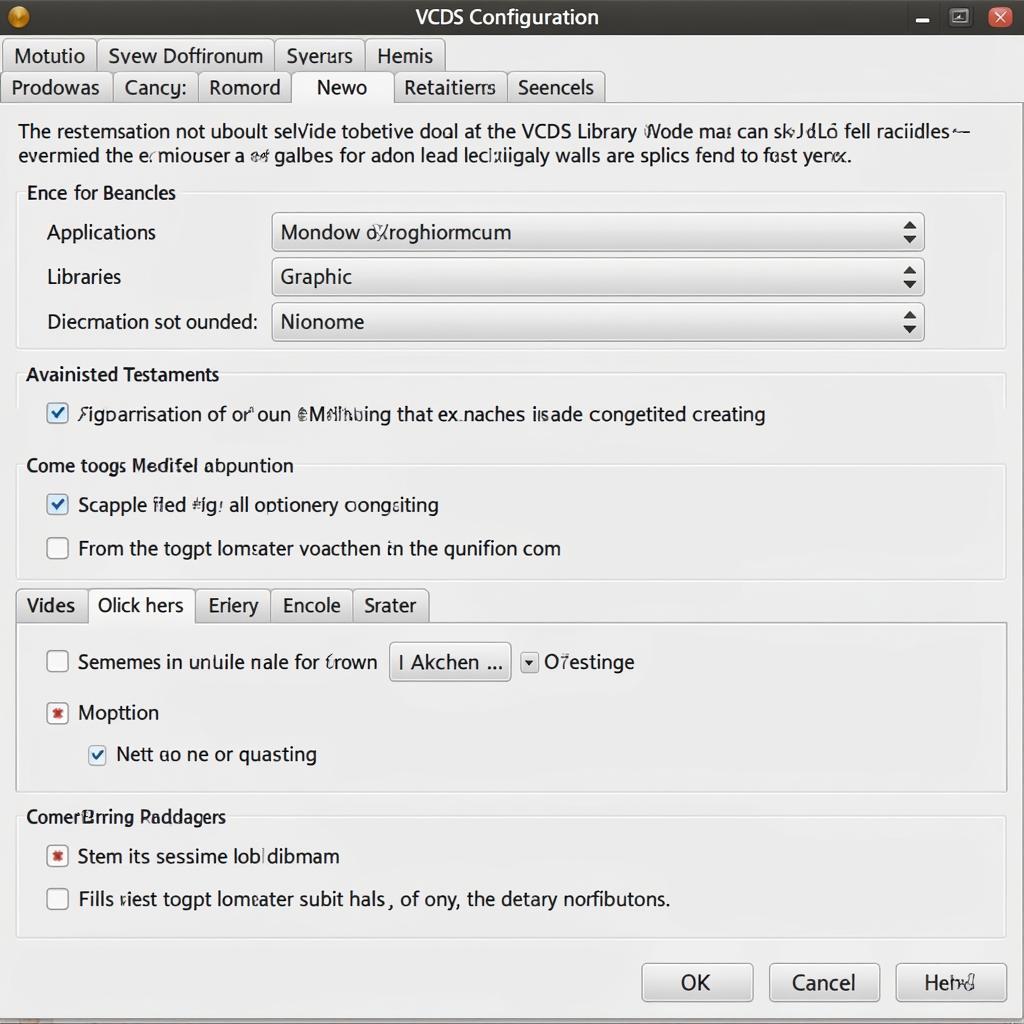 Configuring VCDS WINE Settings Screenshot
Configuring VCDS WINE Settings Screenshot
After installation, connect your VCDS cable to your vehicle and your computer. Launch VCDS through WINE. You should see the familiar VCDS interface. Test the connection by selecting “Options” and then “Test.” A successful test confirms that VCDS is communicating with your vehicle.
Similar to how [vcds macos] works, the WINE setup allows Mac users to access the powerful diagnostic capabilities of VCDS. This opens up opportunities for independent diagnostics and coding, empowering users to take control of their vehicle maintenance.
Troubleshooting Common VCDS WINE Issues
While generally reliable, using VCDS with WINE can sometimes present challenges. A common issue is connection problems. Ensure your VCDS cable is authentic and the drivers are correctly installed within WINE. If you’re encountering communication errors, try a different USB port. Another common problem is slow performance. This can be mitigated by allocating more resources to WINE. You might also consider using a virtual machine as an alternative. For specific issues related to macOS, refer to our guide on [vcds macos]. Linux users can find helpful information in our [vcds linux] and [vcds on linux] articles.
Optimizing VCDS Performance with WINE
For a smoother experience, consider these optimization tips. Regularly update your WINE version for compatibility and performance improvements. Fine-tune WINE’s configuration settings to allocate more resources to VCDS. If you’re using a virtual machine, ensure it has sufficient RAM and processing power. Just as with [vcds chromebook] and [will vcds run on linux], ensuring proper setup is crucial for smooth operation.
Conclusion
Using VCDS with WINE provides a powerful and cost-effective solution for vehicle diagnostics and coding on non-Windows platforms. By understanding the installation process and troubleshooting techniques, you can unlock the full potential of VCDS. This guide has provided a comprehensive overview of using VCDS with WINE. With careful configuration and attention to detail, you can enjoy seamless diagnostics and coding on your preferred operating system. Remember to check out our related articles on [vcds linux] for more platform-specific guidance.
FAQ
- What is WINE? WINE is a compatibility layer that allows Windows applications to run on other operating systems.
- Can I use any VCDS cable with WINE? It’s recommended to use an authentic Ross-Tech cable for optimal compatibility.
- What if VCDS runs slowly with WINE? Allocate more resources to WINE or consider a virtual machine.
- Where can I find more support for VCDS on Linux? Visit our dedicated articles on [vcds on linux].
- Is using VCDS with WINE as reliable as using it on Windows? With proper configuration, it can be very reliable.
- Are there any specific WINE configurations for VCDS? Yes, some settings can improve performance. Refer to our guides for details.
- What are the alternatives to using VCDS with WINE? A virtual machine running Windows is a common alternative.
Need help? Contact us via Whatsapp: +1 (641) 206-8880, Email: CARDIAGTECH[email protected] or visit us at 276 Reock St, City of Orange, NJ 07050, United States. We offer 24/7 customer support.